Reviewing Payment History (Fluid)
This topic discusses the payment information you can review in Fluid eBill Payment when you select the Payment History tile. This tile and related pages are only available in the large form factor (LFF) design.
This example illustrates the Payment History tile.
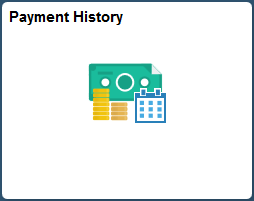
Using the Payment History pages, you can do the following:
Verify that a payment or payments have been applied to an invoice.
Filter payment information to narrow the results in the payment history list.
View payment details for a selected payment.
|
Page Name |
Definition Name |
Usage |
|---|---|---|
|
EB_PAY_HIS_FL |
Review payments processed in Receivables. |
|
|
EB_PAY_HIS_FIL_SCF |
Search for payments and sort results. |
|
|
EB_PAY_HIS_DET_SCF |
Review payment details for payments that have been processed in Receivables. |
Use the Payment History page to review payments processed in Receivables.
This page is only available in the large form factor design.
Navigation:
Select the Payment History tile on My Homepage in the customer portal.
This example illustrates the fields and controls on the Payment History page (LFF). You can find definitions for the fields and controls later on this page.
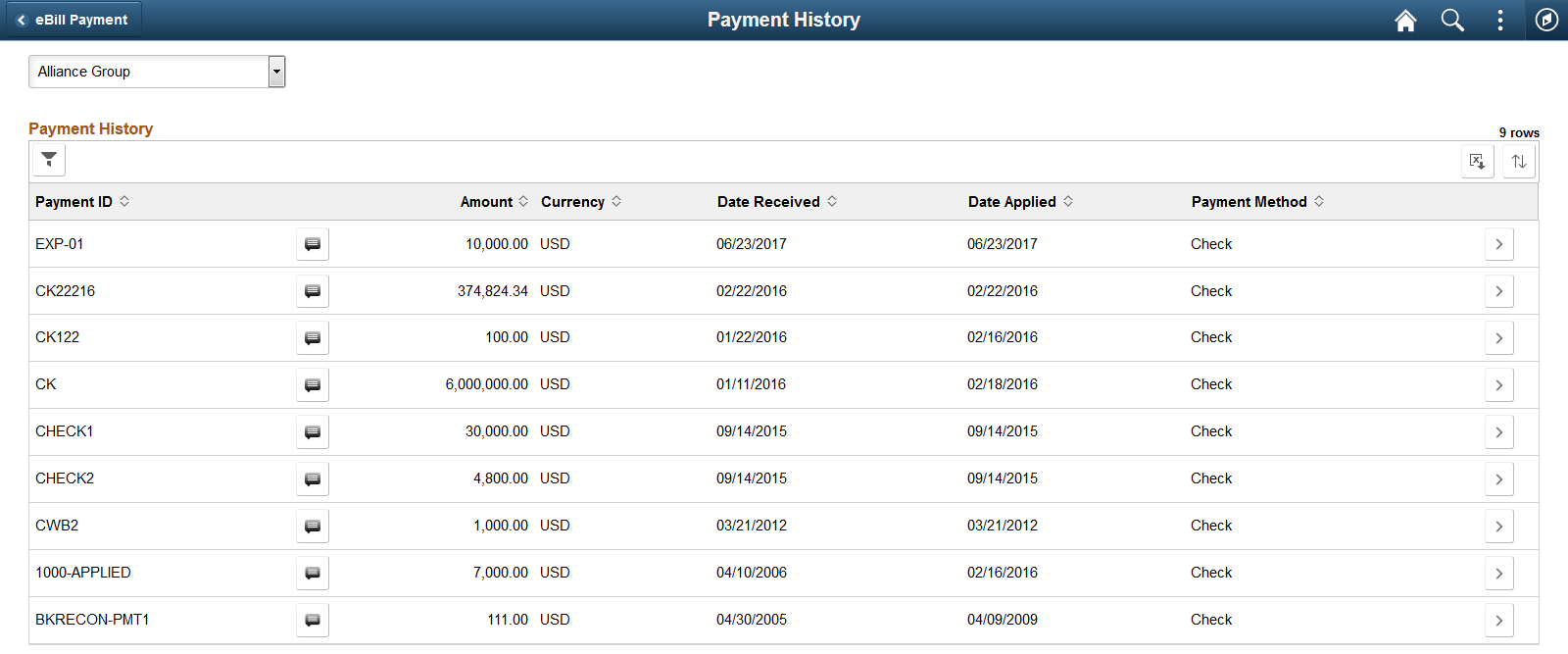
Field or Control |
Description |
|---|---|
|
Select the Filter Items button to open the Filter page, where you can narrow the results you see on the Payment History list page, as you would using a search page. |
Payment ID |
Identifies the payment. |
|
Select the Messages button to open the Message Center, where you can view messages regarding this payment. The number of messages appears on the button when messages exist. |
Amount and Currency |
Displays the amount and currency of the payment received. |
Date Received |
Displays the date the user made the payment in Fluid eBill Payment. |
Date Applied |
Displays the date the payment was applied to the invoice. This field is blank until the system processes the payments in eBill and applies them to the invoices. |
Payment Method |
Displays the method used to make the payment. |
|
Select the Detail button to view payment detail for the selected payment. |
Use the Filters page to search for payments and sort results.
Navigation:
Select the Filter Items button on the Payment History page.
You can filter payments in the Payment History list by date range, amount range, payment method, currency, and payment ID.
Payment Date
Payment date values filter payments by the Date Received.
Field or Control |
Description |
|---|---|
From Date |
Enter a date or select a date on the calendar to display all payments received on or after the specified date. |
To Date |
Enter a date or select a date on the calendar to display all payments received on or before the date specified. |
Other Filters
Field or Control |
Description |
|---|---|
Payment ID |
Enter a payment identification number, for example, a check number. |
Payment Method |
Filter by the selected payment method. |
From Amount |
Enter a minimum payment amount. The system displays all payments with amounts that are greater than or equal to the amount that the user specifies. |
To Amount |
Enter a maximum payment amount. The system displays all payments with amounts that are less than or equal to the amount that a user specifies. |
Currency |
Filter by payment currency. |
Use the Payment History - Payment Detail page to review payment details for payments that have been processed in Receivables.
This page is only available in the large form factor design.
Navigation:
Select the Detail button for a payment.
This example illustrates the fields and controls on the Payment History - Payment Detail page.
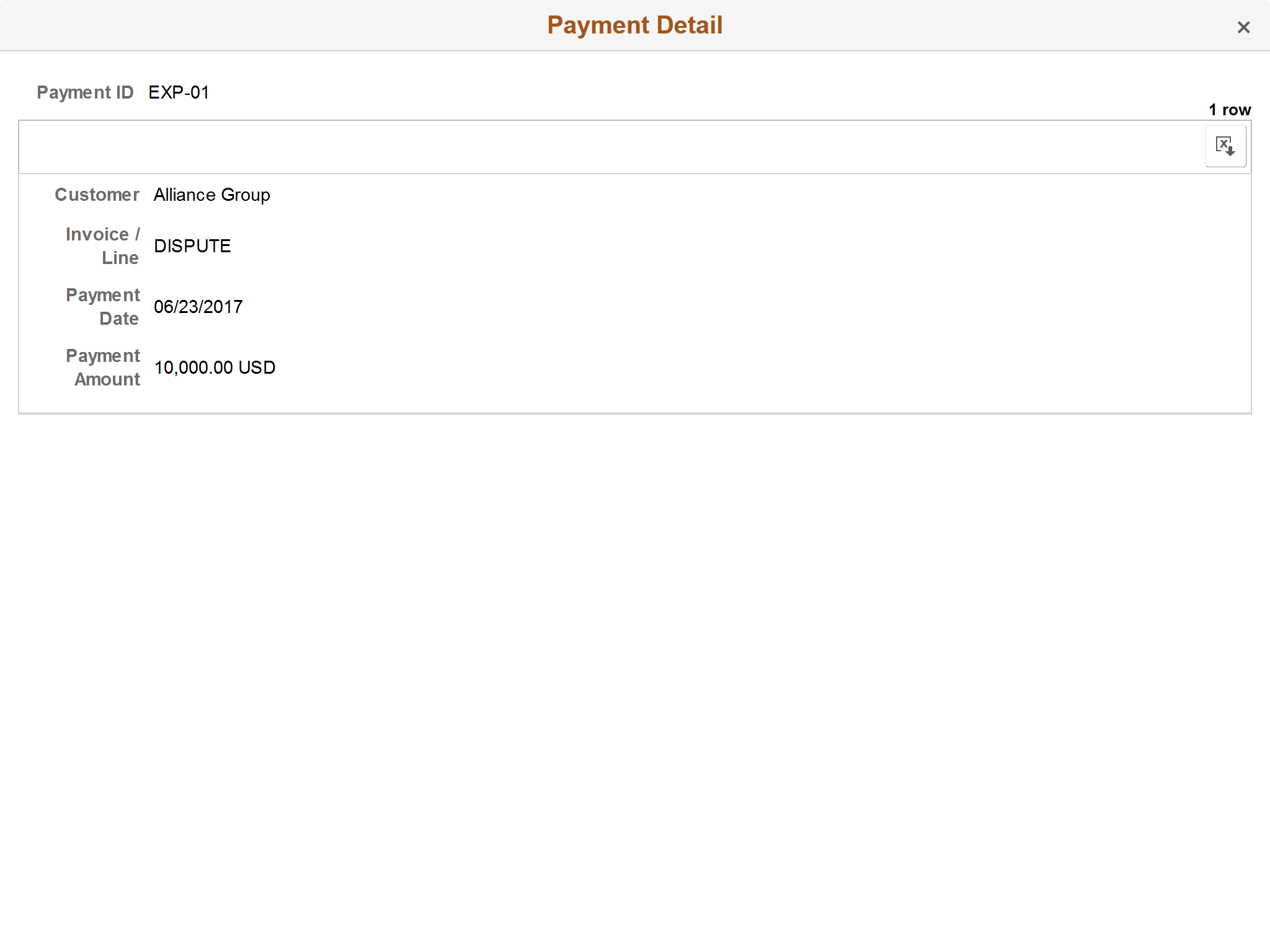
The detail shown for a payment in the payment history list includes the following:
Field or Control |
Description |
|---|---|
Payment ID |
Displays a payment identification number, for example, a check number. |
Payment Amount |
Displays the payment amount submitted through eBill and the payment currency. |
Date Received |
Displays the date the user made the payment in eBill. |
Date Applied |
Displays the date the payment was applied to the invoice. This field is blank until the system processes the payments in eBill and applies them to the invoices. |
Payment Method |
Displays the method used to make the payment. |
Credit Card Type and Last Four Digits |
Displays the type of credit card and the last four digits of the credit card number if the payment method is credit card. |
Payment Activity
Field or Control |
Description |
|---|---|
Customer Name |
Displays the payee customer name. |
Invoice / Line |
Displays the invoice number, and line number if applicable, against which the payment was made. |
Activity Type |
Displays the type of activity associated with the invoice. |
Amount and Currency |
Displays the payment amount and currency. |


