Managing Users in Fluid eBill Payment
This topic discusses how to manage user accounts in Fluid eBill Payment through the Administer User tile. This tile is for PeopleSoft eBill Payment administrators with appropriate permissions. The Administer User tile and related pages are only available in the large form factor (LFF) design.
This example illustrates the Administer User tile.
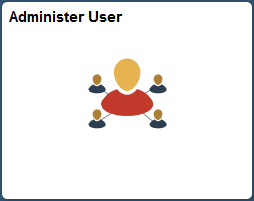
Using the Administer User pages, you can do the following:
Add a new Fluid eBill Payment user account.
Update contact and profile information for an existing Fluid eBill Payment user.
Find an existing Fluid eBill Payment user in the system.
|
Page Name |
Definition Name |
Usage |
|---|---|---|
|
EB_USER_ADMIN_FL |
View a list of existing users. Add a new user or search for and update an existing user. |
|
|
EB_USERADM_FLT_SCF |
Find user accounts in the system. |
|
|
EB_CNCTUSER_AD_SCF |
Update user contact and profile information. Manage customers associated with a user or broker. |
Use the Select User page to add a new user or search for and update an existing user.
This page is only available in the large form factor design.
Navigation:
Select the Administer User tile on the Fluid eBill Payment administrator’s home page.
This example illustrates the fields and controls on the Select User page (LFF). You can find definitions for the fields and controls later on this page.
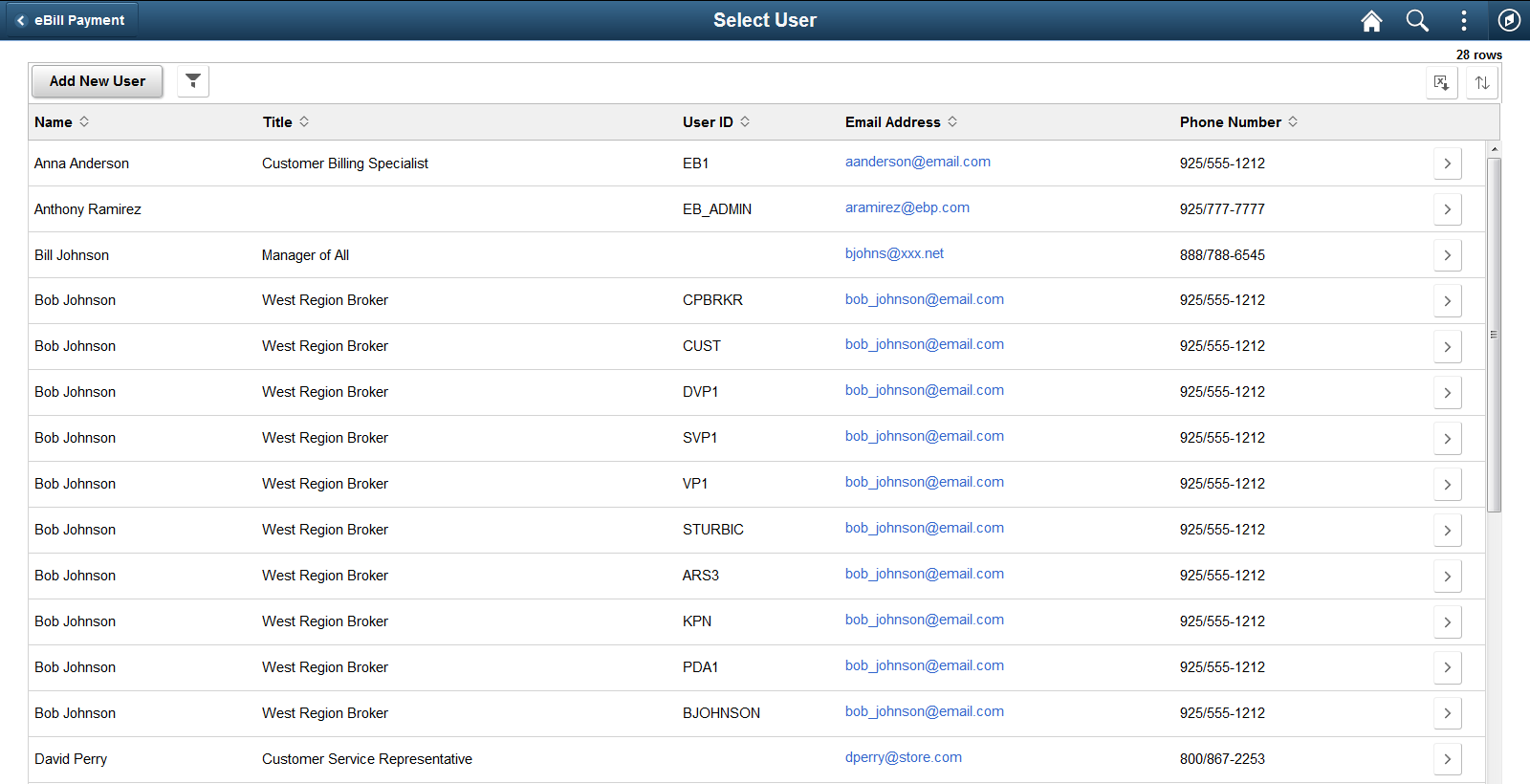
The list of users includes each user, title, user ID, email address, and phone number.
Field or Control |
Description |
|---|---|
Add New User |
Select this button to add a Fluid eBill Payment user, including contact and login information. |
|
Select the Filter Items button to open the Filter page, where you can search for or filter users by name, user ID, email address, and phone number. |
|
Select the Detail button for a user to update contact and profile information on the Manage User page. |
Use the Select User - Filter page to search for user accounts in the system.
Navigation:
Select the Filter Items button on the Select User page.
This example illustrates the fields and controls on the Select User - Filter page.
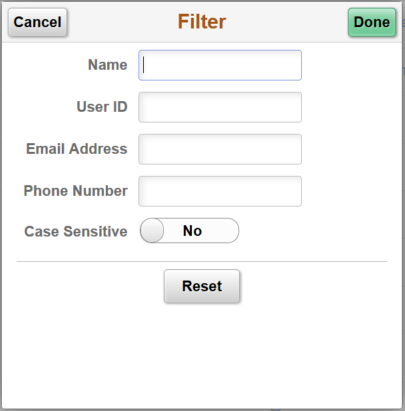
Filter users by name or find by user ID, email address, or phone number. Select an option to make the filter parameters case sensitive.
Use the Manage User page to update user contact and profile information. Manage customers associated with a user or broker.
Navigation:
Select the Add New User button on the Select User page.
Select the Detail button for a user account.
This example illustrates the fields and controls on the Manage User page (LFF).
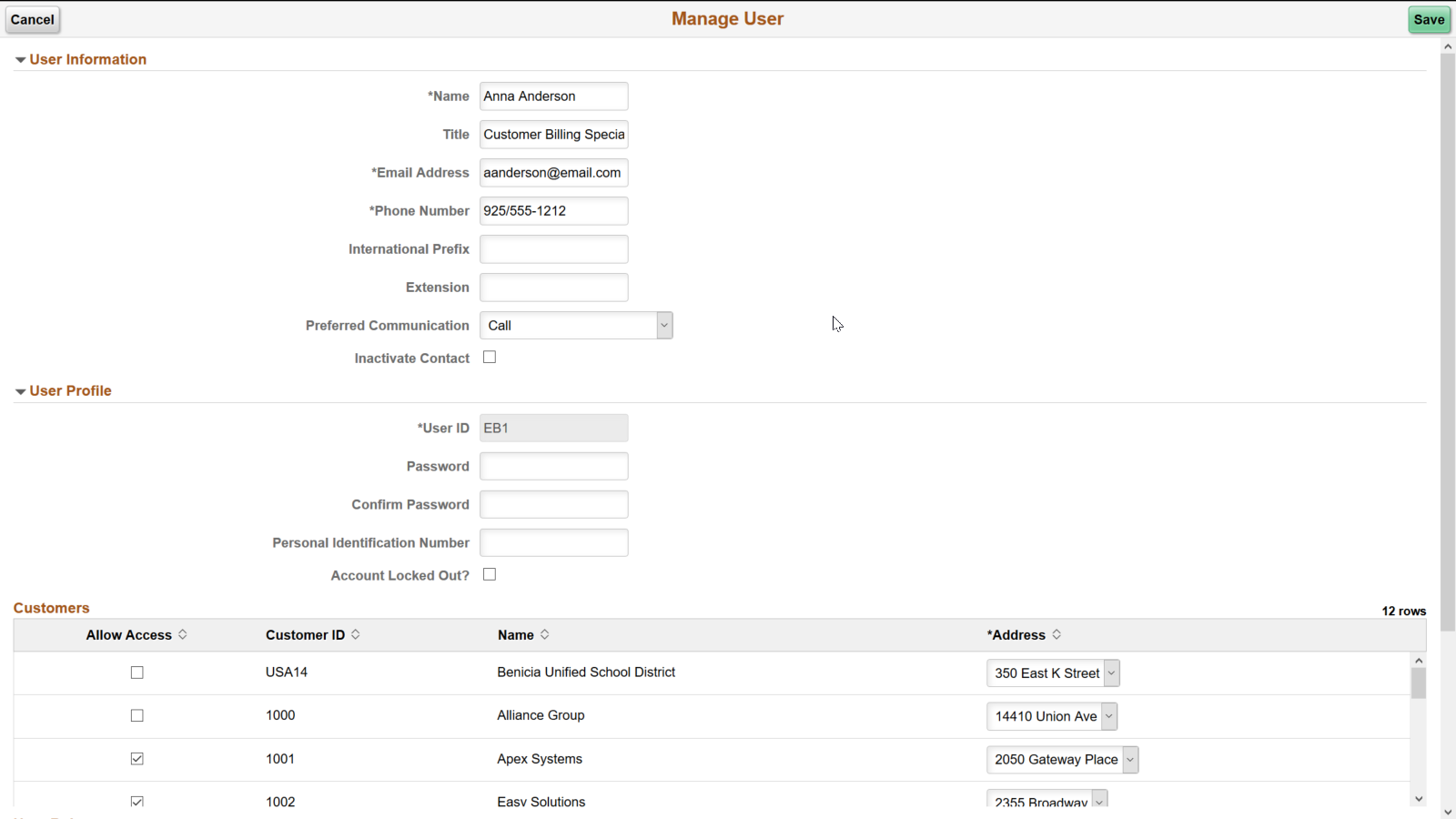
If the customer contact or user already exists in the system, then the system displays the Manage User Profile page with the fields filled out in update mode. The Fluid eBill Payment administrator can make updates, if required. In update mode, the User ID field is display-only and cannot be updated.
User Information
Field or Control |
Description |
|---|---|
Preferred Communication |
Select from the available communication options:
|
Inactivate Contact |
Select the Inactivate Contact check box to inactivate the customer contact or user. |
User Profile
The administrator must set up a user ID and password for each Fluid eBill Payment user.
Field or Control |
Description |
|---|---|
User ID |
Displays the user ID for an existing user. Enter the user ID for a new user. |
Password and Confirm Password |
Enter a password and re-enter the same password to confirm. |
Personal Identification Number |
Enter a four-digit number if required for the electronic check payment method. System administrators set up payment methods including electronic check on the eBill Payment product installation pages. |
Account Locked Out? |
Select to lock out the account. |
Customers
The Customers grid shows all Bill To customers for whom the administrator has security. The administrator selects one or more customer IDs for which the new contact should be able to access data.
User Roles
The User Roles grid shows the role assigned to the user. The prompt on role only displays roles the external administrator is allowed to grant.

