 Understanding PeopleSoft Claimbacks
Understanding PeopleSoft ClaimbacksThis chapter provides an overview of claimback functionality in PeopleSoft Order Management and discusses how to:
Set up PeopleSoft Order Management claimbacks.
Create claimback contracts.
Analyze claimback impact on profitability.
Process claims for claimback contracts.
Review claim information.
 Understanding PeopleSoft Claimbacks
Understanding PeopleSoft ClaimbacksPeopleSoft Order Management claimback functionality facilitates collaboration between manufacturers, distributors, and customers.
A claimback refers to money paid to the distributor by the manufacturer (supplier) for the sale of specific products or product groups to specific customers.
In the wholesale distribution environment the distributor has unique relationships with suppliers and contractors. In our example, the distributor is the PeopleSoft system user. They buy from manufacturers and sell to many different entities often times a contractor. A claimback is an agreement between the distributor and manufacturer based on sales (orders that are entered and shipped) to a contractor (or customer of the distributor).
The diagram represents the relationship of manufacturers and distributors with their customers within the wholesale distribution environment.
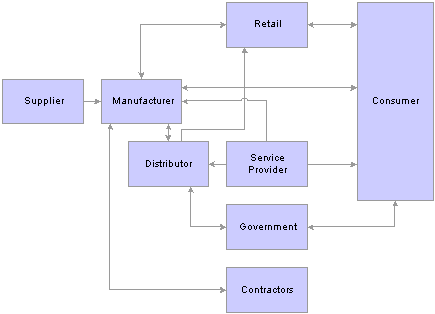
Wholesale distribution environment
The distributor, the PeopleSoft system user, might have a contract to buy doors from a specific manufacturer (supplier) for 100 USD per door. However, the manufacturer might also have an agreement to sell the same door to a specific contractor for 90 USD but the contractor must go through the distributor in order to purchase the door. The distributor needs to pay the manufacturer 100 USD per door and needs to sell it to the contractor for 90 USD. The 10 USD difference is a claimback that will need to be handled using this Order Management claimback functionality. This 10 USD difference will apply to each door shipped to the specific contractor and will be a reimbursement paid to the distributor by the manufacturer. The claimback will ensure that the distributor maintains their target sales margin for the door.
Note. In this example, we have assumed a 0% sales margin. The claimback amount could be greater if the distributor needs to maintain a larger sales margin.
The diagram shows the high-level process for creating a claimback contract and processing the claimback claim within PeopleSoft Order Management.
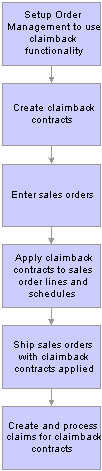
Claimback Process Flow
An example claimback creation, processing and review process:
Claimback functionality is enabled for PeopleSoft Order Management.
The Claimback Manager creates a claimback contract for a specific product and customer.
Note. Claimback contracts can also be made for product groups and customer groups.
The Claimback Manager can review the Claimback History page, for a given contract, at any time to review the complete audit trail of the changes made to a given claimback contract.
The Claimback Manager can also review the Claimback Activity page, for a given contract, which displays order, shipment and claim information related to the claimback contract.
During the order entry process, the Customer Service Representative enters an order line which matches a claimback contract and, in our example, the claimback contract for product 123 is automatically applied (as the system is set up to automatically apply claimback contracts).
Claims are generated for orders that are applied to the claimback contract and shipped.
Claims are processed and adjusted using the Claims Management Workbench.
Claims can be deferred to the next period.
Claims can also be settled by cash, credit notes, check, EFT, draft, direct debit or adjustment voucher.
As requested, accrued revenue transactions will be generated for unsettled claims, and users with appropriate security can then:
Review the accrued revenue transactions that were generated before posting them to the General Ledger.
Review the impact of a claimback contract on sales costs, margin and profitability.
Note. The processing of the claimback claims uses the same functionality as the vendor rebate process, covered in detail in the Purchasing book.
See Managing Vendor Rebate Claims.
 Prerequisites
PrerequisitesBefore you can configure claimbacks in Order Management, you must:
Enable claimback processing in Order Management, on the Order Management Installation Options page.
Set up default information for claimbacks on the Order Management Business Unit Definition, Claimback Settings page.
Determine claimback default values, processing options, and user security using the Claimback SetID options page.
Set up Order Management business unit groups to assist in the creation of claimback contracts.
Create special customer groups for claimback contract purposes.
Create special product groups for claimback contract purposes.
Set up feature security for maintaining the claimback Status, Recalculate Claims, and Next Claims Date fields on the claimback contract.
See Also
Setting Up PeopleSoft Order Management Claimbacks
Establishing Customer Group Tables
 Setting Up PeopleSoft Order Management Claimbacks
Setting Up PeopleSoft Order Management ClaimbacksTo setup claimbacks, use the Claimback SetID Options and OMBU Groups for Claimbacks components.
This section provides discusses how to:
Configure claimback options and defaults.
Configure claimback user security.
Defining Order Management Business Unit groups for claimbacks.
See Establishing Feature Function Security.

 Pages Used to Set Up PeopleSoft Order Management Claimback Options
Pages Used to Set Up PeopleSoft Order Management Claimback Options
|
Page Name |
Object Name |
Navigation |
Usage |
|
INSTALLATION_OM |
Setup Financials/Supply Chain, Install, Installation Options, Order Management |
Check the Process Claimback option to enable claimback processing in Order Management. |
|
|
CB_SETUP_OPT |
Setup Financials/Supply Chain, Product Related, Order Management Foundation, Claimback SetID Options, Options & Defaults |
Use to set up defaults values and contacts for claimback contracts, claimback contract and claim prefixes, and claimback claim over and under tolerances. |
|
|
CB_UNRESTRICTED |
Setup Financials/Supply Chain, Product Related, Order Management Foundation, Claimback SetID Options, Unrestricted Managers |
Use to identify specific roles or users with unrestricted access to claimback contracts for the selected claimback SetID. |
|
|
CB_OMBU_GRP |
Setup Financials/Supply Chain, Product Related, Order Management Foundation, Claimback OMBU Groups, OM Business Unit Groups |
Use to define which Order Management Business Units belong to each user-defined group. These groups will be used for defaulting the list of Order Management Business Units to the claimback contract line. |

 Configuring Claimback Setup Options and Defaults
Configuring Claimback Setup Options and DefaultsAccess the Options & Defaults page.
This page is used to enter the claimback contract header-level defaults.
Claimback SetID Information
|
Automatically Apply |
Select a claimback contract processing option from the list of available options: First To Expire: If more than one contract qualifies for an order line or schedule and the flag is set to First to Expire, then the claimback contract with the earliest end date is applied. Largest Claimback Amount: If more than one contract qualifies for an order line or schedule and the flag is set to Largest Claimback Amount, then the claimback contract with the largest calculated claimback amount will be applied. None: If the flag is set to None, then a claimback contract will never be automatically applied to an order line or schedule. |
|
Schedule ID |
Enter a schedule ID, set up in the schedules component, to indicate how often claims should be generated for this claimback SetID. |
|
Stop Apply At Max Quantity (stop apply at maximum quantity) |
Indicates whether or not the contract should still be applied to a sales order line or schedule when the maximum quantity on the claimback contract has been reached. N: Sends a warning message to the grid indicating that the maximum quantity on the claimback contract was reached . Y: Sends an error message to the grid and does not apply the claimback contract to the sales order line or schedule because the maximum quantity on the claimback contract was reached. |
|
Base Currency |
Select a base currency to be used when creating claimback contracts for this SetID. |
|
Rate Type |
Identifies the conversion rate to be used if currency conversion is required. |
Claimback Contacts
|
Notify Claimback Manager |
Used to specify if the Claimback Manager should be notified when a claim is submitted for processing in the Claims Management Workbench for the Claimback Contract. If enabled, input the Claimback Manager ID in the field provided. |
|
Claimback Manager ID |
Used to determine who has access to create and maintain claimback contracts for this SetID. This is a required field and defaults to all claimback contracts created for this SetID. |
|
Notify Settlement Manager |
Used to specify if the Settlement Manager should be notified when a settlement method is determined for a claim during the settlement process. If enabled, input the Claimback Settlement Manager ID in the field provided. |
|
Claimback Settlement Mgr ID (claimback settlemen manager ID) |
Used to determine who owns the settlement process for any claims created against a claimback contract. This person is responsible for processing the claim through Accounts Receivable or Accounts Payable, depending on the settlement method. This is a required field and defaults to all claimback contracts created for this SetID. |
Prefixes
|
Claimback Contract Prefix |
Specify one of the auto-numbering prefixes set up for the Claimback Contract ID number type. |
|
Claim Prefix |
Specify one of the auto-numbering prefixes set up for the Claim ID number type. |
Tolerances
Tolerances (both over and under based on either flat amount or percentage) will be defined on the Claimback Contract Header and passed to the Claims Management Workbench to be used during the settlement process.
Note. The Accounts Receivable Payment Predictor functionality also allows the user to set up matching tolerances that will automatically write off any remaining claim balance. The claim tolerances defined on the Claimback Contract Header are handled differently through the Claim Settlement process, which will create an adjustment to an open item to handle the “write off” of the remaining claim amount. In order to avoid creating duplicate write-offs to an open item and potentially creating a situation where a credit balance exists for the customer (vendor), users should not use a Payment Predictor method that uses a tolerance.
|
Over Tolerance Percent |
If the amount above the claim amount that is received from a vendor is greater than or equal to this percentage of the claim amount, the claim will be closed automatically. |
|
Over Tolerance Amount |
If the amount above the claim amount that is received from a vendor is greater than or equal to this amount, the claim will be closed automatically. |
|
Under Tolerance Percent |
If the amount below the claim amount that is received from a vendor is less than or equal to this percentage of the claim amount, the claim will be closed automatically. |
|
Under Tolerance Amount |
If the amount below the claim amount that is received from a vendor is less than or equal to this amount, the claim will be closed automatically. |

 Configuring Claimback User Security
Configuring Claimback User Security
Access the Unrestricted Managers page.
The user needs to be defined as an Unrestricted Manager or be defined as the Claimback Manager on the Options & Defaults page to have access to maintain the Claimback Contract. The user needs to be defined as an Unrestricted Manager, be defined as the Claimback Manager on the Options & Defaults page or be defined as the Settlement Manager on the Claimback Contract to have access to view and maintain Claimback Claims for the contract.
|
Security Type |
Multiple users and or roles, can be defined as unrestricted users for a given claimback SetID. These users have access to maintain any of the fields on the claimback contract except for the Status, Recalculate Claims and Next Claims Date fields. Select the appropriate security type: role or user ID. |
|
ID |
Specify the actual User ID or role code in the field provided. This user or role will have full access to maintain all of the claimback contract fields except for the Status, Recalculate Claims and Next Claims Date fields. |
Note. The access for maintaining the claimback contract Status, Recalculate Claims, and Next Claims Date fields are controlled by the standard Feature Security functionality, and can be set up for a role, Order Management Business Unit or for the installation.

 Defining Order Management Business Unit Groups for Claimbacks
Defining Order Management Business Unit Groups for ClaimbacksAccess the Order Management Business Unit Groups page.
|
Group Name |
Name for the Order Management Business Unit group being created. |
|
Description |
Description for the Order Management Business Unit group being created. |
|
OM Business Unit |
Select one or more business units to associate with the Order Management Business Unit group being created. |
 Creating Claimback Contracts
Creating Claimback ContractsThis section discusses how to:
Create claimback contract header information.
Create claimback contract line information.
Enter claimback VAT information.
Review claimback activity.
Review claimback history.

 Pages Used to Create Claimback Contracts
Pages Used to Create Claimback Contracts
|
Page Name |
Object Name |
Navigation |
Usage |
|
CB_HDR |
Order Management, Claimbacks, Claimback Contract, Claimback Header |
Input claimback contract header and settlement information. |
|
|
CB_VAT |
Order Management, Claimbacks, Claimback Contract, Claimback Header, VAT — Review link |
Enter or modify VAT information for the claimback contract. |
|
|
CB_ACTIVITY |
Order Management, Claimbacks, Claimback Contract, Claimback Activity |
Review claimback contract order, shipment, and claim activity. |
|
|
CB_HISTORY |
Order Management, Claimbacks, Claimback Contract, Claimback History |
Review an audit trail of all changes to the claimback contract. |
|
|
RUN_CB_DEFAULT |
Order Management, Claimbacks, Default Claimback ID |
Used to default the Claimback ID onto sales order lines/schedules in batch. Note. When processing new orders (OM_EC) or orders to be completed (OM_BACKGRND), Updating orders (OM_ORDCHG), or Copying Orders (OM_ORDCOPY), you will need to run the Default Claimback ID process (OM_CLAIMBK) if claimback defaulting is needed. You can setup a job to link OM_CLAIMBK process to other process, such as those listed above. See Enterprise PeopleTools 8.46 PeopleBook: PeopleSoft Process Scheduler |

 Creating Claimback Contracts Header Information
Creating Claimback Contracts Header InformationAccess the Claimback Header page.
|
Recalculate Claims |
Check this field if any fields are changed on the claimback contract that have an impact on the actual claim or claim amount such as purchase price, claimback amount, percentage, or price date. You can select this option if you have access through the Feature Security to edit the Recalculate Claims field. See Establishing Feature Function Security. If you manually check the Recalculate Claims check box, then the Generate Claims batch process will update the claim amounts for any existing claims that have not yet reached the settlement process for the claimback contract and then set the value of this field back to N (unchecked). |
|
Next Claims Date |
Calculated by the system when a new claimback contract is added, and is based on the Start Date and the Schedule ID defined for the claimback contract. You can override the calculated date if you have access through the Feature Security to edit the Next Claims Date field. Claims will only be generated for the claimback contract if the Next Claims Date is less than or equal to the current date. |
|
Customer ID |
Required based on the Customer Type and refers to the Sold-to customer on the sales order. |
|
Customer Group |
Required based on the Customer Type and identifies a specific customer group with a Group Type equal to CLMB (claimback) to which this claimback contract applies. |
|
Product ID |
Required based on the Product Type. |
|
Product Group |
Required based on the Product Type and identifies a specific product group with a Group Type equal to CLMB (claimback) to which this claimback contract applies. |
|
UOM |
Required if the Product Type is Product ID or a maximum quantity is entered on the claimback contract. Defaults to the product selling unit of measure. If the Product Type is Product Group, then the UOM is always assumed to be the selling UOM entered on the sales order. The UOM entered on the claimback contract determines the unit of measure for which the claimback amount or percentage is entered, as well as the unit of measure for the maximum quantity field. When applying the claimback contract to the sales order line or schedule, a UOM conversion will need to be applied if the order UOM is different than the claimback contract UOM. This is necessary for both the Maximum Quantity calculations as well as for the margin calculations. |
|
Stop Applying at Maximum Quantity |
Indicates whether or not the contract should still be applied to a sales order line or schedule when the maximum quantity on the claimback contract has been reached. If N then a warning message is displayed on the message grid during order entry. If Y an error message is displayed on the message grid during order entry and the contract is not applied to the sales order because the maximum quantity has been reached. |
|
Maximum Quantity |
Optional. Limits the quantity that can be ordered against the claimback contract. If a value is entered in the Maximum Quantity field on the claimback contract, then the order quantity will be validated before automatically applying a claimback contract to a sales order line or schedule or when a user manually selects a claimback contract to ensure that the maximum quantity has not already been reached. |
|
Include Shipments |
If the sales order line or schedule is marked as Direct Ship to Vendor, the system will only apply claimback contracts with the Include Shipments option set to Both or Direct to the sales order line or schedule. If the sales order line or schedule is not marked as Direct Ship to Vendor, the system will only apply claimback contracts with the Include Shipments option set to Both or Standard to the sales order line or schedule. |
|
Claimback Amount |
A per unit value for the claim amount calculated for the claimback contract. |
|
Claimback Percentage |
A percentage of the product purchase cost that applies to the claim amount calculated for the claimback contract. Note. If a claimback amount and a claimback percentage are both provided on a given claimback contract, the claimback percentage will be applied to the claim amount first, then the claimback amount will be applied. |
|
Claimback Margin Impact |
Determines if the claimback contract will have any impact on the margin calculation which is based on either the unit cost or alternate unit cost defined on the sales order. |
|
Settlement Method |
The method used for reimbursement of the claimback amount or percentage specified in the contract. If the settlement method is anything other than Adjustment Voucher, where vendor payment is processed through accounts receivable instead of accounts payable, there must be an established vendor and bill-to customer relationship. If the vendor and bill-to customer relationship does not exist then a warning message will be sent informing you that additional setup is required. Additionally, if the settlement method is Draft or Direct Debit, then a warning message will be displayed if the settlement method on the customer (which is associated with the vendor) is different. Note. The vendor and bill-to customer relationship can be automatically created from the Vendors, Vendor Information, Add/Update, Vendor, Identifying Information page if you select the Create Bill To Customer option. This option will create a bill-to customer with the same ID used to create the vendor ID and will associate it to the vendor. Using the same page, you can also enter an existing bill-to customer in the customer ID field in the Additional ID Numbers section. |
|
AP Payment Terms (accounts payable payment terms) |
Required. Used for calculating payment due days for claims that are processed through Accounts Payable. |
|
AR Payment Terms (accounts receivable payment terms) |
Required. Used for calculating payment due days for claims that are processed through Accounts Receivable. |

 Creating Claimback Contracts Line Information
Creating Claimback Contracts Line InformationAccess the Claimback Header Page.
In the Settlement Options group box, specify the claimback line information.
Note. The Settlement Options group box contains several fields. The Accounts Payable Business Unit, Accounts Receivable Business Unit and General Ledger Business Unit fields are defaulted from the Order Management Business Unit and are not stored on the claimback line table.
|
Group Name |
The Order Management Business Unit Group ID for this claimback contract. When the Order Management Business Unit Group ID is entered on the Claimback Header page, and then you press the Load BU Settlement Options button, the system will populate the claimback contract line table with one record for each Order Management Business Unit assigned to the Order Management Business Unit Group ID. The system will also populate all default values for each of the business units, as long as they have been established for the Order Management Business Unit. |
|
AR Distribution Code |
The AR distribution code is defaulted from the Accounts Receivable Business Unit associated with the Order Management Business Unit. This field is required if the Settlement Method is anything other than Voucher and will be used to populate the ChartFields for the debit entry when processing claims through accounts receivable. If the AR distribution code is not defined for the Accounts Receivable Business Unit, then an error message will display when saving the claimback contract if you do not manually entered an AR Distribution Code. |
|
Claimback Distribution Code and Percentage |
The claimback distribution rule is defaulted from the Order Management Business Unit claimback settings. If a Distribution Code is not found through the normal distribution rule processing, then it will select the default Claimback Distribution Code stored at the Order Management Business Unit level. If more than one Claimback Distribution Code is found through the distribution rule processing, then the system will take the first rule found and populate the claimback contract line record with that value. The claimback distribution code is used to populate the ChartFields for the credit entries for accrued revenue transactions and for claims that are processed through accounts receivable and accounts payable. The sum of all percentages entered for the claimback distribution codes must be 100. |
|
Accrued Revenue Distribution Code and Percentage |
The accrued revenue distribution code is defaulted from the Order Management Business Unit claimback settings. If a distribution code is not found through the normal distribution rule processing, then it will select the default Accrued Revenue Distribution Code stored at the Order Management Business Unit level. If more than one Accrued Revenue Distribution Code is found through the distribution rule processing, then the system will take the first rule found and populate the claimback contract line record with that value. The accrued revenue distribution code is used to populate the ChartFields for the debit entries for accrued revenue transactions, and the sum of all percentages entered for the accrued revenue distribution codes must be 100. |

 Entering Claimback VAT Information
Entering Claimback VAT InformationAccess the VAT page.
The VAT — Review link will only appear on the Claimback Header page when VAT tax is applicable to the claimback contract. VAT is considered to be applicable if the General Ledger Business Unit associated with the first Order Management Business Unit entered on the claimback contract is tied to a VAT entity. The VAT entity's registration ID and Country for the Accounts Payable Business Unit location code are retrieved by the system. In addition, the vendor's VAT registration, country, and location are defaulted to the VAT page, but the user can override any of the defaulted VAT information as necessary.
Note. Because the VAT applicability is determined by the first Order Management Business Unit defined for the claimback contract, all business units you define for the contract should have the same VAT applicability. Likewise, all products defined for a Product Group associated with the contract should have the same VAT treatment because only one set of VAT defaults will be defined for the claimback contract.
See Also
Order Processing in a VAT Environment

 Reviewing Claimback Activity
Reviewing Claimback ActivityAccess the Claimback Activity page.
The Claimback Activity page displays order, shipment and claim information related to the claimback contract and provides links to the appropriate pages (Order Entry, Stock Request inquiry, and Claim Details) based on the information displayed for each line. This page also displays the total quantity ordered against the claimback contract, the total claim amount that has been generated for the claimback contract, and a count of the number of claims that have been submitted to the vendor for the claimback contract.

 Reviewing Claimback History
Reviewing Claimback HistoryAccess the Claimback History page.
The Claimback History page provides a complete audit trail of the actions taken against a given claimback contract, including the Operator ID responsible for creating or modifying the contract, the date and time the contract was created or modified and the audit action (Add or Change) taken against the claimback contract.
 Analyzing Claimback Impact on Profitability
Analyzing Claimback Impact on ProfitabilityThis section discusses how to review the impact of a claimback contract on product profitability.

 Pages Used to Analyze Claimback Impact on Profitability
Pages Used to Analyze Claimback Impact on Profitability
|
Page Name |
Object Name |
Navigation |
Usage |
|
CB_RUN_CBS1000 |
Order Management, Claimbacks, Product Profitability Report |
Generate the data used to analyze product profitability by running the Generate Profitability Report process, CB_GENPROFIT. Review the claimback contract impact on product profitability, margins, and revenue. Select the Print Profitability Report process, CBS1000, to see the data that was generated by the Generate Profitability Report process. |
 Processing Claims for Claimback Contracts
Processing Claims for Claimback ContractsThis section provides an overview of how claims are processed for claimback contracts and discusses how to:
Generate claims.
Use the Claims Management Workbench.
Note. The Claimbacks feature uses the same functionality to process claims as the Vendor Rebates feature.
See Also

 Applying Claimback Contracts to Sales Orders
Applying Claimback Contracts to Sales OrdersThere are two ways in which claimback contracts can be validated and applied to sales order lines or schedules:
Automatic application during online or batch order entry.
Manual application in sales order entry.
Automatic Application of Claimback Contract in Sales Order Entry
Claimback contracts can be automatically applied during the order entry process.
If the Process Claimbacks option is set to Y on the Order Management Installation Options page, the claimback fields will be available for entry on the sales order line and schedule and the system will attempt to retrieve a claimback contract ID both online and in batch mode.
If a claimback contract is found that matches the:
Order Management Business Unit
Sold-To Customer or Customer Group
Product or Product Group
Scheduled ship date
Note. For the sales order scheduled ship date to claimback contract dates the sales order must have a scheduled ship date that falls between the contract start and end dates.
And if the Automatically Apply field on the Claimback SetID Options page is not set to None then the system will automatically populate the Claimback Contract ID field on the sales order line and the sales order schedule with the matching claimback contract ID.
Manual Application of Claimback Contract in Sales Order Entry
You can override the application of a Claimback Contract ID on the sales order line or schedule. This is particularly important in several situations, including:
When more than one Claimback Contract qualifies.
When the Automatically Apply option is set to None.
When you need to maintain the Claimback Contract ID on the schedule to control changes to the Product Group defined for the contract.
Note. The Claimback Contract ID field on the Sales Order Schedule can be modified even if the schedule has been partially shipped. If the schedule is shipped complete or a claim for the claimback contract has reached the settlement process, then the Claimback Contract ID field can no longer be modified.
When you click the find button to the right of the Claimback Contract ID field, a custom search page displays. It enables you to select a claimback contract to apply to the sales order line or schedule. It limits the displayed claimback contracts to only those contracts that are valid based on Order Management Business Unit, (Sold-To) Customer ID or Customer Group, Product ID or Product Group, and valid start and end dates. Also included on the search list is the claimback contract description, vendor, start and end dates, claimback amount, claimback percent, and Cost Fixed from Contract flag.
Applying Claimbacks — Common Usage Scenarios
Several fields and sales order entry scenarios impact the automatic claimback contract matching including:
|
Scenario |
Impact on Matching |
|
Product ID or Product Group field is changed after a Claimback Contract ID has been identified for the sales order line or schedule. |
Claimback Contract ID field for the line or schedule is cleared and the automatic claimback contract matching process begins again. |
|
Customer ID or Customer Group field is changed after a Claimback Contract ID has been identified for the sales order line or schedule. |
Claimback Contract ID field for the line or schedule is cleared and the automatic claimback contract matching process begins again. |
|
Order quantity on the line or schedule is changed. |
Claimback Contract ID field for the line or schedule is cleared and the automatic claimback contract matching process begins again including validation against the Maximum Quantity if defined for a matching contract. |
|
Claimback contract specifies a Maximum Quantity |
If there is a maximum quantity defined for the claimback contract, the order quantity will be validated to ensure it can still be applied to the contract. If the Stop Applying at Maximum Quantity field is set to N on the claimback contract, then a warning message is displayed on the message grid indicating that applying this quantity to the claimback contract will result in an excess quantity beyond that specified in the claimback contract. If the Stop Applying at Maximum Quantity field is set to Y on the claimback contract, and the order quantity exceeds the claimback contract maximum quantity then the claimback contract ID will not be applied to the line or schedule and an error message is displayed on the message grid. |
|
Claimback specifies a Maximum Quantity and the order quantity changes to cause it to go over the maximum quantity specified for the claimback contract |
An error message is displayed indicating that applying this quantity to the claimback contract will result in an excess quantity beyond that specified in the claimback contract and as a result, the claimback contract ID will not be applied to the line or schedule. |
|
Multiple valid claimback contracts located during the matching process. |
System attempts to apply contracts based on the Automatically Apply SetID option. If the option is set to First to Expire, then the contract with the earliest End Date will be applied. If the option is set to Largest Claimback Amount then all valid claimback contracts will be evaluated on the calculated claimback amount and the contract generating the largest claim amount will be applied to the sales order line or schedule. The Largest Claimback Amount is calculated using this formula: claimback amount + (unit cost * claimback percent). |
|
Sales order line or schedule is marked as Direct Ship to Vendor. |
If the sales order line or schedule is marked as Direct Ship to Vendor, the system will only apply claimback contracts with the Include Shipments option set to Both or Direct to the sales order line or schedule. |
|
Sales order line or schedule is not marked as Direct Ship to Vendor. |
If the sales order line or schedule is not marked as Direct Ship to Vendor, the system will only apply claimback contracts with the Include Shipments option set to Both or Standard to the sales order line or schedule. |
|
Buying agreement specified on claimback contract does not match buying agreement specified on sales order. |
A warning message is displayed indicating the buying agreement on the claimback contract and the sales order line do not match. |

 Calculating the Claim Amount for a Claimback Contract
Calculating the Claim Amount for a Claimback ContractThe claim amount for a given claimback contract is calculated using the formula:
( (Starting Purchase Cost x Claimback Percentage) + Claimback Amount) + (Current Purchase Cost — Starting Purchase Cost))
There are several factors that have an impact on the value of the starting cost.
Cost Defined on Contract: If the contract has this field checked, then the Starting Purchase Cost is equal to the Purchase Cost defined on the Claimback Contract.
Cost Fixed from Contract Date: If the contact has this field checked, then the Starting Purchase Cost is retrieved for the product and is based on the Cost Fixed Date defined on the Claimback Contract.
Neither: If neither the Cost Defined on Contract nor the Cost Fixed from Contract Date fields are selected on the contract, then the Starting Purchase Cost is always equal to the Current Purchase Cost. Current Purchase Cost is always the purchase cost based on the claim generation date.
Note. The purchase cost is determined by the vendor list price minus any discounts. The vendor list price is retrieved from either a procurement contract (if defined on the claimback contract) or from the price defined on the Vendor's Unit of Measure & Pricing Info page. The discounts are retrieved from either a procurement contract (if defined on the claimback contract) or from vendor price adjustments that are defined in the system. The logic to determine the starting or current purchase cost for the claimback calculation is similar to the logic used in Purchasing to determine the purchase order price.
Example — Cost Fixed from Contract Date (Amount)
When a claimback contract has the Cost Fixed From Contract Date option checked, the cost is derived from the product cost for the date specified on the contract and is compared to the product cost at the time of claim generation. The claimback amount can be determined once both product costs are derived.
You create a claimback contract and select the Cost Fixed from Contract Date option and enter a Cost Fixed Date of January 1, 2005.
In the Claimback Amount field you define the claimback amount as 10 USD.
The date stored in the Cost Fixed Date field, for our example January 1, 2005, is used to determine the starting cost for the product. As of January 1, 2005, the product starting cost is 75 USD. February 1, the cost for the product goes up to 100 USD. Assume the total quantity shipped in January is 20 units and the total quantity shipped in February is 10 units.
When calculating the per unit and total claimback amount:
Claimback claim amount (per unit shipped) for January 2005:
(75 USD x 0) + 10 USD) + (75 USD -75 USD) = (0 + 10 USD) + 0 = 10 USD/unit shipped.
Total claimback claim amount for January 2005:
Total Claimback Amount = 10 USD * 20 units = 200 USD
Claimback claim amount (per unit shipped) for February 2005:
(75 x 0) + 10 USD) + (100 USD -75 USD) = (0 + 10 USD) + 25 USD = 35 USD/unit shipped.
Total claimback claim amount for February 2005:
Total Claimback Amount = 35 USD * 10 units = 350 USD
Example — Cost Defined on Contract (Percent)
When a claimback contract has the Cost Defined on Contract option checked, the claimback amount, per unit and total, is determined using the cost stored on the claimback contract.
You create a claimback contract on January 1, 2005. This claimback contract has the Cost Defined on Contract option checked. The cost, defined in the Purchase Cost field is set to 125 USD. The calculated product purchase cost for the month of January is 130 USD, and the calculated product cost for the month of February is 135 USD.
In the Claimback Percent field you define the claimback percent as 15.00.
Assume the total quantity shipped in January is 12 units and the total quantity shipped in February is 8 units.
When calculating the per unit and total claimback amount:
Claimback claim amount (per unit shipped) for January 2005:
(125 USD x 15 Percent) + 0) + (130 USD -125 USD) =18.75 USD + 5 USD = 23.75 USD/unit shipped.
Total claimback claim amount for January 2005:
Total Claimback Amount = 23.75 USD * 12 units = 285 USD
Claimback claim amount (per unit shipped) for February 2005:
(125 USD x 15 Percent) + 0) + (135 USD - 125 USD) =18.75 USD + 10 USD = 28.75 USD/unit shipped.
Total claimback claim amount for February 2005:
Total Claimback Amount = 28.75 USD * 8 units = 230 USD
Note. The Purchase Cost defined on the claimback contract determines the Starting Purchase Cost in this calculation and the Current Purchase Cost is calculated based on the claim generation date.
Example — Neither Cost Fixed from Contract Date or Cost Defined on Contract (Amount and Percent)
When a claimback contract does not have the Cost Defined on Contract option checked, and it doesn't have the Cost Fixed from Contract Date option checked the system uses the Current Purchase Cost, as of the claim generation date, to determine the product cost and derive the claimback amount per unit and total.
You create a claimback contract on January 1, 2005. This claimback contract does not have the Cost Defined on Contract option checked, nor does it have the Cost Fixed from Date option checked.
In the Claimback Percent field you define the claimback percent as 9.00.
In the Claimback Amount field you define the claimback amount as 7 USD.
The purchase cost, as of January 1 is 20 USD. February 1, the purchase cost goes up to 30 USD.
Assume the total quantity shipped in January is 25 units and the total quantity shipped in February is 18 units.
Note. If both an amount and a percentage is entered on the claimback contract, then the percentage discount is applied before applying the flat amount to the total claimback amount.
When calculating the per unit and total claimback amount:
Claimback claim amount (per unit shipped) for January 2005:
((20 USD x .09) + 7 USD) + (20 USD - 20 USD)) = (1.8 USD + 7 USD) + 0 = 8.80 USD/unit shipped.
Total claimback claim amount for January 2005:
Total Claimback Amount = 8.80 USD * 25 units = 220 USD
Claimback claim amount (per unit shipped) for February 2005:
((30 USD x .09) + 7 USD) + (30 USD - 30 USD)) = (2.7 USD + 7 USD) + 0 = 9.70 USD/unit shipped.
Total claimback claim amount for February 2005:
Total Claimback Amount = 9.70 USD *18 units = 174.60 USD

 Pages Used to Perform Claimback Claim Maintenance
Pages Used to Perform Claimback Claim Maintenance
|
Page Name |
Object Name |
Navigation |
Usage |
|
CB_CLAIM_RQST |
Order Management, Claimbacks, Accrue Revenue/Create Claims, Generate Claim Request |
Create claimback claims to submit to the vendor and generate accrued revenue transactions for the claimback contract. |
|
|
VRBT_NTFY_RM_RC |
Order Management, Claimbacks, Claimback Claims, Notify Claimback Manager |
Batch process that notifies the Claimback Manager when claims are generated by the “Claimback Claims and Accruals” process. |
|
|
VRBT_CLAIMS_PRT_RC |
Order Management, Claimbacks, Claimback Claims, Claimback Claims Print |
Batch process that prints claimback claims by SetID, Claimback Contract ID, or Claim ID. This process will print the formal claim(s) to send to the vendor for payment. |
|
|
VRBT_NTFY_SM_RC |
Order Management, Claimbacks, Claimback Claims, Notify Settlement Manager |
Batch process that notifies the Settlement Manager when the claim settlement process is initiated for all claims, a specific claimback contract, or a specific claimback claim for the selected setID. |
|
|
VRBT_CLAIMS_WB |
Order Management, Claimbacks, Claimback Claims, Incoming Payment Reconcile |
Batch process that reconciles incoming claimback payments for all claimback claims or all claimback claims for a specific claimback contract for the selected setID. On this page you can enter an Accounting Date (blank by default). |
|
|
VRBT_CLAIMS_WB |
Order Management, Claimbacks, Claimback Claims, Claims Management Workbench |
Use to manually submit a specific claimback claim for processing. Once a claim is generated, the Claims Management Workbench will push the transaction to Accounts Payable or Accounts Receivable for settlement. Additionally this page can be used by the Claimback Manager to defer a claim ID to the next payment cycle, create a deduction for an overdue payment from the vendor, reverse a deduction, reconcile payment for a claim, or print a claimback claim. |
|
|
VRBT_CLAIM_DETAIL |
Order Management, Claimbacks, Claimback Claims, Claim Details |
Use to view the details of a specific claimback claim, including details of the shipments that comprise the claim amount for the claimback contract. |
|
|
VRBT_CLAIM_RECON |
Order Management, Claimbacks, Claimback Claims, Claim Reconciliation |
Use to view reconciliation details and to maintain the Reconciliation status for claimback claims. |
|
|
VRBT_CLAIM_SETTLE |
Order Management, Claimbacks, Claimback Claims, Claim Settlement Inquiry |
Use to view settlement information about specific claimback claims. |
|
|
VRBT_CLAIM_INPAY |
Order Management, Claimbacks, Claimback Claims, Claim Incoming Payment |
Use to manually enter incoming payment information for claimback claims. |

 Generating Claims
Generating ClaimsAccess the Generate Claims page.
The Generate Claims page allows you to submit the Claimback Claims and Accruals batch process. This process will automatically create claims for shipments that have been made against a claimback contract, create new claims for claims that have been deferred to another period.
|
Run Process By |
Select the claim processing option to use as the basis for generating claims. The options are: Claimback SetID: Generates claims for all the claimback contracts that belong to the specified claimback contract SetID. Single Claimback Contract: Generates claims for the specified claimback contract. Vendor ID: Generates claims for the specified vendor ID. |
|
Create Claimback Claim |
Select this option to create claimback claims for the specified Claimback SetID, Claimback Contract, or Vendor ID. This process automatically recalculates claims for claimback contracts with the Recalculate Claims flag set to Y if the Create Claimback Claims option is selected. |
|
Accrue Claimback Revenue |
Select this option to automatically accrue incurred revenue for claimbacks which have not gone through the settlement process. |

 Using the Claims Management Workbench
Using the Claims Management WorkbenchUsing the Claims Management Workbench the Claimback Manager can update the status of claims that have been created for claimback contracts. Claimback Managers can use the Claims Management Workbench to take processing action on claims based on their status.
|
Claim ID |
Click this link to view the claimback activity for the claimback contract. |
|
Claim Status |
Select the appropriate search criteria for the claimback status. For example, if you want to view approved claimback claims, select Approved from the Claim Status option. |
|
Claim Status Action |
Approve: Change claims with a status of Open to a status of approved. Cancel: Change claims with a status of open or approve or defer to a status of cancelled. Defer: Change claims with a status of Open or Approved to a status of deferred. Unapprove: Change claims with a status of approve to a status of open. |
|
Claim Processing Action |
Cancel Deduction: Submits the claim to the deduction process in order to reverse the adjustment voucher previously sent to Payables for an overdue action and to send back the Pending Accounts Receivable item to Receivables so that they will again expect the payment from the vendor. This option is only valid for claims with a status of pending payment or partial payment where the overdue status is Y, and the overdue deduction is set to adjustment voucher. Claim Settlement: Submits the claim to the settlement process and sends an expected payment from the vendor to Payables in the form of an adjustment voucher if the settlement method is adjustment voucher, or to Receivables if the settlement method is other check, draft, EFT, and so on) This also changes the claim status to Pending Payment and notifies the Claimback Settlement Manager if configured to do so. Overdue: Submits the claim to the deduction process in order to reverse the pending Accounts Receivable item sent to receivables and then to send an adjustment voucher to Payables. This option is only available for claims with a status of pending payment, partial payment and a settlement method other than adjustment voucher, with the overdue flag set to N. Note. For claims with a status of partial payment, overdue action is only allowed if there is no related Active Claim Settlement with a Collected Amount greater than zero. Payment Reconciliation: Submits the claim to the incoming payment reconciliation process which reconciles the claim with the incoming payment from receivables. This action can only be applied to claims with a status of pending payment or partial payment. Print for Dispatch: Prints the formal claim document to send to the vendor. This action can only be performed on claims with a status of pending payment or approval. |
|
Get Claims |
Click the Get Claims button to load all of the claimback claims applicable to the specified claimback ID. |
 Reviewing Claimback Accruals
Reviewing Claimback AccrualsThis section provides an overview of accruing revenue for claimbacks.

 Accruing Revenue for General Ledger
Accruing Revenue for General LedgerThe Generate Claims page provides a batch process and request capability for automatically accruing incurred revenue for claimbacks which have not gone through the settlement process. In this case, shipments have been made against the claimback contract, claims may have been generated, but the claims have not yet been passed to Accounts Payable or Accounts Receivable for processing. The Accrued Revenue transactions will be sent to General Ledger so new journal entries can be created by the Journal Generator.
You can submit the “Claimback Claims and Accruals” process for
A specific claimback contract (SetID and Contract ID).
All claimback contracts for a SetID.
All claimback contracts for a specific Vendor ID.
The process is run based on the status of the claimback contract. Claimback contracts with a status of Approved or Closed will compute accrued revenue amounts for all shipments for which the order schedule is tied to the claimback contract and a claim has:
Not yet been generated.
Not yet been passed to Accounts Payable or Accounts Receivable for processing.
Has been deferred to another period, but a new claim has not yet been created.
The Claimback Claims and Accruals process will look at any shipments that have a claimback contract applied to them and determine if an accrual transaction needs to be generated. If no claim has been generated yet, or an existing claim has not yet been settled or a claim has been deferred to another period, then the claimback amount will be accrued and passed to the General Ledger.
Note. The Claimback Claims and Accruals process will process any claims with a status of Open or Approved, but will ignore any claims with a status of Pending Payment, Partially Paid, Paid, or Cancelled. If a claim has a status of Deferred, then it will only be included in the accrual calculations if no new claim has been generated for the deferred claim or if the new claim has a status of Open or Approved.
The Accrued Revenue Distribution Code will be retrieved from the claimback contract. The Accrued Revenue Distribution Code defaults to the claimback contract line for the Order Management Business Unit, and is then used to retrieve the Accrued Revenue ChartField information and to populate that information in the Accrued Revenue transaction table for Debit entry.
The Claimback Distribution Code will be retrieved from the claimback contract. The Claimback Distribution Code defaults to the claimback contract line from the Order Management Business Unit, and is then used to retrieve the Claimback Revenue ChartField information and to populate that information on the Accrued Revenue transaction table for the Credit entry.
A user can review transactions written to the Accrued Revenue transaction table prior to them being posted to the General Ledger on the Claimback Accruals Inquiry page.
Accrued Revenue transactions written to the Accrued Revenue Transaction table are retrieved and posted to the General Ledger using the Journal Generator batch process, FS_JGEN. A special journal template has been created for Claimback Accrued Revenue. A journal entry is made to the Accrued Revenue ChartFields at the end of the current period, with a reversing entry to the same account in the start of this period.
A user can review Accrued Revenue transactions that have been posted to the General Ledger on the GL Accrued Revenue page.

 Pages Used to Review Claimback Accruals
Pages Used to Review Claimback Accruals
|
Page Name |
Object Name |
Navigation |
Usage |
|
CB_ACCRUALS_INQ |
Order Management, Claimbacks, Review Claimback Information, Claimback Accrual Inquiry |
Inquire on the details of claimback accrued revenue transactions by Vendor ID, Claimback Contract ID, or Order Management Business Unit. The transactions that are displayed are generated from the Claimback Claims and Accruals process. |
|
|
CB_GL_ACCRUAL |
Order Management, Claimbacks, Review Claimback Information, GL Accrued Revenue |
Inquire on the details of the accrued revenue accounting entries which have been posted to the General Ledger. |