 Maintenance Management System Overview
Maintenance Management System OverviewThis chapter introduces the main concepts in the Maintenance Management system. It discusses:
Maintenance Management system overview.
Maintenance Management setup.
Maintenance Management work order creation.
Work order processing.
 Maintenance Management System Overview
Maintenance Management System OverviewProper maintenance of an organization's asset infrastructure is essential to ensuring safety, complying with regulations, and achieving the financial and operational targets that are established by the organization's management. Maintenance Management enables organizations to create work orders, schedule the resources to perform the tasks that are identified on the work orders, and track the costs that are associated with the maintenance and repair of these assets. In addition, the employees of an organization, as well as the non-employees, can create a service request using an online self-service form to request that an agent arrange for the performance of maintenance, repair, or facility move activities. If necessary, the agent can create a work order based on a service request. In Maintenance Management, a work order may consist of one or more work order tasks. A work order can address a single asset, multiple assets, or a general service that is not associated with a particular asset.
Each task specifies the work that is required and optionally, the asset that requires repair or maintenance.
Users can:
Determine labor, inventory, non-inventoried materials and services, and tool resource requirements for each task.
Calculate the estimated costs.
Assign and schedule the resources for each task.
Update the usage of resources during the execution of the task to generate cost transactions in the subsystems.
The Scheduling Workbench offers an efficient user interface for planners, supervisors, and schedulers to rapidly schedule each work order task. The work order workbench enables technicians to access key work order task information, print the work order and associated documentation, and record the details of the work performed.
You can also create preventive (recurring) maintenance schedules from which the system can automatically generate work orders based on the passage of time or meter readings. Users can generate work forecasts and load the detail into Microsoft Project to plan workloads.
Each work order task is associated with one project activity. Project activities track the costs that are incurred by each work order task and the work order. Depending on your setup, work order costs can flow from Maintenance Management, Inventory, Purchasing, and Payables into Project Costing. Project Costing can also capitalize and charge back the costs of each work order task based on the eligibility of the task for these transactions. After the close of an individual work order task, Project Costing performs any capitalization calculations to increase the value of an asset in Asset Management. Users can indicate that they want Project Costing to charge back work order costs to another organization upon the close of a work order. Work order tasks can also trigger the retirement of financial assets.
For equipment and all other types of assets, Maintenance Management can provide warnings that there are warranties in effect and lets users create warranty claims based on the detail that is captured on work orders.
Although the application is called Maintenance Management, it is tightly integrated with other applications to facilitate the management of project-oriented initiatives. With Project Costing and Maintenance Management, you can manage demolition, large-scale maintenance expense, and capital projects, and if you need more advanced project scheduling, monitoring, and reporting, you can utilize Program Management.

 Maintenance Management Process Flow
Maintenance Management Process Flow
This is an overview of the Maintenance Management process flow:
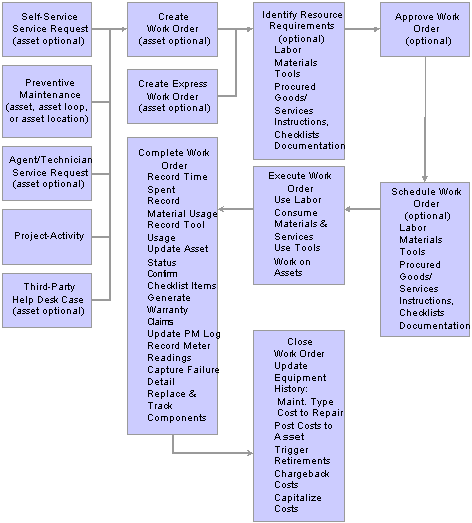
Maintenance Management Process Flow Diagram

 Maintenance Management Integrations
Maintenance Management Integrations
Maintenance Management integrates with numerous PeopleSoft applications based on the integration diagram:
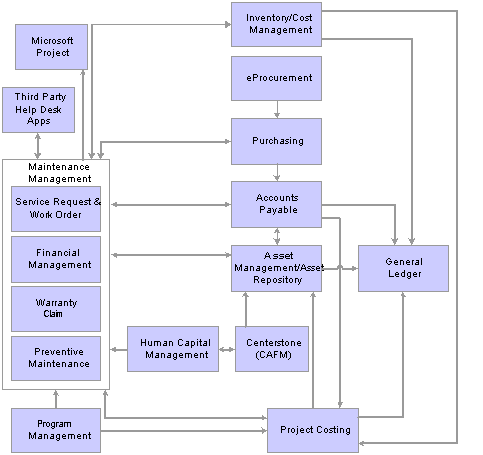
You are required to install three PeopleSoft applications to use Maintenance Management, which include:
Asset Management
Project Costing
Purchasing
Other PeopleSoft applications that are normally used, but are not required, with Maintenance Management are:
Inventory.
ALM Portal Pack.
Program Management.
You have access to much of the functionality of Resource Management and some of the time reporting functionality of the Expenses module in Maintenance Management. However, all of this functionality exists in Maintenance Management, which means you do not need to install Resource Management and Expenses to use Maintenance Management.
You can use IT Asset Management and Real Estate Management with Maintenance Management to provide work order processing capabilities for IT and facilities maintenance shops. However, Maintenance Management does not depend on these two applications to perform any processing.
You can also integrate with third-party help desk applications to create a corresponding work order and receive automatic updates as the work order progresses.

 Maintenance Management Integration with Asset Management
Maintenance Management Integration with Asset Management
The purpose of Maintenance Management is to enable users to create work orders to maintain and repair assets. Therefore, users must select the assets that require work directly in Maintenance Management. To accomplish this, Maintenance Management integrates with Asset Management's asset repository.
Users can:
Search for and select an Asset Management business unit, an asset located in the asset repository, and an asset location directly from the work order.
Indicate if they want to identify an asset by serial number, asset ID, tag number, or vehicle identification number (VIN) in the work order business unit.
Access any warranties that are associated with an asset that you identify in the work order and create warranty claims, when applicable, directly from the work order.
Access the asset repository to identify tools by their asset characteristics (asset type, asset subtype, manufacturing ID, model) for use in completing work order tasks.
Optionally select inventory and non-inventory materials to maintain or repair an asset from an Equipment Parts List (EPL), which is set up in Asset Management.
The system copies these items to the work order task or to a work order task template, depending on your setup.
Optionally define common problems, the cause of problems, and the resolution of problems and create various combinations of these features into problem groups.
When you set up a problem group, you can associate it with an asset type, subtype, manufacturer, and model to help users quickly sort through the list of possible solutions to an asset's problems.
Automatically track component change-outs, which means that you can remove, replace, and retire a capital asset that belongs to a parent asset.
You can retire all kinds of assets, as well as install a capital asset component into a parent asset, using a work order in Maintenance Management.
When you create preventive maintenance schedules to generate preventive maintenance work orders for an asset, a group of assets (loop), or an asset location, you can determine the maintenance due based on meter-based readings and the passage of time. The Preventive Maintenance process (WM_PM) and the Preventive Maintenance Projection process calculate the next date due for preventive maintenance work orders or projections based on the scheduled recurrence pattern of the Preventive Maintenance schedule or the meter reading values that are found in the Asset Management Meter Reading table and Asset Management Meter History.
You can set up capitalization filters in Maintenance Management to control which costs are sent to Asset Management for capitalization or for inclusion in the cost of removal when retiring an asset. Although the costs to capitalize or to consider as costs of removal are attributable to work orders that are created in Maintenance Management, Project Costing collects the costs, summarizes them, and transmits them to Asset Management for the appropriate accounting treatment.

 Maintenance Management Integration with Project Costing
Maintenance Management Integration with Project Costing
When you create a work order, you must associate it with a project. Each work order task is associated with one project activity. You must install Project Costing before you can use Maintenance Management. You can generate work order transactions in Purchasing, Payables, and Inventory. These feeder systems then send work order costs to the Project Costing PROJECT_RESOURCE table. They are stored there until Project Costing accesses these costs to perform asset capitalization and calculate charge-backs, which are forwarded to the General Ledger. The costs are updated in Maintenance Management by the work order cost collection process for tracking, analysis, and reporting .
There are two types of projects that you can associate with a work order:
A Project Costing-managed project.
A work order-managed project.
See Understanding Integrated Products and Shared Products Setup Considerations.
See Understanding Overall System Setup Parameters for Maintenance Management.
Work Order Creation for Project Costing-Managed Projects
A Project Costing-managed project is any project that is set up and managed in Project Costing along with its activities. You can create a work order directly from Project Costing in which one of the project's activities is associated with a work order task.
For example, a utility company sets up Project 001 - Maintain and Repair Power Lines and Equipment on Park Avenue in New York City in Project Costing. Activity 001 for this project is to Maintain Power Equipment from 40th St. N. to 51st St. N. The project manager creates two work orders from Project Costing in Maintenance Management for this Project Costing Managed project:
Work Order 001 - Maintain power lines.
Work Order Task 001 - Replace transformer (Asset 001 - Transformer) - For Project 001 - Activity 001
Task resource transaction 001 - Labor cost to replace transformer.
Task resource transaction 002 - Material cost for new transformer.
Work Order Task 002 - Galvanize lines (Asset 002 - Lines) – For Project 001 - Activity 001
Task resource transaction 001 - Labor cost to galvanize lines.
Task resource transaction 002 - Galvanizing material cost.
Work Order 002 - Add to power lines.
Work Order task 001 - Add lines (Asset 002 - Lines) - For Project 001 - Activity 001
Task resource transaction 001 - Labor cost to install new lines.
Task resource transaction 002 - Material cost of new poles.
For Project Costing-managed projects, if Program Management (PGM) is installed, Project Costing uses the Resources by Activity page to plan a project activity and assign labor, material, and tool resources for this project activity. Program Management can also send this information to Maintenance Management. If Program Management is not installed, Project Costing uses the Project Activity Team page to plan a project activity and assign only labor resources, because Project Costing does not allow the assignment of materials and tools. These labor resources that you copy to Maintenance Management must be set up as resources in Maintenance Management. These labor resources can also be copied over to more than one work order. However, there is no requirement that you copy over any of the project's labor resources to a work order.
To copy resources to the work order, click the Create Work Order button on the Resources by Activity page, identify the resources that you want to copy to the work order, identify some basic information about the work order, and click OK. The system copies any labor resources that you select in Project Costing to the work order task's labor resource fields. If Program Management is installed, you have the additional capability to specify material and tool resources on the Resources by Activity page and copy those to a work order task's material and tools resource fields, respectively. You can also associate a given project activity with multiple work orders, but only for Project Costing-managed projects.
When you create a work order from Project Costing, you must select a work order business unit, work order type, service group, and shop. The number of work order business units available for selection is based on how many of the work order business units are mapped to the Project Costing business unit associated with this project. Other attributes that are brought over to the work order include the Project Costing business unit, the project ID, the activity ID, the selected labor resources, and the activity start and end dates. You can only associate a work order task with one project and one activity. However, the same projects and activity combination can be applied to many different task lines on many different work orders.
You can also associate an existing Project Costing-managed project activity to a newly created work order task. In this case, only the project ID and the project's activity ID are used from Project Costing. You cannot bring over resources from Project Costing using this method. You can associate a work order to only one project at a time.
See Integrated Product Setup Considerations.
Work Order Creation for Work Order Managed Projects
A work order-managed project is a behind-the-scenes project that enables Project Costing to collect, report, track, and account for costs incurred for work orders and work order tasks. The important difference here is that work order-managed projects are not actively managed in Project Costing. Instead, the work order drives the processing for a work order-managed project by dictating the accounting rules (capitalization and charge-backs) for these projects. Typically, users create work orders in Maintenance Management in response to emergency, reactive, or preventive maintenance needs, and Maintenance Management and Project Costing work together to automatically associate each new work order with a work order-managed project and the project's activities. To facilitate this process, you establish in Project Costing a very basic work order-managed project that you do not intend to actively plan and manage using Project Costing. To establish that this is a work order-managed project, you select the Work Order Managed check box on the Project Costing Definition's General Information page. All of the planning for a work order-managed project occurs in the work order.
With work order-managed projects, Maintenance Management automatically generates activities to collect, pool, and account for each work order task's costs. You can only associate a work order task with one work order managed project and activity. When you create a work order, a default value for the project ID displays in the work order and for each work order task that you create. Project Costing generates a new activity automatically if the project is work order-managed.
Work Order Processing for Work Orders Associated with Project Costing Projects or Work Order-Managed Projects
Whether you intend to create work orders that are based on Project Costing-managed projects, work order-managed projects, or both, you must set up the following features in Project Costing:
A Project Costing business unit.
Project Costing rate sets to perform pricing.
Project Costing accounting rules if you want to process charge-backs for selected tasks.
Project Costing express asset filters if you intend to perform asset capitalizations and retirements.
In addition, you set up capitalization rules in Maintenance Management to define a minimum capitalization limit for Project Costing to use before it capitalizes the selected costs to an asset. You also select a project's default adjustment filter and retirement filter to apply to work order costs. These two filters are originally set up in Project Costing.
In Maintenance Management, you define a Project Costing ChartField mapping to enable Project Costing ChartField default values to appear in the distribution line for a work order task. You can override these values at the work order task distribution line level before executing a work order task. These Project Costing ChartFields, along with the accounting ChartFields, are carried over to the points of cost entry and feeder systems, which are labor time entry and tools usage entry in Maintenance Management, and the Inventory, Payables, and Purchasing systems.
Once you create a work order for either a Project Costing-managed project or a work order-managed project, you can schedule labor, material, and tool resources in Maintenance Management. Technicians can execute the work, and authorized users can record labor, tools, and material usage. These Maintenance Management transactions are sent to each of the feeder systems, which may include Purchasing for material resources out of stock and contracted labor resources and Inventory for inventoried material resources. The labor transactions share the Expenses time capture tables and processes, and the tools transactions are not sent out to any feeder systems. Project Costing contains cost collection application engines to pull the transaction records from the various feeder systems through to Project Costing. Actual costs are gathered from Inventory, Payables, and Expenses. Costs are not pulled from any requisitions or purchase orders. In addition, the tool transactions do not load to Project Costing. These application engines include:
PC_EX_TO_PC collects labor cost from Expenses.
PC_AP_TO_PC collects material costs from Payables.
PC_IN_TO_PC collects material costs from Inventory.
The project pricing engine reads the project activity rate set and each transaction from the feeder system, and inserts the target priced transaction into the PS_PROJ_RESOURCE table along with the work order business unit, work order ID, work order task ID, work order resource type, and work order line number.
For the labor hours for work orders that are associated with a work order-managed project, Maintenance Management defines hourly rates for each work order task labor resource line. Project Costing has two rate options specifically for work orders, which are WBI (work order labor bill rate) and WCO (work order labor cost rate). An analysis is performed by Project Costing, and the Project Costing pricing engine reads the Project Costing activity rate set and finds the rate option. If the rate option is set to WBI or WCO, the pricing engine gets the billing rate or cost rate, respectively, for the resources from rates that you set up in Maintenance Management.
For work order-managed projects, after pricing the work order transaction, the Pricing engine sets the GL distribution status (GL_DISTRIB_STATUS) to hold until the work order task is closed in Maintenance Management. Once the work order task is closed, the GL distribution status is set to costed so that the accounting engine can process each transaction row.
The difference between processing a work order that is associated with a work order-managed project versus a Project Costing-managed project occurs when a work order task is closed. In a work order that is associated with a Project Costing-managed project, asset capitalization and charge-back amounts are updated for the project on a continuous basis until the work order task is closed. However, for a work order that is associated with a work order-managed project, the asset capitalization and charge-backs are not updated in Project Costing until the work order task that is associated with the work order-managed project is closed.
Note. A Project Costing-managed project cannot switch to a work order-managed project, and a work order-managed project cannot switch to a Project Costing-managed project.

 Maintenance Management Integration with Purchasing and Payables
Maintenance Management Integration with Purchasing and PayablesMaintenance Management enables you to:
Set up requirements and determine estimated costs based on materials and services that you need to purchase.
Copy these requirements to a schedule and add other materials and services that you want to purchase to the schedule.
Select each row in the schedule and load it directly into the requisition or purchase order staging processes.
Access Purchasing to create a purchase order or a requisition and tie it back to the associated work order using the work order key values (business unit, work order ID, task, and resource line).
Track the procurement transaction's progress by reviewing the status, which displays in the work order's schedule, as well as reviewing the Purchasing and Pegging inquiry.
Identify non-inventory or open description resources within the requirements or schedules that are already on-hand, including items that you have already purchased and have at your disposal for use on a work order.
The parts that you identify as on-hand in the requirements and schedules inform the technician who is performing the work on the asset that the one or more on-hand parts are readily available for use on the task.
In addition you can enter requisitions and purchase orders directly in Purchasing, and enter vouchers in Payables that can reference a work order business unit, work order ID, and resource type if the resource was not originally scheduled in the work order. Costs for these items are pulled back into the work order and flow down to the actual resource row.

 Maintenance Management Integration with Inventory
Maintenance Management Integration with InventoryYou have the option of integrating Inventory with Maintenance Management when you want to use inventoried items to maintain or repair an asset. If you do not install Inventory, the Inventory-related fields do not appear in the work order. You can determine the inventory item requirements and estimated costs for materials that are required to complete a work order task.
A scheduler can copy these requirements to a schedule, as well as select additional items to schedule for each work order task. You can select from two item types, inventory and floor stock. An inventory item type means that the item is available from Inventory. Floor stock typically means that a shop has a low cost, often-used part or item that they have in their shop and can be added to the work order if needed. Floor stock items are not rolled up into the task or work order estimated costs and scheduled costs since these items were already procured via a normal purchase order outside of the work order. The scheduler can use the Item Availability inquiry and the Item Balance inquiry to determine if enough quantity is on hand based on the demand by the work order. If the quantity of an item does not meet the demand of the work order, the scheduler can find out the earliest date that the item will be available. This information enables the scheduler to determine the best dates on which to start and end the work order task. The scheduler can also go to the Pegging Workbench to determine if there is any incoming supply for the particular item, which, at the time that the work order is being scheduled, might not have sufficient quantities to fulfill the work order. The work order places demand on this incoming supply, which assures that the items are received for the work order based on this demand.
Once the scheduler selects the items to use for the work order task, they are committed to the Inventory system based on either the generation of the parts list (when the work order is saved), the generation of a pick plan, or a change of the work order to a specified status. The commit method is identified in the work order business unit and at the shop definition level. The scheduler can track the commitment status of an item, whether an item was generated on a pick plan, any quantities of an item that were issued to the work order, the current quantity of the item available in inventory, and the pegging status of an item.
If an Equipment Parts List (EPL) is available in Asset Management, you can select the items that are associated with the asset that is being maintained or repaired from the list when defining the inventory requirements or scheduling the inventory in the work order task. You can also provide the Inventory system with delivery instructions when you define the requirements or the scheduler schedules the items for the work order task. During work order execution, the technician gathers inventory items based on the delivery specifications, orders additional items (if necessary), returns any unused items, and records used quantities in the technician workbench.
All of the costs for the items that are used and returned to stock for the work order are processed in Inventory, sent to the Project Costing system, and updated for tracking purposes in Maintenance Management.
Inventory personnel can also issue inventory directly to a work order by using the inventory issues command in the Inventory, Fulfill Work Orders, Issue to Work Orders component. The system directly issues inventory items to a work order without setting up and defining requirements and schedules in the work order. This is applicable for urgent work orders or in a situation in which a work order is not scheduled. In addition, you can also generate a pick plan or schedule the Pick Plan process to run as needed or on a scheduled basis, such as every four hours, nightly, and so on. The Pick Plan process that is available in the Inventory system provides more options to enable you to request pick plans for a batch of work orders. A technician, with the proper authorization, can also generate a pick plan and issue inventory from the Technician Workbench in Maintenance Management.
See Selecting Picking Plans or Work Orders to Issue.
See Generating a Work Order Pick Plan.

 Maintenance Management Integration with ALM Portal Pack
Maintenance Management Integration with ALM Portal PackMaintenance Management provides pagelets that provide schedulers and technicians easy access to the data needed to effectively manage service requests, work orders, and work order tasks.
See Using PeopleSoft Enterprise Asset Lifecycle Management Portal Pack.

 Maintenance Management Integration with Program Management
Maintenance Management Integration with Program ManagementIf you use Program Management along with Project Costing, you can create a work order that is associated with a Project Costing-managed project from Program Management. Once you create the work order, you can create work order tasks, define resource requirements, schedule resources, and execute the work order just like any other work order. However, all accounting rules that are set up in Project Costing and work orders that are associated with a Project Costing-managed project are not impacted by the work order close process.

 Maintenance Management Integration with Resource Management
Maintenance Management Integration with Resource ManagementMaintenance Management shares pages and tables with Resource Management, an application that provides calendars and profiles for labor resources, schedule management for labor and tool resources, and a search engine to help identify the most qualified or applicable labor and tool resources to perform work. You are not required to install Resource Management to use Maintenance Management. To identify labor resources for use by the Maintenance Management application, there are three primary ways to enter person data into the software, which include:
Synchronizing the PeopleSoft Enterprise Human Resources Management System (HRMS) database, which provides key employee data, with your Financials Supply Chain Management database using the PeopleTools Integration Broker technology and the standard application messages that are delivered with the two databases.
You must install the HRMS system to use this method.
Entering employees directly in the Financials Supply Chain Management (FSCM) database using the Manage Employee Data component in Maintenance Management.
Using the PeopleTools Integration Broker technology and the standard subscription application messages that are delivered with the FSCM database to receive in XML publications from a third-party human resources database.
This requires some custom development work to extract data from the third-party human resource management system and publish the data in the XML format that is required by the subscribing message in the FSCM database.
Regardless of which path you select, you must identify in Maintenance Management the subset of labor resources that you are going to use as technicians to perform the work order tasks. In Maintenance Management, you:
Must assign each technician to one or more shops.
Can optionally make a technician a member of a crew
Can individually identify the primary and secondary crafts for each technician.
Can specify the detailed qualifications of each technician.
The shop controls many of the default values that appear in the work order. You can define labor requirements based on the craft and determine estimated costs for each labor resource in the work order task. The scheduler can copy these requirements, if desired, to perform detailed scheduling and assign named resources to a work order task. The scheduler has three different methods to assign a labor resource or tool to a work order task, which include:
Clicking the Recommend Labor or Recommend Tools button to use a Search engine that recommends both qualified and available resources.
Performing a manual search through labor resources and tools to identify an appropriate available resource.
Directly specifying the employee ID of the resource or asset ID on the task line.
Optionally, you can set up an approval process for labor resources that requires a technician's supervisor to approve an assignment before the technician is officially assigned to a work order task. Such approvals are usually required for technicians who are assigned to one shop, but are selected to work on a work order that is associated with a different shop. Approval is normally required by the supervisor of the technician's assigned shop.
When labor resources and tools are assigned and scheduled, the system updates the calendar of the technician or the tool. If you indicate that you want to update the resource calendar in the shop that is associated with the work order, then the calendar is updated to reflect the actual end date for the assigned task when the work order task status is changed to complete ahead of schedule. Technicians can access their own calendars, which identify work order task assignments and non-work order appointments, by clicking a link on the technician workbench. As work order tasks are performed, the technician can use the technician workbench to enter the exact time that the resource worked on each work order task. If a resource completes a task early or the task is cancelled, the resource becomes available for assignment to other tasks.

 Maintenance Management Integration with Expenses Time and Expense Functionality
Maintenance Management Integration with Expenses Time and Expense FunctionalityMaintenance Management shares pages and tables with Expenses, an application that provides the ability to record actual time worked by technicians. You are not required to install Expenses to use Maintenance Management. Technicians or administrators can record the actual time that was expended on a work order task on behalf of technicians using the Technician Workbench. They can enter time on a daily, bi-weekly, weekly, and semi-monthly basis. The time entry records that technicians enter, which are pre-approved and include total hours, start and stop dates and times, sequence number, task, work order, date, and reporting period, are staged within Maintenance Management and then loaded into the pages and tables shared with the Expenses system at a specified time using a component interface. The system then sends the time records to the Project Costing system for the calculation of the labor costs by multiplying the quantity of hours by the labor cost rate that is associated with the business unit, shop, or craft that is set up in Maintenance Management.
See Understanding Setting Up Approvals and Audit Rules.
 Maintenance Management Setup
Maintenance Management SetupSetup for Maintenance Management not only includes the setup of data that you use specifically for Maintenance Management, but also the setup of data for other products, such as Asset Management, Project Costing, Purchasing, Payables, and Inventory. You must use the appropriate PeopleBook to perform those setups.
The setup procedures that you perform specifically for Maintenance Management include:
Installation options.
Installation options enable you to indicate that you want to install Maintenance Management.
User preferences.
User preferences determine the access and privileges that you want to provide to specific user roles and not to others.
Note. You also have to set up the roles in PeopleTools along with any additional security.
SetIDs.
SetIDs segregate control data that can apply to more than one work order business unit.
Work order business unit.
Work order business units control the functionality, defaulting data and hierarchies, and product integration information needed to create and generate work orders.
Service request business units.
If you use service requests in your organization, define the defaulting data that you require to create service requests.
Work order types.
You must apply one work order type to a work order when you create it. Work order types enable the segregation of work orders into specific categories, such as preventive maintenance and corrective maintenance, based on your organization's approach to classifying work.
Service groups.
You must apply one service group to a work order when you create it. Service groups enable the grouping of work orders based on the grouping of the assets on which work is being performed, such as facilities, ITAM (IT equipment in Asset Management), and fleets.
Shop.
The system requires shop information when you create a work order. Shops group and manage the labor and tools resources that are defined in the work order.
Priority.
The system administrator determines the number and names of priority codes. You must set the priority when you create a work order, which enables you to sort and track work orders based on their level of importance.
Status.
You must set up statuses separately for service requests and work orders. Statuses are necessary for determining the functionality that users can perform at various stages in the progression of a service request or work order. Users define their own statuses based on their organization. However, when they set up these statuses, they associate them with system-defined statuses:
Service request internal statuses include canceled, closed, complete, open, work in progress, and work order created.
Work order internal statuses include awaiting schedule, canceled, closed, complete, on hold, open, scheduled, and work in progress and can apply to both work orders and work order tasks.
Other data setup categories for Maintenance Management include:
Labor resource data:
Task categories
Crafts
Shifts
Crews
Options
You set up these categories under the Maintenance Management business unit category if you want to set up labor resource approval workflow.
Common resource setup and data:
Competencies
Holidays
Competency types
Degrees
Holidays
Honors/awards
Languages
Licenses/certifications
Majors
Memberships
Rating model
Job codes
Schools
Tests
Resource Search Configuration for resource cache administration.
PCR (problem, cause, and resolution) data:
Problem codes
Cause codes
Resolution codes
Problem groups
Problem trees, which are only related to service request data and not work orders.
Accounting and cost data:
Work order business unit, which enables you to define the Project Default Order and the Accounting Default Order based on weighting calculations.
Associate projects
You can associate both work order-managed and Project Costing-managed projects with a work order business unit and the Project Costing business unit that is defined in the work order business unit. The Project Default Order specified in the work order business unit determines the default project in the work order.
Capitalization rules
You set up a capitalization minimum for asset categories and assign the asset capitalization filter for assets that are used in a work order.
Default PC (Project Costing) ChartFields
Map Project Costing ChartFields to each integration module.
The Project Default Order set up in the work order business unit determines which Project Costing ChartFields appear as default values in the work order.
Distribution templates
Distribution templates specify the ChartField distribution combinations for each type of cost that can be incurred by a work order. The ChartField combinations are identified for each combination of integrated PeopleSoft Enterprise application and resource type.
Distribution template rules
Distribution template rules identify which distribution template that the system uses when loading default ChartField values to a work order task. You can specify the rules regarding how the system selects a distribution template by associating the distribution template to a combination of eight key criteria. You set up the Accounting Default Profile in the work order business unit, which determines the values that default in the work order.
Work order template data:
Work order task templates
These templates enable you to predefine craft, inventory item, purchased and on-hand items, and tools resource requirements needed to complete a work order task. In addition, this template can contain instructions, checklists, notes, and attachments that help the technician perform the task. These templates are set up by setID and can be shared across business units. You can associate them with asset classifications (asset type, subtype, manufacturer ID, and model) and identify effective dates to enable data changes over time. You can also associate a template with a resolution code to streamline the search for templates that are applicable to a particular Problem/Cause/Resolution group. Setting up these templates and applying them to a work order for common work order tasks greatly reduces the time spent creating work orders.
Work order job templates
These templates are defined for work orders and are attached to preventive maintenance work order schedules. They consist of one or more job steps that are associated with work order task templates. Work order job templates are also set up by setID to enable sharing across business units. You can associate them with asset classifications (asset type, subtype, manufacturer's ID, and model). They are also effective-dated to enable data changes over time. You can associate them with a resolution code to streamline searches.
Before you can assign work to your technicians, you must create them as resources and perform other labor administration activities using the Labor Administration options in Maintenance Management. This is where you can update person information and qualification profiles, but most importantly, you activate certain people, which is usually based on the list of employees from HRMS, as resources using the Create Resources process. You can run this process for individuals or for a group of people. Once you have activated these individuals as resources, you can assign them to resource groups to enable you to use the searching engine when you are scheduling resources. (You can use the search engine to determine resource availability and qualification with respect to each work order task.) Once you have set up labor resources, you can maintain their eligibility, assign them to a craft, and manage their profiles using the Labor Administration menu in Maintenance Management.
You can also place into resource groups the assets that are used as tools and use the search engine to identify available and appropriate tools for specific work order tasks. You specify certain assets as tools in Asset Management. You must set up the shop and identify the Asset Management business unit and asset classification parameters for assets, which are selected as tools in the work order task, where you can access the asset's calendar. The system uses asset information in the shop information to determine the asset's availability based on the operating hours of the shop. The operating hours of the shop determine the availability of the tools.
If you intend to use the Inventory system to identify items that are required to perform a work order task, item setup in Inventory is very important for Maintenance Management. You must set up items and their attributes, as well the relationship between items and the Inventory business units. Item setup involves such things as unit of measures, identifying floor stock items, and so on.
See Defining Items by Business Unit.
See Defining Your Operational Structure in PeopleSoft Inventory.
To use Purchasing to obtain non-inventory and open description items, you must define the requisition and purchase order defaults that are required for loading requisitions and purchase orders from Maintenance Management. Requisition and Purchase Order Loader defaults requires that the source business unit is defined and associated with a Purchasing business unit. Each Maintenance Management business unit for which you intend to procure non-inventory and open description items, you must set up the appropriate Requisition and/or Purchase Order loader business unit to integrate with the Purchasing product.
See Understanding Requisitions.
See Understanding Purchase Orders.
 Maintenance Management Work Order Creation
Maintenance Management Work Order Creation
After setting up maintenance management and other products that integrate with Maintenance Management, you are ready to create work orders. There are several different ways to create work orders using Maintenance Management. You can create a work order using:
The Service Request components.
A help desk application.
Project Costing.
Program Management.
The Express Work Order component.
The Preventive Maintenance and Preventive Maintenance Projection processes.
The Work Order component.

 The Service Request Components
The Service Request ComponentsEmployees and non-employees can create a service request using either PeopleSoft's self-service Service Request wizard or the Service Request components. Use service requests to log problems concerning one or more of an organization's assets or to request service. For example, an employee in an organization can create a service request for something as simple as replacing a light bulb in the employee's office or moving a piece of furniture. An employee can also create a more complex service request, such as requesting that a technician repair the hard drive on the individual's computer. To enter a self-service service request, an individual needs a user ID but does not need to be an employee.
When a person creates a service request, an agent is typically responsible for reviewing the request and determining the best method of solving the problem. If the agent or a technician can solve the problem with either minimal effort, or if the organization does not care to schedule the resources and track the costs of performing the work, the agent or a technician can process the service request and close the service request when the work is complete. However, if the service request problem requires more complex tracking, planning, scheduling, tracking, and needs to capture the costs, then the agent can create a work order to engage the maintenance organization.
A user can create a service request using one of two different methods:
Service requests
This method of entering a service request consists of a one-page form in which requesters enter the required type of service, how they prefer to be contacted, and optionally, the asset that needs repair. A manager or another individual can create a service request on behalf of the individual who is having the problem.
The required types of service and the descriptive fields for the asset that needs repair are dependent upon how you set up a problem tree. For example, if the problem tree is set up with a service type of Repair a computer and the asset field is set to Serial ID, an employee can create a service request to repair a computer and the system prompts the employee to enter the serial ID of the computer. The requester might also search for the asset by clicking the lookup icon, which displays a list of assets that meet the asset classification (asset type, subtype, manufacturer ID, and model) setup on the problem tree. Optionally, the user enters other relevant information including any attachments that would be useful in solving the problem. In addition, you can configure supplemental data fields for a specific service type, such as adding a field to record the odometer reading of an automobile that needs repair, which more thoroughly describes the service request.
Service request wizard
This method of entering a service request is basically the same as the service request described previously except that the system guides you through a series of pages with one or two pieces of information in each page, rather than presenting the information in a one-page format. A summary page of the information that you entered is presented as the final page of the service request to ensure that you are ready to submit the request.
A user can review the status of a service request by accessing a My Requests component, which lists any service requests that are created by that individual. The user can access the actual service request, modify the contact information and add notes to the request, or review public notes that were added by an agent or technician.
After a user submits a service request, the service request is sent to the Service Request Inbox component in Maintenance Management, where the agent can review the service request and request more information from the requester, if necessary.
The agent then performs one of these activities:
Solves the problem and completes the service request.
The service request is not officially closed until the system automatically notifies the requester that the work is complete and sends instructions for closing the service request. If the requester does not close the service request or notify the agent that there is still a problem, the service request is automatically closed after a configurable number of days.
Assigns the service request to a technician to solve it.
The agent can assign a service request to a technician, and the service request is reflected in the service request count link that appears on the technician workbench. The technician can then link to the service request, dialogue with the user, and indicate when the service request is complete.
Creates a Maintenance Management work order because the service request problem requires either planning, scheduling, tracking of resources and costs, and the intervention of a maintenance technician to solve the problem.
In this situation, after the agent creates a work order, a planner or scheduler can assign technicians to complete the work order tasks that are related to the service request problem. A technician can request more information from the requester, if necessary. After the work order is complete, the service request is automatically set to complete as well, and the system notifies the requester. If the requester is not satisfied with the work, the agent can create another service request and another work order. The service request is not officially closed until the system notifies the requester that the work is complete and sends instructions for closing the service request. If the requester does not close the service request or notify the agent that there is still a problem, both the service request and the work order are automatically closed after a configurable number of days.
Note. Even if a work order is open, an agent can manually close the service request that is associated with the work order. Closing the service request has no effect on the work order. Maintenance personnel can still complete the work and close the work order.
As long as a work order still has the status that was set initially when it was created, then the agent or technician can cancel the work order directly from the service request page. Once the status changes to a non-initial status such as work in progress (WIP), the agent cannot cancel the work order from the service request. However, you can request that maintenance personnel cancel the work order. Cancelling the work order automatically cancels the service request and notifies the requester.
An agent or technician can also create a service request in Maintenance Management using the Agent Service Request component. An agent or technician might create this type of service request based on known problems that might affect many employees. For example, an agent might create a request to move the furnishings from one office to another for several employees. The agent can also create a service request for one person using this component.
Details for the implementation of the work order are described later in the Work Order Component section.

 Help Desk Applications
Help Desk ApplicationsWhen a help desk agent receives a call or a self-service notification that involves a problem that the agent cannot resolve without the intervention of one or more technicians, the agent can create a Maintenance Management work order directly from the help desk application. The help desk application can access the assets in Asset Management and the problem tree, shops, work order statuses, and work order priorities in Maintenance Management using the PeopleSoft Integration Broker. In addition, the help desk application maintains a history of all transactions that are sent to Maintenance Management. When a help desk agent creates a work order, the system sends a series of messages between Maintenance Management and the help desk application using the PeopleSoft Integration Broker. The help desk initiates the first message to create a work order to Maintenance Management. Then, Maintenance Management responds by sending a message that contains the new work order number and the status. If the system fails to create a work order, then the response message contains the errors that are relevant to the failure.
Once Maintenance Management creates the work order, the system notifies the help desk of key events, which include a change in the work order header status, a change in the work order description, or a request for additional information. A request for information is usually sent to the agent in an email containing an embedded URL, and the technician's workbench in Maintenance Management indicates that the technician is awaiting a reply to this request. If the agent responds to the email through the URL, the work order workbench indicates that the agent replied to the email. A work order technician can also add a note and the agent can respond to the note within the work order without using email. After the work order is completed, the system updates the help desk application with the status change and notifies the agent of this status. If nothing else is necessary to complete the work order, the agent indicates that the problem is resolved and notifies the requester. If the requester is satisfied with the solution, then no further action is required. The agent can close a case without affecting the work order. The technician can manually close the work order or the work order will close automatically within a given time period. However, if the solution was not satisfactory, the requester can instruct the agent to keep the help desk case open. The agent might then respond by creating a new work order.

 Project Costing
Project CostingYou can create a work order directly from Project Costing for any work orders that you want to associate with a Project Costing-managed project. Once you create the work order, you can create work order tasks, define resource requirements, schedule resources, and execute the work order just like any other work order. However, all accounting rules are set up in the Project Costing system and work orders that are associated with a Project Costing-managed project are not impacted by the work order close process.
Note. You can also create a work order directly from Program Management.

 The Express Work Order Component
The Express Work Order ComponentMaintenance Management enables you to create a basic work order quickly using the Express Work Order component. The Express Work Order component requires these key pieces of information:
Work order business unit.
Work order ID.
Work order type.
Service group.
Shop.
Priority code.
Description.
Project ID.
Activity ID.
Beyond these basic data elements, you can identify the asset to repair or maintain, its location, and the maintenance type. The default scheduler's name and ID are derived from the selected shop. When you identify an asset, you can access any work orders that were created for the asset and view any asset warranties that exist for the asset to ensure that you are applying the appropriate amount of maintenance to an asset that is covered by an active warranty. You can add attachments and record supplemental data values for the work order, and, if desired, you can identify material resources to issue from Inventory, to purchase, or to obtain from on-hand, non-inventoried stock piles.
This Express Work Order component is especially useful for technicians who need to create a corrective work order in response to a preventive maintenance work order and for shops that perform very little detailed estimating and scheduling work. In fact, the system specifically provides the Originating Work Order field on the Express Work Order to identify the work order that triggered the work order from the user. The Show Resources button on the Express Work Order exposes a grid for entering the material requirements and procurement and on-hand requirements because technicians often are the closest to the repair and know which materials are necessary to perform a particular repair.

 The Preventive Maintenance and Preventive Maintenance Projection Processes
The Preventive Maintenance and Preventive Maintenance Projection ProcessesPreventive maintenance work orders are a common type of work order that are created for an organization. In Maintenance Management, you set up a preventive maintenance schedule to maintain or repair an individual asset, a group of assets that you want to maintain or repair together (loop), or a location. You attach a work order job template to the schedule, which consists of a list of work order task templates. These templates define the work order tasks and the resource requirements for each task. You also set up the method that you want to use for scheduling the preventive maintenance and determining the preventive maintenance next due date. These methods are set up as date-based, meter-based, or both. The meter-based readings can be based on a specific type of meter and a defined interval on calculations based on the number of sample days or sample readings using the Asset Management Meter Reading History, or on calculations using the average reading from the Asset Management Meter table.
When you run the Preventive Maintenance process, it generates work orders depending on the way that you set up your preventive maintenance schedules. Once the work orders are created, you can access them using the Work Order component. The work order job template that you associated with the preventive maintenance schedule copies the data into each new preventive maintenance work order that the Preventive Maintenance process generates. You can then use the work order component to access the work order, add requirements, and schedule resources, if desired. If you indicate a scheduler on the work order, the work order appears by default in that individual's view of the work order workbench. If you assign specific technicians to the work order tasks, then the work order task appears by default in the assigned technician's view of the technician's workbench.
When you run the Preventive Maintenance Projection process, the system generates preventive maintenance work orders and next due dates. If you are satisfied with the next due dates, click the Create Work Order button, run the process again, and generate the actual work orders. You can also export these projections, along with existing work orders, to Microsoft Project for analysis and scheduling.
Note. The Preventive Maintenance process only generates work orders that you can view and edit from the Work Order component.

 The Work Order Component
The Work Order ComponentYou can create a new work order or maintain an existing work order using the Work Order component in Maintenance Management. The Work Order component is the vehicle that enables you to access any work orders that were created using any of the previously listed methods listed. When you create a work order, you must enter the work order business unit, the work order type, the service group, the shop, and work order's priority. The business unit and shop control many of the default values that appear in the work order. You can override most of these values. The work order consists of these pages:
Work Order page.
Requirements page.
Schedules page.
Actuals page.
Cost page.
Miscellaneous page.
The Work Order page contains the header information that applies to the entire work order. Some of the information is optional and is more often entered at the task level. The Work Order page includes:
Overall header information, which consists of the estimated start and ending dates of the work order, the work order duration, and service request information if the service request was used to create the work order.
You can also see the current status of the work order. Maintenance Management enables you to define statuses that are unique to your organization. However, you must match these unique values to required internal system status values. These internal values dictate the activities that you can perform in a work order.
The approval status also appears in the header information. You can set up workflow to arrange for levels of management to approve the work order. The status of this approval process displays in the work order. You indicate in the setup of the work order business unit and work order type whether to enforce workflow approval or let the system automatically approve work orders.
You can also attach information, such as diagrams, schematics, and other files that are relevant to the work order. In addition, you can enter values for supplemental data elements on the work order. Organizations often have specific information, such as additional fields, to describe hazardous waste data that they want to include in a work order. Maintenance Management enables you to set up supplemental data elements and display them on a work order page without changing the underlying data model.
Asset information.
You can select the asset to maintain or repair. The asset information is optional on this page because you can specify an asset at the work order task level. If you select an asset on the work order, the system populates the work order tasks with that asset information. You can override the asset information on work order tasks if needed. This information includes the work order business unit and identification of the asset, which could be based on the asset ID, vehicle identification number (VIN), tag number, and serial ID. You identify the asset in the look-up field in the work order business unit in which you want to display in the work order.
If the asset that you select has any warranties with which it is associated, a visual indicator displays a message that there is at least one active warranty. You can click a link to view those warranties to verify that you are not over-servicing or under-servicing an asset.
Any asset that is identified as hazardous appears with an alert on the work order to caution the user before beginning work
Job template.
When you identify an asset, you can search for and access the appropriate job template and copy the requirements data that is specified in the work order tasks and associated with the job template to the work order. This helps to streamline the data entry for complex or frequently occurring jobs. You can create additional tasks to the work order over and above the tasks that were created by the job template.
Work order tasks.
You can add work order tasks from this page. However, if you plan to define resources and other requirements for the task, you normally create and define each task on the Requirements page. Each task that you create is listed in this grid at the bottom of the Work Order page.
The Requirements page enables you to define each work order task for planning and estimating purposes. You can optionally define the resource requirements for each task in this page. The information in the Requirements page includes:
The task's header information, which includes the required start and end dates and times of the task and the task's duration.
This is where you can identify the name of a supervisor who is responsible for the work order and the scheduler. When you enter a scheduler's name, this task automatically displays in this work order workbench for this scheduler. You can also indicate if the task is dependent on the completion of another task and if there is a percentage of overlap between the tasks.
You can manually change the status of a task. A default project activity value appears as read-only if this is a work order managed project You must select an activity if this work order is associated with a Project Costing-managed project.
If you are a user with access to modify work order accounting information, you can click a link to access the Work Order Task Accounting page and select the appropriate capitalization/retirement filter, enter a minimum capitalization amount, and enter a rate set that is set up in the Project Costing system. The Project Costing system uses this information to calculate charge-back costs for this work order task.
If you identified an asset in the header on the work order page, this information is copied to each task. You can override this default data with another asset. If you specified that you want to use multiple assets in a work order in the work order business unit, you can identify different assets for each task, if applicable.
The problem group, problem, cause, and resolution (PCR) fields enable you to associate the asset in the work order task with a specific problem. You define these codes in advance and create a problem group, which creates a hierarchical relationship between a particular problem, its associated causes, and possible resolutions that are associated with the cause. You can also associate a problem group with a classification of assets. When you select a problem group for a work order task, the problem, cause, and resolution field value choices are narrowed based on the way you set up the problem group. You can use this information to track a recurring problem that is associated with an asset to determine if you want to continue to repair the asset. You can associate the resolution codes with work order task templates and work order job templates so that when you find an appropriate resolution to a problem, you can select a template and automatically copy the necessary resources to a work order. This step can save you time and improve accuracy.
Resource requirements for a work order task.
You have the option of defining resource requirements for labor, inventory, purchased items, on-hand materials, and tools for each work order task. You can also create work order task templates and predefine some of this requirement information. When you associate the template with the task, the requirements are copied to the task. You can define requirements for:
Labor resources.
The craft that is identified in each work order task defines the labor resource requirements. You can enter the number of labor resources you will need for this craft and the total number of hours that each resource will work. You can view the qualifications for resources that are associated with this craft and add to or modify those qualifications based on the qualifications that you need to complete the work order task. You can also enter the required start and end dates and times for the resources to work. If you indicate in the work order business unit that you want to record estimated costs for these labor resources, then the labor requirements display the estimated cost and billing amounts. These amounts are calculated based on the total number of hours times the number of craft persons required times the labor cost rate and billing rate. The system derives the labor cost rate and billing rate from either the work order business unit or the shop.
Inventory resources.
You must install Inventory to display the Inventory Requirements grid. From the Inventory Item table, you can select the items that you plan to use to repair or maintain the asset that is identified on the work order task. If an equipment parts list (EPL) is set up for the asset, and inventory parts are defined on the EPL, then you can select items directly from the EPL for the asset. In each item row, you enter the planned quantity and the unit of measure for each item, which the system uses to calculate the estimated cost per unit and the estimated cost for the planned quantity. You control whether you want to calculate estimated costs in the work order business unit. You can enter any delivery instructions for the material, and when you identify the item and the quantity, the Inventory system indicates whether the items are committed and displays the item SetID, the Inventory business unit, and the GL business unit that the system uses to post the amounts to the GL from Inventory.
Note. You can identify some items as floor stock. This means that the system does not include these items in the calculation of the costs for a work order. Floor stock refers to high volume, low cost items that are used regularly in a shop and that are of insignificant value to warrant the effort of charging them directly to every work order. Typical floor stock items are bolts, nuts, belts, and certain fluids, like antifreeze, oil, and more.
Purchase/On-hand resources.
You can define the non-inventory items and open description items which do not require an item ID. Open description resources can be for a specific part that is not defined in the item table, a tool that is required for the completion of the work order, or a contract labor resource. For contract resources, you can optionally elect to set up a non-inventory item ID for that resource and use the item ID instead of an open description. You can also identify the materials that are on-hand in the shop and are therefore not calculated in the work order costs. If an equipment parts list (EPL) is set up for the asset and there are non-inventory, open description items and tools that are defined in the EPL, then you can directly select the materials and tools that are defined in the list for the asset from the EPL. Like inventory items, you enter the planned quantity you need for the work order task, the unit of measure, and any delivery instructions. If the item is a non-inventory item , the system displays the item setID and GL business unit. If you indicate in the work order business unit that you want to calculate estimated costs, then the system multiples quantity based on the unit of measure times the unit cost of the selected type of resource and displays the estimated cost for each type of resource that you need to purchase.
Tool resources.
Tools are assets that are used to perform work order tasks and are located in the asset repository. Tool requirements are based on selecting one or more asset classifications (asset type, subtype, manufacturer ID, and model). You enter quantity of a given type of tool that you need to complete the work order task and the hours the one or more tools are needed. For tools, you can also enter the estimated usage based on the unit of measure that is appropriate to that tool. For example, you might only need to use one cement mixer for four hours to repair a wall. However, the cement mixer costs eight dollars per day to use. In this case, you would enter an estimated usage of one day. The cost per day is multiplied times this estimated usage figure and the required quantity to determine the estimated cost for the cement mixer. You can also enter estimated start and end dates and times for each tool.
You can associate instructions, a checklist, attachments, and supplemental data with each work order task.
You can enter step- by-step instructions on how to perform the task and create a checklist of information to guide the technician in completing the task. When you identify the checklist after task steps as required, the system prevents you from changing the status of the task to complete until the technician digitally signs off on all of the required steps. If the checklist step is identified as before task, you cannot transition the task's status to work in progress until the step is completed.
If the system calculated the estimated costs for each type of resource requirement, then these costs are totaled and compared to the scheduled costs and actual costs in the Costs page of the work order.
Note. Selecting an existing work order task template copies the requirements that are defined in the template to each of the grids (labor, inventory, purchase/on-hand, and tools) for the work order task.
If you identify a scheduler in the Requirements page of the work order, the tasks assigned to this individual display in the work order workbench. A scheduler can change the status of a work order task, select a dependent task, and modify or enter a scheduled start and end date and time for a work order task. However, the scheduler must click on a link on the work order workbench to access the Schedules page in the work order to modify any other data and to schedule the labor, inventory, materials that need to be purchased, on-hand materials, and required tools to perform the work order task. The scheduler must schedule the resources within the scheduled start and end dates and times. You can copy any requirements set up for this task to the corresponding scheduling fields.
The resource schedules include:
Labor.
Labor resources are selected based on craft code. You can select a button that initiates the searching process, which matches the pool of resources that are set up as a resource group in Maintenance Management with the work order task labor resource requirements and then recommends labor resources with the qualification and availability percentages. These percentages function as a guide in scheduling the resources to the work order tasks. You can overbook a labor resource if necessary. You can also check the individual employee's calendar for availability. The system recommends labor resources based on the continuous scheduling flag, which means that you can only schedule the resource for a continuous block of time. If there are no employees who are available to perform the task, you can create a purchase order or purchase requisition to hire someone from outside of the organization. You can establish the schedule costs for each labor resource by entering the number of hours that the resource will work on the task. The default labor cost and bill rates are derived from the work order business unit or shop. You can also override the associated ChartField distribution table for each resource. All accounting for labor resource charges is set in Maintenance Management and in Expenses (which share their time-entry infrastructure), and the time data load to Project Costing, which calculates actual costs and charge-back amounts.
Inventory.
You must install Inventory to use this feature. If you do not, the Inventory link does not display on the Schedules page. You can copy the Inventory requirements to the Inventory Schedules grids, if desired. You can determine the required parts to repair or maintain the asset by selecting from the Equipment Parts List (EPL) if they are defined for the asset in Asset Management. The EPL contains a list of inventory and non-inventory parts that you need to repair and maintain the asset. You can also manually select an item from inventory in the Schedules grid. You can click the Item Availability and Item Balance links on the Inventory Schedules grid to assist you in scheduling the work order. If an item does not have sufficient quantities on hand at the time that you want to begin work, you can select the resource row and click the Earliest Available button to determine when quantities will be available. You can enter delivery instructions, calculate the scheduled costs, and override the ChartField distribution values for each item.
You must enter a Schedule needed date to indicate when you need the inventory item for the work order. You indicate in the work order business unit whether to commit each item based on the creation of the parts list, the creation of a pick plan, or a change in the work order task status to a status specified in the business unit. The scheduling row for the item indicates if an item was committed. You can click the link to the pegging workbench to reserve incoming supply to your work order or view the pegging status of the item in the pegging inquiry. If you have been granted user access on the User Preferences, Maintenance Management page, you can select the pick plan processing options, as well as generate a pick plan. Depending how you set up the pick plan, the technician can either print out the pick plan and hand it to the inventory clerk, or the system can route the pick plan to the inventory clerk. Inventory provides additional pick plan batch process options that you can set up to run at various times that are appropriate to your organization.
Purchase/On-hand.
To complete a work order task, you can identify items that require procurement, such as contracted labor, tools, non-inventory items, and open description resources in the Purchase/On-hand grid. You can also identify one or more resources that you might already have on-hand. These resources do not require procurement, but are required to complete the work order. Costs are not taken into consideration for any resources that are marked as on-hand. If an equipment parts list (EPL) is available for the asset that is associated with this work order task, you can select the non-inventory parts that you need to purchase from the EPL. You can inquire on any existing requisitions or purchase orders that were created for work orders by selecting the Procurement Inquiry button. In addition, if you have proper authority, you can click the Add Requisition or Add Purchase Order button to navigate to the Procurement maintenance page to add a new requisition or purchase order. The Purchase/On-hand Schedules grid also identifies if a resource has been pegged and provides access to the Pegging Inquiry component in Inventory. The grid enables you to specify the vendor information for the purchase. You can select each resource line that you want to purchase and load those lines into staging tables. Purchasing creates either purchase orders or requisitions, depending on how you configure the work order business unit
Tools.
Tools are assets that are used to maintain and repair other assets. You can identify them based on their asset characteristics (asset type, subtype, manufacturer ID, and model), as well as assign specific assets, which are identified by asset ID and the Asset Management business unit, if necessary. You can set up resource groups for tool resources, just like you can for labor resources, and perform searches for appropriate tools. The search compares the resource requirements of the tools with the tools that are set up in the specified resource group. The system recommends specific tool resources and determines their availability.
You can also check the availability of a tool by reviewing the asset calendar that is associated with the tool. It is possible to over book a tool if necessary. Searches for tools can take into account the continuous scheduling flag, which enables you to indicate whether you need the tool to be available for a continuous block of time. If you decide that you need to purchase a tool resource, you can copy the tool from the Tool Schedules grid into the Purchase/On hand grid by clicking the Move Selected to Purchase button. Like the other resources, you can override the ChartField distributions for each tool resource. The cost and bill rate for tools are based on the asset type and subtype and are defined at the shop level. You can calculate the scheduled tool costs based on the amount that you expect to use a tool on a job.
Warranty claim.
From the Schedules page, you can generate a warranty claim for the costs of a work order. Use this feature if your organization has warranties from vendors or suppliers who allow you to recover the cost of work that you perform on the assets. The feature automatically copies all of the costs from the work order task into a warranty claim. You can then modify the claim and submit it to the vendor or supplier for the recovery of costs.
The Actuals page in a work order displays the work order task with the scheduled start and end dates and times and the actual dates and times that the work order task started and ended. Actual values that appear in this page are usually entered on the Technician Workbench. In addition there are four grids:
Labor actuals.
This grid displays the scheduled start and end dates and times and the actual start and end dates and times, as well as the actual hours that were worked for each labor resource who was assigned to the task.
Inventory actuals.
This grid displays each item and its quantity scheduled and quantity required. It also displays the quantity issued and the quantity used for each scheduled item. If desired, you can enter the quantity used for each item.
Purchasing actuals.
This grid displays the resource, the resource type, and its unit of measure.
Tools actuals.
This grid displays the scheduled start and end dates and times and the actual start and end dates and times, as well as the actual hours that each tool was used, the actual quantity of usage units consumed, and the unit of measure for usage of the tool.
This page presents the total estimated, scheduled, and actual costs of labor, inventory, purchases, and tools for the entire work order. It also displays the variance between the estimated costs and the actual costs.
The page contains a sum of the totals that represent the total estimated, scheduled, and actual costs, along with the variance, for both the work order and each work order task. There is a grid which further delineates the total actual costs of each resource by category (labor, inventory, purchasing, and tools). You can click the Capitalize and Charge Back buttons for a work order task to view the actual capitalized costs and charge-back transactions. You can display the actual costs except tools costs before a work order task is closed by running the Cost Summarization process in Maintenance Management. When you close a work order, the Cost Summarization process runs automatically and updates this page. The system automatically updates the tools costs when a technician enters them on the technician's workbench.
Note. On hand items are not calculated and rolled into the Costs page.
The Miscellaneous page of a work order contains much of the work order header information, along with when and who last modified the work order, the work order's source, such as service request, and the project ID that is associated with the work order. If this is a preventive maintenance work order, the system specifies the maintenance type. You can select a parent work order if the work order is a child of another work order. If this is a parent work order, the system lists the child work orders. If you created the work order based on another work order, then you can select the originating work order, which is informational only. You can also indicate if this is a standing work order that always remains open or is reused multiple times.
 Work Order Processing
Work Order ProcessingThis section discusses:
Work order execution.
Work order close.
Work order inquiries and reports.

 Work Order Execution
Work Order ExecutionTechnicians can access all of their assignments in the Maintenance Management Technician Workbench and print out the details of each work order task . Technicians can set up search criteria to display specific tasks and can save the criteria as a view to use again. The activities that they can perform directly from the workbench include:
Changing the status of one or more selected work order tasks.
Reviewing the work order data and the task data, including required start and end dates and times, scheduled start and end dates, project information, supplemental data, and notes that are associated with the task.
Accessing the work order task, where they can schedule resources and perform additional updates, if authorized.
Entering the actual start and end dates and times of the task.
Classifying the issue that caused the task by a problem group, problem, cause, and resolution.
In addition, there are links from the workbench, which include:
The capability to view the work order header details.
The capability to update the asset's offline status, enter a new asset location, and effective date.
Task note entry.
Supplemental data entry.
The capability to update the pre-task and post-task checklist.
Service requests, which indicate the number of active service requests that are assigned to a specific technician and transfer the technician to the Service Request Inbox. Technicians can address the service requests to which they are assigned.
My Calendar, where technicians can view their assigned tasks on a daily, weekly, and monthly basis.
Time Entry, which enables technicians to enter either the elapsed time or punched time that they took to perform the work order task.
Materials, which enable the technicians to view a detailed list of all materials (Inventory, floor stock, on-hand and purchased) assigned to a work order task, see the delivery instructions for the material , generate and print an Inventory picking list.
The technician can later enter the quantity of each item used to perform the work order task.
Tools Usage, which enables technicians to enter the actual start and end dates and times for each tool (asset) that they use to perform a work order task. Technicians can also enter unscheduled tools and their usage here.
Meter Reading, which enables the technicians to enter the current meter reading information for the asset that is being maintained or repaired.
Procedures, which enable the technicians to view, sign off on the checklist, view the instructions, and view and print attachments that are defined or associated with the work order task.
The technician can also click on a link to access the actual work order and work order task where the technician can make modifications or changes to the task and the work order, if authorized to do so.
Causal Parts, which enables the technician to enter the parts that caused an equipment failure or resulted in the necessity of the work order task . This serves as additional reference information or you can use it when filing a warranty claim based on a work order task.
You can select a Mass Change button that enables you to update the same actual dates and times and PCR (problem, cause, and resolution) codes for all of the selected work order tasks.
You can also select a Print button that enables you to access the Work Order Task Detail Report page, from which you can print resource assignment reports and reference reports with a bar code, if desired.

 Work Order Close
Work Order CloseOnce work order tasks are executed, the actual costs of labor transactions, materials issuances and returns to stock in Inventory, and procured items from Purchasing and Payables are collected and loaded to the Project Costing system. You can indicate in the work order business unit or the work order type the grace period between when a work order task is marked complete and when it is closed. Closing a work order task involves these steps:
The costs for an asset that is associated with a work order task are updated in the asset's Maintenance History of the Asset Repository and currency conversions are performed from the currency specified in the work order business unit.
For work order tasks that are associated with work order-managed projects, the capitalization limit rules set up in Maintenance Management are validated, and the capitalization information is updated in Project Costing.
Also, the retirement of an asset is validated in Maintenance Management, the retirement rules are updated in Project Costing, and project activity information is updated for replacement and reuse of assets.
For charge-back costs for work order tasks that are associated with a work order-managed project, the charge-back information in the work order is validated and the work order transaction is priced in Project Costing. The Pricing engine then sets the GL distribution status (GL_DISTRIB_STATUS) to hold until the work order task is closed in Maintenance Management. Once the work order task is closed, the GL distribution status is set to costed so that the accounting engine can process each transaction row.
The work order task status history and the work order history are updated.
The Cost Summarization process is automatically run, which updates the actual costs in the Costs page of the work order.
Once all of the work order tasks are closed, the work order is automatically closed.

 Work Order Inquiries and Reports
Work Order Inquiries and ReportsThere are several inquiries and reports available in Maintenance Management. A brief description of each of these reports appears in the Reports appendix. When you select the Print button in the technician workbench, you print the Work Order Task Detail report. You can also print this report from a run control page.
Additional reports include:
Warranty Claim report.
Preventive Maintenance report.
Preventive Maintenance by Process Instance Report.
The inquiries include:
Asset Maintenance History inquiry, which displays the estimated versus the actual costs of maintaining an asset.
Work Order History inquiry, which displays a summary of the estimated versus the actual costs for each work order.
Work Progress Tracking inquiry, which displays a list of work order tasks that are behind schedule based on the scheduled start date, end date or both and the percentage that they are behind.
You can set up search criteria, which you can save, to display a lists of work order tasks that are behind schedule.
Purchasing and Pegging inquiry, which displays a list of purchase orders or requisitions that were created for a work order, along with the quantity pegged.
Chargeback inquiry, which displays the list of charge-back debit and credit totals for a work order business unit, shop, and GL business unit.
Capitalization inquiry, which displays the amount capitalized and the actual cost of maintaining an asset based on the work order business unit, shop, and work order type. This inquiry also lists the Asset Management business unit, the asset classifications, the work order ID, the capitalization amount, and the actual costs.