 Understanding PeopleSoft Tax Solutions
Understanding PeopleSoft Tax Solutions
This chapter provides an overview of PeopleSoft tax solutions and discusses how to:
Set up third-party tax vendors.
Associate address information with geocodes.
Interact with third-party tax vendors.
View tax calculation errors in PeopleSoft Billing.
Review third-party tax liability reporting.
Compare U.S. and Canadian tax support.
Review and modify tax jurisdiction level translation.
 Understanding PeopleSoft Tax Solutions
Understanding PeopleSoft Tax Solutions
PeopleSoft Billing supports the use of five sales and use tax solutions: PeopleSoft Tax Tables and two solutions each from the vendors Vertex and Taxware. PeopleSoft Tax Tables, included with PeopleSoft Billing, meets simple sales tax requirements but requires you to maintain tax rates. Provided interfaces enable PeopleSoft Billing to use two third-party tax vendors: Taxware and Vertex. These vendors provide solutions to the most complex sales tax requirements and maintain tax rates for you.
Note. If you use Taxware Sales and Use Tax, the Taxware STEP and Verazip modules are optional but recommended. Check with the tax vendors for the versions of their software that are available for the different releases of PeopleSoft.

 Comparing PeopleSoft Tax Tables to Third-Party Tax Vendors
Comparing PeopleSoft Tax Tables to Third-Party Tax VendorsThird-party tax solutions provide a more complex set of features for sales and use tax calculations than PeopleSoft tax tables. The following table compares PeopleSoft tax tables with third-party solutions:
|
PeopleSoft Tax Tables |
Third-Party Solutions |
|
You must manually maintain tax rates. |
The vendor provides monthly tax updates. |
|
You must determine and manually check for exemptions. Exemption status is not determined at the time of calculation. If an order line, bill line, or purchase order line is not marked as tax-exempt, taxes are calculated. |
The tax vendor system determines exemption status at the time of tax calculation. The tax vendor system maintains customer exemption certificates and product tax rules. |
|
Tax rates come from the tax authorities of a tax code on the transaction. A tax code loosely represents a taxing jurisdiction. In PeopleSoft Billing, the tax code can be entered manually on a bill line, or it can be populated automatically from the ship-to customer onto the bill during bill entry or through the bill interface. In PeopleSoft Order Management, the tax code can be entered manually, or it can be populated automatically from the ship-to customer for the order line or schedule. In PeopleSoft Purchasing, the tax code can be entered manually on a purchase order, or it can be populated automatically from the ship-to location to the purchase order schedule. |
Tax rates and jurisdictions are determined from ship-to, ship-from, order origin, and order acceptance address information on the transaction. |
|
Tax liability is maintained in separate accounts for each tax authority. |
Tax liability is maintained in one account for the business unit. |

 Understanding Tax Integration Technologies
Understanding Tax Integration Technologies
PeopleSoft supports integration with four sales and use tax solutions from two third-party vendors:
Taxware Enterprise
Vertex O Series
Taxware Sales and Use Tax
Vertex Q Series
Web Service Integrations
Taxware Enterprise and Vertex O Series are both implemented as web services. PeopleSoft applications communicate with these web services through the PeopleSoft Integration Broker. The Integration Broker uses the URL of the web service to conduct transactions with these tax solutions.
A streamlined connection method is available for Vertex O Series. The Java Direct XML Post method provides faster transaction speed; however, because this method bypasses the integration gateway, there is no transaction logging, which can be useful when troubleshooting problems. The connection method can be specified in PeopleSoft, on the Setup Financials/Supply Chain, Install, Tax Provider Installation page.
Business Interlink Integrations
PeopleSoft applications communicate with Taxware Sales and Use Tax and Vertex O Series through Business Interlink objects and plug-ins. The Business Interlink object is part of the PeopleSoft system, but the Interlink plug-ins and associated integration software are provided by Taxware or Vertex. The plug-in and integration software must be installed on the PeopleSoft application and Process Scheduler servers. Initialization files, the Microsoft Windows Registry, or environment variables are used to store the information needed to connect to the main tax solution software and databases.
The following diagram shows the integration:
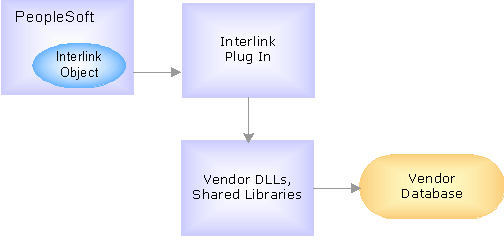
Third-party tax solution integration
The PeopleSoft interlink object communicates with the interlink plug-in, which in turn communicates with the tax solution and database through the vendor shared libraries. The generic tax vendor dynamic link libraries (DLLs), or shared libraries, are typically delivered by the tax vendors to all customers. Each vendor has a unique set of DLLs. The tax vendor database objects are the repositories for geocodes, tax rates, exception information, and transactions.
Note. An Interlink plug-in can also be installed on a Windows client running the PeopleSoft Application Designer to facilitate two-tier testing. Additional vendor-supplied software may be required, as typically only software for the target production operating system is provided.
See Also
Integrating With Vertex O Series
Integrating With Vertex Q Series
Integrating With Taxware Enterprise
Integrating with Taxware Sales and Use Tax
http://www.peoplesoft.com/corp/en/products/dev_integration_portals/isr/index.jsp
 Setting Up Third-Party Tax Solutions
Setting Up Third-Party Tax SolutionsYou must perform the following steps to configure PeopleSoft applications to conduct transactions with a third-party tax solution. The third-party tax vendor software should be physically installed and running before carrying out these steps.
To set up PeopleSoft to use a third-party tax solution for tax calculations:
Select a tax vendor on the Installation Options - Overall page.
The selection in the Tax Vendor list box indicates which tax vendor's solution is installed for the PeopleSoft database. This tax vendor validates postal codes on customer address, vendor address, location address, and transaction address pages.
Define the tax solution installation options on the Tax Provider Installation page.
Select whether to use the tax vendor on the Billing Definition - Business Unit 2 page and the Taxes and Currency page of the PeopleSoft Order Management business unit definition.
Transactions in these business units have tax calculations performed by the installed tax vendor.
(Required for PeopleSoft Purchasing) Select whether to use the tax vendor on the Purchasing Definition - Business Unit Definition page.
Order to Cash-Specific Tax Vendor Setup
Complete these steps for PeopleSoft Billing and PeopleSoft Order Management:
Set up tax customer groups.
You can associate ship-to customers with tax customer groups by selecting Tax as the group type. The system passes both the customer ID and tax customer group through the interface to the tax vendor to find exceptions in the tax vendor database based on customer or customer group.
Predefine exemption certificates for eligible customers on the General Information - Tax Exempt Certificate Info page, if customer exemption will be maintained in PeopleSoft instead of in the third-party tax vendor's database.
When you enter sales orders that are exempt from taxes, select the Tax Exempt check box on the Header Ship-To Defaults page, and select from the exemption certificates defined for the customer.
When entering bill lines that are exempt from taxes, select the Tax Exempt option on the Standard Billing - Line - Tax Info page, and select from the exemption certificates defined for the customer.
The Tax Exempt option on the sales order or bill line is the only way to override third-party tax vendor tax rules. The third-party tax vendor software logs the transaction as a user exception and does not tax the line.
The following steps are specific to PeopleSoft Order Management:
Define tax options for a product on the Product Definition - Options page.
Associate a tax product number defined on the third-party tax database with the product identifier. The system passes the tax product number to the third-party tax vendor system during tax calculation. You can define special rates or exceptions for the tax product number in the tax vendor system. The third-party tax vendor determines the correct tax rate for the product.
The transaction type and subtype that you enter are default values that the system passes to the third-party tax vendor system during tax calculation.
Associate the product with a tax product group on the Product Group page.
The system passes the tax product group to the third-party tax vendor system during tax calculation. You can define special rates or exceptions for the tax product group in the tax vendor system. The third-party tax vendor determines the correct tax rate for the product group.
The following step is specific to PeopleSoft Billing:
Define tax defaults for Billing charge codes on the Charge Code page.
Associate a charge code tax group with a Billing charge code. Also define a default transaction type and subtype to be passed to the third-party tax vendor system during tax calculation for a bill line for this charge code.
See Also
Adding General Customer Information
Setting Up Cross-Application Installation Options
Defining Tax Provider Installation Options
Maintaining Order Header and Line Information
Establishing PeopleSoft Billing Business Units
Understanding Business Units in PeopleSoft Purchasing

 Understanding Tax Product Groups
Understanding Tax Product GroupsSet up charge code and product tax groups to take advantage of exception processing in the third-party tax vendor system. These tax groups must be defined in the tax vendor system. You can create or update charge codes and products with the applicable tax groups. In PeopleSoft Billing, the system populates the default charge code tax group on a bill during bill entry, and the system passes that value to the tax vendor during tax calculation.
PeopleSoft correlates the tax group to a different entity in each of the supported tax solutions.
|
Tax Solution |
Tax group equivalent |
|
Vertex Q Series |
Product Category |
|
Vertex O Series |
Product Class |
|
Taxware Sales and Use Tax |
Product Code |
|
Taxware Enterprise |
Not used. In Order Management, the product code corresponds to the Taxware Enterprise goods/services code. In Billing, the identifier corresponds to the Taxware Enterprise goods/services code. |
If you use Taxware Sales and Use Tax system, you can
Create tax groups equivalent to the product codes supplied by Taxware that apply to your business.
Map the tax groups defined in PeopleSoft to Taxware product codes within Taxware.
Use the Taxware STEP system to set up tax exceptions for tax groups defined in PeopleSoft that are not equivalent to Taxware product codes.
If you use Vertex, you can set up tax exceptions for product categories or classes and product IDs. The product categories or classes defined in Vertex should also be defined as tax groups in PeopleSoft. You may need to add the products defined in PeopleSoft as Vertex product IDs, if you define tax exceptions by product IDs. If necessary, map the product categories and product IDs defined in Vertex Q Series to product categories and subcategories defined in Vertex Q Series Taxability Mapping Tool (TMT).
Tax Product Groups in PeopleSoft Order Management
The sales order line and schedule designate a product ID. You can associate a tax product group with the product. PeopleSoft Order Management sends the product ID and the tax product group to the third-party tax vendor system, which determines what takes precedence when retrieving the appropriate tax rate used in tax calculation.
Tax Product Groups in PeopleSoft Billing
The bill line contains two product-related fields: the Identifier field and the Tax Group field. The system passes both fields to the third-party tax vendor system. When you enter a line during bill entry, the default tax group on the line appears from the tax group associated with the charge code used as the identifier.
See Also
 Associating Address Information with Geocodes
Associating Address Information with GeocodesA combination of addresses stored on a transaction enables the tax vendor system to determine which taxing jurisdictions and tax rates to use. Each address can be associated with a geocode provided by the tax vendor system.
This section provides an overview of geocodes and discusses how to associate customer and location addresses with geocodes.
Note. The term Tax Area ID is used in place of Geocode in Vertex O Series. Geocode is used within PeopleSoft applications for all third-party tax solutions.

 Understanding Geocodes
Understanding GeocodesBoth Taxware and Vertex use geocodes, although each tax vendor system uses it differently. On any page where geocodes can be assigned, you can click the Geocode Lookup link to access the Tax Geocode Selection page. This link appears only if the installation options specify a tax vendor and the address country is U.S.A. or Canada.
During geocode lookup, the system passes address information such as address line 1, city, county, state, postal code, and country to the third-party tax vendor. The tax vendor software uses these address fields to determine a geocode.
Note. Address combinations must be valid in order to ensure that the third-party tax vendor software returns a valid geocode. For example, the city, state, and postal code combination must be valid.
Invalid addresses produce a jurisdiction determination error, which prevents the system from calculating taxes.
Note. During tax calculation, if address information is passed to Vertex without a geocode, Vertex assigns the geocode with the
highest tax rate from the possible choices.
Refer to the third-party tax vendor documentation for more details on how your tax solution uses geocodes or tax area Ids.

 Page Used to Associate Address Information with Geocodes
Page Used to Associate Address Information with Geocodes
|
Page Name |
Object Name |
Navigation |
Usage |
|
TAX_GEOCODE_TMP |
Click the Geocode Lookup link on an address page. |
Select a geocode to associate with an address. |

 Associating Addresses with Geocodes
Associating Addresses with GeocodesAccess the Tax Geocode Selection page.
|
Geocode |
Select a single geocode to associate with an address. |
|
Auto Fill Address |
Select to have the system populate the address page with information from the selected geocode. |
|
In City Limit |
If populated, indicates that the address is within the city limit. |
Warning! When you select a geocode, the city and state from the geocode page overrides the city and state on the original address page, if you also selected the Auto-Fill Address option. If you attempt to change the state or city after a geocode has been assigned, a warning message appears with the option to clear old geocodes, to prevent inconsistency between the assigned geocode and the rest of the address.
See Also
Entering Purchase Order Schedule One-time Address Information
 Interacting with Third-Party Tax Vendors
Interacting with Third-Party Tax VendorsPeopleSoft Billing, PeopleSoft Order Management, and PeopleSoft Purchasing interact with third-party tax software for the following reasons:
Geocode lookup.
Online tax calculation in PeopleSoft Order Management, PeopleSoft Billing, and PeopleSoft Purchasing.
Order completion processing (batch processing in PeopleSoft Order Management).
Invoicing (batch processing in PeopleSoft Billing).
Procurement card processing (batch processing in PeopleSoft Purchasing).
Note. The ship-to customer ID and address number are required for all third-party tax processing in Order Management and Billing.
The system does not send the transaction to Vertex Q Series or Taxware Sales Tax for calculation if the ship-to address is
not a U.S. or Canadian address.
Calculating Taxes in PeopleSoft Order Management
In PeopleSoft Order Management, the system calculates and saves taxes when you change the order and click the Calculate Price button. The Order Completion process calculates taxes for orders that are entered using electronic data interchange, returned material authorization replacement sales orders, and buying releases. The system uses this tax information when printing sales orders acknowledgments and quotations. You can also view the summarized tax amount on the Order Entry Form page.
The calculated tax amount is only an estimate of taxes for an order, and it is not posted to any tax registers. If you have PeopleSoft Billing installed, the system recalculates taxes even if they have been calculated previously in the order entry process online or by the Order Completion process.
Note. For typical sales orders where the payment is set to on account, PeopleSoft Order Management does not pass tax calculations to PeopleSoft Billing. However, in the counter sale environment, the tax calculations are passed to Billing. Taxes will not be recalculated in Billing when the transaction is fully paid up front and your installation is using the PeopleSoft tax solution as opposed to a third-party tax solution.
Calculating Taxes in PeopleSoft Billing
In PeopleSoft Billing, the system calculates taxes when you click the Calculate Taxes button on the Bill Summary page, and when you run the pro forma or finalization processes.
Note. The system does not calculate taxes or VAT for a bill line when the bill line's tax timing option (populated by PeopleSoft Contracts) is defined as S (taxes on services rendered).
Calculating Taxes in PeopleSoft Purchasing
In PeopleSoft Purchasing, the system calculates taxes when you:
Click the Calculate button on the Maintain Purchase Order - Purchase Order page or the Express Purchase Order - Purchase Order page when entering a purchase order or a change order online.
Click the Calculate SUT button on the Maintain Purchase Order - Sales/Use Tax Information for Schedule page or Express Purchase Order - Sales/Use Tax Information for Schedule page when entering a purchase order or change order online.
Perform the Purchase Order Calculations Application Engine process (PO_POCALC) that creates purchase orders.
Perform the Change Purchase Order Application Engine process (PO_POCHNG) that creates change orders.
When you perform one of these actions, the system evokes the TaxCalc API process, which calculates your sales and use tax.
See Also
Running Order Completion/Repricing
Creating Purchase Order Headers
Creating Purchase Order Schedules

 Interacting with Third-Party Tax Solutions During Geocode Lookup
Interacting with Third-Party Tax Solutions During Geocode LookupIf you selected a third-party tax vendor on the Installation Options - Overall page, the system displays a geocode lookup link on the following pages:
Location - Location Definition page.
Customer address pages.
Sold-to Address Override page.
PeopleSoft Billing Ship-to Override page.
PeopleSoft Purchasing Schedule One-Time Address page.
When you click the geocode lookup link, for a U.S. or Canadian address, PeopleSoft will request the geocode from the external tax system. The system displays geocode results from the tax vendor system on the Tax Geocode Selection page.
Note. Although selecting Taxware or Vertex as the tax vendor on the Installation Options - Overall page enables geocode lookups, business units must also be set up for tax calculations to be performed through a third-party tax solution.
See Also
http://www.peoplesoft.com/corp/en/products/technology/oif/eip_catalog.jsp
Running Order Completion/Repricing
Setting Up Cross-Application Installation Options
Entering Bill Source Information
Enterprise PeopleTools 8.46 PeopleBook: PeopleSoft Business Interlinks
Entering Purchase Order Schedule One-time Address Information

 Interacting with Third-Party Tax Vendors During Online Tax Calculations
Interacting with Third-Party Tax Vendors During Online Tax CalculationsYou can initiate online tax transactions in PeopleSoft Order Management, Billing and Purchasing.
Online Tax Calculation in PeopleSoft Order Management
You trigger online tax calculations in PeopleSoft Order Management on the order line and order schedule pages by saving a valid order or click the Calculate Price button on the Order Entry Form or Shipment Schedules page.
PeopleSoft conducts a transaction with the external tax system, either through a web service or a business interlink. The data passed to the tax system in the transaction includes the tax company or organization, customer information including addresses, product information, and the line or schedule quantity, and the line or schedule amount. PeopleSoft Order Management tables are updated with tax information, including the tax amount and tax percentage.
Note. The taxes calculated in PeopleSoft Order Management are only temporary and are not logged by the tax vendor software. Actual
taxes will be calculated when the invoice is finalized in Billing.
In the case of fully paid sales orders, the Billing Finalization process sends the invoice to the tax solution so that the
amounts can be logged. Billing uses the original transaction date so that the taxes logged will match the taxes paid, in case
the tax rules have changed since the sales order was taken.
Online Tax Calculation in PeopleSoft Billing
You trigger online tax calculations on the Bill Summary Info page when you click the Calculate Taxes button, if the current PeopleSoft Billing business unit is defined as using an installed third-party tax vendor. When you click Calculate Taxes, the following occurs:
PeopleSoft conducts a transaction with the external tax system, either through a web service or a business interlink.
The system displays the total tax amount on the Bill Summary Info page.
Click the Save button to update the PeopleSoft Billing tables.
You can view the detailed tax information on the Standard Billing - Line Tax page. The taxes calculated from the Bill Summary page are only temporary and are not logged by the vendor software.
Online Tax Calculations in PeopleSoft Purchasing
You trigger online tax calculations when you:
Click the Calculate button on the Maintain Purchase Order - Purchase Order page or the Express Purchase Order - Purchase Order page when entering a purchase order or a change order online.
Click the Calculate SUT button on the Maintain Purchase Order - Sales/Use Tax Information for Schedule page or Express Purchase Order - Sales/Use Tax Information for Schedule page when entering a purchase order or change order online.
See Also
Reviewing Bill Summary Information
Creating Purchase Order Headers
Creating Purchase Order Schedules

 Interacting with Third-Party Tax Vendors During Invoicing
Interacting with Third-Party Tax Vendors During InvoicingPeopleSoft Billing interacts with third-party tax vendors during pro forma invoicing and invoice finalization. During pro forma invoicing, the system writes nothing to the tax vendor audit or registry files; in finalization, the system logs and reports all transactions.
The Pre-Process and Finalization process (BIIVC000) calls the Tax Interface process (BITAX000) when processing pro formas and invoices in business units defined as using a third-party tax vendor. The following occurs in the Tax Interface process:
PeopleSoft conducts transactions with the external tax system, either through a web service or a business interlink.
The tax amounts are saved on the PeopleSoft Billing tables.
If the third-party tax calculation detects errors, the third-party system returns error codes to PeopleSoft.
The system tags the bill and writes the error code to the specific line with the tax error.
In addition, the system enters a line in the message log for the erroneous line.
Note. You can run batch jobs that contain bills requiring both third-party vendor and PeopleSoft tax solution calculations; however, using more than one third-party tax solution is not supported. Only a single third-party vendor solution can be installed for a PeopleSoft database.

 Interacting with Third-Party Tax Vendors During the Order Completion Process
Interacting with Third-Party Tax Vendors During the Order Completion ProcessThe Order Completion process calls third-party tax vendors and provides the necessary information to calculate tax for the order. The values for the taxes are estimates and are stored on the order.
See Also
Understanding Order Entry Required Processing
 Viewing Tax Calculation Errors in PeopleSoft Billing
Viewing Tax Calculation Errors in PeopleSoft BillingThe method that you use to calculate taxes determines how you locate information in PeopleSoft Billing about resulting tax calculation errors.
This section discusses how to:
View errors when calculating taxes online.
View errors when calculating taxes through the invoicing process.

 Viewing Errors When Calculating Taxes Online
Viewing Errors When Calculating Taxes OnlineIf you calculate taxes online when you click the Calculate Taxes button on the Bill Summary Info page, and errors occur, the system displays a message containing the line with tax calculation errors and a vendor error code.
There are three levels of errors you might receive:
Business interlink connectivity errors indicate missing DLLs or shared libraries, or permission errors.
An error message appears.
Vendor database connectivity errors indicate trouble connecting to the vendor database.
An error message appears with a vendor return code.
Tax calculation errors.
An error message appears with vendor return codes. The system writes the error message to the bill line tax record and displays the message on the Standard Billing - Line - Tax Info page.
See Also
Reviewing Bill Summary Information

 Viewing Errors When Calculating Taxes Through the Invoicing Process
Viewing Errors When Calculating Taxes Through the Invoicing ProcessIf you calculate taxes from invoice pro forma or finalization, the message log reports how many bills that it finds with errors. On the Invoice and Line Errors page, you can view a list of bill lines and the error codes and descriptions associated with them.
Note. Refer to third-party documentation for a complete description of vendor-returned errors.
See Also
Inquiring About Individual Invoice Errors
 Reviewing Third-Party Tax Liability Reporting
Reviewing Third-Party Tax Liability ReportingWhen using the PeopleSoft-delivered tax solution, you can set up different liability accounting information for each tax authority. When using Taxware or Vertex, however, each PeopleSoft Billing business unit can have only a single distribution code to use in recording general ledger information for taxes. Canadian tax support is the only exception to this rule.
 Comparing U.S. and Canadian Tax Support
Comparing U.S. and Canadian Tax SupportThe following are some differences between the U.S. and Canadian third-party tax solutions support:
Note. Consult your vendor documentation for more information.
The tax calculation routines calculate provincial sales tax (PST) and goods and services tax (GST) if given valid postal codes.
For U.S. taxes, you can only use one sales and use tax liability account for each PeopleSoft Billing business unit in an integration with either Taxware and Vertex.
When you set up a Canadian PeopleSoft Billing business unit, a Billing business unit with a base currency of CAD, an additional distribution field appears that enables you to enter a separate tax liability distribution code for GST. This field appears only when you create a Billing business unit tied to a PeopleSoft General Ledger business unit that uses the Canadian dollar as its base currency.
See Also
Canadian Tax Processing section in the Taxware Technical Reference manual.
 Reviewing and Modifying Tax Jurisdiction Level Translation
Reviewing and Modifying Tax Jurisdiction Level Translation
This section provides an overview of the translation of tax jurisdiction levels provided by third-party tax solutions to PeopleSoft tax authority codes and discusses how to modify the translation map used with Vertex O Series.

 Understanding Tax Authority Code Translation
Understanding Tax Authority Code Translation
The PeopleSoft system translates the tax jurisdiction levels provided by Vertex Q and O Series, and Taxware Sales and Use Tax into a standard, PeopleSoft code. The PeopleSoft codes include:
ST: State tax.
CTY: City tax.
CNY: County tax.
DST: District tax.
SCN: Secondary county tax.
SCI: Secondary city tax.
SDI: Secondary district tax.
GST: Canadian goods and services tax.
PST: Canadian provincial sales tax.
OTH: Other.
Taxware Enterprise provides the PeopleSoft codes directly; no translation will take place. You can modify the mapping of Vertex O Series tax jurisdiction levels to tax authority codes using the XML Mapper component. You cannot modify the translation of authority codes used with Vertex Q Series or Taxware Sales and Use Tax.

 Pages Used to Modify the Vertex O Series Tax Jurisdiction Translation Map
Pages Used to Modify the Vertex O Series Tax Jurisdiction Translation Map
|
Page Name |
Object Name |
Navigation |
Usage |
|
SAC_MAP_DEFN |
SCM Integrations, XML Mapper, Define Maps |
Modify the translation of Vertex O Series tax jurisdiction levels to PeopleSoft tax authority codes. |

 Modifying the Vertex O Series Tax Jurisdiction Translation Map
Modifying the Vertex O Series Tax Jurisdiction Translation Map
Access the XML Mapper page.
With the search page, access the difeinition map with for Map ID, VERTEXO_JURISDICTION.
Click the Map Detail page.
Modify the entries in the Static Transformation grid.
Note. The * character in the External Value column represents unmapped codes coming from Vertex.
Click Save.