 Understanding Integration Between Project Costing and Commitment Control
Understanding Integration Between Project Costing and Commitment ControlCommitment Control is an optional feature of the PeopleSoft Financials, Enterprise Service Automation, and Supply Chain Management product lines that enables you to control expenditures against predefined, authorized cost, or revenue budgets.
This chapter provides an overview of integrating Project Costing with Commitment Control and discusses how to:
Set up Project Costing for Commitment Control.
Budget check transactions in Commitment Control.
Send Commitment Control transactions to Project Costing.
Note. This chapter is supplemental to the PeopleSoft Enterprise Commitment Control 8.9 PeopleBook and provides information about the integration between Project Costing and Commitment Control. Refer to the PeopleSoft Enterprise Commitment Control 8.9 PeopleBook for complete information about the Commitment Control functionality.
See Also
Getting Started With PeopleSoft Enterprise Commitment Control
 Understanding Integration Between Project Costing and Commitment Control
Understanding Integration Between Project Costing and Commitment ControlThis section discusses:
Setup requirements.
Integration process flow.
Project Costing to Commitment Control process.
Commitment Control to Project Costing process.
Budget checking errors and exceptions.
Security.

 Setup Requirements
Setup Requirements
After you enable Project Costing and General Ledger for Commitment Control on the Installation Options - Installed Products page, complete the steps to configure Commitment Control for integration with Project Costing.
The PeopleSoft Enterprise Commitment Control 8.9 PeopleBook and PeopleSoft Enterprise General Ledger 8.9 PeopleBook discuss the steps required to configure those systems to integrate with Project Costing, such as setting up basic Commitment Control options, source transaction types, and security.
See Setting Up Basic Commitment Control Options.
See PeopleSoft Enterprise General Ledger Preface.
Complete these steps to configure Project Costing to integrate with Commitment Control:
Set up integration templates to integrate with the appropriate general ledger (GL) business unit.
Select the Primary Ledger Business Unit check box on the Integration Templates - General Ledger Integration page to designate the primary GL business unit to use for budget creation and budget checking when this integration template is specified on the project.
Designate at the installation level the analysis groups that contain the analysis types to use to create revenue and expense budgets in Project Costing.
You can override the budget analysis group at the project level.
At the set ID level, designate the analysis types that identify the transactions that must be budget checked before they are sent to the Project Transaction table (PROJ_RESOURCE).
Map the relationship between the source transaction definition and transactions in Project Costing by using the Commitment Control Amount Type field on the Analysis Type page. General Ledger delivers two source transaction definitions for Project Costing—PC_JOURNAL (used for both cost and revenue transaction rows) and PC_BUDGET (used to create budgets).
See Analysis Types.
Note. There is no option to disable Commitment Control for specific projects or processes.

 Integration Process Flow
Integration Process Flow
The integration process flow begins with the creation of a budget in Project Costing. Project budget rows and actual cost transactions can originate from several sources, such as:
Creating a budget plan and details in Project Costing.
Adding budget rows and actual cost transactions on the Add Transactions page in Project Costing.
Importing budget rows from Grants.
Importing budget rows and actual cost transactions from Microsoft Project.
Importing budget rows from Planning and Budgeting.
See Budgeting Project Costs and Revenue.
Several different Application Engine processes play a key role in integrating Project Costing and Commitment Control. The budget rows in Project Costing are staged in the Project Transaction Interface table (INTFC_PROJ_RES) until the Load Third-Party Transactions Application Engine process (PC_INTFEDIT) determines which rows need to be budget-checked in Commitment Control. The Load Third-Party Transactions process triggers the Project Costing to Commitment Control Application Engine process (PC_TO_KK) to send budget rows and cost transactions that require budget-checking to Commitment Control. The Project Costing to Commitment Control process triggers the Budget Processor Application Engine process (FS_BP) to budget check the transactions against the Commitment Control budget. If the available budget amount is not sufficient or the transaction receives some other budget-related exception, the Budget Processor records errors and exceptions. Finally, the Project Costing to Commitment Control process updates the Project Transaction Interface table with the Commitment Control distribution status of error or posted. After the transaction rows successfully post to Commitment Control and the Project Transaction table, the system deletes the rows from the Project Transaction Interface table.
These diagrams show the processing flow for the Project Costing to Commitment Control process:
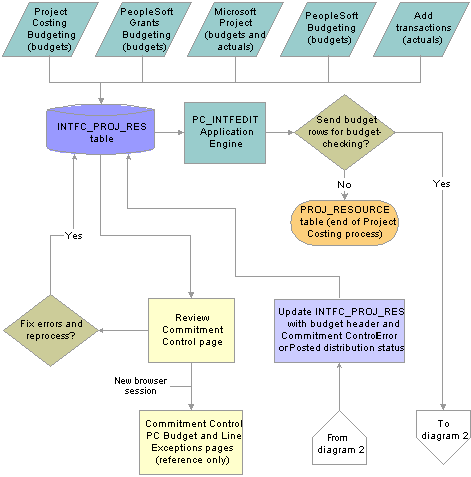
Project Costing to Commitment Control process flow (1 of 2)
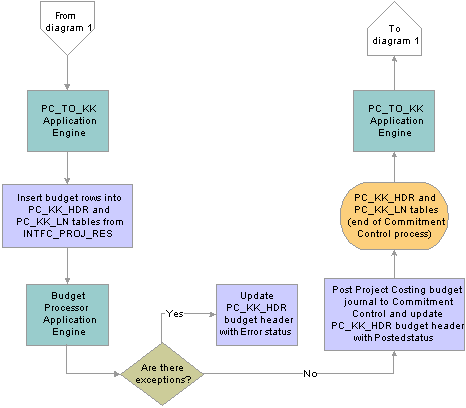
Project Costing to Commitment Control process flow (2 of 2)

 Project Costing to Commitment Control Process
Project Costing to Commitment Control Process
The Project Costing to Commitment Control process:
Loads Project Costing Commitment Control rows from the Project Transaction Interface table to the Commitment Control Header (PC_KK_HDR) and Commitment Control Line (PC_KK_LN) staging tables.
Creates transaction IDs that the system uses to identify rows that it posts to the Project Transaction table.
You can view transaction IDs in the Project Details tab of the Project Budget Periods - Adjust Budget Periods page.
Checks budget entry or adjustment security.
Based on the budget definition, sends only defined ChartField data to Commitment Control and retains the budget detail data in Project Costing.
Converts the currencies of the project’s transaction amounts to the base currency of the general ledger business unit that is integrating with Project Costing.
Calls the Commitment Control Budget Processor.
Updates rows in the Project Transaction Interface table with either a Posted or an Error Commitment Control distribution status and budget header status after the Budget Processor completes.
Creates journal IDs that appear in the Commitment Control tab of the Project Budget Periods - Adjust Budget Periods page after transactions successfully post to Commitment Control tables.
The Commitment Control transactions in the Project Transaction Interface table serve as Project Costing journal entries. The journal ID acts as a link so you can drill down to the Commitment Control Budget Details page.
The budget period is a required field on the budget journal. For budget rows that originate in Grants, the Project Costing to Commitment Control process derives the budget period from the calendar ID on the Keys and Translations page in Commitment Control based on the accounting dates in the Project Transaction table. For budget rows that originate in Projects Budgeting, the budget period is based on the budget plan calendar.
The Project Costing to Commitment Control process does not create fund source allocations.
See Setting Up Commitment Control Security.

 Commitment Control to Project Costing Process
Commitment Control to Project Costing ProcessUse the Commitment Control to Project Costing Application Engine process (PC_KK_TO_PC) to post budget transactions in Project Costing that you enter directly into Commitment Control. Rows are eligible to post in Project Costing if all of these conditions exist:
The Project Costing distribution status of the journal line is N (new).
The budget header status is either posted or unposted.
The ledger group type is either expenses or revenue.
After you post budget adjustments directly into Commitment Control, the Commitment Control to Project Costing process (PC_KK_TO_PC):
Triggers the Budget Loader Application Engine process (PC_BUDGET_IN) that populates the Project Budgeting tables (PC_BUD_PLAN, PC_BUD_ITEM, and PC_BUD_DETAIL).
Updates the PC Distribution Status field (PC_DISTRIB_STATUS) value to D (distributed) on the Commitment Control Budget Journal Line table (KK_BUDGET_LN).
If you create a budget in Commitment Control or by using the Load Third-Party Transactions process, and no current active budget plan exists for that project, the system creates a budget plan with an Active status. If an active budget plan exists, the system creates a budget plan with an Inactive status.
Following are two examples showing the behavior of the Commitment Control to Project Costing process:
Assume that you post Journal A and Journal B to Commitment Control. Both journals have identical ChartField values. The Commitment Control to Project Costing process creates one budget plan that contains both journals.
Assume that you post Journal C to Commitment Control and run the Commitment Control to Project Costing process. The process creates Budget Plan C as the active budget plan. Then you post Journal D and run the Commitment Control to Project Costing process. The process creates Budget Plan D as an inactive budget plan.
When you generate a budget plan by using the Commitment Control to Project Costing process, the budget item default value is Other.
You must define the project ID and activity ID as key ChartFields if you create budgets directly in Commitment Control and send them to Project Costing by way of the Commitment Control to Project Costing process.
The Commitment Control to Project Costing process uses the default analysis groups for the revenue budget and the cost budget that are specified on the Project Costing Definition page. The process uses the first analysis type listed in the appropriate analysis group. For example, assume that you use the RBUD (Revenue Budget Group) analysis group for revenue budgets and the BUD (Budgets) analysis group for cost budgets. The analysis type RB1 (Revenue Budget 1) is listed first in the RBUD analysis group. Therefore, the process uses RB1 to post revenue budgets to the budget plan and the Project Transaction table.
Note. If you create a budget journal in Commitment Control and Projects Budgeting is enabled at the installation level, you cannot change the default budget item in the project budget. In this way the system prevents you from changing the budget item from Other to another value, which would result in changing the ChartField values to correspond to the new budget item.
If you create budgets in Project Costing, we recommend that you also adjust the budgets in Project Costing. If you adjust budgets directly in Commitment Control, the result will be multiple budget plans in Project Costing. For example, assume that you create a project budget in Project Costing with plan ID 1 and finalize the budget. The budget is budget-checked in Commitment Control. Then you adjust the plan directly in Commitment Control and run the Commitment Control to Project Costing process. The process creates plan ID 2 in Project Costing with an inactive status. Plan ID 1 remains in Project Costing with an active status. In this example the Project Transaction table accurately reflects the original budgeted rows and adjusted budget rows.
If you create a new budget journal in Commitment Control and Projects Budgeting is not enabled at the installation level, the Commitment Control to Project Costing process sends transaction rows directly to the Project Transaction table and does not create a budget plan.
See Also
Setting Up Control Budget Definitions

 Budget Checking Errors and Exceptions
Budget Checking Errors and Exceptions
If the Commitment Control Budget Processor encounters an error, the system stores the transaction in the Commitment Control Transaction Exceptions table (KK_EXCPTN_TBL) and updates the row in the Project Transaction Interface table with a Commitment Control distribution status and budget header status of Error. Use the Review Commitment Control page to correct the errors and:
Drill to the source of the transactions.
Access the Commitment Control PC (Project Costing) Budget Exceptions page.
Access the Commitment Control PC Line Exceptions page.
Access the Project Costing Budget Plan page for the project.
Resubmit transactions to Commitment Control for a specific interface ID.

 Security
Security
Project Costing uses the Commitment Control Budget Entry or Adjustment security event to enable you to restrict entry of a budget amount to a limited set of users.
Additionally, you can restrict users to specific budgets by using ChartField values on the Commitment Control Security Field Setup page.
The system records security errors in the Project Transaction Interface table just as it does with budget-checking errors. You can view security errors on the Review Commitment Control page.
See Setting Up Commitment Control Security.
 Setting Up Project Costing for Commitment Control
Setting Up Project Costing for Commitment Control
This section lists the pages used to set up Project Costing for Commitment Control and discusses how to set up Commitment Control analysis types.

 Pages Used to Set Up Project Costing for Commitment Control
Pages Used to Set Up Project Costing for Commitment Control
|
Page Name |
Object Name |
Navigation |
Usage |
|
PROJ_INT_TMPL_03 |
Setup Financials/Supply Chain, Product Related, Project Costing, Project Options, Integration Templates, General Ledger Integration |
Select the Primary Ledger Business Unit check box to designate the integration template as the primary general ledger business unit that is used for budget creation and budget checking when this integration template is specified on a project. |
|
|
INSTALLATION_PC |
Set Up Financials/Supply Chain, Install, Installation Options, Project Costing |
In the Analysis Groups Default group box:
|
|
|
PROJ_ANTYPE_DEFN |
Setup Financials/Supply Chain, Product Related, Project Costing, Transaction Options, Analysis Types, Analysis Types |
Designate a Commitment Control amount type for the analysis types that will be used for Commitment Control budget checking. |
|
|
PROJECT_GEN_01 |
Project Costing, Project Definitions, General Information, Project Costing Definition |
You can override the default Budget Analysis group to indicate different analysis types that identify a budget. In the Grants group box, specify if the project is grant funded. The Grants group box is visible only if Grants is installed. |
See Also

 Setting Up Commitment Control Analysis Types
Setting Up Commitment Control Analysis Types
Access the Analysis Types page.
|
Commitment Control Amount Type |
To set up Commitment Control analysis types, select a Commitment Control Amount Type value to identify how transactions of this analysis type are used in Commitment Control budget checking. |
|
Source Transaction Type |
Displays either PC_JOURNAL or PC_BUDGET transaction type that is defined in the Commitment Control feature. The source transaction type maps Project Costing fields to Commitment Control fields. |
The delivered analysis types and amount types that are used for Commitment Control are:
|
Analysis Type |
Commitment Control Amount Type |
Commitment Control Ledger Group Type |
|
REQ |
Pre-Encumbrance: Designates requisitions. |
Expense |
|
CRQ |
Pre-Encumbrance: Designates cost-sharing requisitions. |
Expense |
|
COM |
Encumbrance: Designates purchase orders. |
Expense |
|
ACT |
Actuals and Recognized: Designates actual cost expenses for expense type ledger groups and recognized revenue for revenue type ledger groups. |
Expense Revenue |
See Also
 Budget Checking Transactions in Commitment Control
Budget Checking Transactions in Commitment Control
The section discusses how to view and fix Commitment Control errors.

 Pages Used to Budget Check Transactions in Commitment Control
Pages Used to Budget Check Transactions in Commitment Control
|
Page Name |
Object Name |
Navigation |
Usage |
|
PC_INTFEDIT |
Project Costing, Third-Party Integration, Load Transactions, Load Transactions |
Run the Load Third-Party Transactions process to send transactions to the Project Transaction table from the Project Transaction Interface table after they are budget checked against Commitment Control journal rows. |
|
|
PC_KK_INTFC_EXCEPT |
Project Costing, Budgeting, Review Commitment Control, Review Commitment Control |
Fix Commitment Control errors, update the Commitment Control distribution status to New, and rerun the Load Third-Party Transactions process to load the corrected transactions. |

 Viewing and Fixing Commitment Control Errors
Viewing and Fixing Commitment Control Errors
Access the Review Commitment Control page.
Review the Commitment Control error messages and make corrections as required. This page displays budget rows with a Commitment Control distribution status of E (posting error).
Note. If you change any ChartField, ledger, ledger group, or budget item value on this page for transactions that originate in Projects Budgeting (system source of PCB), the system updates all of the corresponding fields on this page with the new value. For example, if you change the Category ChartField value on the first row from blank to Cost, the Category value changes to Cost on all other rows in the grid.
Exceptions
Select the Exceptions tab. This tab displays the activity, budget item, sequence number, amount, and error that are associated with the budget row. Modify the Foreign Amount field as required.
|
Drill to Source |
Click to access the Budget Detail page for the budget plan if the entry originated in Projects Budgeting. Click Drill to Source to access the Transaction List page if the transaction originated from Grants Budgeting, or the Add Transactions page. Click Return to Review Commitment Control to return to the Review Commitment Control page. |
|
Header Details |
Click to access the Commitment Control PC Budget Exceptions page in a new browser window. Close the new browser window to return to the Review Commitment Control page. |
|
Line Details |
Click to access the Commitment Control PC Line Exceptions page in a new browser window. Close the new browser window to return to the Review Commitment Control page. |
|
Budget Plan |
Click to access the Budget Plan page for the project. |
Projects Detail
Select the Projects Detail tab. On this tab you can modify the project ChartField values for the source type, category, subcategory, and other resource-related information.
Commitment Control Detail
Select the Commitment Control Detail tab.
|
Budget Header Status |
Displays the budget checking header status. Values are Error (E): The transaction failed the budget posting process. Valid (V): The transaction passed budget checking and posted correctly. Not Chk'd (not checked) (N): The Budget Processor has not processed the transaction. |
|
Displays the Commitment Control distribution status. Values are: Budget Check (B): System processing status that the Project Costing to Commitment Control process assigns to indicate that the budget is budget checked. Budget Create (C): System processing status that the Project Costing to Commitment Control process assigns to indicate that the budget is created. Distributed (D): System processing status that the Project Costing to Commitment Control process assigns to indicate that the budget is distributed in Commitment Control. Posting Error (E): The transaction encountered an error during the Project Costing to Commitment Control process. Security Error (S): The transaction encountered an error during the Project Costing to Commitment Control process due to improper security. |
|
|
Set Options |
Click to access the Set Options page where you can view budget ChartFields and modify budget status and budget control options. |
 Sending Commitment Control Transactions to Project Costing
Sending Commitment Control Transactions to Project Costing
This section discusses how to run the Commitment Control to Project Costing process.

 Page Used to Send Commitment Control Transactions to Project Costing
Page Used to Send Commitment Control Transactions to Project Costing
|
Page Name |
Object Name |
Navigation |
Usage |
|
PC_KK_TO_PC |
Project Costing, Budgeting, Retrieve Commitment Control, Commitment Control |
Send budget transactions that you enter in Commitment Control to the Project Transaction Interface table. |

 Running the Commitment Control to Project Costing Process
Running the Commitment Control to Project Costing Process
Access the Commitment Control page.
|
Date Option |
Select an option to specify which transactions to include in this run control. Available options are: All: Selects all rows from Commitment Control regardless of the accounting date or transaction date. Accounting Date: Selects rows based on the journal date from the budget header. Transaction Date: Selects rows based on the budget date from the budget line. |