Using the PeopleSoft Fluid User Interface for Manager Self-Service
This topic discusses the PeopleSoft Fluid User Interface pages for manager self-service.
|
Page Name |
Definition Name |
Usage |
|---|---|---|
|
LM_HR_MGR_SELF_SERVICE_FLU_GBL (cref for the page) |
Access manager self-service transactions. |
|
|
HMAP_APPR_TILE_FL |
Review pending and historical approval requests that are associated with the logged-in user. |
|
|
LM_KIB_MGR_INSIGHTS_LNK_FL |
Access the insights for Team Learning, Team Certification, Learning by Manager and Certifications by Manager. |
|
|
LM_MSS_TILE_FLU |
Access a collection of frequently-used team learning management components. |
|
|
LM_PG_FLU |
Access the Learning Compliance page. This tile does not display any learning data. |
|
|
LM_MGR_LRN_OBJ_FL |
Access the Manage Team Objectives page for your team. |
|
|
LM_MGR_LRN_PLAN_FL |
Access the Manage Team Plans page for your team. |
User Access
|
User Role |
Access |
|---|---|
|
Learning Manager Fluid |
Provides access to the Manage Self Service Homepage. |
Use the Manager Self-Service homepage to access manager self-service transactions. The cref for this page is LM_HR_MGR_SELF_SERVICE_FLU_GBL.
Navigation:
On a mobile device, the fluid home appears when you first sign in. On a desktop or laptop, access the fluid home by selecting under the main menu. The default homepage title appears at the top of the homepage.
If the Manager Self-Service homepage is not your default homepage, click the title of the default homepage and select Manager Self-Service from the list that appears.
This example illustrates the Manager Self Service homepage.
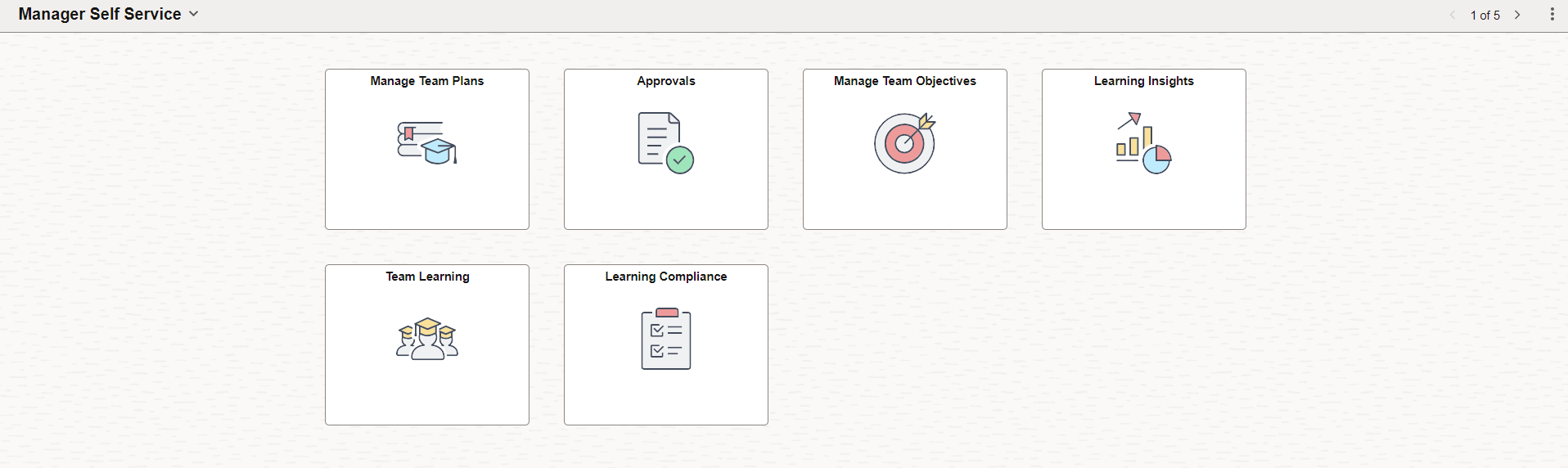
Field or Control |
Description |
|---|---|
|
Click to review pending and historical approval requests. |
|
|
Click to view a pivot grid of learner statuses for a particular class, course, or program that you choose. |
|
|
Click to access the analytics for team learning and learning certification. |
|
|
Click to access a collection of frequently-used team learning management components. |
|
|
Click to access the Manage Team Objectives homepage. |
|
|
Click to access the Manage Team Plans homepage. |
Use the Approvals tile (HMAP_APPR_TILE_FL) to review pending and historical approval requests that are associated with the logged-in manager.
Navigation:
This example illustrates the Approvals tile.
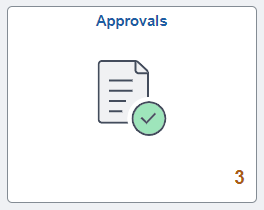
The tile shows the total number of pending approvals. If no pending approvals are available, the tile does not display a number count.
Click the tile to access the Pending Approvals and Approvals History pages without using traditional menu navigation to review and approve different transactions.
The Approvals pages support approvals that use AWE.
To access the Pending Approvals page, see Using PeopleSoft Fluid User Interface Self-Service Approval Transactions.
Use the Learning Insights tile to access the Insights dashboard.
Navigation:
This example illustrates the fields and controls on the Learning Insights tile.
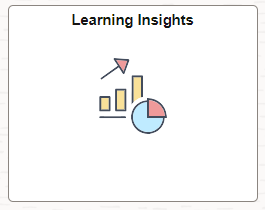
For more information on Insights home page, see Insights Home page.
Managers use the Team Learning tile (LM_MSS_TILE_FLU) to access a collection of frequently-used team learning management components.
Navigation:
This example illustrates the Team Learning tile.
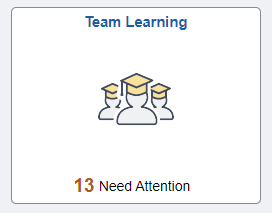
Click tile to access the Team Learning Page. The tile displays the count of overdue and expired learnings (if applicable).
Use the Learning Compliance tile (LM_PG_FLU) to view a pivot grid of learner statuses for a particular class, course, or program that you choose.
Navigation:
This example illustrates the Learning Compliance tile.
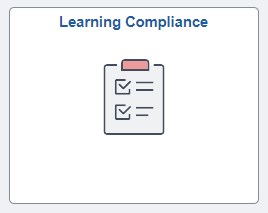
Click tile to access the Learning Compliance page. When the page is loaded initially, the manager has to select a learning to view the pivot grid. The page shows data for one learning at a time.
This example illustrates the Learning Compliance page as it initially appears. No pivot grid appears until the user selects a learning item and clicks the View button.

This example illustrates the Learning Compliance page with a pivot grid.
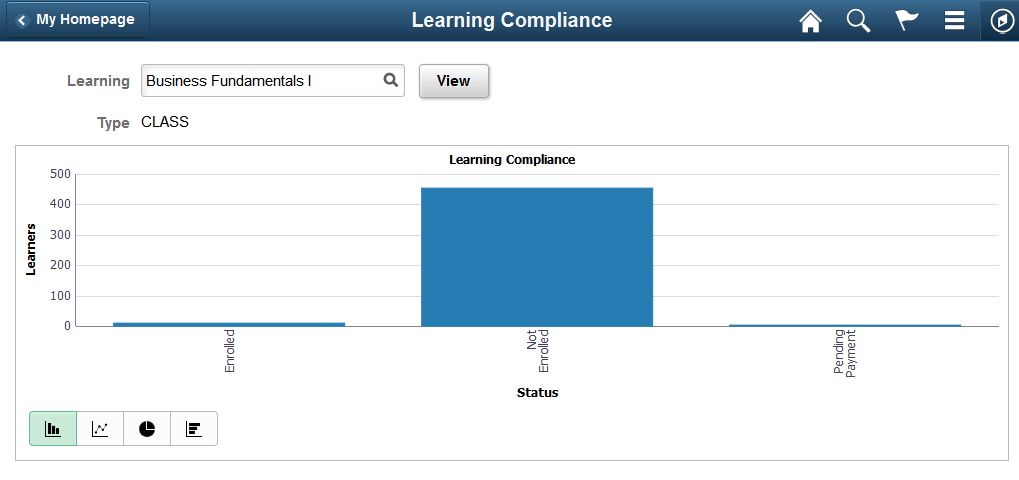
The pivot grid on this page is the same as the one that is accessed from the Learning Compliance Pagelet.
Use the Manage Team Objectives tile (LM_MGR_LRN_OBJ_FL) to access the learning objectives for your team.
Navigation
This example illustrates the Manage Team Objectives tile.
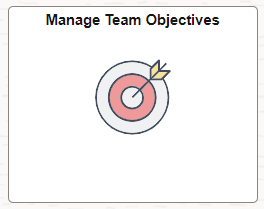
Click tile to access the Manage Team Objectives Page homepage.
Use the Manage Team Plans tile (LM_MGR_LRN_PLAN_FL) to access the learning plans for your team.
Navigation
This example illustrates the Manage Team Plans tile.
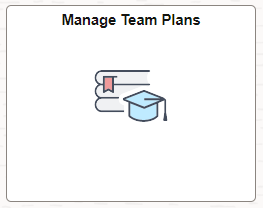
Click tile to access the Manage Plans Page homepage.