Approving Enrollment and Registration Requests
|
Page Name |
Definition Name |
Usage |
|---|---|---|
|
EOAW_ADM_MON_SRC |
Administrator searches for approval requests meeting specific search criteria. |
|
|
EOAW_ADM_MON_ACT |
Administrator acts on pending approvals. |
|
|
LM_PEN_TRN_REQ |
Maintain class, program, and supplemental learning records that require approval. |
|
|
LM_APPRVL_DTLS_SS |
Managers and other users review the approval path for a class request, view any comments, and submit, approve, deny, or push back the request. |
|
|
LM_REG_APRV_DTL_SS |
Managers and other users review the approval path for a program request, view any comments, and submit, approve, deny, or push back the request. |
|
|
LM_SUP_APRV_DTL_SS |
Managers and other users review the approval path for a supplemental learning request, view any comments, and submit, approve, deny, or push back the request. |
PeopleSoft provides different components for approving learning requests based on the approver's role and their need for approval information:
Monitor Approvals (SAC_AW_ADMIN_MON)
This is an administrator component and is available to users whose role includes the permission list LMLELM6300. It enables administrators to search and view all pending, complete, denied, initial, inactive, suspended, and terminated approvals in their own domain as well as in the domain of other system users. Administrators can view a graphic illustration of each approval path and take action on pending approvals by submitting, approving, denying, or pushing back their own and others' approval requests, and by transferring approval rights from one designated approver to another. The administrator can also insert additional approvers or reviewers at any point in the approval path, or start a new approval path.
Maintain Approvals (LM_ADM_TRN_REQ)
The Maintain Approvals component is designed for special approvers, owners of training unit pools, and any other approvers in addition to administrators and managers. Administrators typically use the Monitor Approvals component and managers use the self-service Team Members component for approvals. The Maintain Approvals component enables special approvers to view enrollment or registration requests submitted by their direct reports, and to submit, approve, deny, or push back the requests. They can also use this component to insert additional approvers or reviewers at any point in the approval path.
This component can also be accessed by learning administrators acting as special approvers. And if a learner is paying by training unit or purchase order, the owner of the training units or purchase order can access this component to deny or approve the learning request.
Note: Identify users as special approvers on the Maintain Classes (LM_ACT), Maintain Programs (LM_PROG), and Define Supplemental Learning (LM_ADHC_SETUP) components.
Team Members (LM_SS_MANAGER_UI)
This is a self-service component for managers. It enables managers to view enrollment or registration requests submitted by their own team members or the direct reports of their immediate team members, and to approve, deny, or push back learning requests.
Note: We discuss this component in the self-service documentation.
See Team Members Page.
Administer Class Rosters (LM_ROSTER)
This is an administrator component. It enables administrators to view class enrollment requests and to approve or deny the requests.
Note: We discuss this component elsewhere in this documentation.
Administer Program Rosters (LM_PRG_RSTR_ADMIN)
This is an administrator component. It enables administrators to view program registration requests and to approve or deny the requests.
Note: We discuss this component elsewhere in this documentation.
Note: Enrollment, registration, and supplemental learning requests are not automatically routed for approval. You must set up the approval steps for specific courses, classes, programs, and supplemental learning to trigger approval workflow.
Use the Monitor Approvals page (EOAW_ADM_MON_SRC) to administrator acts on pending approvals.
Navigation:
This example illustrates the fields and controls on the Monitor Approvals page.
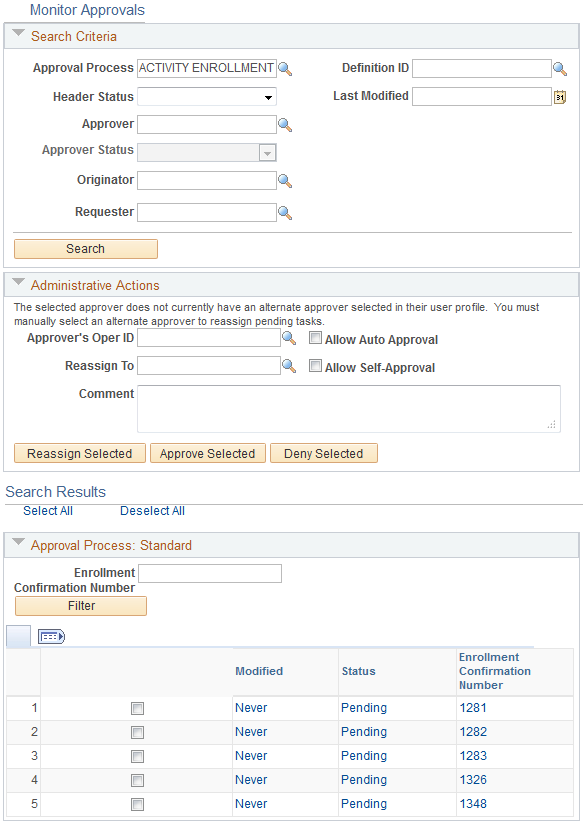
Search Criteria
Use the fields in the Search Criteria group box to locate approval records using the following filters:
Approval Process
Note: You define approval process definitions using the Process (EOAW_PRCS) component.
Definition ID
Header Status
Last Modified
Approver
Approver Status
Status of the Approval Request
Originator
Requester
Search Results
The system displays the class, program, and supplemental learning requests meeting the criteria specified in the Search Criteria group box. Click the links in the Search Results group box to view the details of a learning request, view a graphic illustration of each approval path, and take action on pending approvals.
Note: Users must have the role LMLELM_Learning_Env_Admin to be able to see any data in the search results on this page.
Use the Monitor Approvals - Administrator Actions page (EOAW_ADM_MON_ACT) to act on pending approvals.
Navigation:
Click on a class, program, or supplemental learning link on the Monitor Approvals page.
This example illustrates the fields and controls on the Monitor Approvals page.
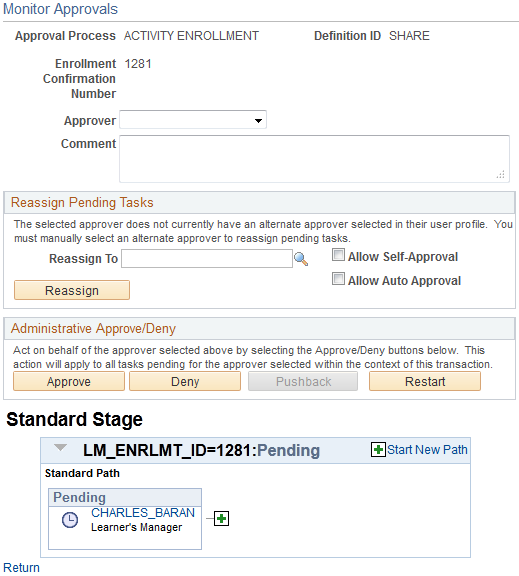
Use the fields on this page to submit, approve, deny, or push back approval requests. This page also enables you to transfer approval authority from one user to another, insert additional approvers or reviewers at any point in the approval path, or start a new approval path.
Note: You define approval paths using the Process (EOAW_PRCS) component.
See Understanding the Approval Framework.
Reassign Pending Tasks
Field or Control |
Description |
|---|---|
Reassign To |
Enter the User ID of the user to whom you are reassigning the approval task. |
Allow Auto Approval |
A user may participate more than once in the same approval process. Select Allow Auto Approval to enable the system to remember the new (substitute) approver's initial actions in an approval process. The next time this user is asked to take an action in the process, the system automatically reproduces the user's earlier actions. The system continues to reproduce these actions until you deselect the Allow Auto Approval check box. |
Allow Self-Approval |
If the new (substitute) approver is also the originator of the learning request, select Self Approval to instruct the system to automatically approve the request for the new user. If self-approval is not enabled, the system does not consider the requester an approver for the transaction. |
Administrative Approve Deny
Field or Control |
Description |
|---|---|
Approve |
Click to enter an approval action on behalf of the user identified in the Approver's Oper ID field for the class, program, or supplemental learning request. This action applies to all of the user's tasks in the approval process for the learning request. |
Deny |
Click to enter a deny action on behalf of the user identified in the Approver's Oper ID field for the class, program, or supplemental learning request. This action applies to all of the user's tasks in the approval process for the learning request. |
Comment |
Add a comment to explain the action you have taken. |
Standard Stage
View a graphic display of the approval path for the selected class, program, or supplemental learning request. Click the Plus signs to add additional approvers or reviewers to the path, or to start a new path.
Use the Maintain Approvals page (LM_PEN_TRN_REQ) maintain class, program, and supplemental learning records that require approval.
Navigation:
This example illustrates the fields and controls on the Maintain Approvals page.
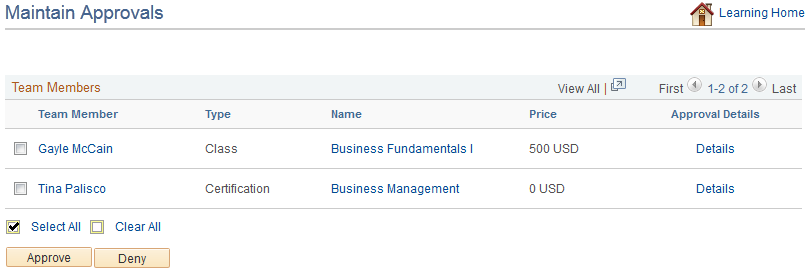
Field or Control |
Description |
|---|---|
Approve |
Click to approve a learner's enrollment or registration request. The Learning Approvals - Approve Enrollment page appears and the system does not require any further action. For approved enrollments, the system sets the enrollment status of the learner to enrolled or waitlisted, depending on whether the class is full. The enrollment status does not change if the class and waitlist are both full, or if the class is full and there is no waitlist enabled. For approved registrations, the system sets the registration status of the learner to registered. The system also generates an email informing the learner of the updated enrollment or registration status. Note: We discuss the Learning Approvals - Approve Enrollment page in the documentation on self-service transactions. See Maintaining Learning Records and Objectives Using Manager Self Service. |
Deny |
Click to deny a learner's enrollment or registration request. The Learning Approvals - Deny Enrollment page appears, where you must click Continue to confirm that you want to deny approval. The Learning Approvals - Deny Enrollment Confirmation page appears and the system does not require any further action. For denied class enrollments and program registrations, the system sets the learner's enrollment or registration status to dropped. The system also generates an email informing the learner of the updated enrollment or registration status. Note: We discuss the Learning Approvals - Deny Enrollment and Learning Approvals - Deny Enrollment Confirmation pages in the documentation on self-service transactions. See Maintaining Learning Records and Objectives Using Manager Self Service. |
Use the Maintain Approvals - Enrollment Details page (LM_APPRVL_DTLS_SS) to managers and other users review the approval path for a class request, view any comments, and submit, approve, deny, or push back the request.
Navigation:
Click the Details link on the Maintain Approvals page for a class.
Click Approve, Deny, Pushback, or Submit to process the learning request.
Status
View the status of the class request.
Standard Stage
Review the approval path for the learning request, add additional approvers or reviewers to the path, or start a new approval path.
Comment
Enter comments related to the approval or denial of the request.
Use the Maintain Approvals - Program Registration Details page (LM_REG_APRV_DTL_SS) to managers and other users review the approval path for a program request, view any comments, and submit, approve, deny, or push back the request.
Navigation:
Click the Details link on the Maintain Approvals page for a curriculum or certification program.
Click Approve, Deny, Pushback, or Submit to process the learning request.
Status
View the status of the program request.
Standard Stage
Review the approval path for the learning request, add additional approvers or reviewers to the path, or start a new approval path.
Comment
Enter comments related to the approval or denial of the request.
Use the Maintain Approvals - Supplemental Learning page (LM_SUP_APRV_DTL_SS) to managers and other users review the approval path for a supplemental learning request, view any comments, and submit, approve, deny, or push back the request.
Navigation:
Click the Details link on the Maintain Approvals page for a supplemental class.
Click Approve, Deny, Pushback, or Submit to process the learning request.
Status
View the status of the supplemental learning request.
Standard Stage
Review the approval path for the learning request, add additional approvers or reviewers to the path, or start a new approval path.
Comment
Enter comments related to the approval or denial of the request.