Setting Up Sales Access Profiles
To set up sales access profiles, use the Sales Access Profile (RSF_ACC_PROFILE) component.
This topic discusses how to set up sales access profiles.
|
Page Name |
Definition Name |
Usage |
|---|---|---|
|
RSF_ACC_PROFILE |
Set up sales access profiles by creating profile roles and assigning functional user privileges to them. |
Use the Sales Access Profile page (RSF_ACC_PROFILE) to set up sales access profiles by creating profile roles and assigning functional user privileges to them.
Navigation:
This example illustrates the fields and controls on the Sales Access Profile page.
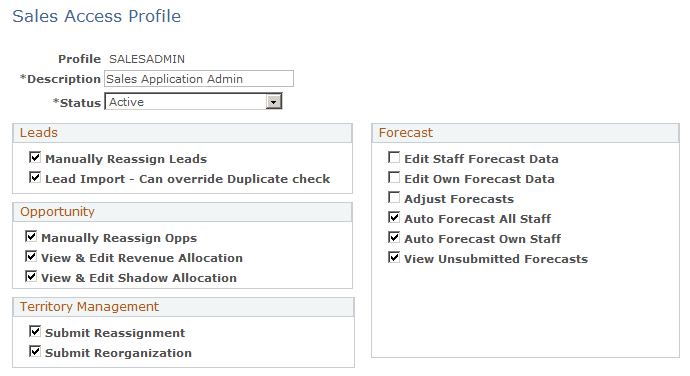
Create a sales access profile and select the access controls for users associated with that profile.
PeopleSoft Sales delivers these predefined sales access profiles, which you can modify or supplement to meet your business needs:
Channel Reseller Rep.
Financial Controller.
Inside Sales Rep.
Sales Lead Qualifier.
Product Manager.
Sales Application Admin.
Sales Executive.
Sales Manager w/Auto Forecast.
Sales Manager - Limit Forecast.
Sales User - Field Rep.
Leads
Field or Control |
Description |
|---|---|
Manually Reassign Leads |
Select to enable the user to reassign leads to different sales representatives. If this check box is deselected, all assignment-related fields on a lead (Territory, Region, Sales Team, and so on) are unavailable to this user. |
Lead Import - Can override Duplicate check |
Select to enable the user to override data when Dedup check boxes are selected on the Lead Import Template page. This permits the user to import data even if it is a duplicate. |
Opportunity
Field or Control |
Description |
|---|---|
Manually Reassign Opps (manually reassign opportunities) |
Select to enable the user to reassign opportunities to different sales representatives. If this check box is deselected, all assignment-related fields on an opportunity (Territory, Region, Sales Team, and so forth) are unavailable to this user. |
View & Edit Revenue Allocation |
Select to enable the user to view and edit the revenue allocation percentages that you allocate to the sales teams for an opportunity. Revenue percentage is used to allocate opportunity revenue for revenue forecasting. |
View & Edit Shadow Allocation |
Select to enable the user to view and edit the shadow percentages and shadow amounts that you allocate to individual members of the sales team for an opportunity. Shadow percentage and allocation are used to allocate opportunity revenue for shadow forecasting. |
Territory Management
Field or Control |
Description |
|---|---|
Submit Reassignment |
Select to enable the user to modify the system's automated reassignment of leads or opportunities during the tree reorganization process. |
Submit Reorganization |
Select to enable the user to reorganize territories and people on any of the organization's territory trees. |
Forecast
Field or Control |
Description |
|---|---|
Edit Staff Forecast Data |
Select to enable the user to edit forecast data for all staff that are visible to the user on any of the organization's territory trees. See Managing Forecasts. |
Edit Own Forecast Data |
Select to enable the user to edit his or her own forecast data. Edit activity overwrites existing data. |
Adjust Forecasts |
Select to enable the user to add rows to adjust a forecast. Adjustment activity remains visible. |
Auto Forecast All Staff |
Select to enable the user to autogenerate forecasts at any time for all staff. |
Auto Forecast Own Staff |
Select to enable the user to autogenerate forecasts at any time for the user and all persons who fall below the viewer on a tree. |
View Unsubmitted Forecasts |
Select to enable the user to view forecasts that have been saved but not submitted for all staff that are visible to the user. |