Viewing News Publications
This topic discusses steps to view, upadte and submit news articles.
|
Page Name |
Definition Name |
Usage |
|---|---|---|
|
EPPCM_NWDSPSEC |
View information in a focused format, incorporate news and images, and designate top stories to emphasize content. |
|
|
EPPCM_NWDSPARC |
View all expired news publications that have become inactive. |
|
|
EPPCM_NWDSPALL |
View all active articles and sections of the selected news publication pagelet. |
|
|
EPPCM_ADDCONT_SEC |
Select the type of content to add. Select Managed Content to import existing content into the News Publication feature. |
|
|
EPPCM_SBMTNW_MAIN |
View basic information about the articles within a section and drill down to article details. Depending upon article status and member privileges for the section, you can add, edit, delete, or view articles. |
View the Company News pagelet (click the Content link from the menu bar on the Homepage, and then select any news publication option in the Personalize Content page).
This example illustrates the fields and controls on the Company News pagelet. You can find definitions for the fields and controls later on this page.
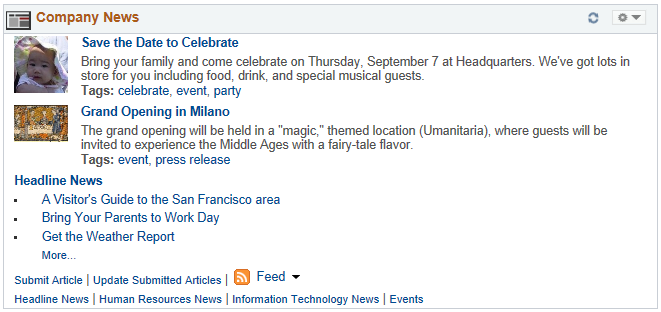
Field or Control |
Description |
|---|---|
<News title links> |
Click to access the News Publication Details page, where you can view the details of each news publication. |
Submit Article |
Click to access the Submit News Articles - Add News Article page, where you can select the type of content to add. |
Update Submitted Articles |
Click to access the Submit News Articles page, where you can view and edit basic information about the articles within a section and drill down to article details. Note: Depending upon article status and member privileges for the section, you can add, edit, delete, or view articles. |
Feed |
Click to open the feed for this item, if available. See Publishing PeopleSoft Interaction Hub Content as a Feed. |
More... |
Click to access the news publication details page, where you can access the View All Articles and Sections link to view all active articles and sections of the selected news publication pagelet. |
Use the News Publication Details page (EPPCM_NWDSPSEC) to view information in a focused format, incorporate news and images, and designate top stories to emphasize content.
Navigation:
In the Homepage, click any section or article title link in the news publication pagelet—for example, Company News pagelet.
This example illustrates the fields and controls on the News Publication Details page. You can find definitions for the fields and controls later on this page.

Field or Control |
Description |
|---|---|
My Links |
Click to access the View My Links page, where you can view all of your saved links. |
View Top Page |
Click to view published articles that appear more prominently on the News Publication homepage pagelet. |
View Expired |
Click to view all expired news publications that have become inactive. |
Edit Content |
Click to access the Content Properties page, where you can edit content properties such as title, summary, and content location. |
Tag |
Click to expand and access the content properties to view or edit tags. |
View Articles and Sections |
Click to access the View All Articles and Sections page, where you can view all active articles and sections of the selected news publication pagelet. |
Feed |
Click to open the feed for this publication, if available. See Publishing PeopleSoft Interaction Hub Content as a Feed. |
Use the View Expired Articles page ( EPPCM_NWDSPARC) to view all expired news publications that have become inactive.
Navigation:
In the Homepage, click any section or article title link in the news publication pagelet—for example, Company News pagelet.
Click the View Expired link in the News Publication Details page.
This is the screenshot of View Expired Articles page.
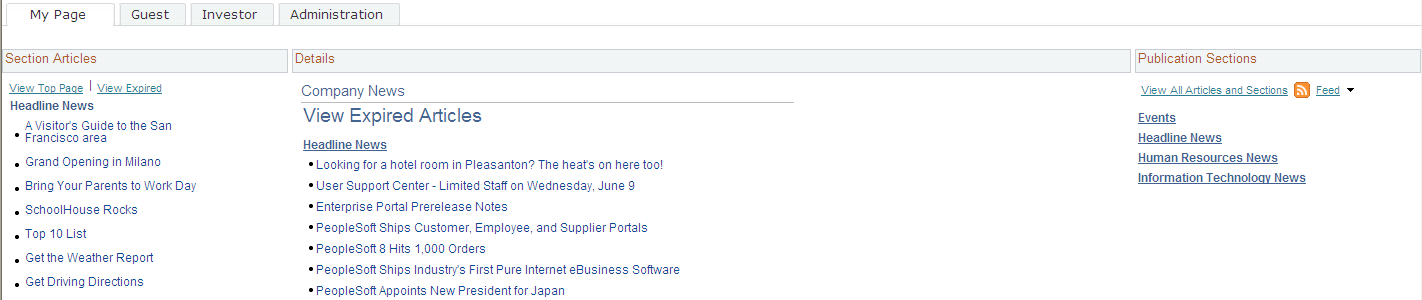
Use the View All Articles and Sections page (EPPCM_NWDSPALL) to view all active articles and sections of the selected news publication pagelet.
Navigation:
In the Homepage, click More... link on the news publication pagelet.
Click the View All Article and Sections link in the news publication Details page listed under Publication Sections column.
This screenshot shows View All Articles and Sections page.
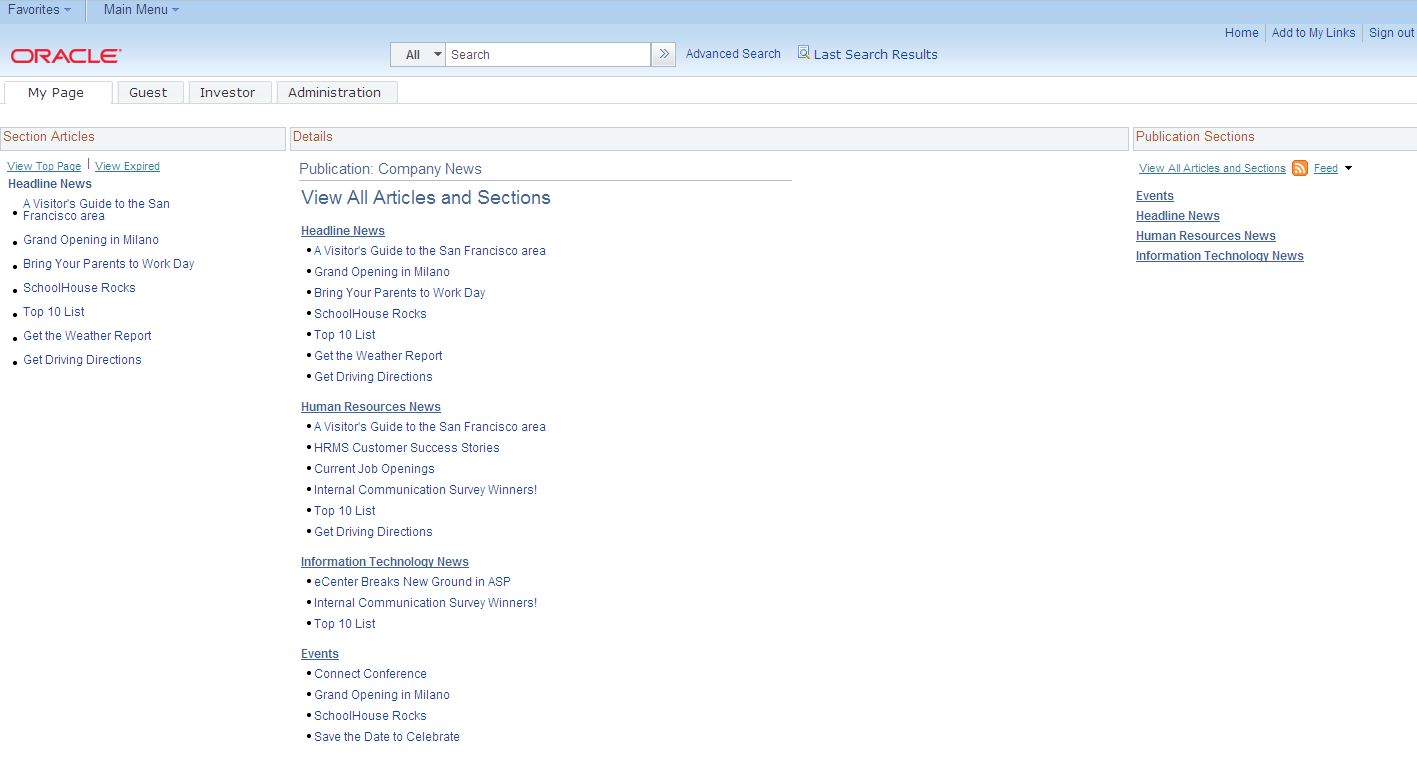
Use the Submit News Articles - Add News Article page (EPPCM_ADDCONT_SEC) to select the type of content to add.
Navigation:
In the Homepage, click the Submit Articles link in the news publication pagelets.
This example illustrates the fields and controls on the Submit News Articles - Add News Article page.
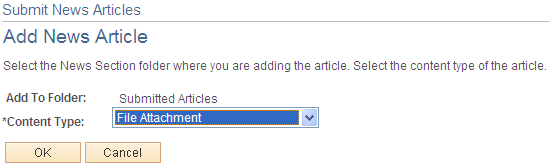
Field or Control |
Description |
|---|---|
Content Type |
Select a content type of submitted articles to add to news publications. Available options are:
|
Use the Submit News Articles page (EPPCM_SBMTNW_MAIN) to view basic information about the articles within a section and drill down to article details.
Depending upon article status and member privileges for the section, you can add, edit, delete, or view articles.
Navigation:
In the Homepage, click the Update Submitted Articles link in the news publication pagelets.
This example illustrates the fields and controls on the Submit News Articles page. You can find definitions for the fields and controls later on this page.
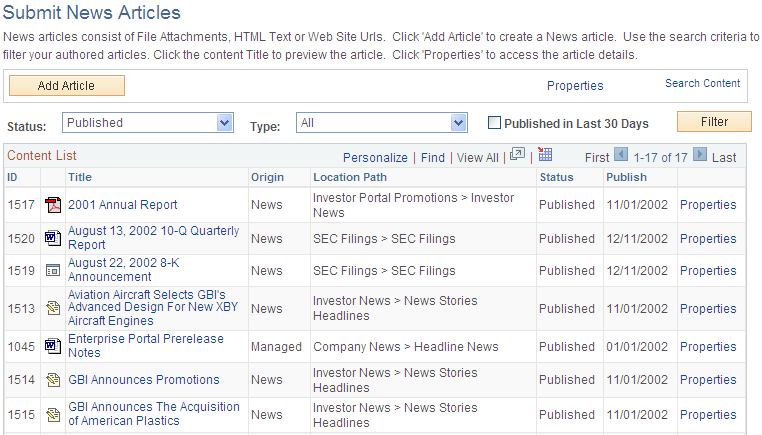
Use this page to view all articles that you have authored, submitted, or updated. From this page you can edit, rework, resubmit, and add articles. You can edit all aspects of unpublished articles and modify summary information of published articles.
Field or Control |
Description |
|---|---|
Add Article |
Select to add a new article to this section. |
Filter |
Click to limit the number of articles displayed on the page based on the values entered for the following options:
You can narrow the list by indicating a particular type or status of content and those articles published in the last 30 days. |
Origin |
Shows where the article originated:
|
Location Path |
Displays the path to the article location. Note: Articles that are in multiple locations appear multiple times in the list. |
Publish |
Shows the date that articles are published based on the folder properties for this section. |
Status |
Displays this article's current publishing status: Draft, Pending, Publish, Reject, or Rework. |
Properties |
Click to access the Content Properties page, where you can edit content properties such as title, summary, and content location. |