Setting Up Approval Insights Tables
To set up Approval Insights tables to be used for the Approval Insights dashboard, use the Define Functional Category (HCSC_FUNC_CATG), Map Functional Category (HCSC_PRCS_CATG), Insights Approval Status (HCSC_APRV_STTS), and Insights Approval Transactions (HCSC_APRV_PRCS) components.
This topic discusses the setup pages used to support Approval Insights.
|
Page Name |
Definition Name |
Usage |
|---|---|---|
|
HCSC_FUNC_CATG |
Review and manage functional categories for grouping approval transactions on the Approval Insights dashboard. |
|
|
HCSC_PRCS_CATG |
Associate approval transactions to a functional category. |
|
|
HCSC_APINS_STTS |
Identify approval request statuses to be indexed and used on the Approval Insights dashboard. |
|
|
HCSC_APINS_PRCS |
Define the approval transactions you want to view and the period of time you want to analyze for these approvals on the Approval Insights dashboard. |
Before approvers can access the visualizations for approval analytics, the following steps should be performed:
Set up Insights Approval tables.
Define functional categories for grouping approval transactions on the Define Functional Category Page.
Map approval transactions to functional categories on the Map Functional Category Page.
Define Insights approval statuses for indexing on the Insights Approval Statuses Page.
Specify approval processes for indexing and the look back review period for analysis on Insights Approval Transactions Page
Run Search Indexes.
Deploy the HCSC_APRV_INSIGHTS index.
()
Build the HCSC_APRV_INSIGHTS search index.
()
If the full indexing takes too long, you can use the following options:
–- Use the Index Data Partitioning feature provided by PeopleTools on the Schedule Search Index page (see PeopleTools: Search Technology, “Administering PeopleSoft Search Framework," Working with Search Indexes).
–- Select only the specific transactions required in Insights Approval Transactions Page.
–- Select only the specific statuses required Insights Approval Statuses Page.
Deploy the Approval Insights Tile tile and Approval Insights dashboard.
()
Note: The full index must be run before the dashboard can be deployed.
Assign roles to the following users:
(Administrator) AWE Administrator role includes access to the Approval setup pages.
(Manager) Manager role includes access to the Approval Insights tile and dashboard. It also give access to the View Approval Chain page.
Real Time Indexes for Approval Insights Visualizations
The HCSC_APRV_INSIGHTS (Approval Insights) search index that allows managers to view team approval statistics supports real time indexing (RTI) with a minimum PeopleTools version 8.59.10 or higher. When enabled, RTI allows real-time updates to the indexed data to provide a search using the latest information.
For more information about Real Time Indexing, refer to PeopleTools: Search Technology, “Administering Real Time Indexing."
Use the Define Functional Category page (HCSC_FUNC_CATG) to review and manage functional categories for grouping approval transactions on the Approval Insights dashboard.
Navigation:
This example illustrates the fields and controls on the Define Functional Category page.
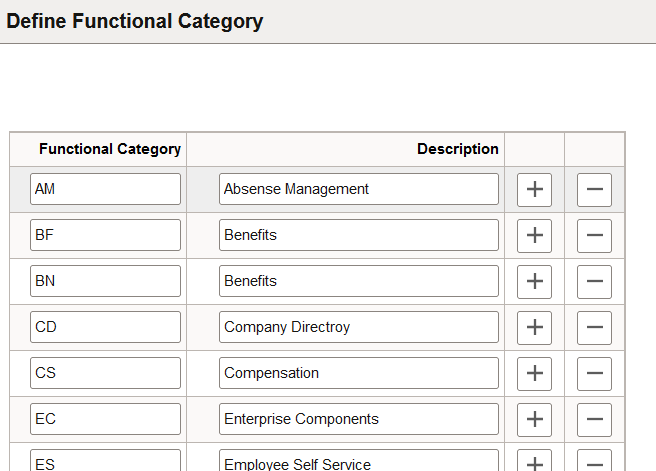
|
Field or Control |
Description |
|---|---|
|
Functional Category and Description |
Enter a two character code and description to identify a functional category that will be available on the Approval Insights dashboard. When you add a new functional category row, the system automatically adds the row to the Map Functional Category Page, where identify approval transactions that should be part of that category. This information is used when building the Approval Insights index. Approvers can then use these categories as a filter on the Approval Insights Dashboard. |
Use the Map Functional Category page (HCSC_PRCS_CATG) to associate approval transactions to a functional category.
Navigation:
This example illustrates the fields and controls on the Map Functional Category page.
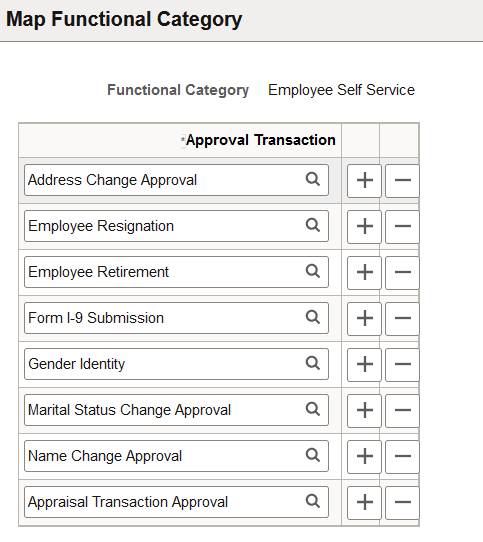
For each functional category, add or removed approval transactions.
Use the Insights Approval Statuses page (HCSC_APINS_STTS) to identify approval request statuses to be indexed and used on the Approval Insights dashboard.
Navigation:
This example illustrates the fields and controls on the Insights Approval Statuses page.
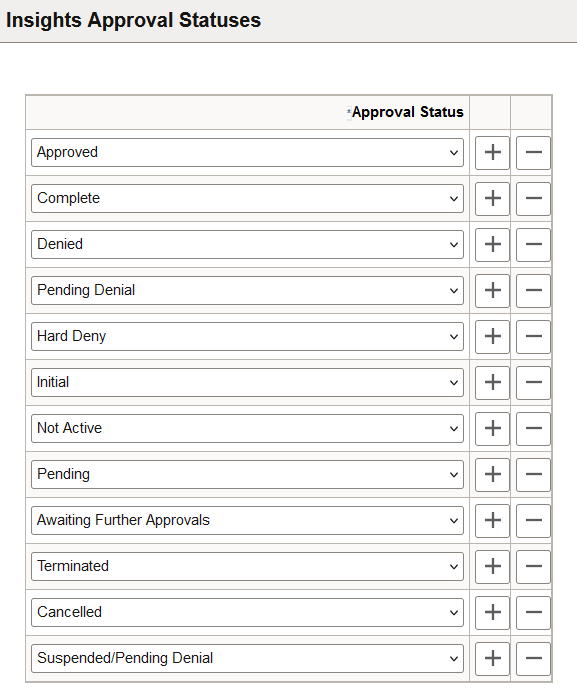
Add or removed statuses you want to capture for the Approval Insights dashboard.
Use the Insights Approval Transactions page (HCSC_APINS_PRCS) to define the approval transactions you want to view and the period of time you want to analyze for these approvals on the Approval Insights dashboard.
Navigation:
This example illustrates the fields and controls on the Insights Approval Transactions page.
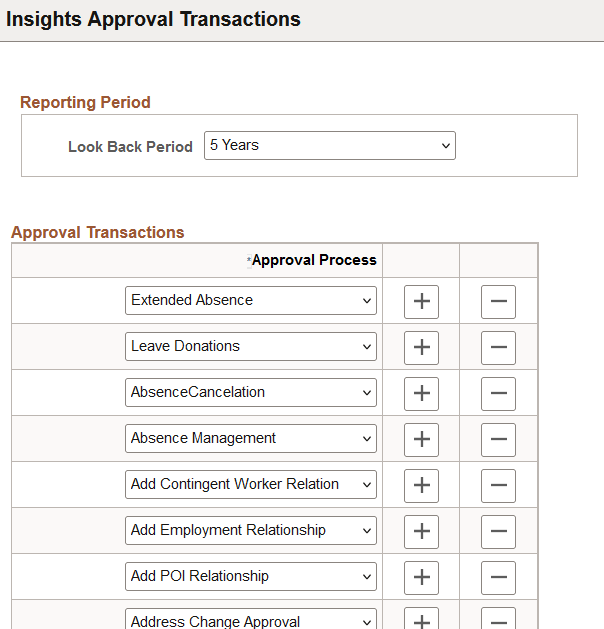
|
Field or Control |
Description |
|---|---|
|
Look Back Period |
Select the desired period of time you want to view and analyze approval data. Initial indexing of the data is based on the look back period. Time period options are from one to five years in annual increments from today's date. |
|
Approval Process |
Select the approval transactions that need to be indexed. |