Viewing Approval Insights
PeopleSoft Approval Insights provides managers the ability to view and analyze approvals data using PeopleSoft Insights visualizations. Based on user privileges, managers can access the visualizations delivered on Approval Insights dashboard to monitor approval data.
The Approval Insights dashboard is built on the PeopleSoft Insights platform, which relies on an underlying analytics engine and search engine. This dashboard is built on approval data and uses search index HCSC_APRV_INSIGHTS.
This topic provides an overview of how to set up the Approval Insights dashboard for approval analytics, lists common elements and controls, and discusses the PeopleSoft Approval Insights dashboard.
Understanding PeopleSoft Insights
PeopleSoft Insights is an analytical engine that provides visual reports (visualizations) in the form of charts, tables, graphs and so on. The visualizations are based on queries that retrieve data from the PeopleSoft Search Framework.
These videos provide an overview of the PeopleSoft Insights feature:
Video: Insights with PeopleSoft
Video: PeopleSoft HCM Insights
For information on Insights dashboards, see:
PeopleTools Search Technology: “Monitoring PeopleSoft Search Framework and OpenSearch” and “Working with Insights Dashboards for PeopleSoft Application Data” documentation.
|
Page Name |
Definition Name |
Usage |
|---|---|---|
|
HC_APRV_INSIGHTS_FL (this is the cref for the tile) |
As a manager, access and view analytics related to approval requests that fall under your hierarchy. |
|
|
PTSF_KIBANA_COMP |
Review and analyze approval data that falls under your management using visualizations. |
Before approvers can access the visualizations for approval analytics, the following steps should be performed:
Set up Insights Approval tables.
Define functional categories for grouping approval transactions on the Define Functional Category Page.
Map approval transactions to functional categories on the Map Functional Category Page.
Define Insights approval statuses for indexing on the Insights Approval Statuses Page.
Specify approval processes for indexing and the look back review period for analysis on Insights Approval Transactions Page
Run Search Indexes.
Deploy the HCSC_APRV_INSIGHTS index.
()
Build the HCSC_APRV_INSIGHTS search index.
()
If the full indexing takes too long, you can use the following options:
–- Use the Index Data Partitioning feature provided by PeopleTools on the Schedule Search Index page (see PeopleTools: Search Technology, “Administering PeopleSoft Search Framework," Working with Search Indexes).
–- Select only the specific transactions required in Insights Approval Transactions Page.
–- Select only the specific statuses required Insights Approval Statuses Page.
Deploy the Approval Insights Tile tile and Approval Insights dashboard.
()
Note: The full index must be run before the dashboard can be deployed.
Assign roles to the following users:
(Administrator) AWE Administrator role includes access to the Approval setup pages.
(Manager) Manager role includes access to the Approval Insights tile and dashboard. It also give access to the View Approval Chain page.
Real Time Indexes for Approval Insights Visualizations
The HCSC_APRV_INSIGHTS (Approval Insights) search index that allows managers to view team approval statistics supports real time indexing (RTI) with a minimum PeopleTools version 8.59.10 or higher. When enabled, RTI allows real-time updates to the indexed data to provide a search using the latest information.
For more information about Real Time Indexing, refer to PeopleTools: Search Technology, “Administering Real Time Indexing."
This section lists the common elements and controls that are used in Insights analytics.
For more information on working with PeopleSoft Insights and filters, see PeopleTools: Search Technology, “Working with Insights Dashboards for PeopleSoft Application Data” documentation.
Search and Filter Options:
Note: Filtering options apply to all visualizations, which allows users to drill down on all the charts at once.
|
Field of Control |
Definition |
|---|---|
|
Search field |
Enter a query to filter data, if applicable. |
|
|
Enter criteria to filter data on the visualizations. You can apply filters in a number of ways:
Added filters are displayed next to the + Add filter link for reference. For example, when you click a chart item, the filter is automatically added to your filters list. When you click a chart item, such as the bar item for requests by manager, the system will prompt you to add the supervisor's name and the approval status. since this item consists of more than one filter. Click this icon (Change all filters) for a list of actions that can be performed on all filters. For example, disable them temporarily, remove them permanently, or invert inclusion (show data that does not meet filter criteria). Select a filter item for a list of similar actions that can be performed on it individually. |
|
|
Click to select a different time period for the analytics that falls within the look back period defined during setup. You can enter dates manually, or choose from commonly used date ranges provided the system as well as recently used selections. When a new period is selected, all visualizations are refreshed automatically to reflect that change. If you have selected a commonly used date range, for example, This week, or Last 30 days, click the Show dates link to view the approximate date period in relation to the current date. For example, the current date is November 1 and the selected date range is Year to date. Clicking the Show dates link displays ~ 10 months ago —> now, which indicates that the selected date range started from approximately 10 months ago and ends on the current date. |
|
Manager, Functional Category, Approval Transaction, Approver, and Transaction Group fields |
Select to filter data by manager, followed by functional category, then by approval transaction, then so on. |
Visualization Options:
When you pause over a visualization, the Options and Legend icons (if applicable) are displayed on the top right and bottom left corners respectively. Use them to inspect the chart or table and view the details of that visualization and toggle the legend display.
|
Field or Control |
Definition |
|---|---|
|
|
Click the Options icon to select one of these options:
|
|
|
Click this icon to hide or display the legend for the chart, if available. You can click an item in the legend to change its color, or add it as a filter (if applicable). |
|
Chart item (bar, pie slice, and so forth) |
Pause over a chart item, such as a bar item or pie slice, to view a summary of details for that item. Select a chart item to add a filter for it to apply to all visualizations. |
Managers use the Approval Insights tile to access and view analytics related to approval requests that fall under their hierarchy.
Navigation:
The Approval Insights tile is located on the Manager Self Service Homepage.
This example illustrates the Approval Insights tile.
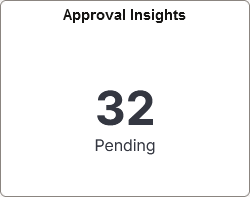
This tile displays the number of pending approval requests for all approvers under the logged in manager’s hierarchy.
Select this tile to access the Approval Insights Dashboard and analyze visualizations related to approval information.
Managers use the Approval Insights dashboard to review and analyze approval data that falls under your management using visualizations.
Navigation:
Note: You must be assigned the Manager role to view this dashboard.
This example illustrates the fields and controls on the Approval Insights dashboard (1 of 3).
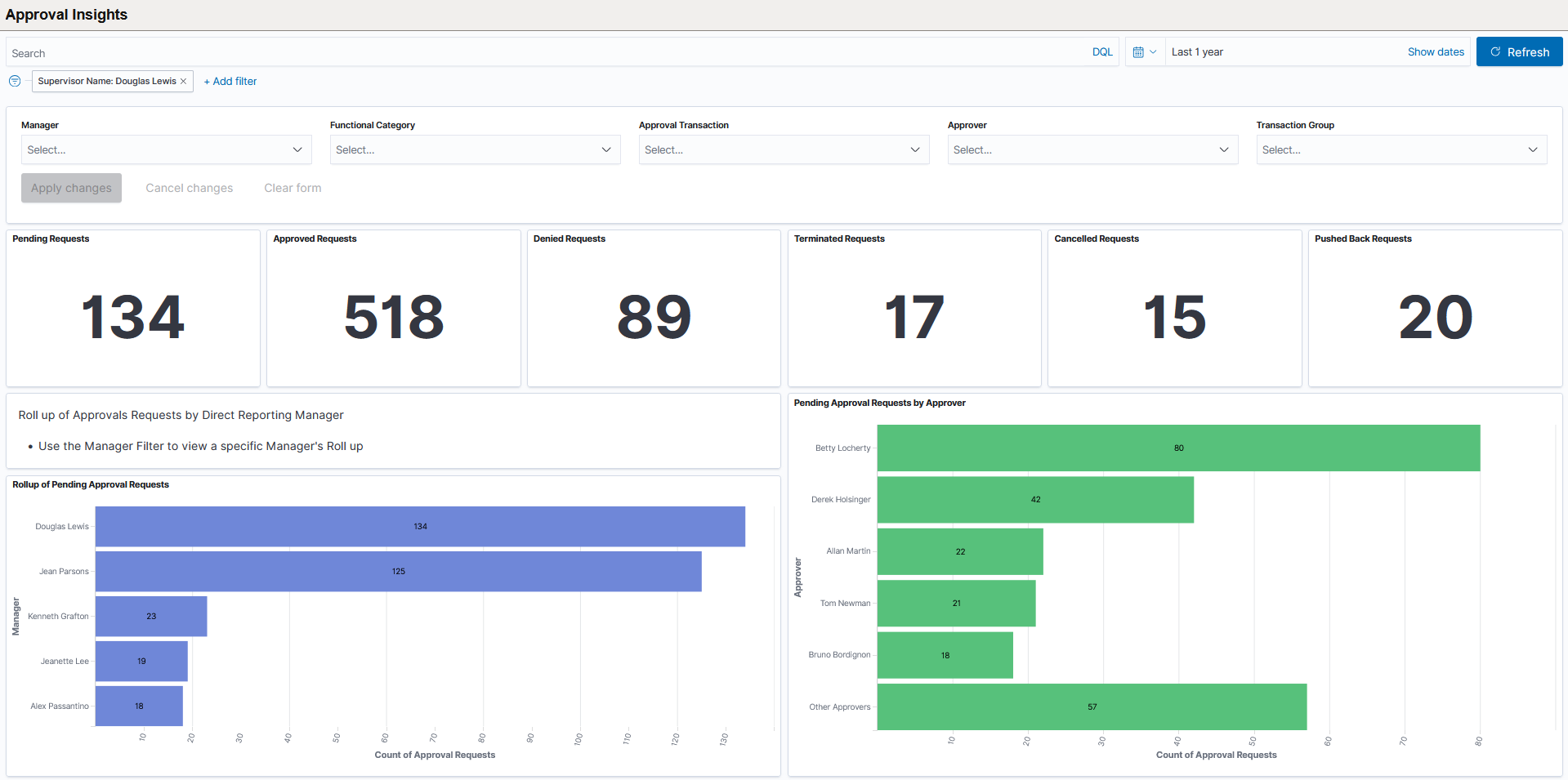
This example illustrates the fields and controls on the Approval Insights dashboard (2 of 3).
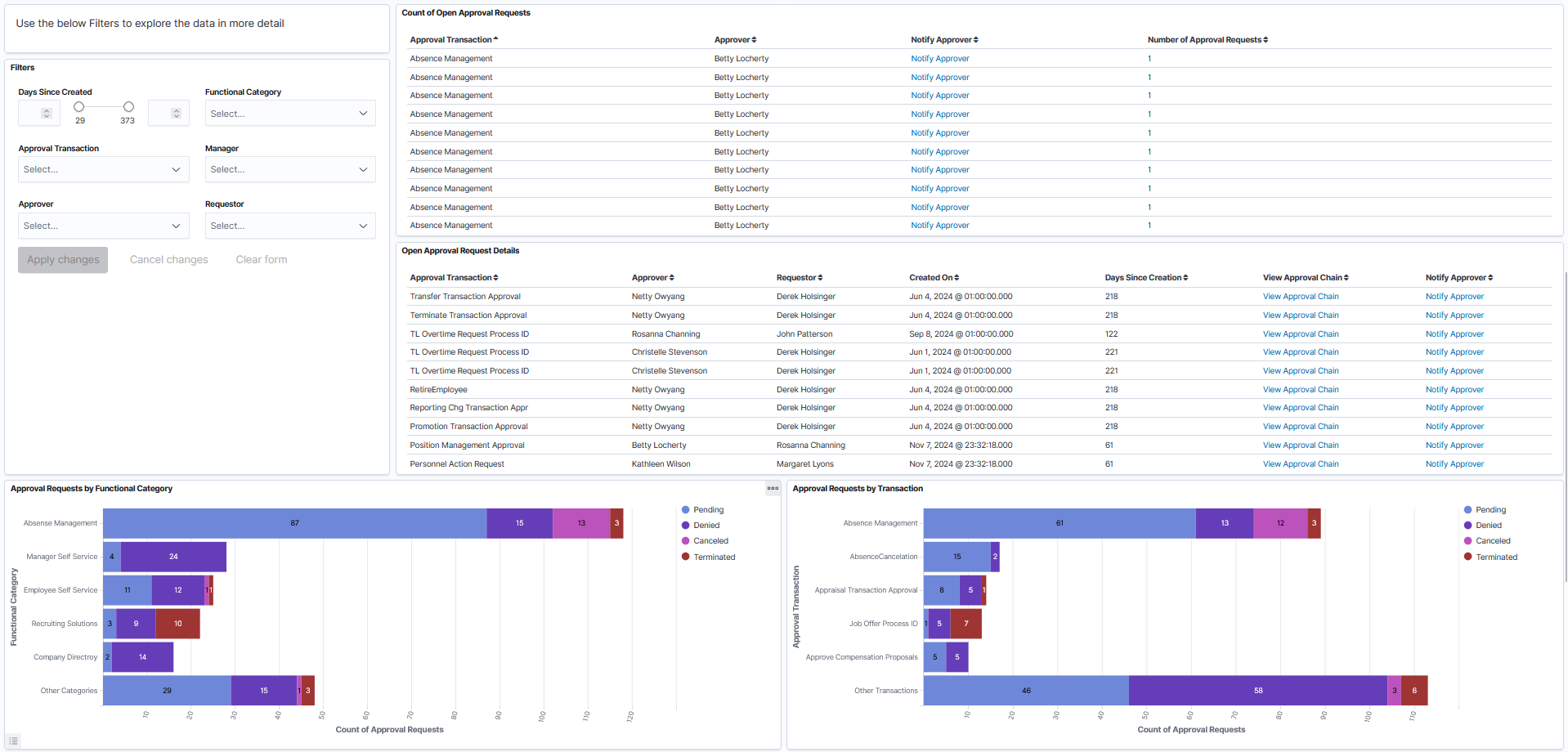
This example illustrates the fields and controls on the Approval Insights dashboard (3 of 3).
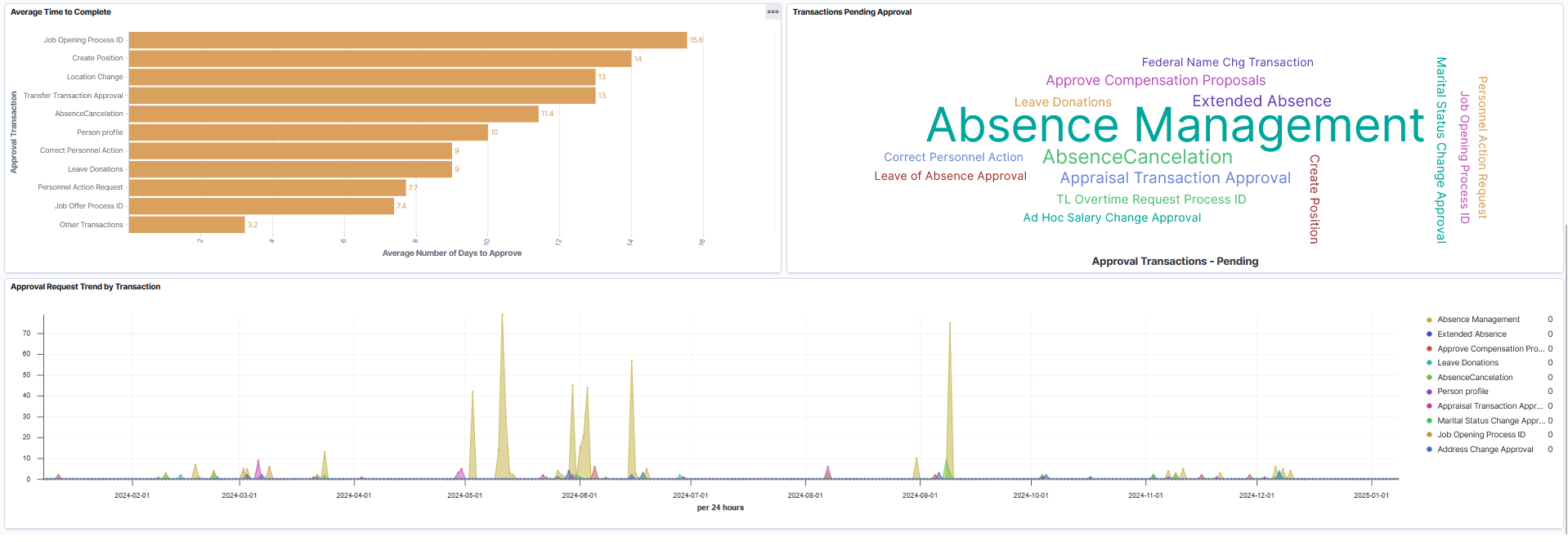
Warning! PeopleSoft Insights dashboards may not render properly if you access them using unsupported platforms.
When you select filters or chart items, or modify the date range, PeopleSoft Insights dynamically updates all visualizations using the source from the index.
Filter By
For a list of filters available for the Approval Insights dashboard, see the Common Elements and Controls section in this documentation.
Approval Insights Visualizations
The Approval Insights dashboard provides you with the following collection of interactive visualizations to view and analyze approval data for the whole organization based on the criteria specified and Approval Insights setup (see Setting Up Approval Insights Tables).
Note: The dashboard uses role-level security to display permitted data to the user.
Important! For optimal performance, only the first 500 rows of data are displayed on the Insights dashboard. Use filters to refine the set of data you wish to visualize using the dashboard.
|
Visualization |
Description |
|---|---|
|
Pending Requests, Approved Requests, Denied Requests, Terminated Requests, Cancelled Requests, and Pushed Back Requests number counts |
These panels display a count of the specified approval statuses that fall within in the specified filter criteria. |
|
Rollup of Pending Approval Request by Manager horizontal bar chart |
This visualization displays the count of pending requests with the approvers in the logged manager’s hierarchy. |
|
Pending Approval Requests by Approver horizontal bar chart |
This visualization displays the number of pending approval requests by approver. It shows the top five (5) approvers with the highest number of requests first. Select the Other Approvers bar to view the next set of five approvers. Selecting this will update the entire dashboard, excluding approvers that appear with the higher number count. |
|
Filters
|
This panel displays filters similar to those at the top of the page. Select filters and select the Apply changes button to update the visuals. See also Common Elements and Controls. |
|
Count of Open Approval Requests grid |
This grid displays the number of requests for an approval transaction and an approver. Select the Notify Approver link to send the approver a reminder to review the request. |
|
Open Approval Request Details grid |
This grid displays details on open approval requests, including the transaction type, approver, requestor, date of submission, and the number of days that have passed since the request was made. You can review the approval chain for a request as well as notify the approver to review the individual request. |
|
Approval Request by Functional Category horizontal bar chart |
This visualization displays the number of pending cancelled, denied, and terminated approval requests by categories. The functional categories are defined on the Define Functional Category Page and Map Functional Category Page. It shows the top five (5) categories with the highest number of requests first. Select the Other Categories bar to view the next set of five categories. Selecting this will update the entire dashboard, excluding categories that appear with the higher number count. |
|
Pending Approval Requests by Transaction horizontal bar chart |
This visualization displays the number of pending cancelled, denied, and terminated approval requests by transaction. It shows the top five (5) transactions with the highest number of requests first. Select the Other Categories bar to view the next set of five categories. Selecting this will update the entire dashboard, excluding categories that appear with the higher number count. |
|
Average Time to Complete horizontal bar chart |
This visualization displays the average number of days it takes to approve requests, sorted by approval transaction type. The list shows the top ten highest durations. |
|
Transaction Pending Approvals tag cloud |
This tag cloud visualization displays the pending approval transactions. The bigger the font size, the larger the number of pending requests are associated with the transaction type. This tag cloud helps easily filter the entire dashboard by a specific pending approval type. |
|
Approvals Requests Trend by Transaction graph |
This visualization shows approval request trends by month and year (as of January 1), comparing how many approval requests have been submitted for a specific approval transaction. By default, the dashboard shows the last year of data. |
 (Change all filters) and
(Change all filters) and  (Calendar) or
(Calendar) or  (Options) icon
(Options) icon (Toggle legend) icon
(Toggle legend) icon