Entering Release Information
This topic discusses how to enter release information.
|
Page Name |
Definition Name |
Usage |
|---|---|---|
|
ST_EXER_RELEASE |
Enter general information for the release of restricted shares. |
|
|
Release Comments Page |
ST_EXER_REL_SEC |
Enter comments for the release. |
|
ST_REL_TAXES |
Calculate taxes for released shares. |
|
|
Release Payroll Data Page |
ST_EXER_PR3_SBP |
View payroll details. |
|
ST_REL_COST |
Determine the tax amount due to the company if the optionee did not pay taxes at the time of exercise. Enter trade information. |
|
|
ST_REL_ISSUE |
Enter issuance instructions advising the escrow agent to release restricted shares from the escrow account and return them to the transfer agent for reissuance. Instruct the transfer agent to reissue the shares released from escrow. |
|
|
ST_REL_CERT_SEC |
|
|
|
ST_REL_BROKER_SEC |
Add brokerage information. |
|
|
ST_REL_LEGEND_SEC |
Select the legends to display on the issuance instructions. |
|
|
ST_REL_PAYMENT |
Record payments made to the company on releases and view outstanding balances. |
Use the Releases - General page (ST_EXER_RELEASE) to enter general information for the release of restricted shares.
Navigation:
Click an exercise number on the Release Options page, or click the Add a Release button.
This example illustrates the Releases - General page.

Remaining Shares
Field or Control |
Description |
|---|---|
Releasable |
Displays the number of shares that are releasable as of the release date entered. |
Release Information
Field or Control |
Description |
|---|---|
Release Status |
Valid values are Pending, Void, and Active, which is the default. |
Status Date |
Displays the date that the status was last changed and saved. |
Replace Release Number |
If this is a replacement release, select a replacement release number. You must void the original release before you can create a replacement release. You associate the two releases with the replace release number for audit purposes. |
Shares Released |
This value cannot exceed the Remaining Shares Releasable field amount. Only vested shares are releasable. |
Release FMV |
The default is the release FMV calculated from the Daily Prices table as of the release date that you entered, according to your release FMV rule. You can change this number. |
Release Method |
Select a method to pay for associated taxes. If you select a value that is not defined in the Stock Option Plan Rules component, you receive an error. Cash is the default. |
Shares Sold |
If the release method is Sell to Cover, this field is available for entry. Enter the number of shares sold. If the release method is Same Day Sale, this field is not available for entry, and the system displays the total shares released. |
Sale Price |
If the release method is Sell to Cover or Same Day Sale, this field is available for entry. The Release FMV field is the default, but you can enter another value. |
Receipt Date |
Displays the date that the release receipt was run. |
Use the Releases - Taxes page (ST_REL_TAXES) to calculate taxes for released shares.
Navigation:
Access the Releases - General page and select the Taxes tab.
This example illustrates the Releases - Taxes page.
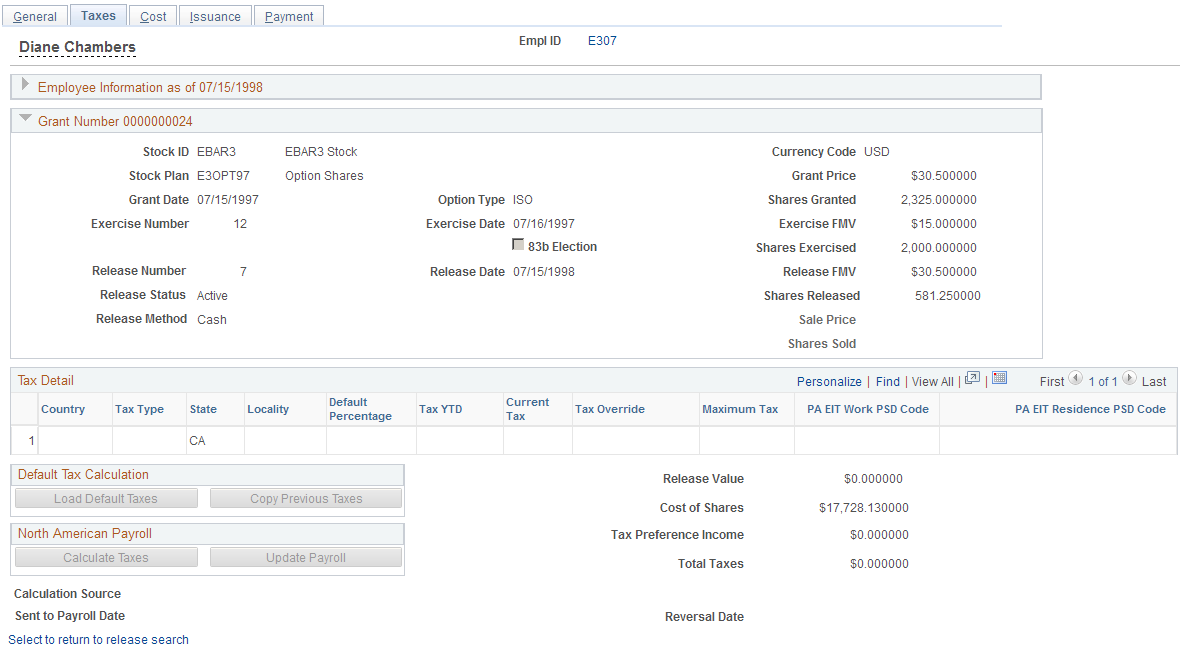
This page is available if the optionee did not file an 83(b) election at the time of exercise. Use it to calculate the taxes for the release. Like the exercise process, you can do this by integration with PeopleSoft Payroll for North America by using the stock tax tables or by entering taxes manually. If you use Payroll for North America, send the tax information to payroll from this page.
Tax Detail
The system populates these fields when you click any of the Load Default Taxes, Copy Previous Taxes, or Calculate Taxes buttons. You can change these values. If the optionee filed an 83(b) election and paid taxes at the time of exercise, you cannot calculate taxes at the time of the release.
Field or Control |
Description |
|---|---|
Tax Type |
Select the type of tax to calculate. |
Default Percentage |
The system enters the default tax percentage based on the tax type. You can change the default percentage to modify the current tax amount. |
Tax YTD |
Enter the year-to-date tax amounts to have the system use these values when calculating taxes with limits. |
Current Tax |
The system calculates the current tax based on the ordinary income amount displayed on the page and the default percentage. You can change the current tax amount and the default percentage changes accordingly. |
Tax Override |
If you overrode the default taxes or inserted the tax amounts, the system displays Manual. The default is None, which means no tax override. |
Maximum Tax |
Displays the maximum tax limit if the Tax Type field has a maximum tax limit. |
Default Tax Calculation
You can load the default tax information or copy the tax information from the previous release. Use these methods if you don't use Payroll for North America.
Field or Control |
Description |
|---|---|
Load Default Taxes |
Click to load the default tax rates based on the country and state associated with their tax location and the tax rates that you entered on the tax setup pages. The taxes are calculated based on the ordinary income from the release. |
Copy Previous Taxes |
Click to copy the tax percentages used in the last release within the last calendar year. If there are no releases for the current year, the system copies the percentages from the previous year and provides a warning message. |
North American Payroll
If you use Payroll for North America, you can calculate the taxes owed and send them directly to payroll.
Field or Control |
Description |
|---|---|
Calculate Taxes |
Click to have Payroll for North America calculate the taxes due on the ordinary income from the exercise. The system determines the YTD taxes paid and monitors any limit that might be met. |
Update Payroll |
Click to send the tax and ordinary income data to payroll. After the transaction is saved, you receive confirmation that the transaction was sent. If you don't save the exercise, payroll is not updated. |
Sent to Payroll Date |
Displays the date on which the payroll taxes were sent to payroll, either through Update Payroll or when the payroll report is run. Click the date to access the Release Payroll Data page, where you view payroll details. |
Reversal Date |
Displays the date on which the Option Income/Tax Reversals report was run. |
Calculated Values
The system displays the following information:
Field or Control |
Description |
|---|---|
Tax Preference Income |
Alternative minimum tax value if the option type is ISO. Otherwise, it is ordinary income which is the difference between the option price and the fair market value of the company's stock on the exercise date. |
Total Taxes |
The sum of all the taxes displayed. This is the taxes due on the release. |
Reversing Taxes Sent to Payroll
To reverse taxes that you've already sent to payroll, change the release status to Void on the Releases - General page, and save. If payroll hasn't processed the transaction, the system deletes the transaction.
If payroll has already processed the transaction, you receive a message that the transaction wasn't found. Print the Option Income/Tax Reversals report to notify your payroll administrator that the transaction should be reversed.
Use the Releases - Cost page (ST_REL_COST) to determine the tax amount due to the company if the optionee did not pay taxes at the time of exercise.
Enter trade information.
Navigation:
Access the Releases - General page and click the Cost tab.
This example illustrates the Releases - Cost page.
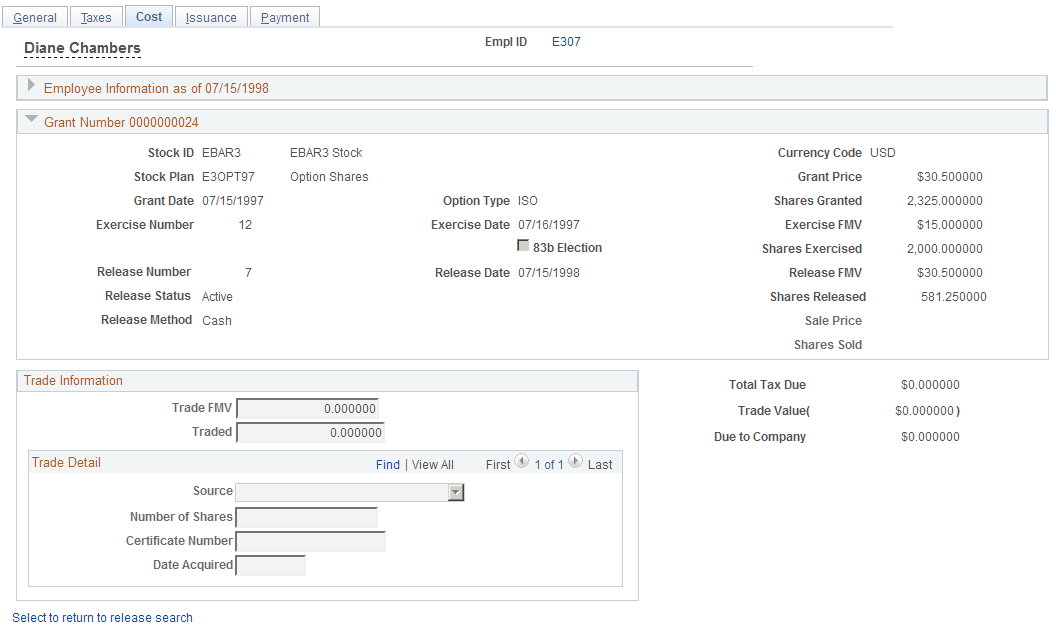
Trade Information
If a release method is Trade for Taxes, these fields become available for entry.
Field or Control |
Description |
|---|---|
Trade FMV |
Displays the swap or trade FMV, as defined on the Stock Option Plan Rules - FMV Rules setup page. |
Traded |
Displays the number of shares required for the trade by dividing the Total Tax Due field value by the Swap/Trade FMV field value. You can change this number. |
Trade Detail
If a payment method is Trade for Taxes, these fields become available for entry. You can make multiple entries to record the various shares used for the trade and whether the shares are being surrendered or are to be netted from the release.
Field or Control |
Description |
|---|---|
Source |
Select Constructive Delivery if the shares surrendered for the trade are to be netted from the release and a physical certificate is not delivered. Select Physical Delivery if a physical certificate is surrendered for cancellation. |
Number of Shares |
Enter the number of shares surrendered. Constructive delivery reduces the number of shares to be issued by the number of shares traded. |
Certificate Number |
Enter the certificate number of the shares surrendered for the trade. |
Date Acquired |
Enter the date on which the traded shares were acquired. |
Calculated Values
Field or Control |
Description |
|---|---|
Total Tax Due |
Displays the total taxes due calculated on the Releases - Taxes page. |
Trade Value |
If the share payment method is Trade, the system displays the trade value (number of shares traded multiplied by the swap or trade FMV). |
Due to Company |
This value equals the total taxes due less the trade value. |
Use the Releases - Issuance page (ST_REL_ISSUE) to enter issuance instructions advising the escrow agent to release restricted shares from the escrow account and return them to the transfer agent for reissuance.
Instruct the transfer agent to reissue the shares released from escrow.
Navigation:
Access the Releases - General page and select the Issuance tab.
This example illustrates the Releases - Issuance page.
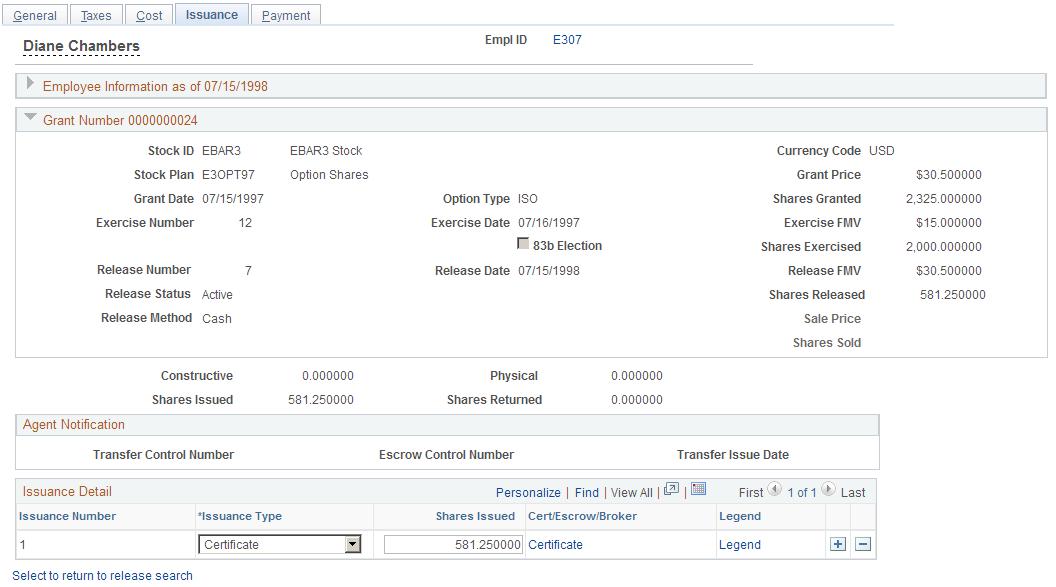
Shares Swapped/Traded
If shares are traded as part of the release, the system displays these amounts.
Field or Control |
Description |
|---|---|
Constructive |
The total number of constructively traded shares. |
Physical |
The total number of physically traded shares. |
Shares Issued |
The total number of shares issued from the release. This equals the number of shares released less the total number of constructive shares traded. |
Shares Returned |
The total number of shares returned from the trade when a certificate is physically delivered for more shares than required for the trade. |
Agent Notification
Field or Control |
Description |
|---|---|
Transfer Control Number |
Displays the transfer control number assigned by the Issuance Instructions report. |
Escrow Control Number |
Displays the control number assigned by the Issuance Instructions report. |
Transfer Issue Date |
Displays the date that the Issuance Instructions report was run. This field is populated after you run the Agent Issuance Instructions report. |
Issuance Detail
To enter multiple issuance instructions, enter the number of shares for each issuance requirement, select the issuance type, and select the brokerage information or the address where you want the certificate sent. After you save the release, you can generate the required transfer agent instructions, broker deposit instructions, and broker invoices.
Field or Control |
Description |
|---|---|
Issuance Number |
Displays 1 when you first add a release. For each subsequent issuance you create, the system generates a sequential number. |
Issuance Type |
If the release is an SDS or STC, the default is Broker. If the release is any other type, the default is the information on the Issuance Instruction page for the optionee. If issuance instructions are not set up for an optionee, Certificate is the default. You can change the default value. |
Shares Issued |
Enter the number of shares equal to the total number of shares being issued less any traded shares. The default is the number of shares released. |
Broker, Escrow, and Certificate |
Click to access the Broker page, Escrow Information page, or Certificate page, respectively. |
Legend |
Click to access the Legend page. |
Use the Release Issuance Certificate page (ST_REL_CERT_SEC) to enter registration and address information for certificates.
Navigation:
Click the Certificate link on the Releases - Issuance page.
This page is identical to the Certificate page in the Exercises component.
Use the Release Issuance Certificate page (ST_REL_CERT_SEC) to enter escrow and address information.
Navigation:
Click the Escrow link on the Releases - Issuance page.
This page is identical to the Escrow Information page in the Exercises component.
Use the Release Issuance Broker page (ST_REL_BROKER_SEC) to add brokerage information.
Navigation:
Click the Broker link on the Releases - Issuance page.
This page is identical to the Broker/Branch Information page in the Exercises component.
Use the Legend page (ST_REL_LEGEND_SEC) to select the legends to display on the issuance instructions.
Navigation:
Click the Legend link on the Releases - Issuance page.
This page is identical to the Legend page in the Exercises component.
Use the Releases - Payment page (ST_REL_PAYMENT) to record payments made to the company on releases and view outstanding balances.
Navigation:
Access the Releases - General page and select the Payment tab.
This example illustrates the Releases - Payment page.
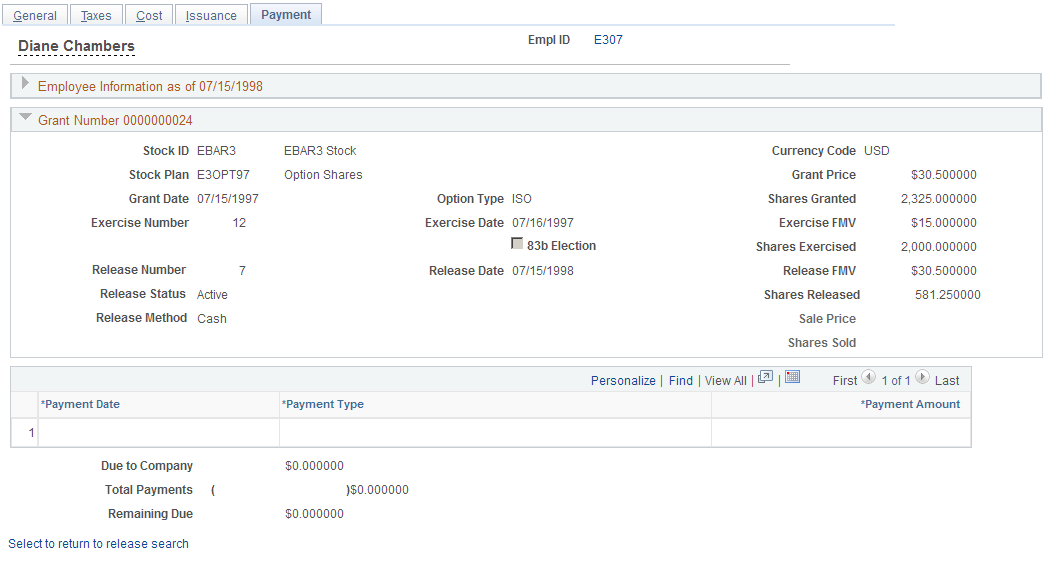
Payment Information
Record each payment on a separate line.
Field or Control |
Description |
|---|---|
Payment Date |
Enter the date on which you received the payment. The payment date must be greater than or equal to the release date. |
Sequence |
If more than one payment is made in a single day, the system enters a sequence number. |
Payment Type |
Select Adjustment, Cash, Check, Loan, Pay Ded, or Wire. |
Payment Amount |
You can enter a negative amount to reflect an overpayment. |
Calculated Values
Field or Control |
Description |
|---|---|
Due to Company |
Displays the amount due to the company calculated on the Releases - Cost page. |
Total Payments |
Displays the sum of the payment amounts. |
Remaining Due |
This field is calculated by subtracting the Total Payments field from the Due to Company field. |