Setting Up Service Purchase Processing Defaults
This topic discusses how to set up service purchase processing defaults.
|
Page Name |
Definition Name |
Usage |
|---|---|---|
|
PA_PP_DEFAULTS |
Define default settings for periodic processing. |
|
|
PA_SP_BNC_DEFAULTS |
Define default settings for benefit calculations. |
|
|
PA_SP_CSC_DEFAULTS |
Define default settings for cost calculations. |
Use the Periodic Process Defaults page (PA_PP_DEFAULTS) to define default settings for periodic processing.
Navigation:
This example illustrates the Periodic Process Defaults page.
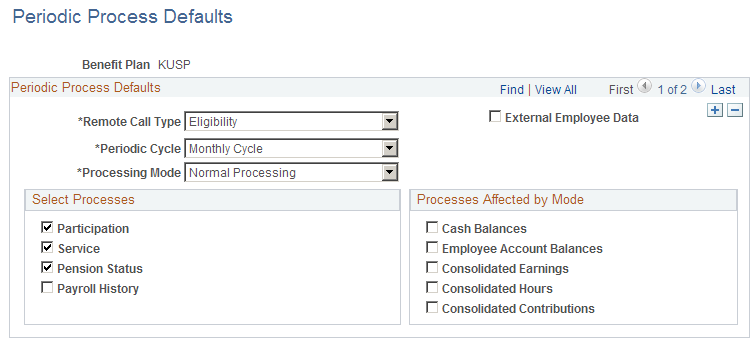
Understanding Periodic Processing Defaults for Service Purchase
Periodic processing, as the name implies, normally runs on a periodic schedule. However, service purchase transactions require up-to-date information that comes from running periodic processes through the current date, even if the current date is not the end date of a period.
To obtain current periodic processing results, the system makes a remote call to run periodic processes when determining service purchase eligibility and calculating the amount of service to purchase. Periodic processing is also called to post payments made for a service purchase.
Normally, when you schedule periodic processing, you enter processing parameters on the Request Process Page. When the service purchase process makes a remote call, some of those parameters, such as the employee and plan to process, can be determined from the service purchase context. Other parameters, such as the periodic cycle and the processing mode, are not available from the service purchase context. Therefore, you must configure default parameters that the remote call can use when running periodic processes.
Periodic Process Defaults
This scroll area can have at most two rows, one for each of the remote call types.
Field or Control |
Description |
|---|---|
Remote Call Type |
Select Eligibility to set up default parameters for remote calls that are made to calculate service purchase eligibility and payment amounts. Select Payments to set up default parameters for remote calls that are made to post service purchase payments. |
Additional Page Elements
All other fields on this page provide default values for the identically named fields on the Request Process Page.
Note: If you do not run Employee Account Balances for the Eligibility remote call type, service that was purchased with payments made during the current period may not be applied until the full periodic process is run.
Use the Benefit Amount Calc Defaults page (PA_SP_BNC_DEFAULTS) to define default settings for benefit calculations.
Navigation:
This example illustrates the Benefit Amount Calc Defaults page.

Understanding Benefit Amount Calculation Defaults for Service Purchase
Service purchase transactions perform on-demand benefit calculations to determine an employee’s benefit amount with and without purchasing service. Normally, when you run the calculation process, you enter processing parameters on the pages in the Define Calculation component. When the service purchase process makes a remote call to the benefit calculation, it populates some of the parameters based on context. For example, the calculation type is always individual, and the service purchase transaction supplies the employee ID. Other values, however, come from the defaults that you supply.
Note: Most (though not all) of the fields on the Benefit Amount Calc Defaults page simply provide values for the equivalent fields on various pages of the Define Calculation component. Refer to the topic Setting Up Benefit Calculations for more information about how these fields are used.
Default Values
Field or Control |
Description |
|---|---|
Web Results Retention Months |
Enter the number of months that you want the system to retain calculation results. Every time the calculation runs, the new results replace any previous results. Be sure to enter a value that is consistent with your service purchase data retention requirements. |
CPI Percent Increase |
Corresponds to the Main Definitions page: Assumptions group box: CPI Percent Increase field. |
Max BCD Age/YY.MM |
Enter the maximum benefit commencement age, in years and months, to use in the calculation. |
Wage Base Escalation Rate |
Corresponds to the Main Definitions page: Assumptions group box: Wage Base Escalation Rate field. |
Percent Salary Increase |
Corresponds to the Main Definitions page: Assumptions group box: Salary Scale Percent Increase field. |
Assumptions
Field or Control |
Description |
|---|---|
Calculate All Plans |
Corresponds to the Main Definitions page: Options group box: Calculate All Plans check box. |
Detailed Worksheet |
Corresponds to the Main Definitions page: Options group box: Detailed Worksheet check box. |
Load External Employee Data |
Corresponds to the Main Definitions page: Options group box: Load External Employee Data check box. |
Allow User Salary Increase |
Select this check box to allow users to enter an assumed annual percentage salary increase in the Benefit Calculation section of the Purchase Service page. If this check box is not selected, the Annual Salary % Increase field on the Purchase Service page is hidden. |
Max Salary Increase Percent |
If you select the Allow User Salary Increase check box, use this field to define the maximum allowable salary increase percentage. |
Plan Information
These calculation parameters are plan-specific.
Field or Control |
Description |
|---|---|
Benefit Plan |
Corresponds to the Plan Inputs page: Benefit Plan field. |
Assumed Contributions Percent |
Corresponds to the Plan Inputs page: Overrides group box: Assumed Contributions Pct field. |
Use Process Selection |
Corresponds to the Plan Inputs page: Use Process Selection group box. |
Processes |
Corresponds to the Process Selection page. |
Use Function Overrides |
Corresponds to the Plan Inputs page: Use Function Overrides group box. |
Function Overrides |
Corresponds to the Function Overrides page. |
Use Adjustments |
Corresponds to the Plan Inputs page: Use Adjustments group box. |
Adjustments |
Corresponds to the Adjustments page. |
Use the Cost Calculation Defaults page (PA_SP_CSC_DEFAULTS) to define default settings for cost calculations.
Navigation:
This example illustrates the Cost Calculation Defaults page.
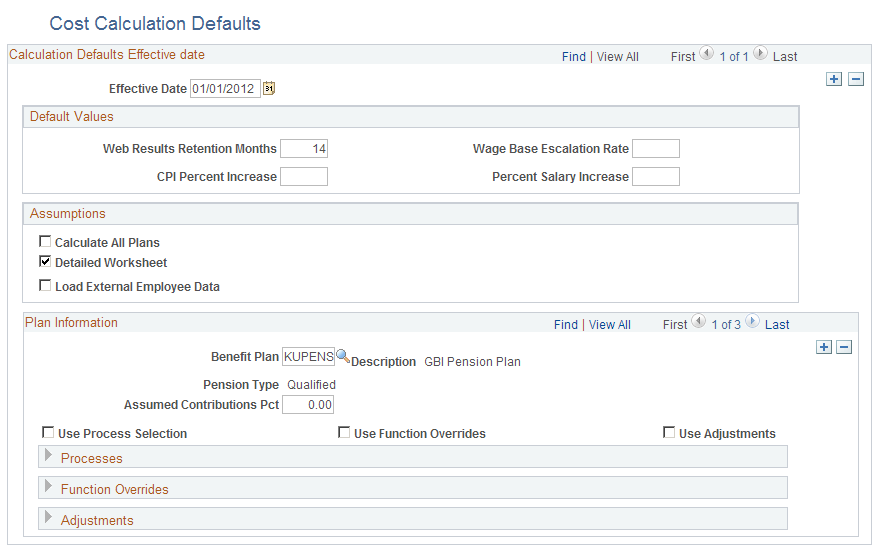
Understanding Cost Calculation Defaults
Service purchase transactions perform on-demand cost calculations to determine how much an employee must pay to purchase service. If the Service Purchase Configuration - Cost Page indicates that you calculate cost using a benefit calculation, use the Cost Calculation Defaults page to provide default calculation parameters.
This page includes the same calculation parameter fields as the Benefit Amount Calc Defaults Page.