Defining Sources for Configurable Matrices
To define sources for configurable matrices, use the Define Matrix Sources (WCS_SOURCE_DEFN) component.
Note: You cannot create new source types.
This section provides an overview of source types, lists common elements, and discusses how to define and maintain sources for configurable matrices.
|
Page Name |
Definition Name |
Usage |
|---|---|---|
|
WCS_SO_ADDRESS |
Define sources that are base on address information. |
|
|
WCS_SO_DATES |
Define sources that are based on dates. |
|
|
WCS_SO_EMPL |
Define sources that are based on employee information. |
|
|
WCS_SO_RELATED |
Define sources that are based on related employee information. |
|
|
WCS_SO_GEOGRAPHY |
Define sources that are based on geographical areas. |
|
|
WCS_SO_OTHER_LKUP |
Define sources that are based on a matrix. |
|
|
WCS_SO_EMPL |
Define sources that are based on position information. |
|
|
WCS_SO_RELATED |
Define sources that are based on related position information. |
|
|
WCS_SO_PERFORM |
Define sources that are based on performance ratings. |
|
|
WCS_SO_RATIO |
Define sources that are based on ratios. |
|
|
WCS_SO_STEP_RATE |
Define sources that are based on salary grade step rates. |
|
|
WCS_SO_SUPPLIED |
Define sources that are based on supplied information. |
|
|
WCS_SO_TIME |
Define sources that are based on the length of time. |
This table describes the predefined source types that are available and shows you which type to use when defining your own source IDs. These sources types are system delivered:
|
Source Type |
Description |
|---|---|
|
ADDRESS |
Employee Address. You can select fields from worker's address information. |
|
DATES |
Significant Dates. You can select a date from a predefined list of significant dates, such as date of hire, date of termination, and so on. |
|
EMPINFO |
Employee Information. You can select fields from core tables directly related to workers. |
|
EMPRELATED |
Related Employee Information. You can select fields from tables related to core tables for worker information. |
|
GEOGRAPHY |
Geography. You can define Source IDs to represent Geographical Areas. |
|
MATRIX |
You can define Source ID that represents a value indirectly derived from another matrix. |
|
POSINFO |
Position Information. You can select fields from core tables directly related to position information. |
|
POSRELATED |
Related Position Information. You can select fields from tables related to core tables for position information. |
|
RATING |
Performance Rating. You can define sources to represent performance rating by (performance) document type. |
|
RATIOS |
Rate Ratios. You can define sources to represent one of the three available ratios: Compa-Ratio, Job-Ratio, and Percent-in-Range. |
|
STEPRATE |
Step Rate from Employees Plan. You can define a Source to represent the compensation rate for a specific Salary Grade Step from the worker's Salary Admin Plan. |
|
SUPPLIED |
Supplied by Caller. This type is used when there is no lookup to any table field required, and the calling program or component will directly supply the actual value for the source. |
|
TIMESPAN |
Length of Time. You can define sources that measure the timespan between current date and a pre-specified date or significant dates on the worker's JOB record. |
Field or Control |
Description |
|---|---|
Effective Date |
The effective date of the source ID definition. |
Description |
Description of the source ID. |
Source ID |
The unique name for the input to be used in the configurable matrix. |
Source Type |
The type of data to which the source refers. These are system-delivered. You cannot create additional source types. |
Status |
Select Active or Inactive. Important! Sources must have a status of Active to be used to build configurable matrices. |
Comment |
Add any relevant comments for this source. |
Default Label |
Enter the name for the source that will appear as row or column header when the matrix is displayed. |
Element |
Select the element from the available list of values, usually a field from a table. This will become the source of search keys for the matrix. |
Data Type |
This value is automatically set to System Data or Customer Data. System-defined source definitions will be set to System Data. You should not modify these definitions. When you create new source IDs, the data type will be set to Customer Data. |
Use the Source Definition page (ADDRESS Source Type) (WCS_SO_ADDRESS) to define sources that are base on address information.
Navigation:
Select ADDRESS as the source type on the Define Sources search page.
This example illustrates the fields and controls on the Source Definition page - ADDRESS source type.
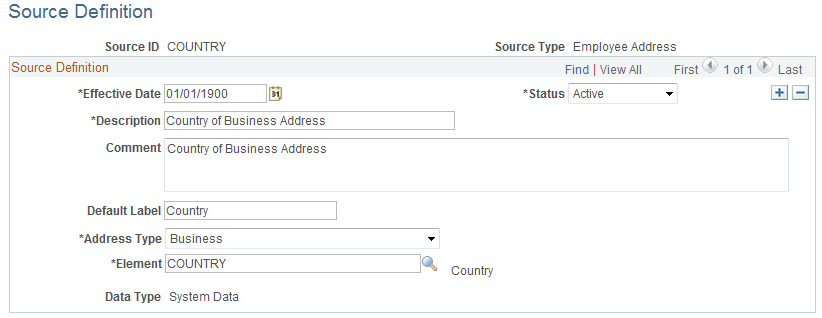
You can create a source that refers to any address type (home, work, mailing, and so on) and any field (address line, city, state, country) in the address.
Field or Control |
Description |
|---|---|
Address Type |
Select the type of address. |
Element |
Select the field that will define this source. |
Use the Source Definition page (DATES Source Type) (WCS_SO_DATES) to define sources that are based on dates.
Navigation:
Select DATES as the source type on the Define Sources search page.
This example illustrates the fields and controls on the Source Definition page - DATES source type.
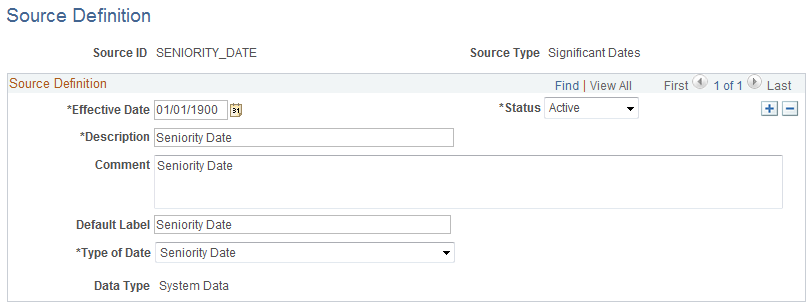
Field or Control |
Description |
|---|---|
Type of Date |
Select the date type for this matrix. Values are:
|
Use the Source Definition page (EMPINFO Source Type) (WCS_SO_EMPL) to define sources that are based on employee information.
Navigation:
Select EMPINFO as the source type on the Define Sources search page.
This example illustrates the fields and controls on the Source Definition page - EMPINFO source type.
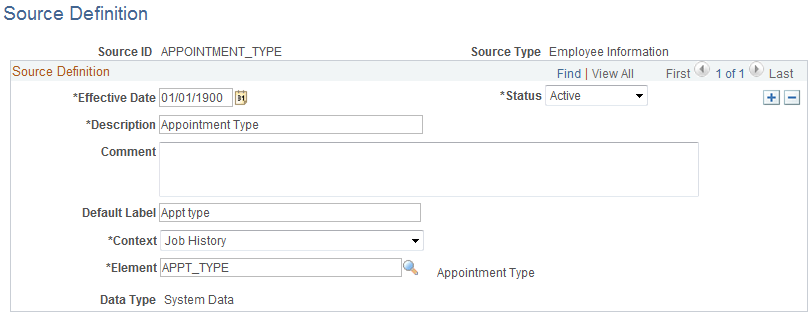
Field or Control |
Description |
|---|---|
Context |
Select a value. The system will allow you to select an element that is available through one of these contexts. This is the list of contexts, along with sample list of elements that are available within each context:
|
Element |
Select the field that will define this source. The prompt list is based on the selected context. |
Use the Source Definition page (EMPRELATED Source Type) (WCS_SO_RELATED) to define sources that are based on related employee information.
Navigation:
Select EMPRELATED as the source type on the Define Sources search page.
This example illustrates the fields and controls on the Source Definition page - EMPRELATED source type (1 of 2).
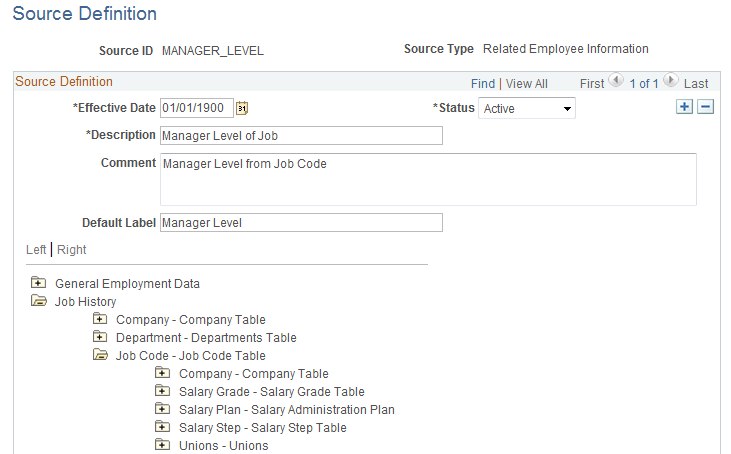
This example illustrates the fields and controls on the Source Definition page - EMPRELATED source type (2 of 2).
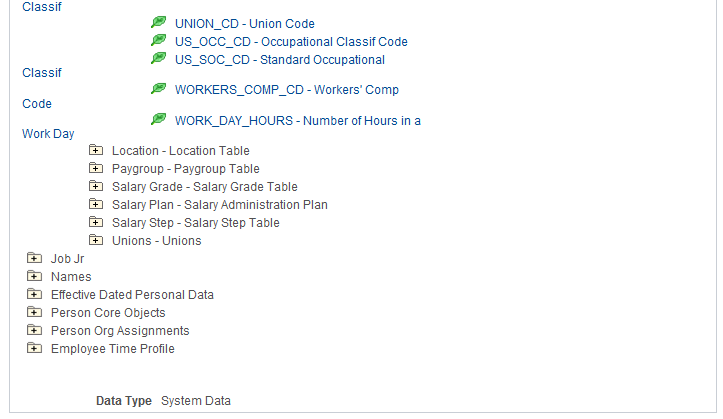
Click the folder icon in the tree to open the appropriate related table and then select the appropriate element by clicking the leaf node.
This tree allows you to derive a value from any table related to worker's Job record using the EmplID as a starting point. For example, if you want to use the Manager Level of the worker's Job Code as the source, you can link to it by opening the JOBCODE folder and clicking the Manager Level leaf node. You can use this source type to create source IDs for fields that are not available as system-defined source IDs.
Use the Source Definition page (GEOGRAPHY Source Type) (WCS_SO_GEOGRAPHY) to define sources that are based on geographical areas.
Navigation:
Select GEOGRAPHY as the source type on the Define Sources search page.
This example illustrates the fields and controls on the Source Definition page - GEOGRAPHY source type.
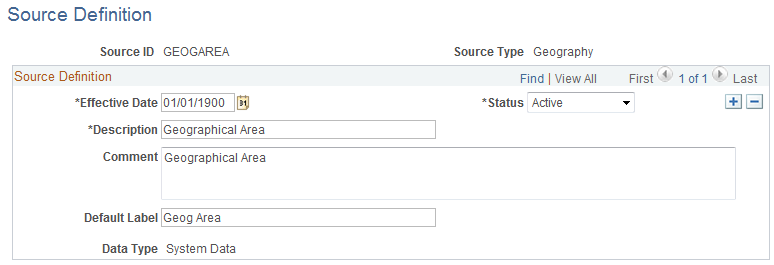
This source type is used to create sources that will always refer to Geographical Area definitions. One system-defined Source ID, GEOGAREA exists; however, you can create another source if you want a different name and label.
Note: Key values are not automatically validated for geographical areas. However, you can specify the prompt table GEOGRAPHY_TBL and prompt field GEOGRAPHY_ID when you add GEOGAREA as the input in the matrix component.
Use the Source Definition page (MATRIX Source Type) (WCS_SO_OTHER_LKUP) to define sources that are based on a matrix.
Navigation:
Select MATRIX as the source type on the Define Sources search page.
This example illustrates the fields and controls on the Source Definition page - MATRIX source type.
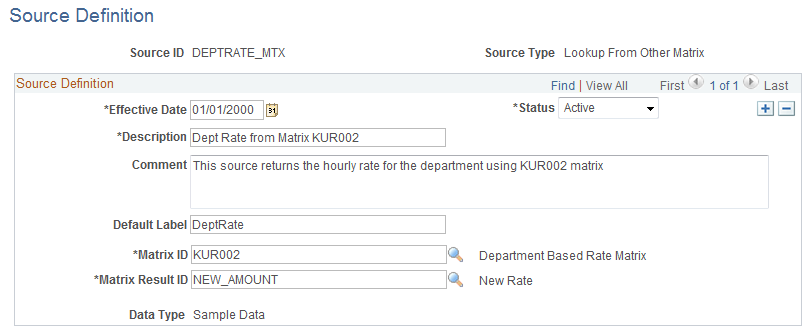
With this source, the system evaluates the key for the input dynamically by referring to another matrix and using one of the results from that matrix as the key value.
See Inputs Page.
Field or Control |
Description |
|---|---|
Matrix ID |
Select from the list of available matrices. |
Matrix Result ID |
Select the result ID (output) from the matrix that will be used as the source ID. |
Example: Health Benefits Rates Using a MATRIX Type Source ID
Suppose you are creating a matrix to determine health benefit allowance amounts. However, you want to base the health benefits on standard hourly rates for each department. If the hourly rates are below a certain amounts, then you will give health benefits. The matrix may look like this example:
|
Standard Hourly Rate |
Health Benefit Rate |
|---|---|
|
10–12 |
4 |
|
13–15 |
3 |
|
16–20 |
2 |
|
21–100 |
0 |
In this case, you need a way to dynamically get hourly rates for the worker's department. A source of type Matrix is useful in this case. In the previous example, you define a source that will return the rate for the worker's department. You specify which matrix has department rates and which result ID from that matrix is the rate value.
In the health benefits table, the Std Hourly Rate would be defined using the DEPTRATE_MTX source ID.
Use the Source Definition page (POSINFO Source Type) (WCS_SO_EMPL) to define sources that are based on position information.
Navigation:
Select POSINFO as the source type on the Define Sources search page.
This example illustrates the fields and controls on the Source Definition page - POSINFO source type.
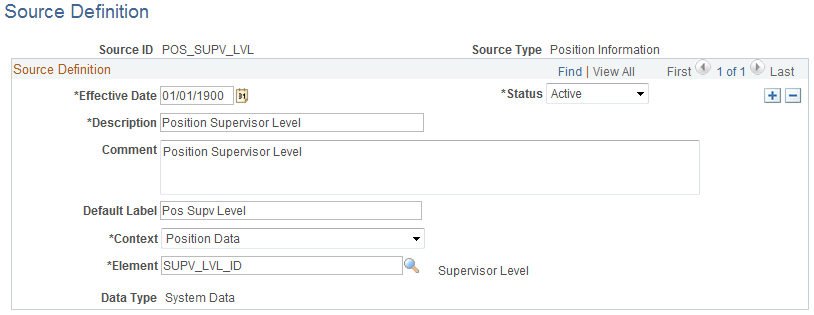
Field or Control |
Description |
|---|---|
Element |
Select the field that will define this source. |
Use the Source Definition page (POSRELATED Source Type) (WCS_SO_RELATED) to define sources that are based on related position information.
Navigation:
Select POSRELATED as the source type on the Define Sources search page.
This example illustrates the fields and controls on the Source Definition page - POSRELATED source type.
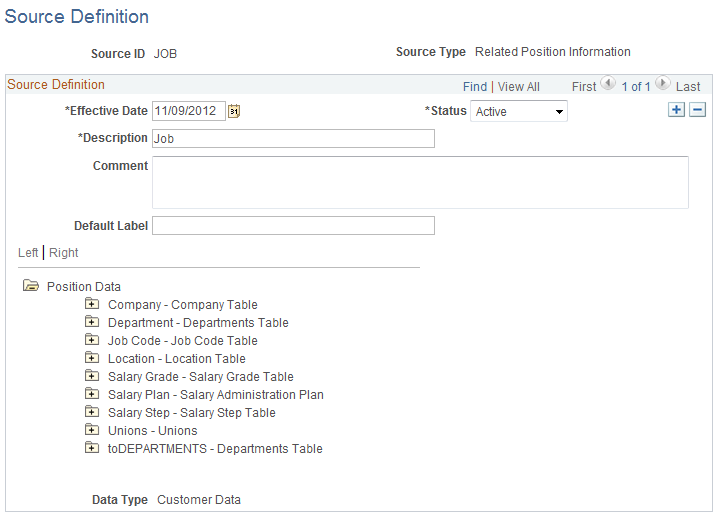
View various worker related information such as general employment data, job history, names, and so on.
Field or Control |
Description |
|---|---|
Position Data |
Click the folder icon in the tree to open the appropriate related table and then select the appropriate element by clicking the leaf node. This tree allows you to derive a value from any table related to the position of the worker using the position number as a starting point. For example, if you want to use the Grade of the worker as the source, you can link to it by opening the Salary Grade folder and clicking the Grade leaf node. |
Use the Source Definition page (RATING Source Type) (WCS_SO_PERFORM) to define sources that are based on performance ratings.
Navigation:
Select RATING as the source type on the Define Sources search page.
This example illustrates the fields and controls on the Source Definition page - RATING source type.
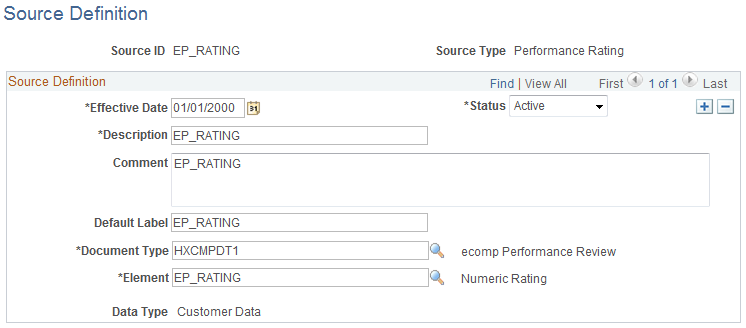
Field or Control |
Description |
|---|---|
Document Type |
Select a performance review document type from the available values. The list of document types will change based on the effective date of the Source ID. |
Element |
Select the element that will define this source. The available values come from the EP_APPR record. |
Use the Source Definition page (RATIOS Source Type) (WCS_SO_RATIO) to define sources that are based on ratios.
Navigation:
Select RATIOS as the source type on the Define Sources search page.
This example illustrates the fields and controls on the Source Definition page - RATIOS source type.
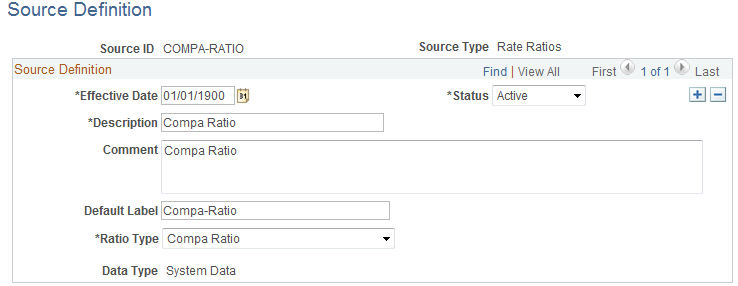
The system will calculate the appropriate ratio for the worker dynamically at runtime. The system uses the salary ranges based on the effective date of the transaction.
Field or Control |
Description |
|---|---|
Ratio Type |
Select one of these values:
|
Use the Source Definition page (STEPRATE Source Type) (WCS_SO_STEP_RATE) to define sources that are based on salary grade step rates.
Navigation:
Select STEPRATE as the source type on the Define Sources search page.
This example illustrates the fields and controls on the Source Definition page - STEPRATE source type.
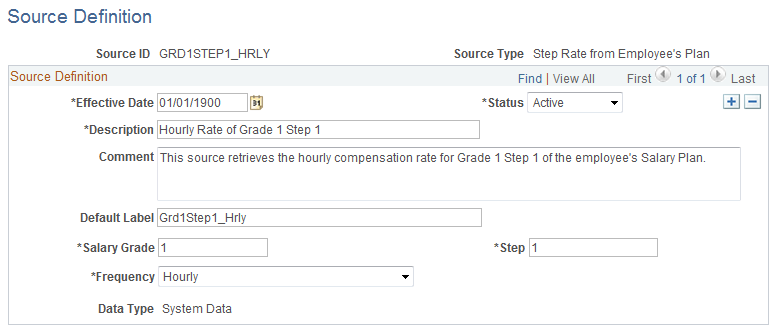
This source returns the standard compensation rate for a given grade and step within the worker's salary administration plan. This type of source can be used to create rate matrices where the rates are dependent upon or related to rates on one or more grades and steps in the worker's salary administration plan.
Field or Control |
Description |
|---|---|
Salary Grade |
Enter the grade (from the worker's salary plan) to which this source will refer. |
Step |
Enter the step within that grade whose rate you want to use as the source. |
Frequency |
Select the frequency with which you want the rate returned from these values: Annual, Daily, Hourly, or Monthly. |
Use the Source Definition page (SUPPLIED Source Type) (WCS_SO_SUPPLIED) to define sources that are based on supplied information.
Navigation:
Select SUPPLIED as the source type on the Define Sources search page.
This example illustrates the fields and controls on the Source Definition page - SUPPLIED source type.
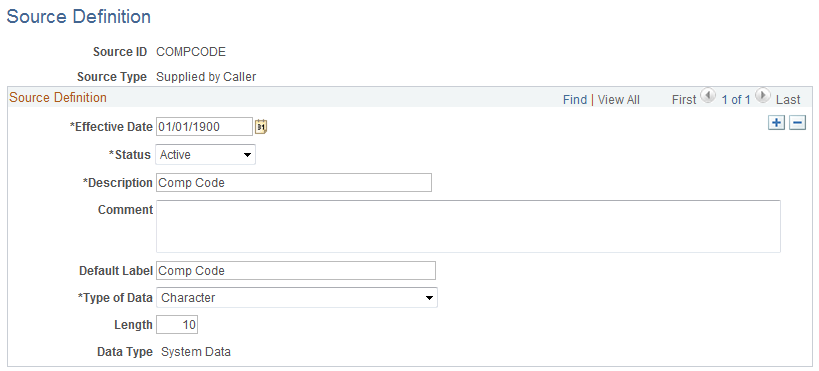
Use this type of source when the component that will use the matrix will pass the appropriate Input value (for the worker) directly, so that there is no lookup to any table to derive the value.
Field or Control |
Description |
|---|---|
Type of Data |
Select from these values:
|
Use the Source Definition page (TIMESPAN Source Type) (WCS_SO_TIME) to define sources that are based on the length of time.
Navigation:
Select TIMESPAN as the source type on the Define Sources search page.
This example illustrates the fields and controls on the Source Definition page - TIMESPAN source type.
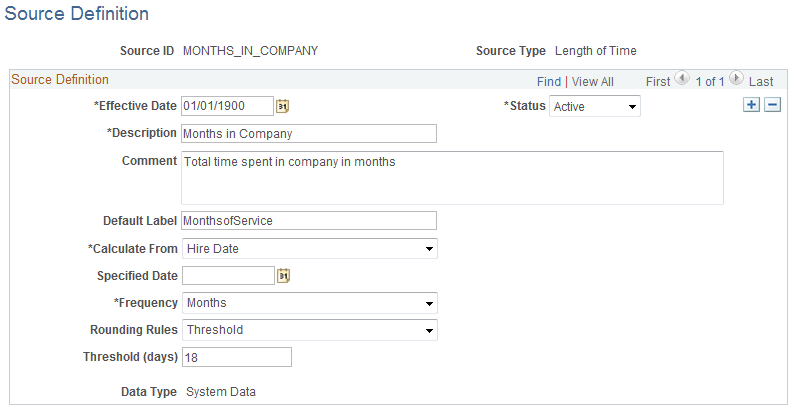
This source allows you to define as input the length of time elapsed between current (as of) date and a specified reference date. For example, if you want to create a rate matrix that will include pay rates based on how long the worker has been in the company, in that job, or in that grade, then you define a source of this type.
Field or Control |
Description |
|---|---|
Calculate From |
Select the type of date from which you want the length of time to be calculated. The available dates are:
|
Specified Date |
Enter the specific calendar date from which you want the length of time to be calculated. Important! The Specified Date and Calculate From options are mutually exclusive. If you enter a specified date, you cannot select a date in the Calculated From field. If you select a date in the Calculated From field, you cannot enter a specified date. |
Frequency |
Select the frequency with which you want the length of time to be calculated. You can select Hours, Days, Weeks, or Months. |
Rounding Rules |
Select a value that will represent the type of rounding to be applied to the timespan.
|
Threshold (Days) |
Enter the number of days to be used with the Rounding Rules field. |