Defining Salary Increase Guidelines Using a Configurable Matrix
To define salary increase guidelines using a configurable matrix, use the Define Matrix Sources (WCS_SOURCE_DEFN), Define Matrix Results (WCS_RESULT_DEFN), and Define Configurable Matrices (WCS_LK_TBL_DEFN) components.
See Also Understanding Configurable Matrices
This section discusses how to define salary increase guidelines using a configurable matrix.
|
Page Name |
Definition Name |
Usage |
|---|---|---|
|
WCS_LK_TBL_DEFN |
Define and maintain matrices. |
|
|
WCS_LK_TBL_INPUTS |
Define inputs for salary increase matrices. |
|
|
WCS_LK_TBL_OUTPUTS |
Define outputs for salary increase matrices. |
|
|
WCS_LK_TBL_KEYS |
Specify the search keys to be used to match worker data used in salary increase matrices. |
|
|
WCS_LK_TBL_KEY_SEC |
Automatically load search keys for specific sources using a prompt table. |
|
|
WCS_LK_TBL_DATA |
Enter values for the output data. |
|
|
WCS_LK_TBL_VIEW |
View the matrix as of the last saved version. |
Use the Matrix Definition page (WCS_LK_TBL_DEFN) to define and maintain matrices.
Navigation:
This example illustrates the fields and controls on the Matrix Definition page.
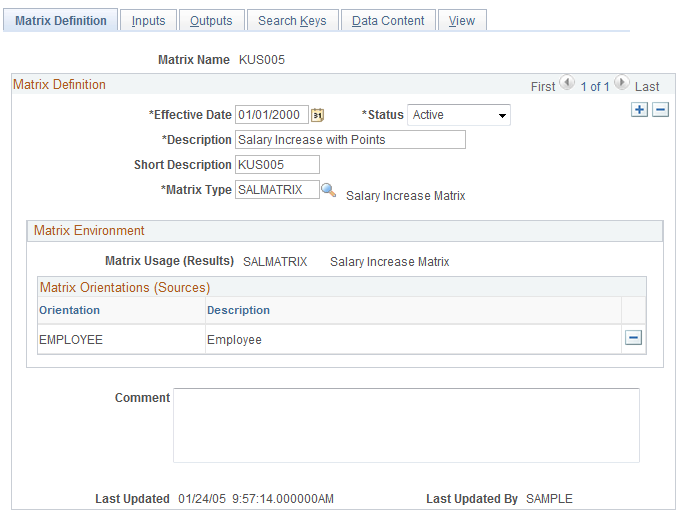
Field or Control |
Description |
|---|---|
Effective Date |
Enter a date that is equal to or less than the budget period start date to be linked to the matrix. |
Status |
Select Active. The default value for all configurable matrices is Inactive. You must change the status to Active to use the matrix. |
Matrix Type |
Select SALMATRIX. |
Use the Inputs page (WCS_LK_TBL_INPUTS) to define inputs for salary increase matrices.
Navigation:
This example illustrates the fields and controls on the Inputs page.
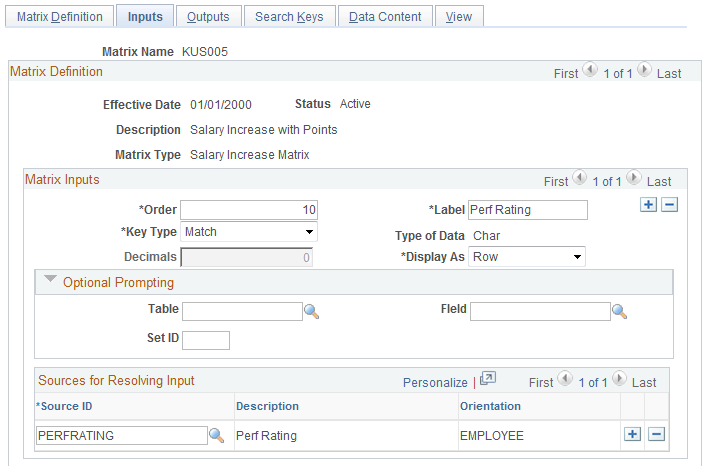
Field or Control |
Description |
|---|---|
Source ID |
Select the source for the salary increase matrix. The maximum number of inputs for each matrix is 15. Common types of inputs include performance rating, position in range, or compa-ratio. |
Use the Outputs page (WCS_LK_TBL_OUTPUTS) to define outputs for salary increase matrices.
Navigation:
This example illustrates the fields and controls on the Outputs page.
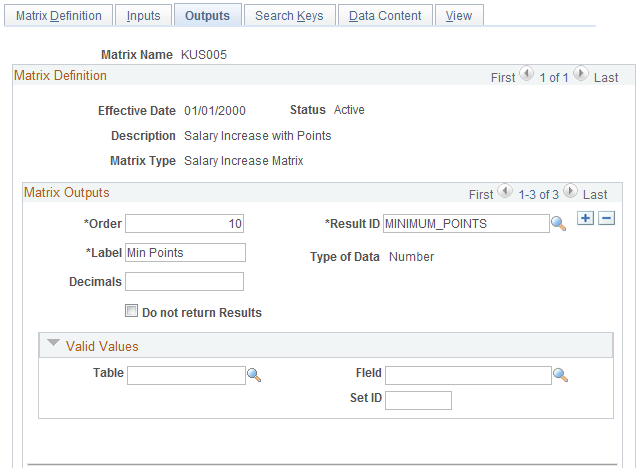
Field or Control |
Description |
|---|---|
Result ID |
Select an output for the salary increase matrix. Typical outputs include minimum, default, and maximum percentages. You can have a maximum of 30 outputs for each matrix. These system-delivered values have default names; you can edit the labels to suit your business needs. |
Use the Search Keys page (WCS_LK_TBL_KEYS) to specify the search keys to be used to match worker data used in salary increase matrices.
Navigation:
This example illustrates the fields and controls on the Search Keys page.
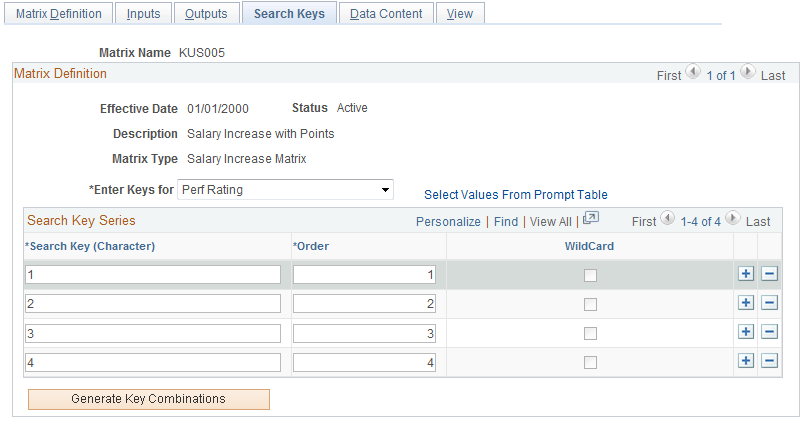
Use this page to enter the key values against which worker data will be matched. Suitable search keys for salary increase guidelines are Percent in Range and Compa-Ratio.
Note: You can create a configurable matrix without specifying any search keys and output data values. For example, you may want to define a template for a matrix and then load values from other sources, such as a flat file. However, if you change the status of the matrix to Active and you have not defined any search criteria or values, you will receive a warning.
Use the Data Content page (WCS_LK_TBL_DATA) to enter values for the output data.
Navigation:
This example illustrates the fields and controls on the Data Content page.
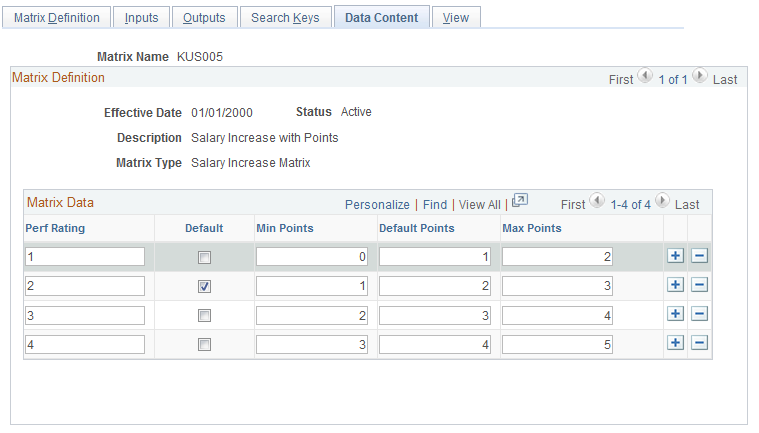
Use this page to view input and output fields. You will enter the data values according to your salary guidelines. The columns that appear on this page vary depending on the fields you define on the Inputs page and Outputs page. The columns to the left of the Default check box are defined on the Inputs page. The columns to the right of the Default check box are defined on the Outputs page.
Use the View page (WCS_LK_TBL_VIEW) to view the matrix as of the last saved version.
Navigation:
This example illustrates the fields and controls on the View page.
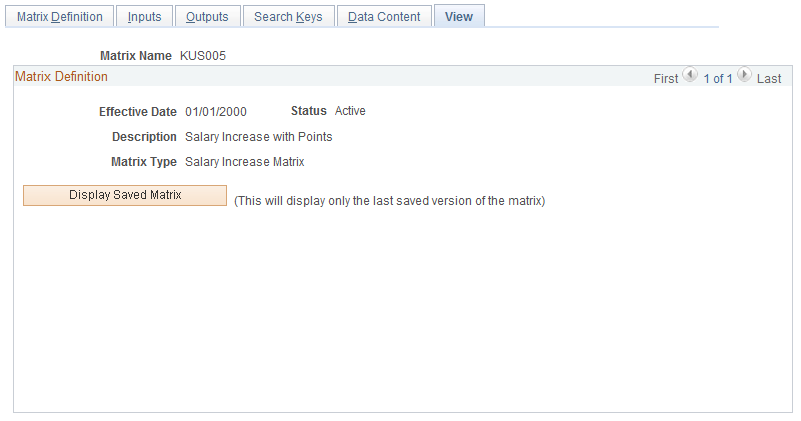
After you have entered all data content for outputs, you must save the salary increase matrix. You can view the matrix on this page only after you have saved it.
When you click the Display Saved Matrix button, the results generated are from the last saved version of the matrix.
Important! This page will display only the last saved version of the matrix.