Setting Up Absence Classes, Types, Codes, and Parameters
To set up the absence classes, types, codes, and parameters tables, use the Absence Class Table (ABS_CLASS_TABLE), Absence Type Table (ABS_TYPE_TABLE), Absence Codes (ABS_CODE_TABLE), and Absence Parameters (ABS_PARAMETERS) components.
|
Page Name |
Definition Name |
Usage |
|---|---|---|
|
ABS_CLASS_TABLE |
Define absence classes for regulatory regions. |
|
|
ABS_TYPE_TABLE |
Define the types of absences that a person takes. |
|
|
ABS_CODE_TABLE |
Define absence codes for absence types. |
|
|
ABS_PARAMETERS |
Define the parameters for tracking a person's absence. Use these parameters on the absence calendar. |
Use the Absence Class Table page (ABS_CLASS_TABLE) to define absence classes for regulatory regions.
Navigation:
This example illustrates the fields and controls on the Absence Class Table page. You can find definitions for the fields and controls later on this page.
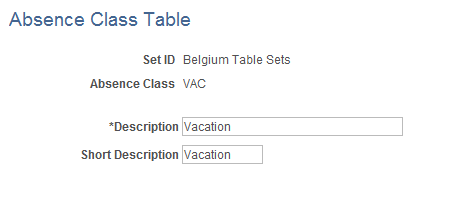
Field or Control |
Description |
|---|---|
Absence Class |
Displays the Absence Class you selected from the Search Dialogue. |
Use the Absence Type Table page (ABS_TYPE_TABLE) to define the types of absences that a person takes.
Navigation:
This example illustrates the fields and controls on the Absence Type Table page. You can find definitions for the fields and controls later on this page.
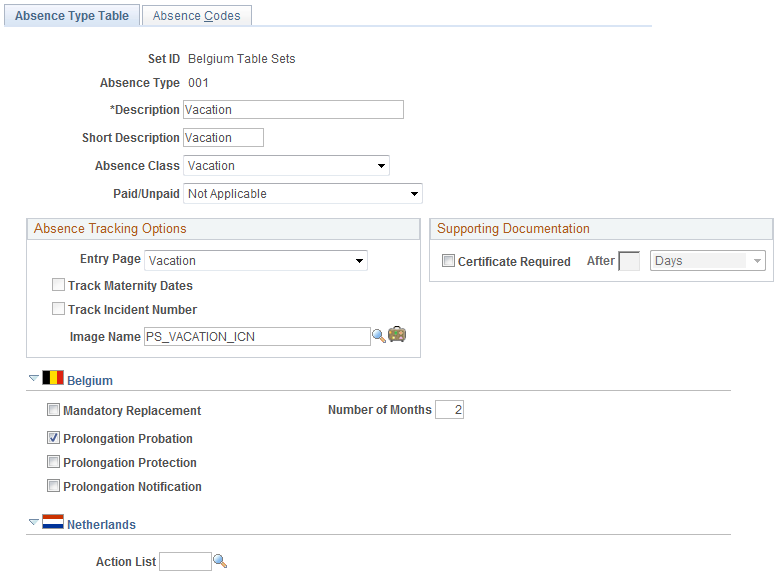
Field or Control |
Description |
|---|---|
Absence Type |
Displays the type of absence that you entered to access this page. Note: Customers using Global Payroll and/or Absence Management must associate the relevant Absence Take to the Absence Type in order to trigger the same functionality. |
Absence Class |
Select types of absences that you want to group for reporting purposes. Generally, the absence class is a category to which the absence type belongs. For example, if you track three different types of sicknesses, you could categorize them all under the absence class Sickness for reporting purposes. |
Paid/Unpaid |
Select a value to indicate whether people using this absence type are paid while absent. Note: Indicating that an absence type is paid does not mean that the system automatically generates a payment for this type of absence. You must set up the payments through the payroll system. |
Absence Tracking Options
The options in the Absence Tracking Options group box control how and where absence data is processed on the Absence Data, Vacation, UK Maternity Leave, or UK Paternal Leave pages.
Field or Control |
Description |
|---|---|
Entry Page |
Select a value to indicate the default for this absence type. Options are: General Absence: Track information on all absences of this type. UK Maternity Leave: Track UK maternity leave only. UK Paternal Leave: Track UK paternal leave only. Vacation: Use for other types of leave that are not categorized by the preceding two options. |
Track Maternity Dates |
Select this option to track maternity absence on the Absence Data page. The page includes a Maternity link that enables you to enter additional maternity data, such as expected and actual birth dates. |
Track Incident Number |
Select this option to track incidents on the Absence Data page. This option enables you to associate incidents that you create in PeopleSoft Health and Safety with absences that you enter as part of absence monitoring. |
Image Name |
Displays a graphical representation of the symbol to be used to denote the selected absence type on the absence calendar. PeopleSoft provides images for Sickness, Vacation, and Maternity for certain setIDs. |
Supporting Documentation
Field or Control |
Description |
|---|---|
Certificate Required After |
Select this check box and enter the duration for which you require a certificate (if certification is required). In companies in many countries, people must produce a medical certificate or some other form of supporting documentation if the absence exceeds a specific number of days. |
(BEL) Belgium
Enter data that is required to define absence types for Belgian companies.
Field or Control |
Description |
|---|---|
Mandatory Replacement |
Select this option to indicate that a replacement is required for this absence type. |
Number of Months |
If a replacement is required, indicate the length of time that the replacement can hold the position. |
Prolongation Probation |
Select this option if the absence affects a probation period. This option indicates that you may need to take the absence into account and extend the probation period. |
Prolongation Protection |
Select this option if the absence affects a protection period. This option indicates that you may need to take the absence into account and extend a protection period. |
Prolongation Notification |
Select this option if the absence affects a notification period. |
Use the Absence Codes page (ABS_CODE_TABLE) to define absence codes for absence types.
Navigation:
This example illustrates the fields and controls on the Absence Codes page. You can find definitions for the fields and controls later on this page.
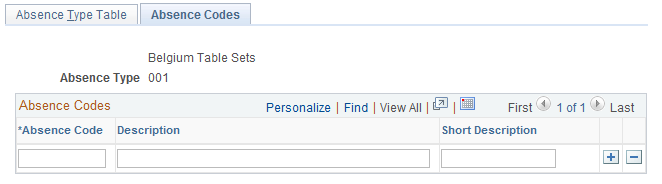
Field or Control |
Description |
|---|---|
Absence Codes |
Enter a three-letter code indicating a type of absence. Define as many codes as necessary to cover every aspect of the absence type. To enter additional codes, insert new rows. Each absence type consists of a group of absence codes that you use to provide detailed descriptions for specific types of absences. For example, you can track various types of illness within the absence type Sickness. The way that you define absence codes for your organization is discretionary. You can modify the list of codes as necessary for your business requirements, or you can disregard this feature altogether. |
Use the Absence Parameters page (ABS_PARAMETERS) to define the parameters for tracking a person's absence.
Use these parameters on the absence calendar.
Navigation:
This example illustrates the fields and controls on the Absence Parameters page (1 of 3). You can find definitions for the fields and controls later on this page.
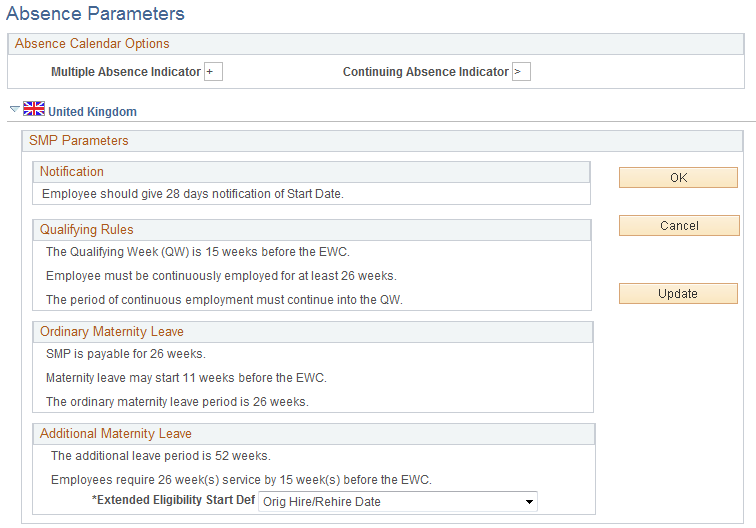
This example illustrates the fields and controls on the Absence Parameters page (2 of 3). You can find definitions for the fields and controls later on this page.
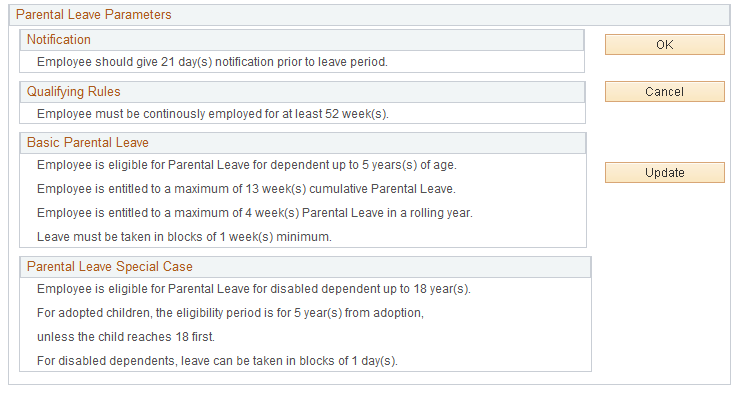
This example illustrates the fields and controls on the Absence Parameters page (3 of 3). You can find definitions for the fields and controls later on this page.
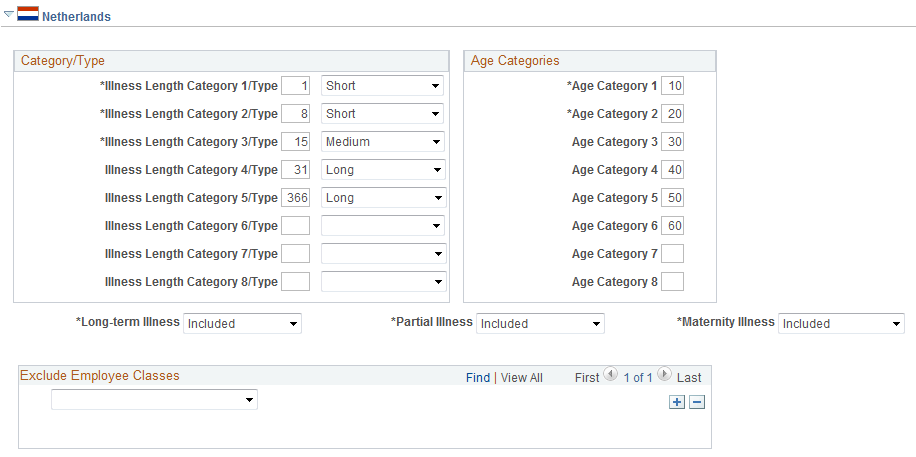
Absence Calendar Options
Field or Control |
Description |
|---|---|
Multiple Absence Indicator |
Displays the symbol that indicates multiple absences. You can change this symbol for different regulatory regions. |
Continuing Absence Indicator |
Displays the symbol that indicates an ongoing absence. You can change this symbol for different regulatory regions. |
(GBR) United Kingdom
Use the statutory maternity pay (SMP) parameters and parental leave parameters to define statutory maternity pay and parental leave pay parameters for UK companies.
Field or Control |
Description |
|---|---|
Update |
Click to edit the fields in the United Kingdom collapsible section. By default, the fields (which are prescribed by UK regulations) are display-only, except for the Extended Eligibility Start Definition field. |
Extended Eligibility Start Def. (Extended Eligibility Start Definition) |
Select Orig Hire/Rehire Date to begin eligibility from the hiring date, or the rehire date, whichever is later. Select Service Date to begin eligibility from the worker's service date. In either case, the system uses the value stored in the worker's Employment Data page. |
Note: These values are for tracking purposes only. The PeopleSoft HR system does not calculate SMP or payments of parental leave. You must calculate SMP and parental leave, if paid, in your payroll or other external system.
(NLD) Netherlands
Use the fields in this section to define the parameters for Dutch Illness Registration reporting. Specify the types of illnesses to include or exclude from the report. This information is necessary to comply with Dutch illness registration reporting requirements. You can also exclude certain classes of individuals.
Field or Control |
Description |
|---|---|
Illness Length Category/Type |
Enter the number of absence days for each category Type (Short, Medium, and Long). In the example shown, absences between 1 and 14 days are in the Short category and absences 31 days and over are in the Long category. An absence in the Long category is considered a longtime illness. |
Age Categories |
Use these fields to define the age ranges for the columns on the Illness Registration (ABS006NL) report. For example, if you enter 10 in the Age Category 1 field and 20 in the Age Category 2 field, the first column in the report is for the age range 10–19. |
Longtime Illness, Partial Illness, and Maternity Illness |
These fields are not used by the illness reporting process or reports. |
Exclude Employee Classes |
If excluding classes, select which classes of individuals to exclude from the illness registration report. Insert as many rows as necessary to list all excluded classes. Note: Non-employees are automatically excluded from the report. |