Reviewing Absence Summaries
This section provides an overview of absence indicators and discusses how to view absences on the calendar.
|
Page Name |
Definition Name |
Usage |
|---|---|---|
|
ABSENCE_CALENDAR |
View absences in graphical format. |
|
|
Review Absence Calendar - Legend - Absence Types Page |
ABS_TYPE_SEC |
View a definition of all calendar images that appear on the calendar for the month. This page is available only for employees that have absences. |
|
Summary by Employee Page |
ABS_SUM_EMPL |
View a list of all absences for a person. |
|
Summary by Department Page |
ABS_SUM_DEPT |
View all absences within a department. |
|
Summary by Dept Tree (summary of department tree) Page |
ABS_SUM_DEPT2 |
View all absences within a department and subordinate departments. |
|
Review Parental Leave by Empl (review parental leave by employee) Page |
ABS_PAR_EE_INQ_UK |
View a list of all parental leave absences for all dependents by individual. The list can be printed and passed on to the individual's next employer if requested. |
|
Review Parental Leave by Dept (review parental leave by department) Page |
ABS_PAR_DEPTINQ_UK |
View a list of parental leave absences for a department, by employee ID. |
PeopleSoft delivers summary pages that enable you to review the history of absences for a person, for all reasons, including vacations and sickness. Reviewing this information can help you to identify absence trends and patterns.
When you set up absence parameters, you defined absence calendar options for the calendar. There are two types of indicators that appear on the calendar:
Continuing absence indicator.
If you enter an absence with no end date, you can see the continuing absence indicator. This means that the absence does not yet have an end date entered.
Multiple absence indicator.
If you enter more than one absence for a particular day for a person, you can see the multiple absence indicator. This means that there is more than one instance or type of absence entered for the person (for example, a combination of sick leave and personal leave).
Use the Review Absence Calendar page (ABSENCE_CALENDAR) to view absences in graphical format.
Navigation:
This example illustrates the fields and controls on the Review Absence Calendar page. You can find definitions for the fields and controls later on this page.
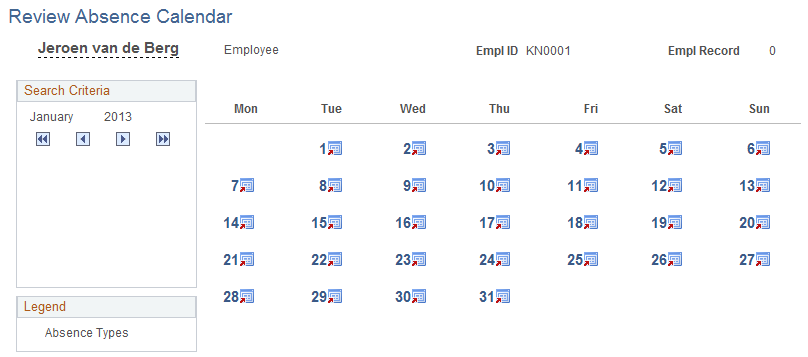
For each day on which an absence occurred, the system shows a graphical image, if that type of absence has a defined image. If there is no defined image, nothing appears on the calendar.
Click a date or graphical image to view the details of a particular absence.
Search Criteria
The month and year that appear in the calendar are identified in this group box. Click the arrow icons to navigate from one month to another:
Field or Control |
Description |
|---|---|
|
Click the Previous Year button to navigate to the same month of the previous year. |
|
Click the Previous Monthbutton to navigate to the previous month. |
|
Click the Next Month button to navigate to the next month. |
|
Click the Next Year button to navigate to the same month of the following year. |
Legend
Field or Control |
Description |
|---|---|
Absence Types |
Click to access the Legend - Absence Types page, which provides a definition of all calendar images that appear on the calendar for the month. |



