Creating and Modifying Post Plans
This section provides an overview of new and copied post plans and discusses how to create, modify and view post plans.
|
Page Name |
Definition Name |
Usage |
|---|---|---|
|
GPS_VT_NEW |
Enter basic information for a new post plan. |
|
|
GPS_VT_NEW |
Enter search information to find and update existing post plans. |
|
|
GPS_VT_NEW |
Enter search information to find and view post plan details in read-only mode. |
|
|
GPS_POSTPLN_NEW |
Add or modify post plan details. |
|
|
GPS_POSTPLN_NEW |
View existing post plans in read-only mode. The page is renamed to Post Management – View Plan page when it is in read-only mode. The content of the Post Management – Modify Copied Plan page and Post Management – View Plan page is the same. The latter page is targeted for users who do not have access to modify plans but need to view plans, or to access plan details for plans that are closed, in cleanup phase, or in administration phase. |
|
|
Post Management – Define KU Page or Post Management – Define KW Page |
GPS_REMARK_EDIT |
Define KU or KW remarks for the corresponding post plan row. |
Customers create new post plans if they are new to German Public Sector and have just beginning to use the application, or if they have changed to a new budgeting system, in which case they need to create their post plans again.
Usually, administrators work with copied post plans containing data that is carried over from the previous plan period. They adjust copied plans based on the requirements of the new fiscal period.
Note: For 2-year post plans, the second plan year is always a Copied plan regardless of whether the plan was created new or copied from the previous one.
When working on a new plan, the planner:
Can add additional post plan rows or provide plan details (for example, add new posts). For plans with New status, the only available post action is to add new posts. For Copied plans, more actions are available, for example, cut, decrement, increment, reclassify and relocate.
Can define KU/KW remarks.
(For copied plans) Cannot remove existing post plan rows or change post plan row information (for example, grade and rank). The only editable area in plan details.
Use the Post Management – Create New Post Plan page, Post Management – Modify Post Plan page, or Post Management – View Plan Details page (GPS_VT_NEW) to enter basic information for a new post plan, or search information to find and update existing post plans.
Navigation:
This example illustrates the fields and controls on the Post Management – Create New Post Plan page.

To create a post plan, enter information for all fields on this page. It will be used as of the basic, header information of the new post plan.
To modify or view an existing plan, use these fields as search fields and enter search criteria for the system to return matching post plans.
Additional search fields are available on this page for modifying post plans and viewing post plan details:
Post Type
Row Status
Grade
Rank
Use the Post Management – Modify Copied Plan page (GPS_POSTPLN_NEW) to add or modify post plan details.
Navigation:
Click the Add Plan button on the Post Management – Create New Post Plan page.
Select a plan to update on the Post Management – Modify Post Plan page.
This example illustrates the fields and controls on the Post Management – Modify Copied Plan page (1 of 2).
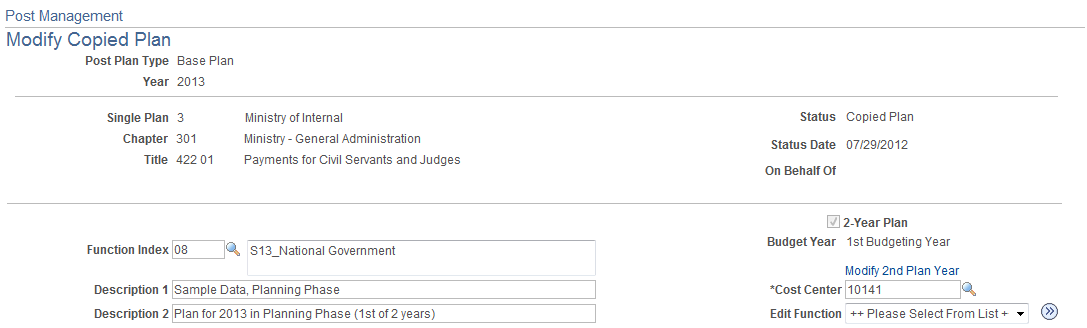
This example illustrates the fields and controls on the Post Management – Modify Copied Plan page (2 of 2).
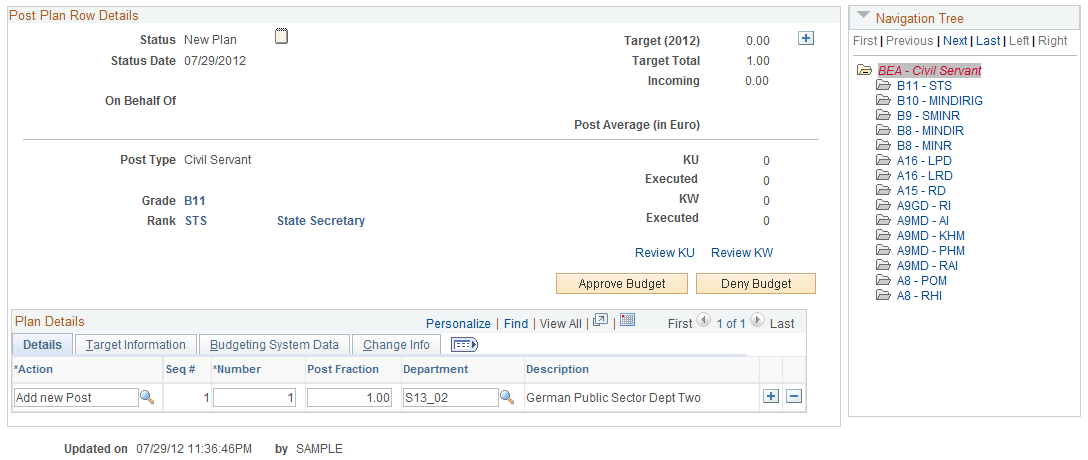
This page is used to create as well as modify post plans. When you modify a plan that was copied over from the previous fiscal year, some of the page fields are read-only.
Based on the budgeting system that is selected in the installation level, the number of fields (used for identify the budgeting entity) and field labels in the header area can vary. For example, if Kameralistik is used, Single Plan, Chapter and Title field labels are displayed as delivered. If Doppik is the selected budgeting system, Product Area, Product Group, Product, and Account field labels are displayed.
Note: For users who are not part of the planning or administration group and therefore don’t necessarily have the right access post plans, they can view post plans from the Post Management – View Plan page. Post plans are displayed in the read-only mode. Approved plans and closed plans, which are not modifiable anymore, are displayed using the same page.
Field or Control |
Description |
|---|---|
Post Plan Type |
Displays the type of the post plan – base plan, or amendment to an existing base plan (1-4). |
Approve Budgeting Unit & Exit (button) |
Click to approve the post plan and set its status to Approved. This button appears when all of the associated post plan rows of the current budgeting unit are approved. Once a plan is set to Approved, it is displayed on the Post Management - View Plan page when users open it and is no longer available for edit. |
Finalize Plan Year & Exit (button) |
Click to get the approved budgeting units ready for cleanup. This button appears if all budgeting units of the plan year (or all of the 2 years in a 2-year planning cycle) are approved. Clicking the button also initiates the Prepare Cleanup AE process. The process creates all new posts and set the new association of posts (GPS_POST_DTL) to GPS_POST. Depending on the plan year (for 2-year planning cycle) and plan type, the process also removes all associations to terminated rows for the new fiscal year. The removal applies if this is the second year of the 2-year plan, or the plan is a base plan. This button does not appear, even if the conditions are met, if the user has no access to the Process Scheduler page that’s used to trigger the process. |
Prepare for Clean-Up (button) |
Click to initiate the Prepare Cleanup AE process. This button appears if the user has appropriate security clearance (component access). The planner can also access the same AE process through menu navigation. |
Status |
Displays the current status of the post plan. The “editability” of a post plan changes based on the status it is in. Note: This description covers statuses that are specific to the planning phase. New: set by the system for all newly created post plans, and most fields are available for edits, except for the header information and the 2-Year Plan field. Copied: indicates that the plan was either cloned from a previous plan by an AE process, or it is the plan for the second year of a 2-year plan (Doppelhaushalt). Approved: indicates that the plan is being approved, after the Approve Budgeting Unit & Exit button is clicked. When all post plans for the same plan year are approved, a button appears and clicking it enters the clean-up phrase, where an AE program is run to perform a list of clean-up activities for the post plans before they can be activated. The AE program copies over current live data to the new year, and the current plan year will be closed for planning. A closed plan is not modifiable and all its KU/KW remarks become unavailable for edit. Note: Status change is controlled by button actions and the processing of Copy and Prepare Cleanup AE processes. The availability of these action buttons is controlled by the current status of the plan. |
On Behalf Of |
Displays the person who approved or denied the budgeting unit, if available. |
Function Index |
Enter a function index. |
Description 1 and Description 2 |
Enter post plan description. |
2-Year Plan |
Displays if this is a 2-year post plan. |
Budget Year |
Displays, for 2-year post plans, whether the current plan is for the first year or the second year. Click the Modify 2nd Plan Year link to transfer to the plan for the second year. To return to the first year plan, click the OK or Cancel button. |
Cost Center |
Select a cost center to map with the post plan. This is the cost center of payees that might be eligible for posts identified in the plan. Cost center values are defined by ADP and made available to post management via integration messages (Integration Broker). |
Edit Function |
Select an edit function to perform in the post planning phase and click the run button adjacent to the field to transfer to the appropriate page. The system delivers two edit functions: Define KU and Define KW. KUs and KWs are instructions about modifying posts; they are triggered automatically by the system when a plan is active (or becomes active) and a post is vacant or becomes vacant. |
Post Plan Row Details
A post plan row shows the number of posts, specified by grade and rank, to be assigned to any given agency within the public sector. For example, a planner may add one chief inspector (grade) post, one inspector (grade) post and 10 sergeant (grade) posts for the police department of a city government. Each row must be approved via the federal budget in order for the plan to be eligible for approval.
Use this section to perform planning activities, such as add post plan rows (or delete them if created in error), modify post plan row details, and taking necessary actions on posts based on requirements.
Field or Control |
Description |
|---|---|
Status |
Displays the status of the corresponding post plan row. Values are: New: indicates that the row is newly created independent of when it was created. Copied: indicates that the row was copied from a previous post plan to the current post plan through an AE process. Clean Up: indicates the row and its plan are in the cleanup phase. Additional cleanup specific information is available during this phase and the administrator can process the instructions on posts that are selected for cleanup. Active: status is set after the administrator clicked the Activate Plan button. The plan is officially in administration phase. The system sets the status of all new posts to Vacant and tries to process any available KU or KW remark. Done: indicates that the row has completed cleanup. This status is only available in post administration. Changed: indicates that the row has been modified. This status is available in post planning. If a post plan row was approved and modified afterwards, row status is updated to Changed and the row must be approved again. For 2-year plans, changes made on one year can impact the second year. For example, when a change is made to the first year and it has an impact on the target soll, it can cause an approved post plan row in the second year to be set back to Changed. Similarly, when changes are made to post plan rows in 1-year plans or the second year of 2-year plans, the status of the post plan rows will be updated from Copied, Approved or Denied to Changed. The date is also updated and set to the current date. Denied: indicates that the row has been denied after the approver clicked the Deny Budget button. Clicking this button also changes its label to Reset Denial. Approved: indicates that the row has been approved after the approver clicked the Approve Budget button. Clicking this button also changes its label to Reset Approval. The planner needs to attend to rows that are in Denied status and makes any necessary changes. A budgeting unit cannot be approved until all of its rows are approved. When all budgeting units of a year (or two years for 2-year plans) have been approved, a button is available and when it is clicked, the cleanup phase can begin. |
|
Click to view any notes that were written for the specified post plan row. |
On Behalf Of |
Displays the person who approved or denied the post plan row, if available. |
Target (Source Plan) or Target (<previous year>) |
Displays 0.00 if the plan is newly created and not a copy from the previous year. If the plan is a clone from the previous year, the field label shows the previous year and the value displayed is the target total for the previous year. |
Target Total |
Displays the current target number of posts for the post plan. This is the number of posts that an agency has available for distribution for the corresponding plan year. If the plan is newly created, 0.00 is displayed by default. If the plan is a clone from the previous year, it displays the target total of the previous year. The value gets updated for the current plan year when posts are added or reorganized during planning. The calculations are as follows:
|
Incoming |
Displays, if any, additions of posts to this post plan row from other post plan rows. For example, post plan row A9 decrements one post to post plan row A8. When you view post plan row A8, an incoming value of 1 is displayed. The value is also used to recalculate the target total of A8. |
Post Average (in Euro) |
Displays, if applicable, the average cost (monetary value) for a grade. It reflects the cost of hiring one FTE for the post for one year. In German Public Sector, a grade is split into steps, and each step means a salary raise. For example, if a grade consists of 10 steps, the post average of it would be the monetary value represented in step 5. |
Post Type |
Select a post type for the post plan row. Delivered values are: Civil Servant Empty Post (Leerstelle) Public Sector Employee Replacement Post (Ersatzplanstelle) Apprentice Other Post Civil Servant on Recall Post types are defined on the Post Management – Post Type Definition page They are setID-based and are available when their availability and budgeting system level conditions are met. There are two types of availability that, together, determine if a post type value will be available in this field. One is the phase or phases that the post type is set to be available in (planning, administration, or both phases) and it is done as part of the post type definition. The other one is the based on the mapping of the post type to the lowest level of the corresponding budgeting unit. For example, suppose that the lowest level of the budgeting unit of the current post plan is 428 01, any post types that are mapped to this value in their definition will be available for selection. |
Grade |
Select a grade. Values are available based on the person type of the selected post type. |
Rank |
Select a rank. Values are available based on the selected grade. |
Review KU or Review KW |
Click to review any available KU or KW remarks on the Post Management - Review KU Remarks page or Post Management - Review KW Remarks page (GPS_REMARK_HIS_SEC). It includes remarks that are remained open (not processed) and those that were processed past the cutoff date. |
Plan Details
Use this section to add individual posts to the post plan row, or perform other action on posts that are in the target of the post plan row (to be processed during cleanup). Actions are defined on the Post Management – Setup Action Table page.
For new plans, the only available action is Add new Post.
For copied plans, additional actions are available based on action status and availability.
Depending on the selected action, some fields become editable for the planner to enter relevant information needed for the action. For example, if the Decrement or Increment action is selected, the planner needs to specify the grade and rank (in addition to number of post and post fraction) that the post or posts should be changed to after the action is performed.
During the planning phase, the edit functions (available in the Action field) are used as instructions to the administrator, listing the actions that need to be performed by administrators on posts during the cleanup phase. Used during planning, they impact the calculation of the target total for the row plan. A plan cannot be activated unless all edit functions that were set during the planning phase are processed.
Field or Control |
Description |
|---|---|
Number |
Enter the number of posts on which the corresponding action will need to be processed during the cleanup phase. For example, if the action selected is to add new post and the number is set to 2, two new posts will be added during the cleanup phase. |
Post Fraction |
Enter the assignment fraction. For example, add 2 new posts with a post fraction of 0.5. A fraction number cannot exceed the value of 1. |
Approve Budget |
Click to approve the current post plan row. Clicking this button transfers the user to the Approval Authorization page (GPS_INBEHALF2_SEC) where an approver is specified. After an approver is selected, the system changes the status of the current row to Approved, and its button label to Reset Approval. Clicking the Reset Approval button sets the status back to the original status and the date to the date prior to the change. Reset is available only until the approval is saved. |
Deny Budget |
Click to deny the current post plan row. Clicking this button changes the status or the current row to Denied, and its button label to Reset Denial. |
Navigation Tree
The tree provides a visual representation of the post plan structure and it displays all post plan rows pertaining to the plan. It allows administrators to navigate from one post plan row to the next easily. Each post plan row is shown as a node with its grade and rank as the node name. Clicking a node link refreshes the Post Plan Row Details section with information for that node.
Field or Control |
Description |
|---|---|
OK |
Click to save changes and return to the previous page. |
Apply |
Click to save changes and return to the current page. |
Use the Post Management – Define KU page or Post Management – Define KW page (GPS_REMARK_EDIT) to define KU or KW remarks for the corresponding post plan row.
Navigation:
Select the Define KU edit function on the Post Management – Create/Modify New Plan page and click the run button.
Select the Define KW edit function on the Post Management – Create/Modify New Plan page and click the run button.
This example illustrates the fields and controls on the Post Management – Define KU page.
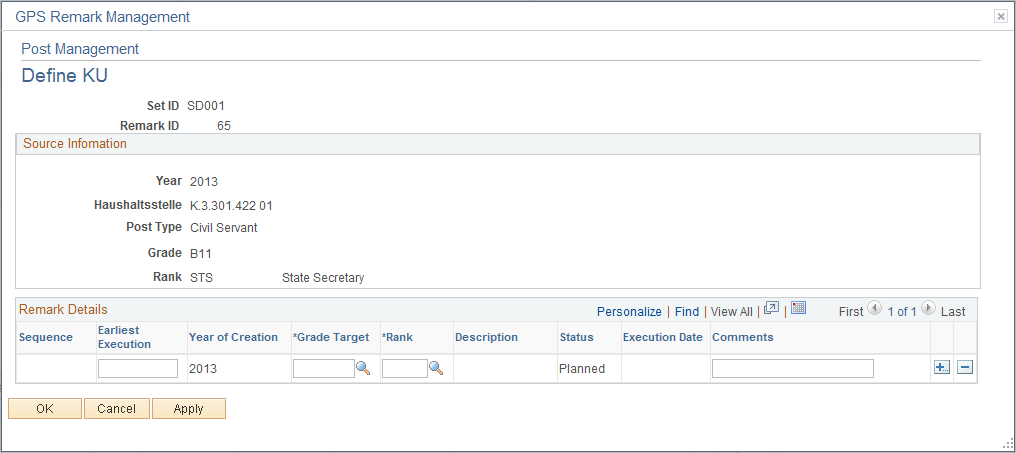
The same page is used for defining KUs and KWs. Available fields are slight different depending on which type of remark (KU or KW) you are entering.
A KW (kuenfig wegfallend) indicates that a post would be discontinued and removed as soon as it becomes vacant, where a KU (kuenftig umzuwandeln) remark indicates that a post needs to be changed to the grade and rank specified in the definition as soon as it becomes vacant.
During the planning phase, the planner adds needed KUs and KWs to the budgeting unit (and to both years for 2-year plans). In this phase, KUs and KWs can be updated or removed as long as their associated post plan rows are in these statuses: New, Denied, Changed, or Copied. If an approved post plan row gets a KU or KW, the row status is updated to Changed. No changes can be made to these remarks after the associated budgeting unit has been approved.
During the administration phase, the administrator can define a post upon which an existing KU or KW remark should be processed. He or she can associate the remark with the post, which is referred to as remark individualization.
Old and unused KUs and KWs will be available in a plan the moment the plan was copied forward into the next 2-year or 1-year planning phase. Remarks are available for review in both years using the Review KU or Review KW link. If the current year is the second year of a 2-year plan, and a remark was processed the previous year, it becomes read-only and not available for edit in the current year (the remark’s count will be added to the value in the KU or KW field if it was processed prior to the cutoff date). If it’s defined the previous year but has not been processed, the only remark information that the administrator can update the status (change it to Inactive). If the remark is defined in the current year, the administrator can delete it or modify its details. KUs and KWs that are not processed will always be in active status (unless they are deactivated manually in the planning phase) in the next administration year and will be processed the moment a post becomes vacant.
Remark Details
Use this section to enter one or more remarks for the corresponding post plan row (information is listed in the Source Information section).
Field or Control |
Description |
|---|---|
Earliest Execution |
The year entered here must be equal to or greater than the current year. |
Grade Target |
This field applies to KUs only. |
Rank |
This field is required for civil service posts and applies to KUs only. |
See Also
