Running Post Plan Processes
This section provides an overview on post plan processes and discusses how to run post plan processes.
|
Page Name |
Definition Name |
Usage |
|---|---|---|
|
GPS_COPY_PRO |
Create a post plan (base or amendment) for the next target year by cloning the post plan of the current year. |
|
|
GPS_PRE_CLEANUP |
Prepare data of the approved post plans for the cleanup phase. |
|
|
GPS_ATSTF_TYPE |
Select the type of automatic post assignment process to run. |
|
|
GPS_ATSTF_RUN |
Run the selected post assignment process. |
|
|
GPS_ATSTF_SEARCH |
Select a group of unassigned payees to be included in the custom post assignment process. |
|
|
GPS_ATSTF_RSLT |
Finalize the post assignment suggested by the custom process. |
German Public Sector uses application engine (AE) process to perform these post management tasks:
Copy current post plans for use in the next planning cycle.
Prepare plan data for the cleanup phase.
Assign payees to posts.
Copy Post Plans
The Copy process (GPS_COPY_PRO), when run, creates a post plan for the next fiscal year (or two years for 2-year plans) by copying the content from a post plan of the current year. The planner can choose to copy base plans or amendment plans.
The copy process can only be run once for each fiscal period.
Note: For 2-year plans, the copy process works only if the current year is on the second year of plan. It copies all post plan rows from the second year and pastes them to both the first and second years of the new fiscal 2-year period.
Before initiation, the copy process performs the following validation checks:
All current year’s post plans must be in Active status before the process can be initiated.
(For base plan) the target year (the year for which the new plan is created) is set as the source year plus one year. The process defaults the source year as the current year.
(For amendment plan) the target year is set as the same as the current year. Amendment plans can be created up until the last day of the running fiscal year.
(For 2-year plan) the current year must be year 2 of the plan. The copy process do not apply if the current year is year 1 of the plan
Request to start the copy process for the same year and post plan type does not exist. Invalid ones (for example, status of the request is canceled or deleted) are acceptable.
If during the administration phase, the administrator adds a new post under special circumstances and an approval is granted for the post, this post will not be copied over to the next fiscal year by the copy process. Also, this post is not subject to any KU or KW processing, and cannot be incremented, decremented, relocated or reclassified.
Copy Post Plans - Examples
When the validation checks are complete, the copy process takes place. For single year plans, plan data of the source year is copied over to the new plan for the target year.
Base Plan
Assumption: Current Year: 2012; Single Year Plan; Post Plan Period: 2012
Result: If the use 2-Year Plan option is selected, the copy process generates base plans for 2013 and 2014 using base plan 2012. If the use 2-Year Plan option is not selected, the process generates base plan 2013 using base plan 2012.
Assumption: Current Year: 2012 (first year of 2-year plan); 2-Year Plan; Post Plan Period: 2012-2013
Result: If the current year is the 1st year of a 2-year post plan, the Copy process cannot run.
Assumption: Current Year: 2012 (second year of 2-year plan); 2-Year Plan; Post Plan Period: 2011-2012
Result: If the use 2-Year Plan option is selected, the copy process generates base plans for 2013 and 2014 using base plan 2012.
If the use 2-Year Plan option is not selected, the process generates base plan 2013 using base plan 2012.
Amendment Plan
Assumption: Current Year: 2012; Single Year Plan; Post Plan Period: 2012
Result: The copy process generates amendment plan 2012 using base plan 2012.
Assumption: Current Year: 2012 (first year of 2-year plan); 2-Year Plan; Post Plan Period: 2012-2013
Result: The copy process generates an amendment plan for 2012 based on the 2012 plan, and another amendment plan for 2013 based on the 2013 plan.
Assumption: Current Year: 2013 (second year of 2-year plan); 2-Year Plan; Post Plan Period: 2012-2013
Result: When the copy process runs, it generates an amendment plan for 2013 based on the 2013 plan.
Prepare for Plan Cleanup
After a post plan is created (from scratch or by copying from the previous year), the plan is in the planning phase and the planner works on the plan until it is approved (for 2-year plans, both years need to be approved). Then, the plan undergoes the Prepare Cleanup AE process, which prepares the plan data for the cleanup process. The AE process (GPS_PRE_CLNP), when run, performs the following tasks:
Note: All budgeting units of the same fiscal year have to be approved before the Prepare Cleanup process can be initiated.
Close all budgeting units of the currently active plan year (2 years for 2-year plans) or plan type (base, amendment, or second year of 2-year plan).
Transfer post occupancy list based on post status. There are different sets of rules for three different scenarios. Refer the Rules for Copying Post Occupancy List section for more information.
Resort the post sequence for every post plan row.
Add posts that were defined in the planning phase.
Process remarks, change the year of remark detail and update remark status.
The status of the plan is changed to Clean Up after the Prepare Cleanup AE process is run successfully.
Prior to running the Prepare Cleanup process, these validation checks are performed:
All plans for all budgeting units for this fiscal year or plan type must be approved. For 2-year plans, both years in plan must be approved.
If no active plan is available for the current year, the user can prepare any year’s plans if such plans exist and all have been approved.
If an active plan is available for the current year, the user can only prepare an amendment plan for the current year. If the active plan is an amendment plan (for example, 1. Amendment Plan), the user can only prepare the next version of the amendment plan (for example, 2. Amendment Plan).
If an active plan is available but it’s for year that is prior to the current year, only the base plan for the current year can be prepared for cleanup.
Rules for Copying Post Occupancy List
As mentioned previously, the process transfers the post occupancy list (GPS_POST) based on post status. It follows different copy and transfer rules base on the plan type:
Let’s take an example from the first row of the table below. For posts that are currently in New status, if the post status was set before the cut-off date, or set after the cut-off date, the new post status is set to New after the transfer.
Copying for Single-Year Plan, or Second Year to Next Year
|
Current Post Status |
Post Action |
New Status |
Copy if Status is Set Before Cut-off Date? |
Copy if Status is Set After Cut-off Date? |
|---|---|---|---|---|
|
New |
- |
New |
Yes |
Yes |
|
Vacant |
- |
Vacant |
Yes |
Yes |
|
Occupied |
- |
Occupied |
Yes |
Yes |
|
Reserved |
- |
Occupied (for assigned post) |
Yes |
Yes |
|
Temporary Blocked |
- |
Reserved (for post with no assignment) Occupied (for assigned post) |
Yes |
Yes |
|
Finally Blocked Note: Posts with no payee assignment are not copied over |
- |
Finally Blocked |
No |
Yes |
|
Terminated |
KW realized |
Terminated |
No |
Yes |
|
KU realized |
Terminated |
No |
Yes |
|
|
Other ** |
- |
No |
No |
|
|
Cut |
Cut |
Cut |
No |
No |
**Other: This row pertains to posts that are terminated due to one of these edit functions: relocation, reclassification, decrement, and increment. The system does not copy the occupancy list for terminated posts, but it copies their relationships with the new plan rows based on the copy rules for reserved posts.
Copying from First Year to Second Year in 2-Year Plan
|
Current Post Status |
Post Action |
New status |
Copy if Status is Set Before Cut-off Date? |
Copy if Status is Set After Cut-off Date? |
|---|---|---|---|---|
|
New |
- |
New |
Yes |
Yes |
|
Vacant |
- |
Vacant |
Yes |
Yes |
|
Occupied |
- |
Occupied |
Yes |
Yes |
|
Reserved |
- |
Occupied (for assigned post) |
Yes |
Yes |
|
Temporary Blocked |
- |
Reserved (for post with no assignment) Occupied (for assigned post) |
Yes |
Yes |
|
Finally Blocked Note: Posts with no payee assignment are not copied over |
- |
Finally Blocked |
Yes |
Yes |
|
Terminated |
KW realized |
Terminated |
Yes |
Yes |
|
KU realized |
Terminated |
Yes |
Yes |
|
|
Other** |
- |
No |
No |
|
|
Cut |
- |
- |
No |
No |
**Other: This row pertains to posts that are terminated due to one of these edit functions: relocation, reclassification, decrement, and increment. The system does not copy the occupancy list for terminated posts, but it copies their relationships with the new plan rows based on the copy rules for reserved posts.
Copying for Amendment Plan
No special rules apply. The same post occupancy list is transferred to the target plan.
Note: If a post is created in the administration phase but its post plan row is created in the planning phase, the Prepare Cleanup AE process sets the new post status to Cut after the transfer. This applies if the current year is the first year of a single-year or 2-year plan. If it is the second year of a 2-year plan, the transfer takes place as described in the table above.
See Also
The Prepare for Plan Cleanup section in the Understanding Post Plan Processes topic.
Staff Posts Automatically
The post staff process (GPS_ATSTF) assigns posts to unassigned payees. It takes posts that are in these statuses: New, Vacant, Occupied (Partial Occupied), and Reserved (if configured) and matches them with payees who are unassigned to posts.
The post staffing process can be run in two modes: mass and custom.
The mass process is a simple process that attempts to assign posts to all unassigned payees in the system.
The custom process allows administrators to select a group of unassigned payees for whom post assignment is performed. Administrators enter a list of search criteria for unassigned payees, and, from the search result that returns, selects one or more payees for whom automatic post assignment will be performed. Administrators can specify staffing options to be used in the post staff process, for example, assign payees posts with the highest possible grade, specify the number of assigned posts allowed for each payee, include reserved posts to be assigned to payees, and allow public sector employees to staff civil service posts. The custom process includes two AE processes – one to return the search result of unassigned payees for post assignment and the other to copy user applied result to database tables.
When a match between a post and a payee is identified, the process performs the assignment automatically. For the mass process, a post-payee match is found if:
Post’s cost center = Payee’s cost center
Post’s Department ID = Payee’s Department ID
Post’s Grade, Service Class Group, Rank = Payee’s HR Grade, Service Class Group, Rank
Post has no payee assignment and it is in either New or Vacant status (the mass process does not process reserved posts), and payee has no post assignment
Vacant post fraction matches payee’s vacant FTE
As for the custom process, the match rules are slightly different, specifically:
Post grade and payee grade don’t have to be the same. A post can be filled by a payee of the same or lower grade. Also, mapping grade can be accepted if public sector employees can be assigned to civil servant posts.
Payee’s FTE can be shared by multiple posts, and a post can be assigned to multiple payees based on post fraction and payees’ FTEs. For example, if the system has one vacant post (post fraction = 1) and two payees (vacant FTE = 0.5 each), the custom process assigns these payees to the post if other matching rules are satisfied. Similarly, if the system has two posts (vacant fraction = 0.5 each) and one payee (vacant FTE = 1) available, the custom process assigns these posts to the payee (the maximum number of post assignments for each payee is configurable).
Payees and posts that are partially assigned or occupied can potentially get new assignments as a result of running the custom process.
Use the Management - Copy Post Plan page (GPS_COPY_PRO) to create a post plan (base or amendment) for the next target year by cloning the post plan of the current year.
Navigation:
This example illustrates the fields and controls on the Post Management - Copy Post Plan page.
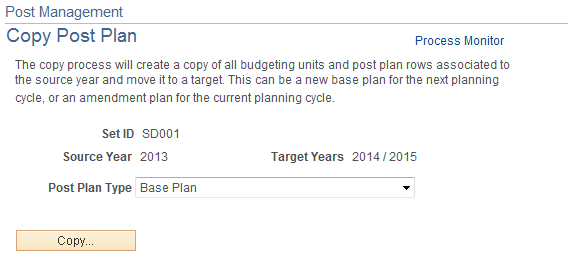
The system defaults the source (always shows the current year) and target years based on the selected post plan type.
For 2-year plans, the system allows to copy process to be trigger only on the second plan year. The next two fiscal years are shown as the target years.
The copy process (GPS_COPY_PRO) creates post plans for the next planning cycle by cloning from current year’s post plans. Administrators can choose to copy base plans or amendment plans. The copy process cannot be initiated if there are no active post plans in the current year or the copy process has already taken place for the given setID and source year.
Use the Post Management – Prepare Clean Up page (GPS_PRE_CLEANUP) to prepare data of the approved post plans for the cleanup phase.
Navigation:
This example illustrates the fields and controls on the Post Management – Prepare Clean Up page.
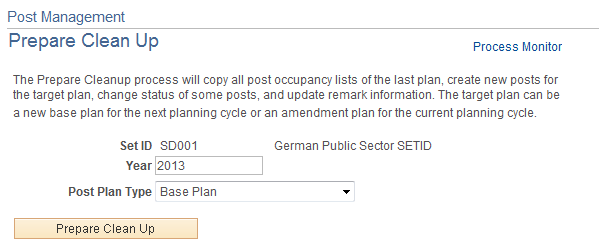
Field or Control |
Description |
|---|---|
Prepare Clean Up |
Click to initiate the GPS_PRE_CLNP AE process for the selected post plan type and year. The plan must be in Approved status in order for this process to be initiated. |
Use the Post Administration - Automated Post Assignment page (GPS_ATSTF_TYPE) to select the type of automatic post assignment process to run.
Navigation:
This example illustrates the fields and controls on the Post Administration - Automated Post Assignment page.
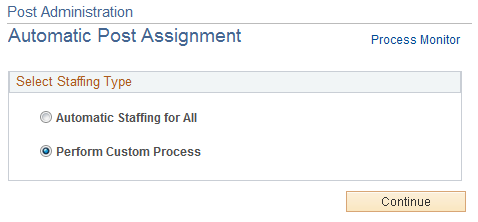
Select Staffing Type
Field or Control |
Description |
|---|---|
Automatic Staffing for All |
Select to run the automatic post assignment process for all unassigned payees. |
Perform Custom Process |
Select to run the automatic post assignment process for a list of selected unassigned payees. |
Use the Post Administration – Search Unassigned Payees page (GPS_ATSTF_SEARCH) to select a group of unassigned payees to be included in the custom post assignment process.
Navigation:
Click Perform Custom Process and click the Continue button on the Post Administration - Run Automated Post Assignments page.
This example illustrates the fields and controls on the Post Administration – Search Unassigned Payees page (1 of 2).

This example illustrates the fields and controls on the Post Administration – Search Unassigned Payees page (2 of 2).
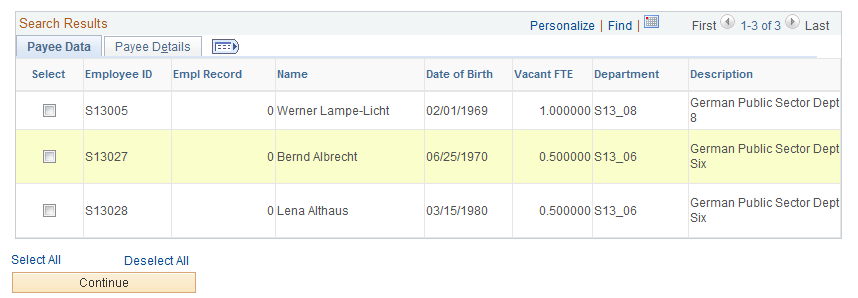
Note: This page applies to the custom post assignment process only.
Use this page to select a group of payees to be included in the post assignment process. Enter information in the search fields to look for potential payees for the process.
The system returns payees who meet these criteria:
With effective date that is earlier than or equal to the system date.
With a non-zero vacant FTE value.
With matching values entered in the search fields.
With an active employee status.
With a cost center code.
Whose post grade (HR grade), service class group and allowance setting are specified in the Post Grade Table page for the set ID listed on the page.
From the search result that returns, select the individuals to be included to the post assignment process.
Use the Post Administration - Run Automated Post Assignments page (GPS_ATSTF_RUN) to run the selected post assignment process.
Navigation:
Select a post assignment process type on the Post Administration - Run Automated Post Assignments page and click the Continue button.
This example illustrates the fields and controls on the Post Administration – Automated Assignments page if the mass process option is selected.

This example illustrates the fields and controls on the Post Administration – Automated Assignments page if the custom process option is selected.
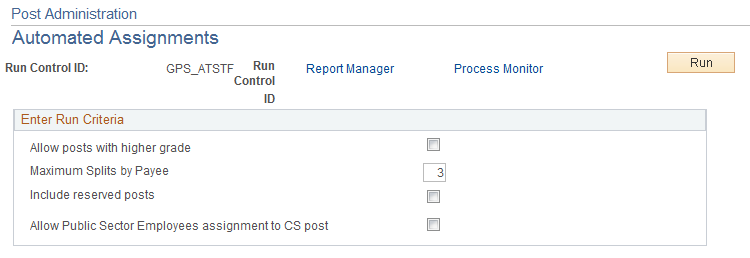
Different information is presented on this page depending on the selected post assignment process.
If the option to perform the process for all is selected, a text is displayed, which reports the number of payees to be included in the process.
If the option to perform the custom process is selected, the Enter Run Criteria section is displayed. In addition to using the perfect match search rules that are mentioned in the overview section, the custom process also takes these additional settings into consideration when staffing posts for a group of selected payees.
Enter Run Criteria
Field or Control |
Description |
|---|---|
Allow Assignment to Posts with higher Grade |
Select to have the process match payees with posts of higher grades than their HR grades if available. Clear the option for the process to match payees’ with posts of grades that are equal to their HR grades only. |
Maximum Splits by Payee |
Enter the maximum number of payee assignment after the process. For example, if 3 is entered as the maximum split number, any payee who is assigned to posts as a result of this process will not be assigned to more than three different posts. |
Include Reserved Posts |
Select to include posts of these statuses in the assignment process: New, Vacant, Reserved, and Occupied (Partial Occupied) Clear this option to exclude Reserved posts from the assignment process. |
Allow Public Sector Employees assignment to Civil Service Posts |
Select for the process to also assign civil service posts to public sector employees, in addition to civil servants. This involves civil service posts with grades that have equivalent public sector post grades. |
Use the Post Administration - Finalize page (GPS_ATSTF_RSLT) to finalize post assignments that are generated by the custom process.
Navigation:
This example illustrates the fields and controls on the Post Administration - Finalize page.
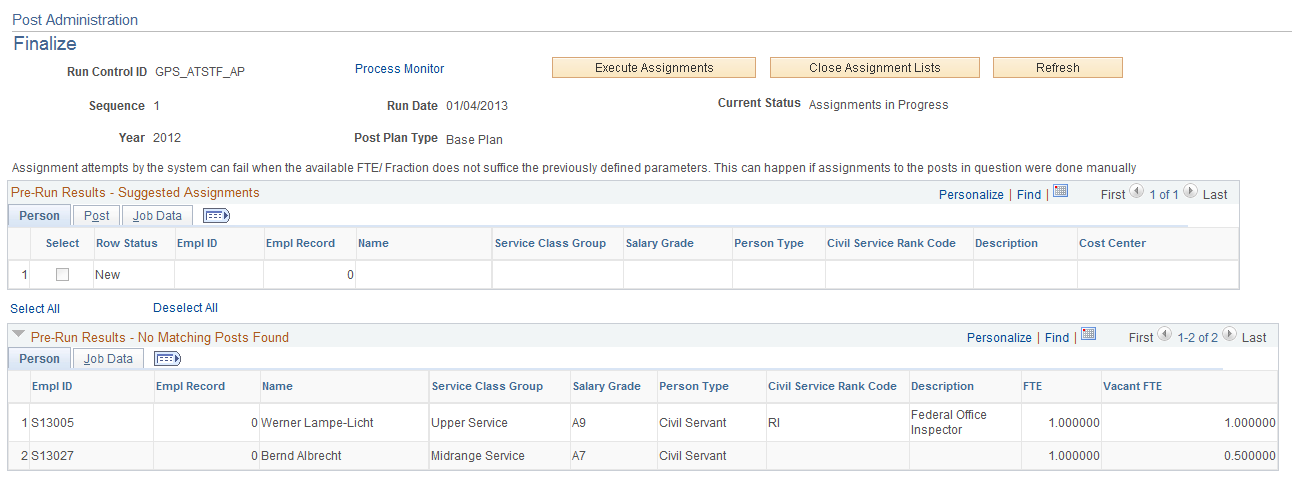
Note: This task applies to the custom post assignment process only.
Use this page to select a custom process instance (assignment in progress or closed) and finalize the post assignments that are suggested by the process.
Field or Control |
Description |
|---|---|
Execute Assignments |
Click to trigger the GPS_ATSTF_AP AE process, which finalizes the post assignments selected on this page and inserts the corresponding staffing data to actual database tables. |
Close Assignment Lists |
Click to close this assignment list for update and change its status to Closed. If there are suggestions and none of them are selected, it means that the administrator rejects the suggestion. When the button is clicked, the page becomes read-only and cannot be undone. The results shown on page will be updated in the database. |
Pre-run Results - Suggested Assignments
The section lists the payees with matching posts that were identified during the custom process run. Administrators can review each row, select the ones that can be finalized and click the Execute Assignments button.
For each row that is selected to accept the suggested post assignment, its row status gets updated when its information is processed by the AE process.
Pre-run Results – No Matching Posts Found
This section lists the payees that were included in the custom process but no matching posts were found for them.