Tracking Workforce Contracts
These topics discuss tracking workforce contracts.
Note: Contracts are driven by regulatory region (and that region's setID) on the job data record associated with the contract. On the Update Contracts component, you must select the regulatory region that is on the person's job data record and the system only makes available contract clauses and types that share the setID of this regulatory region.
|
Page Name |
Definition Name |
Usage |
|---|---|---|
|
CONTRACT1 |
Add or update basic information about the contract between your organization and a worker, including the contract duration, type, and content. You must have previously set up contract template IDs on the Define Contract Templates page. |
|
|
CONTRACT2 |
Add or update any special contract clause information to the standard contract language for this worker. |
|
|
Original Contract Data Page |
CONTRACT_BEL_SEC |
(BEL) Enter information about the original contract that the new contract is replacing. |
|
CONTRACT4 |
Track contractor work to a more detailed line item, rather than at the contract level. This may enable more accountability and tracking of contractors. This page is optional. |
|
|
CONTRACT3 |
Add or update the signature date, responsible party, and probation information. View basic job data. |
|
|
RUNCTL_CNT001 |
Generate the Contract Information report (CNT001) that lists all contracts and task orders (subcontracts) for a worker or the contract history for all workers within a designated period. |
Use the Contract Status/Content page (CONTRACT1) to add or update basic information about the contract between your organization and a worker, including the contract duration, type, and content.
You must have previously set up contract template IDs on the Define Contract Templates page.
Navigation:
This example illustrates the fields and controls on the Contract Status/Content page. You can find definitions for the fields and controls later on this page.
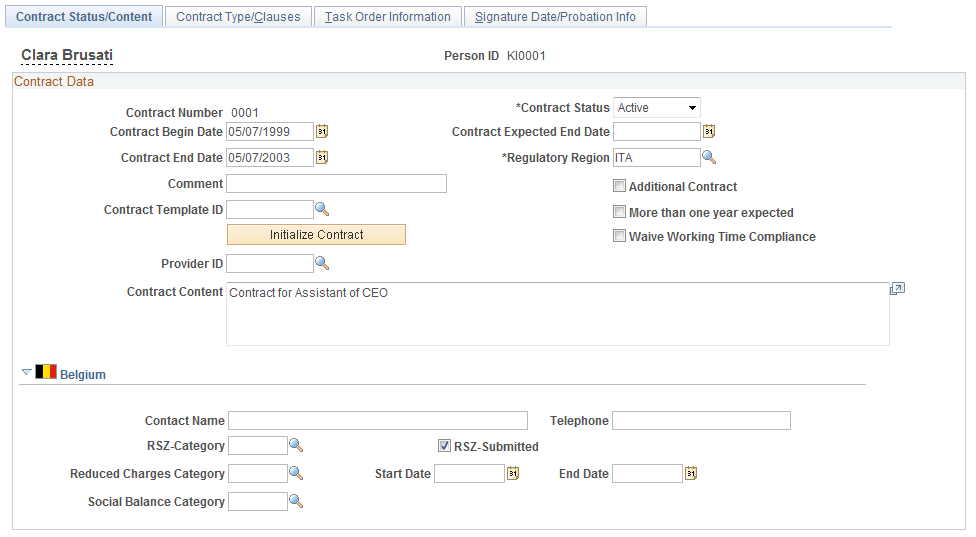
Field or Control |
Description |
|---|---|
Contract Status |
Indicate whether the contract is Active or Inactive. |
Contract Begin Date |
Enter the date when the contract begins. The current date is the default. |
Contract Expected End Date |
Enter the date when you expect the contract will end. |
Contract End Date |
Enter the date when the contract actually ended. This date may differ from the date that you expect the contract to end. |
Regulatory Region |
Enter a regulatory region. The regulatory region must share the setID of the contract type and be the regulatory region on the person's job data record for this contract. |
Comment |
Enter a comment for this contract. |
Additional Contract |
Select if the worker already has at least one contract. Leave this field blank if this is the worker's only contract. |
More than one year expected |
Select if you expect that this contract will result in more than one year of employment for this worker. Note: This field is required for contracts with Japanese workers. |
Waive Working Time Compliance |
Select if the contract allows working time compliance to be waived by the worker. |
Contract Template ID and Initialize Contract |
If you have defined a template for the contract, select an ID from the list of valid templates stored on the Define Contract Templates page, and click Initialize Contract. The system displays a description of the contract and its default contents. Note: If there are any task orders associated to the contract template, only those task orders with an effective date on or after the individual's Contract Begin Date will default to the individual contract level. |
Provider ID |
If this contract is with a contingent worker, specify the person's provider, agency, or employer. |
Contract Content |
If you entered a contract template code and clicked the Initialize Contract button, the system automatically completes this field with the content that was entered on the Define Contract Templates page. Otherwise, enter the contract language. |
(BEL) Belgium
Field or Control |
Description |
|---|---|
RSZ-Category |
If you're entering a contract and you selected Employment as the contract type on the Contract Type / Clauses page, choose an RSZ category from the valid RSZ category codes stored on the RSZ Categories page (CNT_RSZ_TBL_BEL). |
RSZ-Submitted |
Select to indicate that social insurance premiums need to be paid by the worker to the Belgian RSZ governing body for this job contract. |
Reduced Charges Category |
Select from among the categories, if appropriate. Employers can lower their RSZ premium contributions if they are offering a job for one of the two reduced charges categories. Companies that employ workers who qualify for the reduced charges category enjoy lower employee costs. |
Social Balance Category |
Select the appropriate social balance category. This information is included on the BEL Social report. |
Use the Contract Type/Clauses page (CONTRACT2) to add or update any special contract clause information to the standard contract language for this worker.
Navigation:
This example illustrates the fields and controls on the Contract Type/Clauses page (1 of 3). You can find definitions for the fields and controls later on this page.
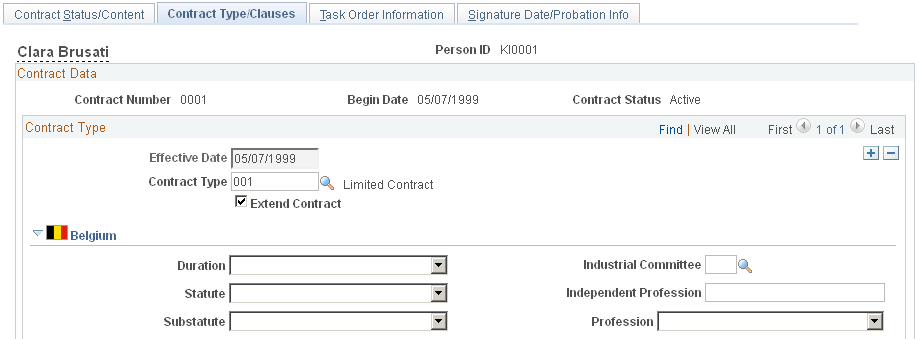
This example illustrates the fields and controls on the Contract Type/Clauses page (2 of 3). You can find definitions for the fields and controls later on this page.
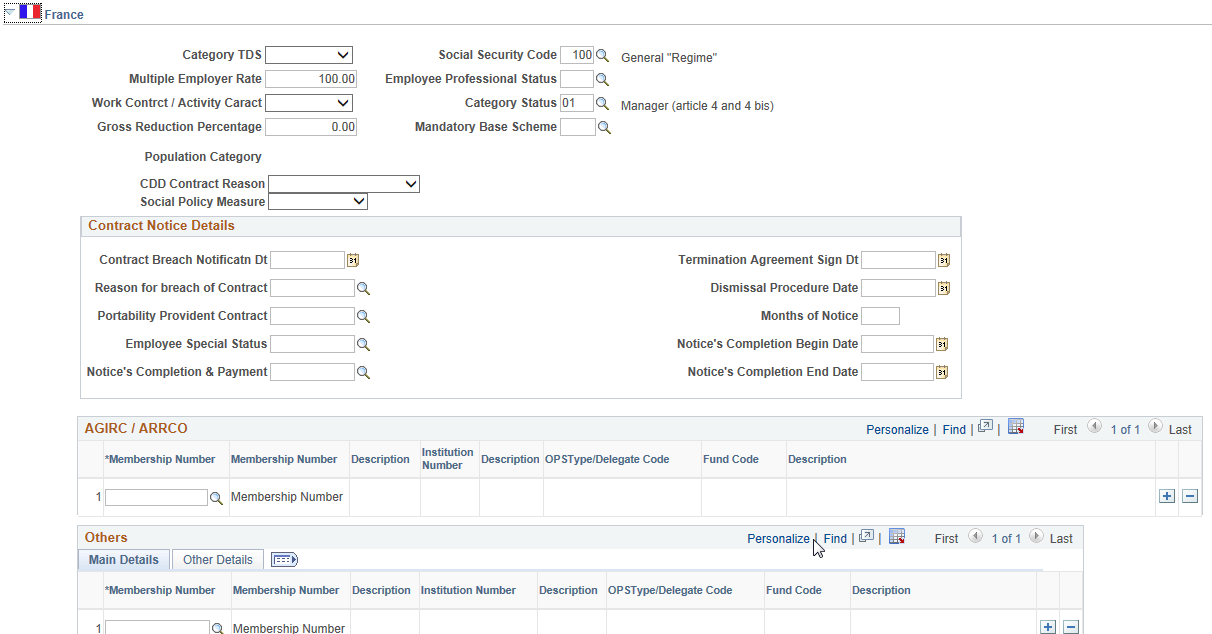
This example illustrates the fields and controls on the Contract Type/Clauses page (3 of 3). You can find definitions for the fields and controls later on this page.
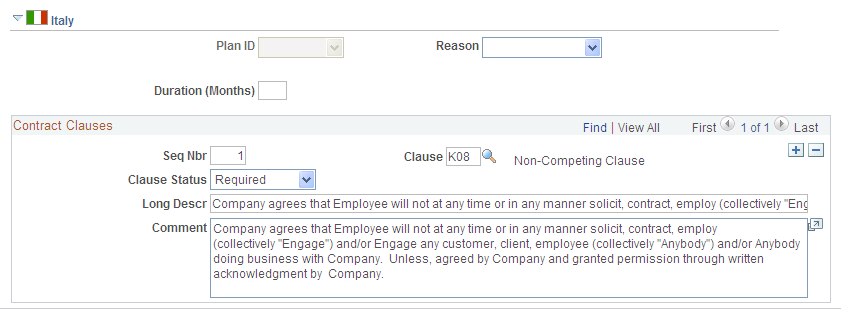
Field or Control |
Description |
|---|---|
Contract Type |
Select the contract type. |
Extend Contract |
Indicate if the individual's original contract has been extended beyond it's original date or purpose. |
Contract Clauses
Field or Control |
Description |
|---|---|
Seq Nbr (sequence number) |
When you add a clause to the contract, the system assigns a sequence number automatically. |
Clause |
Select a clause. |
Clause Status |
The status that is associated with the clause that you selected appears by default. |
(BEL) Belgium
Field or Control |
Description |
|---|---|
Duration |
Select a duration period for the workforce contract. |
Original Contract |
If Replacement defines the duration period, the Original Contract link appears. Click to access the Replace Contract BEL page to enter the employee ID and original contract number. |
Statute |
Select a contract statute, or employment category, for this worker. |
Independent Profession |
If you selected Self employed as the contract type, provide the worker's independent profession here. |
Substatute |
Select a substatute, or employment subcategory. The system displays only those substatutes that are associated with the statute code that you selected. |
Profession |
If you selected Member of the Professions as the contract type, indicate additional profession information here. |
(FRA) France
Field or Control |
Description |
|---|---|
Category TDS |
Select a worker category: Apprentice, Executive, and Manager. This field is used to prepare the DADS TDS report. |
Social Security Code |
Select a social security code. The social security code is the contribution class, or régime, of the worker. Any worker who is eligible for a contribution must be associated with a social security code. |
Multiple Employer Rate |
The earnings ceiling is reduced if an employee has multiple contracts active at the same time. The reduction appears here as a percentage. If a worker has more than one employer, use the multiple employer rate to indicate the percentage of contributions that should be taken from each employer to avoid over-taxing. The earnings ceilings are prorated using this rate. For example, suppose that a worker has two employers, and he receives 40 percent of his salary from employer A and 60 percent of his salary from employer B. In the Multiple Employer Rate field, employer A enters 40 and employer B enters 60. |
Employee Professional Status |
Select the profession that is designated for this worker. |
Work Contrct/Activity Caract |
Used to prepare the DADS TDS report. Values are Full Time, Home, Intermitt., Part Time, Seasonal W, Temporary, and Wo Ctc Cpl. |
Category Status |
Select the category status. The category status affects the type of pension/contingency fund to which the employee contributes. |
Gross Reduction Percentage |
The gross reduction percentage is applied to the gross salary for specific job categories, such as for journalists and artists. These workers do not pay their contributions on their gross salaries. Instead, their gross salaries are reduced by the percentage indicated here. For example, suppose that a worker is entitled to a 30 percent reduction. If he has a salary of 1500 EUR, he contributes for only 1000 EUR. This field has a default value of 0. |
Mandatory Base Scheme |
Select the base compensation scheme for this workforce contract. |
CDD Contract Reason |
Select the contract reason code applicable for the CDD contract. Note: This field appears only when the contract is of type CDD. |
Population Category |
Displays the population category that applies to the employee. The system determines the population category from the INSEE code associated with the employee's job code. INSEE codes are linked to population categories on the INSEE Table page. |
Social Policy Measure |
Select the conventional plan attached to the selected Contract Type.
Note: The above values are applicable as of year 2015 and may change in future. |
Contract Notice Details |
Use this group box to enter details of Contract Termination.
|
AGIRC / ARRCO |
Use this group box to assign the employee to an AGIRC or ARRCO pension contract, if you want to override the contracts defined for the employee's company or establishment. Use the Pension/Cont. Contracts Review page to view a list of the pension and contingency funds for which an employee is eligible. Select the AGIRC/ARRCO contract in the Membership Number field and the system completes the remaining fields in this group box. Click the link in the Membership Number column to view the contract details. The system displays the Pension/Contingency Contracts page. Note: Employees should be assigned to only one contract with an institution type of AGIRC or ARRCO on any given date. See (FRA) Setting Up French Workforce Tables. See (FRA) Providing Additional Information for French Workers. See Define OPS Page |
Others |
Use this group box to assign the employee to a contingency fund contract. Contingency funds defined on this page are in addition to any contingency funds defined for the employee's company or establishment. Use the Pension/Cont. Contracts Review page to view a list of the pension and contingency funds for which an employee is eligible. Select the contingency contract in the Membership Number field and the system completes the contract details fields. Click the link in the Membership Number column to view the contract details. The system displays the Pension/Contingency Contracts page. Select a value in the Covered Population field that indicates who is covered by the contract. Select a value in the Contract Event field to indicate whether this is a new contract or the type of change in contract. Contract events are required for DADS reporting. Select a value in the Population Category field to indicate the population category that applies. This value is required for DUCS reporting. The default value is the population category for the employee's job code but you can override it. See Extracting DADS Data. |
(ITA) Italy
Field or Control |
Description |
|---|---|
Plan ID |
If the worker was assigned a contract type of Training and Labor, you must select a plan ID. |
Reason |
If the worker was assigned a contract type of 001: Limited Contract, you must enter a reason for the contract. |
Empl ID Replaced |
If the reason for the determined period contract type is Maternity or Replacement, select the employee ID of the worker who is being temporarily replaced by this contract worker. |
The following fields appear in the Target Categorization group box only if the contract type is Training and Labor.
Field or Control |
Description |
|---|---|
Labor Agreement |
Select the labor agreement for this contract and plan ID. |
Category |
Select the labor category for this contract. |
Subcategory |
Select the subcategory for this contract. |
Subcategory 2 |
If the subcategory selected above has further divisions, select the subcategory 2 here. |
Use the Task Order Information page (CONTRACT4) to track contractor work to a more detailed line item, rather than at the contract level.
This may enable more accountability and tracking of contractors. This page is optional.
Navigation:
This example illustrates the fields and controls on the Contract Data - Task Order Information page. You can find definitions for the fields and controls later on this page.
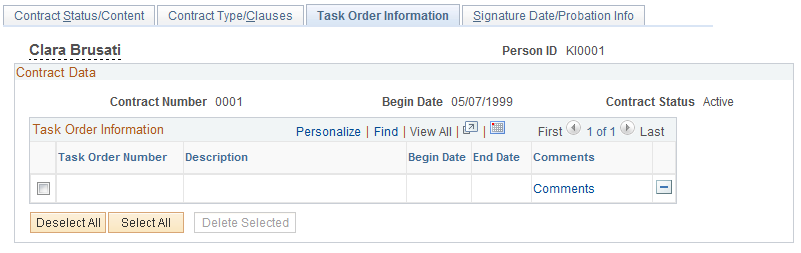
If you are using Contract Templates, this page enables you to manage the task orders, such as subcontracts, with which an individual is associated with under the primary contract template. Once you enter the contract template ID and initialize the contract, the system will enter any task orders that have a begin date on or after the contract begin date. You can then manage the specific task orders and enter comments associated with this person.
Use the Signature Date/Probation Info page (CONTRACT3) to add or update the signature date, responsible party, and probation information.
View basic job data.
Navigation:
This example illustrates the fields and controls on the Contract Data - Signature Date/Probation Info page. You can find definitions for the fields and controls later on this page.
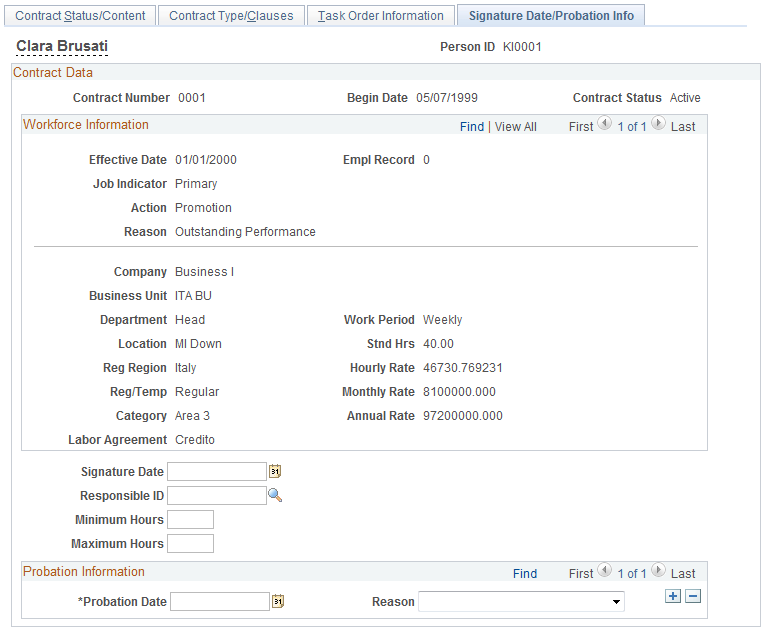
The display-only data at the top of this page is derived from the Job Data component.
Field or Control |
Description |
|---|---|
Signature Date |
Enter the contract's signature date. This information is required in some European countries, including Germany. |
Responsible ID |
Enter the company agent who drafted the contract and who is responsible for its language. |
Minimum Hours and Maximum Hours |
The system supplies default values from the Installation table for this contract. |
Probation Date |
Enter multiple probation dates if they are required for this worker. The probation date that you enter here also appears on the job data record for this worker. |
Reason |
Indicate a probation reason, including New Date and Un-perform (indicating additional probation time for failure to perform within expectations for the position). |
Use the Contract Information Report page (RUNCTL_CNT001) to generate the Contract Information report (CNT001) that lists all contracts and task orders (subcontracts) for a worker or the contract history for all workers within a designated period.
Navigation:
This example illustrates the fields and controls on the Contract Information Report page. You can find definitions for the fields and controls later on this page.
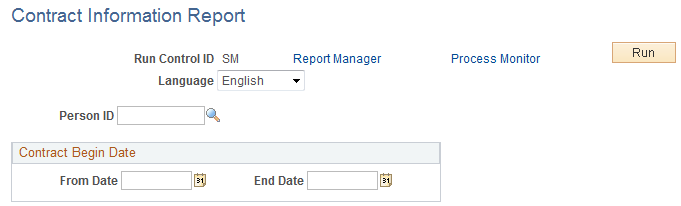
Field or Control |
Description |
|---|---|
Person ID |
Enter the person ID of the worker for whom you want to list contracts. If you leave this field blank, the report prints the contract history (within the date range that you specify) for all workers. |
From Date and End Date |
Enter the date range for which you want contract information. |