Searching for Job Postings
This topic discusses how recruiters can search for job postings. (For information about applicant-facing posting searches, refer to the documentation for PeopleSoft Candidate Gateway.)
Note: You must deploy and build the HC_HRS_JOB_POSTING search index before you can use the Search Job Postings page. For information about working with search indexes, see Understanding Recruiting Search Indexes.
|
Page Name |
Definition Name |
Usage |
|---|---|---|
|
HRS_REC_SCHJOB |
Search for job postings. |
|
|
HRS_REC_JBPST |
View job posting details. |
Use the Search Job Postings page (HRS_REC_SCHJOB) to search for job postings.
Navigation:
This example illustrates the Quick Search tab on the Search Postings page.
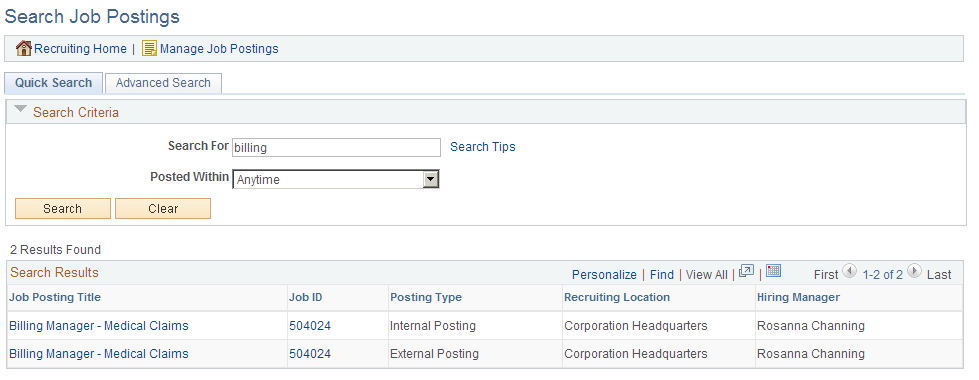
This example illustrates the Advanced Search tab on the Search Postings page.
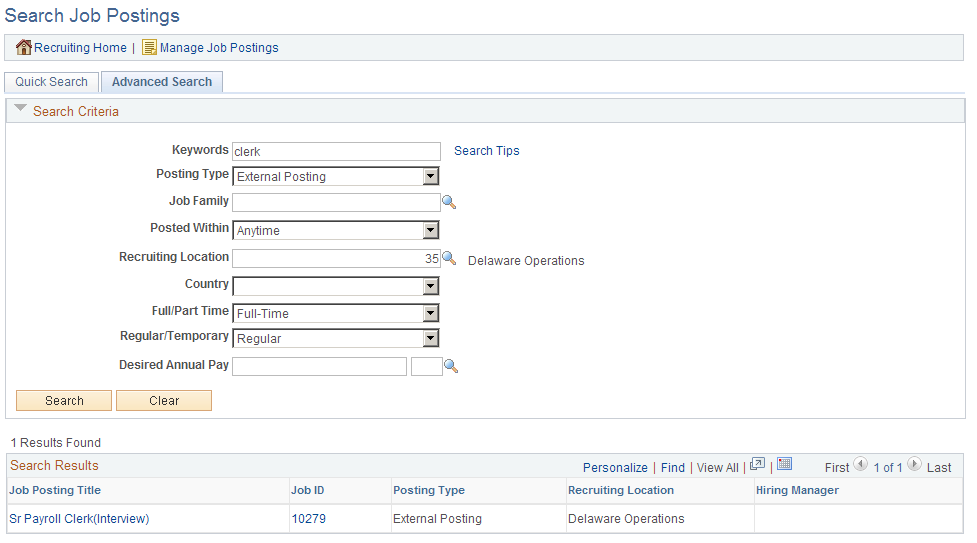
Toolbar
Field or Control |
Description |
|---|---|
Recruiting Home |
Click to access the Recruiting Home Page. |
Manage Job Postings |
Click to access the Manage External Postings Page. |
Quick Search Tab: Search Criteria
Field or Control |
Description |
|---|---|
Search For |
Enter search keywords. The system looks for the keywords in the job posting title and the job posting description. |
Posted Within |
Select a value to restrict the search to jobs that were posted within the specified time period. Values include:
|
Advanced Search Tab: Search Criteria
Field or Control |
Description |
|---|---|
Keywords |
Enter search keywords. The system looks for the keywords across all indexed field, including the posting title, posting description, location, company, business unit, and so forth. |
Posting Type |
Select a posting type: Contingent Workforce, External Posting, Internal Posting, Labor Office, or Recruitment. When jobs are posted, each posting destination is associated with one of these posting types. |
Job Family |
Select a job family. |
Posted Within |
Select a value to restrict the search to jobs that were posted within the specified time period. Values include:
|
Recruiting Location |
Select a recruiting location to use as search criteria. |
Country |
Select a country to use as search criteria. |
Full/Part Time |
Select either full-time or part-time as search criteria. |
Regular/Temporary |
Select either regular or temporary as search criteria. |
Desired Annual Pay |
Enter the desired annual salary by entering an amount and a currency code. The search returns job postings where the desired amount is within the range specified for the job opening. |
Search Results
Note: The search results can include multiple postings for a single job opening. For example, if a job opening is posted both internally and externally, and you do not restrict the search to one posting type, the search results can include both the internal and external posting.
Field or Control |
Description |
|---|---|
Posting Title |
Click link to access the View Job Posting Details page. |
Job Opening ID |
Click link to access the Job Opening page. |
Posting Type |
Displays the posting type. |
Recruiting Location |
Displays the primary recruiting location for the job opening. |
Hiring Manager |
Displays the primary hiring manager for the job opening. |
Use the View Job Posting page (HRS_REC_JBPST) to view job posting details.
Navigation:
Click the job posting title link in the search results on the Search Postings page.
This example illustrates the View Job Posting page.
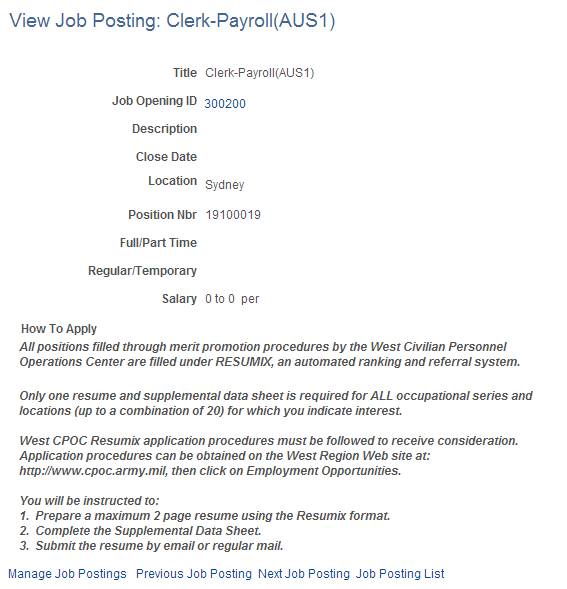
The following links appear at the bottom of the page:
Posting Information
Field or Control |
Description |
|---|---|
Job Opening ID |
Click to access the job opening on the Manage Job Opening Page |
Navigation Links
Field or Control |
Description |
|---|---|
Manage Job Postings |
Click to access the Manage External Postings page. |
Previous Job Posting and Next Job Posting |
Use these links to navigate to additional posting descriptions from your search results. |
Job Posting List |
Click to return to your search results on the Search Job Postings page. |