Defining the Content and Layout of the Recruiting Home
This topic discusses how end users can personalize the content and layout of the Recruiting Home by adding and removing specific recruiting pagelets. It also briefly discusses how to use PeopleTools to change the pagelet options for the Recruiting Home.
|
Page Name |
Definition Name |
Usage |
|---|---|---|
|
HC_HRS_RECRUITING_HOME_TILE (cref of the tile) |
Access the Recruiting Home page. |
|
|
HC_HRS_RECRUITING_HOMEPAGE_TAB |
View frequently-accessed recruiting information such as important alerts, applicant and job opening lists, and interview schedules. This information appears on various pagelets that are gathered together in a dashboard format. |
|
|
PORTAL_HPCOMP |
Choose which pagelets to include on the Recruiting Home page. |
|
|
PORTAL_HPLAYOUT |
Choose where to position the pagelets on the Recruiting Home page. |
Administrators use the Recruiting Home tile to access the Recruiting Home page.
Navigation:
The Recruiting Home tile is delivered as part of the Talent Administrator home page, but the location can change if you change the delivered home pages or if administrators personalize their home pages.
This example illustrates the Recruiting Home tile.
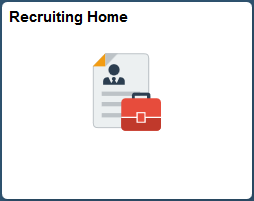
Click the Recruiting Home tile to access the Recruiting Home page.
Use the Recruiting Home page (HC_HRS_RECRUITING_HOMEPAGE_TAB) to view frequently-accessed recruiting information such as important alerts, applicant and job opening lists, and interview schedules. This information appears on various pagelets that are gathered together in a dashboard format.
Navigation:
Click the Recruiting Home tile on the Talent Administrator home page.
This example illustrates the Recruiting Home page.
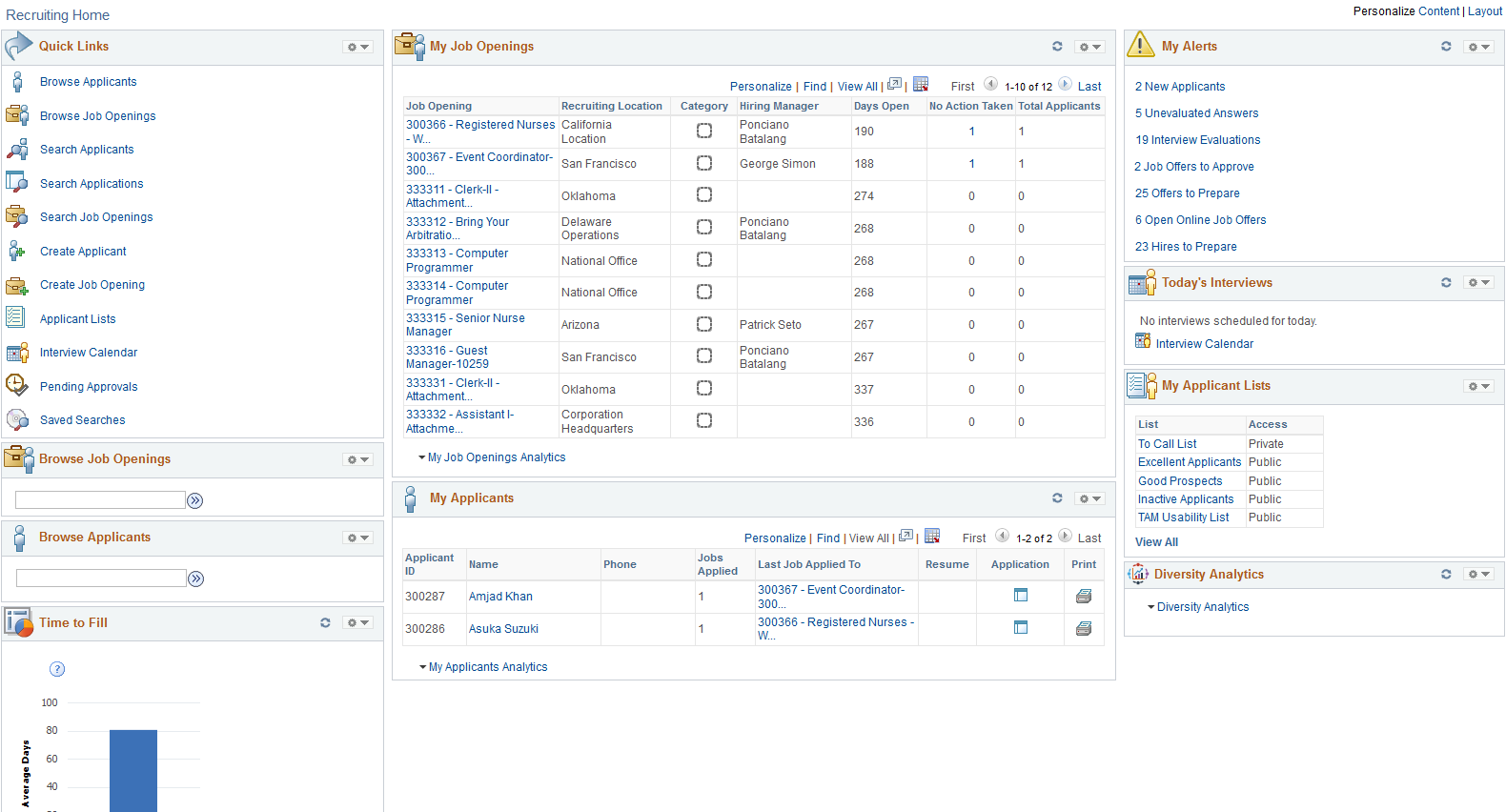
Personalization Controls
Field or Control |
Description |
|---|---|
Personalize Content |
Click to access the Personalize Content Page, where you can choose which pagelets to include on the Recruiting Home page. As delivered, all Recruiting Home pagelets can be removed through personalization. |
Personalize Layout |
Click to access the Personalize Layout Page, where you can choose where to position the pagelets on the Recruiting Home page. |
Pagelet Controls
These controls appear in pagelet title bars.
Field or Control |
Description |
|---|---|
|
Click the Refresh icon to refresh data in pagelets that show real-time information. The Quick Links, Browse Job Openings, and Browse Applicants pagelets do not have this icon. |
|
Click the Pagelet Settings icon to display a menu of possible actions.
|
Pagelets
For information about specific pagelets, see Viewing the Recruiting Home Pagelets and Viewing Classic Recruiting Pagelets
Use the Personalize Content page: Recruiting Home (PORTAL_HPCOMP) to choose the pagelets to include on the Recruiting Home page.
Navigation:
Click the Personalize Content link at the top of the Recruiting Home page.
Click the Personalize Content link on the Personalize Layout page.
This example illustrates the Personalize Content page for the Recruiting Home.
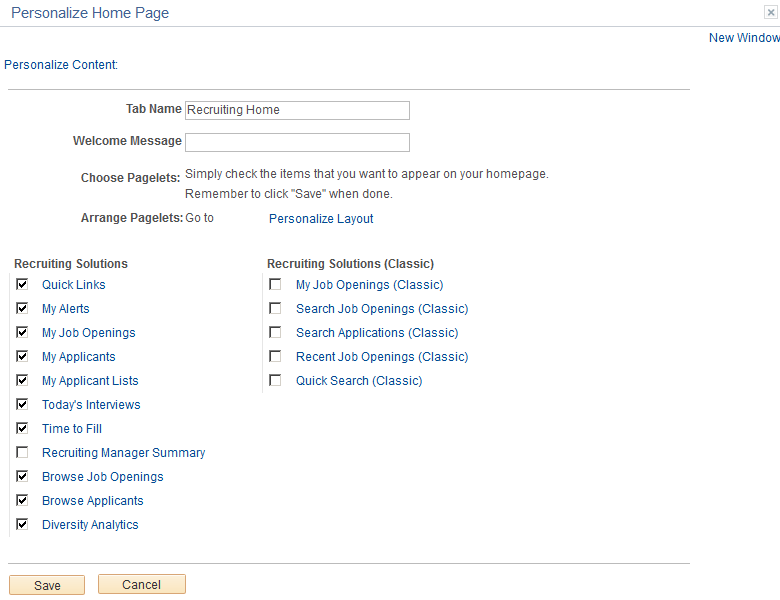
Field or Control |
Description |
|---|---|
Recruiting Solutions |
The pagelets listed in the Recruiting Solutions group make up the standard Recruiting Home dashboard. As delivered, the Recruiting Home does not display the Recruiting Manager Summary pagelet. The option to display the Recruiting Manager Summary pagelet is visible only to users with the Recruiting Manager role. These pagelets are described in the topics Viewing the Recruiting Home Pagelets and Viewing the Recruiting Manager Summary Pagelet. |
Recruiting Solutions (Classic) |
Note: The five pagelets listed in the Recruiting Solutions (Classic) group are older pagelets. These are available to add to the Recruiting Home dashboard if users of previous releases prefer to work with pagelets that are they are more familiar with. These pagelets are described in the topic Viewing Classic Recruiting Pagelets |
Changing Recruiting Home Pagelet Options
Use the portal structure and content pages in PeopleTools to change which pagelets are available on the Recruiting Home, which pagelets are optional or required, and which pagelets are shown by default.
To change the Recruiting Home pagelet options:
Select
From the structure and content root, navigate the folder hierarchy by clicking
In the Content References grid, click the Edit link for the Recruiting Home.
Access the Tab Content page, where you can change which pagelets are available on the Recruiting Home, which pagelets are optional or required, and which pagelets are shown by default.
Use the Personalize Layout page: Recruiting Home (PORTAL_HPLAYOUT) to modify the positions of pagelets on the Recruiting Home page.
Navigation:
Click the Personalize Layout link at the top of the Recruiting Home page.
Click the Personalize Layout link on the Personalize Content page.
This example illustrates the Personalize Layout page for the Recruiting Home.
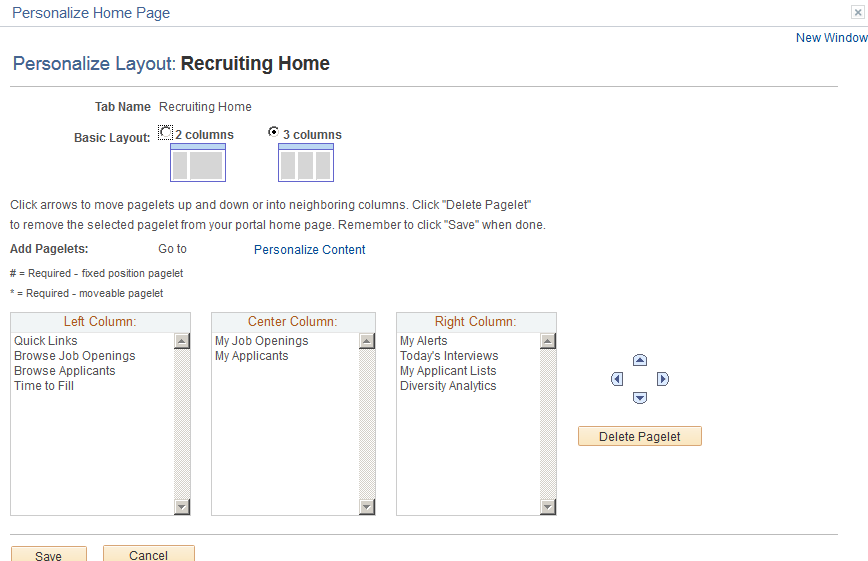
Because a column of pagelets is as wide as the widest pagelet, you can prevent the Recruiting Home page from growing too wide by placing all wide pagelets in the same column. The three wide pagelets are:
My Job Openings
My Applicants
Recruiting Manager Summary
Note: The Recruiting Manager Summary pagelet is available only to recruiting managers. Recruiting Managers may prefer to place this pagelet on their PeopleSoft home page rather than using the Recruiting Home.

