Viewing the Compensation Review Tiles and Pages
Use the Compensation Review dashboard from the Employee Snapshot to view tiles and pages that show data related to an employee’s compensation and potentially aid in determining compensation changes for an employee.
These topics discuss the Employee Snapshot - Compensation Review tiles and pages.
|
Page Name |
Definition Name |
Usage |
|---|---|---|
|
PT_LANDINGPAGE |
Access a variety of high level tiles about an employee’s compensation. |
|
|
HCTS_CMP_SALCUR_FL |
View the salary range for an employee’s job and where the employee falls within that range. |
|
|
HCTS_BONUS2_FL |
View a history of bonus amounts received by the employee over the past few years. |
|
|
HCTS_CMP_SALHST_FL |
View the compensation history for an employee in a graph or click the links on the tile to access additional salary information. |
|
|
HCTS_COMP_HIST_SCF |
Review or verify an employee's compensation history. |
|
|
HCTS_COMP_VC_SCF |
View details of a specific salary change. |
|
|
HCTS_CMP_SALHS_SCF |
View the compensation history for an employee in grid format. |
|
|
HCTS_PERFHIST2_FL |
View a summary of current and historical performance documents in a graph or click the links on the tile to access additional performance information. |
|
|
HCTS_PERFHIST_FL HCTS_PERFHIST_SCF |
Review the overall rating for an employee from past performance periods using a table grid. |
|
|
EP_APPR_MAIN1 |
Enter and maintain evaluation data for an employee using ePerformance. |
|
|
EP_APPR_BASE1 |
Track the checkpoint progress of a performance or development document using the ePerformance pages. |
|
|
HCTS_CMP_TRW_FL |
View the most recent total rewards statement to review earnings, benefits, and other compensation information of a direct report in a chart format. |
|
|
HCTS_CMP_TRGRD_SCF |
View the list of reward items that make up the employee’s total rewards. |
|
|
TRW_SS_STMT_FL |
Review employee’s earnings, benefits, and other compensation information for a specified review period. |
|
|
HCTS_RATINGBOX2_FL |
Assess the impact of loss, risk of leaving, performance and potential rating for an employee within the context of ratings boxes. |
|
|
HCTS_RB_DTLS_SCF |
Assess the employee’s performance rating and potential rating in text format. |
|
|
HR_CP_MANAGER |
Perform career planning activities for your direct reports. |
Use the Compensation Review dashboard page to access a variety of high level tiles about an employee’s compensation.
Navigation:
Click the Employee Snapshot tile on the Manager Self Service, Talent Administrator, or any fluid homepage to which the tile has been added, select an employee from the search page, and then select Compensation Review from the left panel.
(Manager only) Select the Related Actions icon next to a person’s name in fluid, select View Employee Snapshot, then select the Compensation Review dashboard category from the left panel.
From the Employee Snapshot pages, select the Compensation Review dashboard category item from the left panel.
This example illustrates the Employee Snapshot - Compensation Review dashboard page for the tablet.
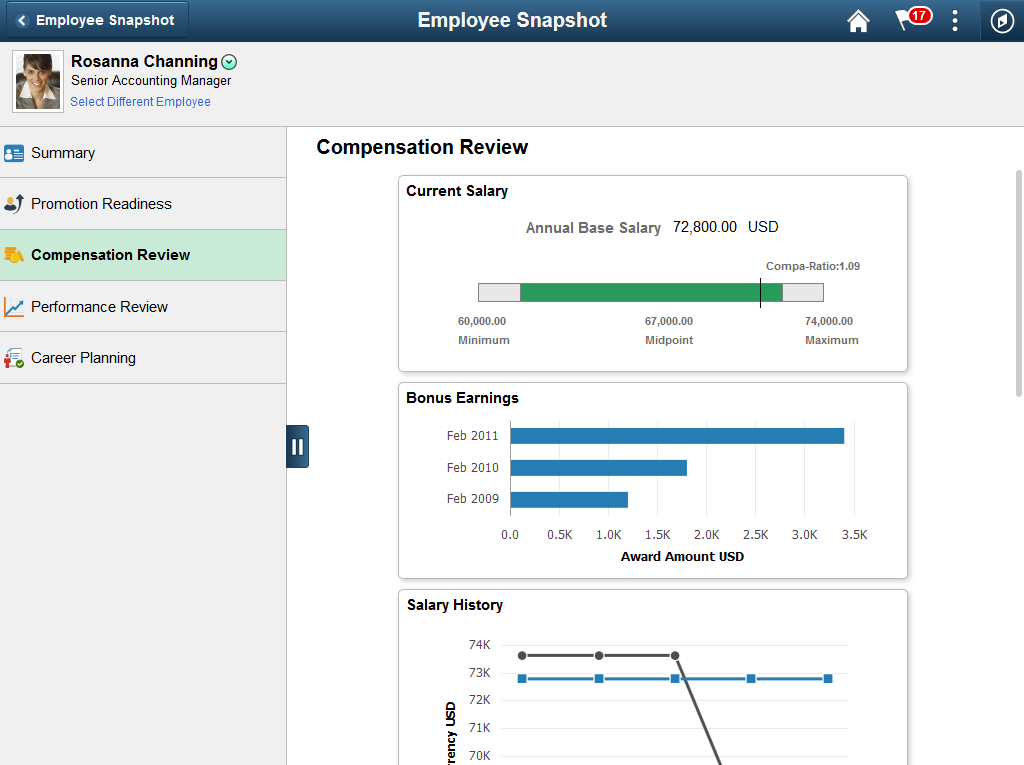
This example illustrates the Employee Snapshot - Compensation Review dashboard on a small form factor device. In the first image, the left panel is hidden. In the second image, the left panel is exposed.
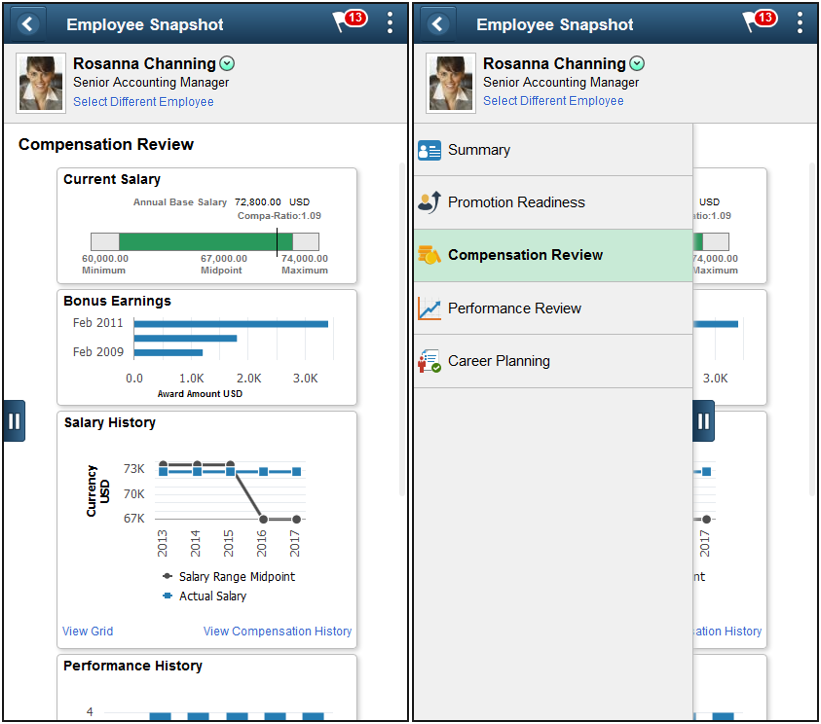
Use the Compensation Review dashboard to access tiles related to your employee’s compensation. These tiles show more details than those which appear on the Summary dashboard.
These tiles are delivered by default with the Compensation Review dashboard:
Note: These tiles are delivered by default to appear on the Compensation Review dashboard page of Employee Snapshot; however, the administrator can move the tiles to appear on other Employee Snapshot dashboard folders. The navigation in these topics references the delivered navigation.
Field or Control |
Description |
|---|---|
Select Different Employee |
(Manager view only) Select this link to access the Employee Snapshot - Find Team Member Page (for Managers) and change the Employee Snapshot view to another employee. |
|
Click this tab to view and select other Employee Snapshot dashboards. |
Note: When you click a tile to access a secondary page and then click the back button to return to the Employee Snapshot pages, the system will return you to the Employee Snapshot - Summary Dashboard by default. Access the left panel to select another dashboard.
Use the Bonus Earnings tile (HCTS_BONUS2_FL) to view a history of bonus amounts received by the employee over the past few years.
Navigation:
Select the Employee Snapshot - Compensation Review Dashboard action item from the Employee Snapshot pages.
This example illustrates the fields and controls on the Bonus Earnings tile for a tablet.
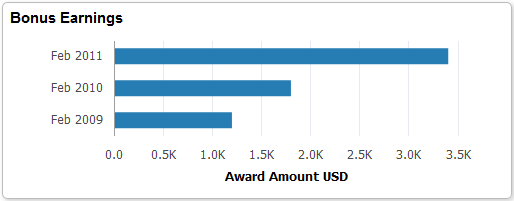
This example illustrates the fields and controls on the Bonus Earnings tile for a smartphone.

The tile displays the date and amount for up to the last three bonuses the employee received. Pause or hover over a bar item to view individual information. All currency amounts are shown according to the currency specified at the bottom of the tile.
Click this tile to access the View Compensation History Page (Fluid Manager View), which will display all rows of compensation history in addition to the bonus earnings. If the manager does not have access to the fluid View Compensation History page, the Compensation History Page is displayed.
Use the Total Rewards tile (HCTS_CMP_TRW_FL) to view the most recent total rewards statement to review earnings, benefits, and other compensation information of a direct report.
Navigation:
Select the Employee Snapshot - Compensation Review Dashboard action item from the Employee Snapshot pages.
This example illustrates the fields and controls on the Total Rewards tile.
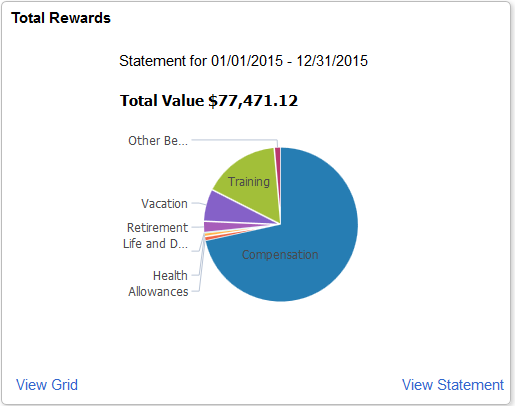
The tile displays the most recent statement period information, the period and total value shown at the top of the page. Pause or hover over a reward item to view the item amount and reward percentage for this period.
Field or Control |
Description |
|---|---|
View Grid |
Click this link to access the Total Rewards Details Page to view the reward items that make up an employee’s total rewards. |
View Statement |
Click this link to access the Total Rewards Page to review employee’s earnings, benefits, and other compensation information for a specified review period. |
Use the Total Rewards Details page (HCTS_CMP_TRGRD_SCF) to view the list of reward items that make up the employee’s total rewards.
Navigation:
Click the View Grid link from the Total Rewards Tile.
This example illustrates the fields and controls on the Total Rewards Details page.
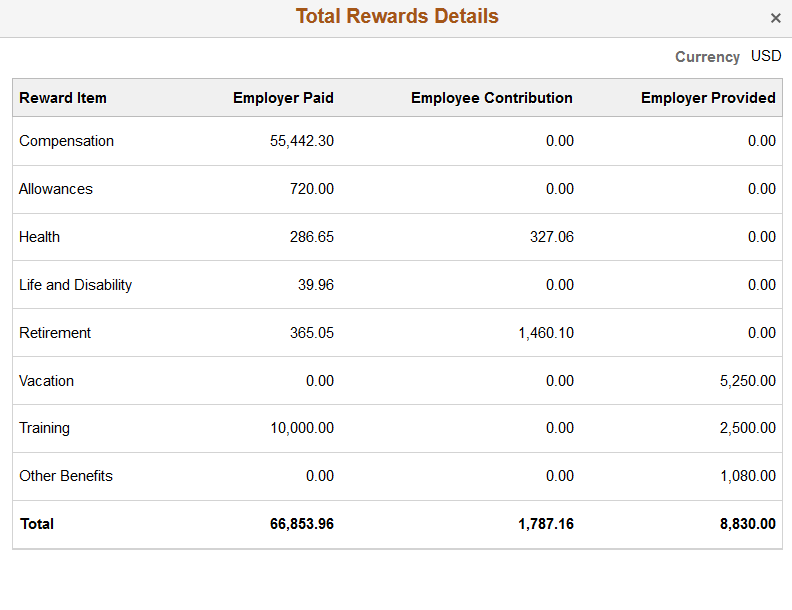
This grid include the earnings, benefits, credits, and any additional compensation received during the most recent statement period.
Use the Employee Impact tile (HCTS_RATINGBOX2_FL) to assess the impact of loss, risk of leaving, performance and potential rating for an employee within the context of ratings boxes.
Navigation:
Select the Employee Snapshot - Compensation Review Dashboard or Employee Snapshot - Career Planning Dashboard action item from the Employee Snapshot pages.
This example illustrates the fields and controls on the Employee Impact tile.
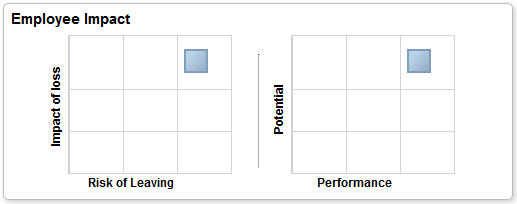
Use this tile to view to compare an employee’s risk lose versus leaving the organization as well as an employee’s performance rating in relationship to his or her potential.
The impact of loss, risk of leaving, and potential rating are defined on the career plan. The performance rating comes from the most recently completed performance document.
Click the tile to access the Employee Impact Page to see the individual ratings values.
Note: When the administrator has not enabled either of the boxes, the tile will display a message that you need to contact the system administrator to configure this view.
Impact of Loss Versus Risk of Leaving Ratings Box
The administrator configures the Risk versus Loss ratings box on the Configure Employee Snapshot - Risk versus Loss Page. Here the administrator selects to show or not show this rating box on the Employee Snapshot tile and page. The administrator can also define the axis labels for this table.
Potential Versus Performance Ratings Box
The administrator configures the Performance versus Potential ratings box on the Configure Employee Snapshot - Performance versus Potential Page. Here the administrator defines the size of the ratings boxes, axis labels, and maps the values to the rating models that are associated with the employees’ evaluations.
Use the Employee Impact tile (HCTS_RB_DTLS_SCF) to assess the employee’s performance rating and potential rating in text format.
Navigation:
Click the ratings boxes on the Employee Impact Tile.
This example illustrates the fields and controls on the Employee Impact page.
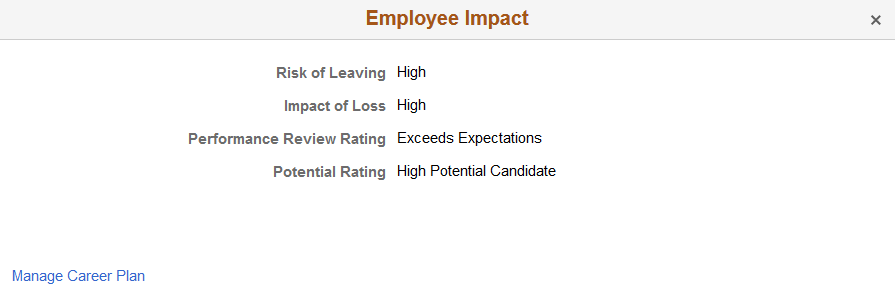
The impact of loss, risk of leaving, and potential rating are defined on the career plan. The performance review rating comes from the most recently completed performance document.
Field or Control |
Description |
|---|---|
Manage Career Plan |
Click this link to access the Manage Career Plans Component where you can view or modify an employee’s career path using the Career Planning module. |
