Managing Career Planning Self-Service
This topic provides an overview of career planning self service transactions, and discusses how to define employee self service profiles.
Using the Career Planning self service pages, employees can identify their current job profile, view the requirements of profiles in various paths, and compare their current skills, competencies, and qualifications with those in targeted profiles. Individuals can pull a profile into their development plan in order to quickly implement the creation of goals and actions based on gaps. Users can also target specific areas identified in the comparison and import those into their development plan. Individuals can gain insight into opportunities. For a particular job profile, employees can identify open positions and apply, nominate themselves, or send an email regarding the position.
If you have PeopleSoft Enterprise Learning Management installed, several of the Career Planning Self Service pages use a Search for Learning link to enable you to access the Request Training Enrollment page.
|
Page Name |
Definition Name |
Usage |
|---|---|---|
|
My Profile Page |
JPM_JP_PROFL2_EMP |
Enables employees to view and update their own profile data. |
|
HR_CP_PATH |
Define an employee's career path; modify a default career path; configure a job progression. |
|
|
Career Goals Page |
HR_CP_GOALS |
Enter short and long-term goals for employees. |
|
Career Mentoring Page |
HR_CP_MENTOR |
Assign career mentors. |
|
Career Strength/Developmental Areas Page |
HR_CP_DVLP_AREA |
Record and evaluate an employee's career strengths and developmental areas. |
|
Career Training Plan Page |
HR_CP_TRAINING |
Enter or update a training program for the selected employee; use or modify the default training program for the employee job code. |
|
Career Development Plan Page |
HR_CP_DEVELOP |
Help employees improve in developmental areas before their next performance review or career planning topic. |
|
HR_CP_RESUME |
Enables employees to select specific items to be included in an internal resume and create a personal resume for internal use. |
|
|
Career Progression Chart Page |
HR_CP_PRO_CHART |
View career paths and non-person profile summaries in order to perform a competency gap/fit analysis. |
|
HR_CP_MANAGER |
Enables managers to perform career planning activities for their direct reports. |
Use the Career Path page (HR_CP_PATH) to define an employee's own career path; modify a default career path; configure a job progression.
Navigation:
This example illustrates the fields and controls on the Career Path page. You can find definitions for the fields and controls later on this page.

You can view and update your career path by selecting the desired positions or roles. When one or more roles are placed on your career path, you can see the required job skills, competencies, and experiences for each position or role, and the gap between your current profile and the profile requirements for the desired position.
You can define multiple career paths, operational or personal, and identify the single path that the organization uses in evaluating your potential and creating a performance and development plan based on this path.
Field or Control |
Description |
|---|---|
Update Development Plan |
Click to insert developmental areas into the your Career Development Plan based on the selected movement rows. The system inserts deltas for competencies and other profile topics as follows:
Once the identified competencies and other items are inserted into the Career Development Plan, the system opens the Career Development Plan page so that you can update related information about the inserted items, such as the Estimated Completion Date, and so on. |
Populate Career Path |
When only one row exists in the career path for your next interested job, click the Populate Career Path button to select the interested job row as a basis for inserting the position's career path from the Career Path table into your career path. |
Private Path |
Select to prevent managers from viewing the personal career path. |
Details |
Click an icon in this column to open the Career Move Details page. The Career Move Details page provides more information about the career move, specially for Military and federal data users. |
Use the My Internal Resume page (HR_CP_RESUME) to enable employees to select specific items to be included in an internal resume and create a personal resume for internal use.
To consolidate all work-related information, you can generate a personalized resume. Use this internal resume to apply for an open job or position within the organization.
Navigation:
This example illustrates the fields and controls on the My Internal Resume page (1 of 3). You can find definitions for the fields and controls later on this page.
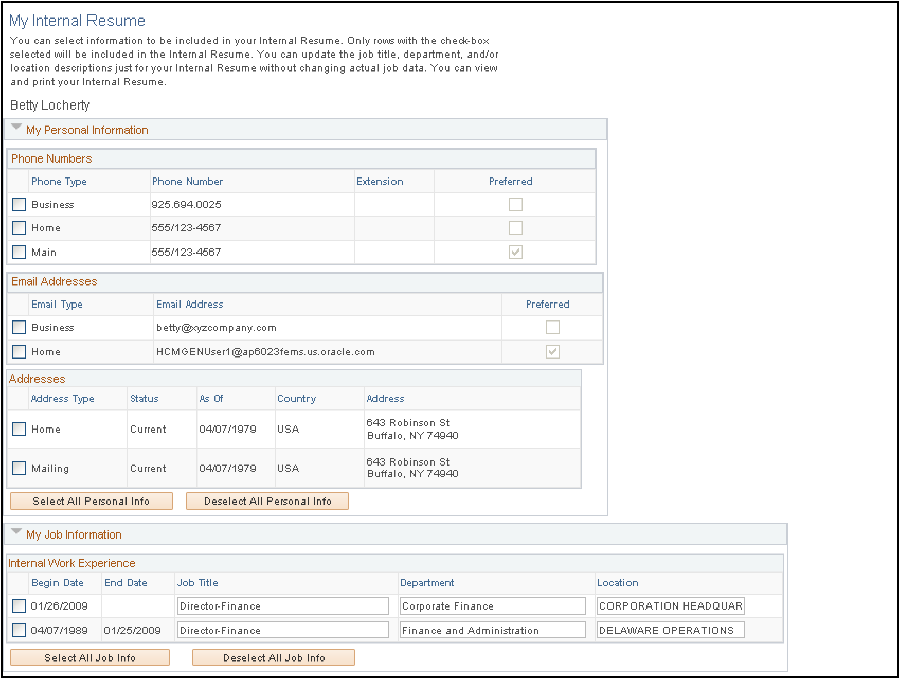
This example illustrates the fields and controls on the My Internal Resume page (2 of 3). You can find definitions for the fields and controls later on this page.
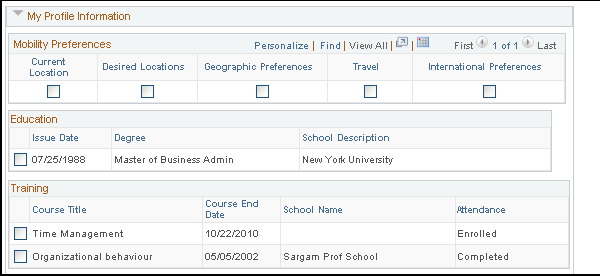
This example illustrates the fields and controls on the My Internal Resume page (3 of 3). You can find definitions for the fields and controls later on this page.
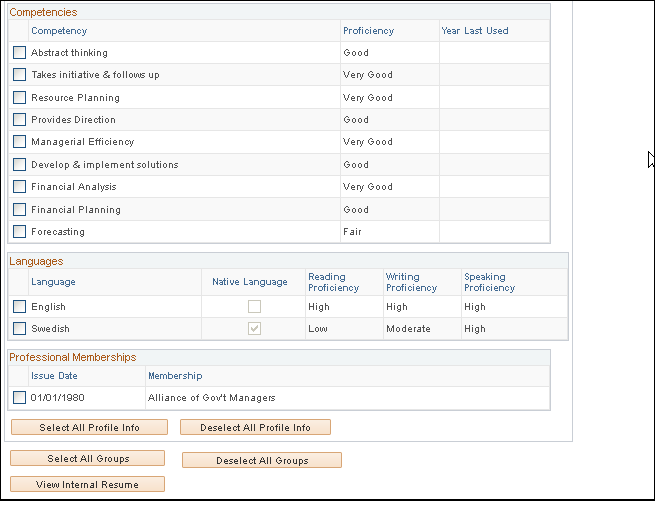
Select the information to include on an internal resume by selecting the check boxes associated with the desired data.
Note: To update data on this page, use the My Profile and Personal Information self service pages.
Field or Control |
Description |
|---|---|
View Internal Resume |
Click to view or download the internal resume created from the selections made on this page. The system saves the internal resume using the Rich Text Format file format. |
Use the Manage Career Plan component (HR_CP_MANAGER) to perform career planning activities for their direct reports. The manager can view direct mobility preferences, Career Path, Update employees potential rating, Short Term and Long-Term Goals, Strength, Development Area Details, Mentors details, Training Plan and Developmental Action Plans
Navigation:
This example illustrates the Manage Career Plans component.
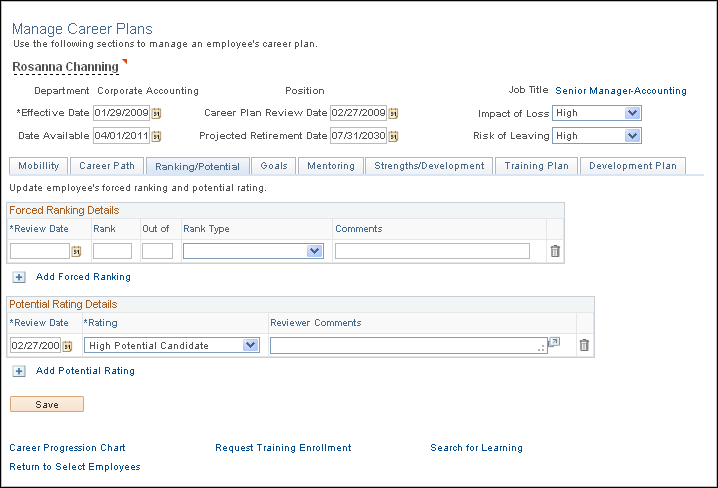
The integration of Career Planning and ePerformance provides managers easy access to employees’ performance data from career plans, as well as employees’ career planning data from performance documents. From the Manage Career Plans page, a manager can click a link at the bottom of the page to transfer to the current performance document of the employee. Similarly, a manager can click a link from the Career Plan Summary section of a performance document to open the Manage Career Plans page and update career plan data for an employee. For more information, refer Understanding ePerformance and Career and Succession Planning Integration