Understanding the Employee Snapshot Content and Layout
The Employee Snapshot feature provides managers and administrators with a comprehensive view of talent data related to an individual employee through the use of dashboards and tiles within the PeopleSoft Fluid User Interface pages. With Employee Snapshot, managers and administrators have access to an employee’s talent data from one location instead of accessing several components separately.
These videos demonstrate Fluid Employee Snapshot features:
Video: PeopleSoft Employee Snapshot
Video: Image Highlights, PeopleSoft HCM Update Image 19: Employee Snapshot
Video: Image Highlights, PeopleSoft HCM Update Image 23: Employee Snapshot for HR
Video: Image Highlights, PeopleSoft HCM Update Image 24: Enhancements to Employee Snapshot Dashboards
Video: Image Highlights, PeopleSoft HCM Update Image 26: Employee Snapshot for Administrators
Video: Image Highlights, PeopleSoft HCM Update Image 28: Employee Snapshot Learning Integration and Tile
Video: Image Highlights, PeopleSoft HCM Update Image 31: Development Documents for Employee Snapshot
The Employee Snapshot page appears in a three panel layout. The top panel displays the header and includes the employee’s name, job title, and the Related Actions menu icon, where you can access other self service transactions for this employee, if applicable. The left panel lists the various dashboard categories delivered with the Employee Snapshot. When using a small form factor, such as a phone, this panel is collapsed when you access the Employee Snapshot and dashboards. Click the tab to open the category list and change dashboard views. The right main panel displays the employee content dashboard. Fluid dashboards are PeopleSoft pages that aggregate and display tiles that share a common or similar purpose. These dashboard pages provide quick access to useful information by presenting concise but feature-rich tiles to the user. These tiles can vary in function and complexity, enabling you to see not only an overview, but to drill into your data to access detailed information.
This example illustrates the Employee Snapshot layout and content.
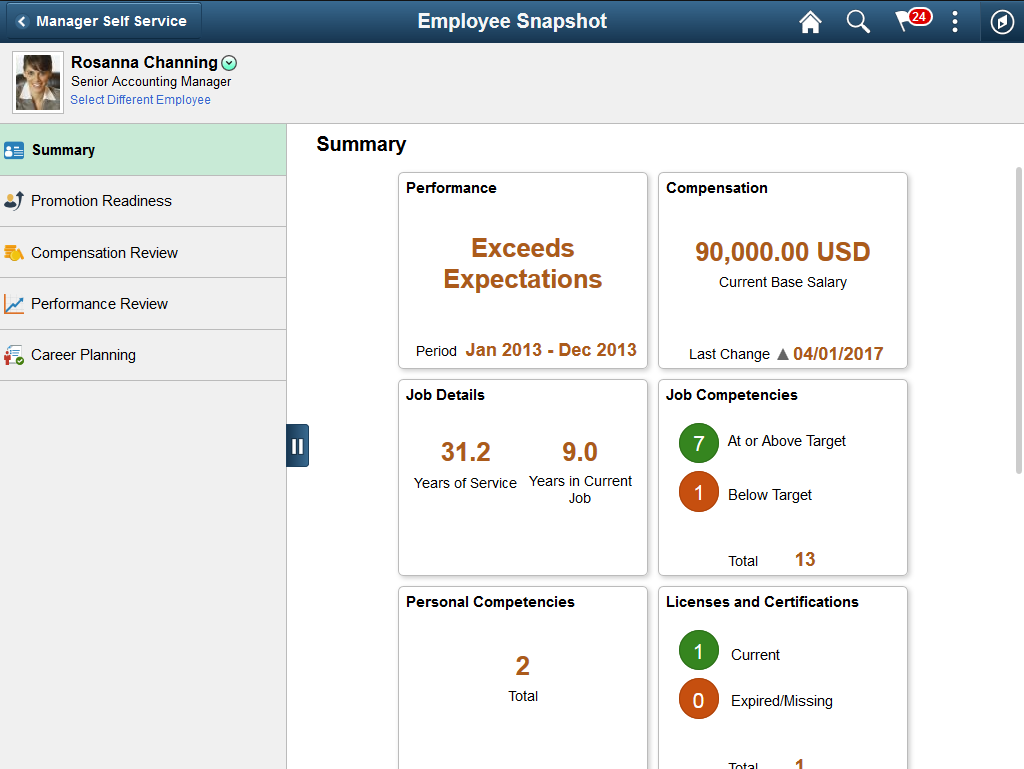
The PeopleSoft HCM application delivers these Employee Snapshot dashboards and tiles, to manage and analyze information about your workforce:
Employee Snapshot - Summary Dashboard: See a high level overview of data about one of your employees using these tiles:
Performance
Compensation
Job Details
Job Competencies *
Personal Competencies *
Licenses and Certifications *
Responsibilities *
Honors and Awards *
Job Interests
Development
Education
Career Plans
Employee Snapshot - Promotion Readiness Dashboard: Analyze promotion readiness for an employee using these tiles:
Current Salary
Job Competencies
Salary History
Performance History
Personal Competencies *
Learning
Job History
Employee Snapshot - Compensation Review Dashboard: Review employee compensation data using these tiles:
Current Salary
Bonus Earnings
Salary History
Performance History
Total Rewards
Employee Impact
Employee Snapshot - Performance Review Dashboard: View talent-related information about an employee to see their overall performance using these tiles:
Performance History
Responsibilities *
Special Projects *
E&G Special Projects *
Personal Competencies *
Licenses and Certifications *
Job Competencies
Development History
Employee Snapshot - Career Planning Dashboard: View employee career paths and assess their preparation for new roles using these tiles:
Career Plans
Succession Plans
Job Competencies
Employee Impact
Job Interests
Personal Competencies *
Important! * Indicates that viewable content may also be controlled by the of the person profile role security options. See the security access to tile and page content that follows for more information.
Creating Custom Profile Tiles
Note: Talent administrators can also add custom profile-related tiles to any dashboard. See the Understanding How to Display Content on the Configurable Profile Tiles and Pages and Viewing Configurable Profile Content Tiles and Pages topics for more information.
The Employee Snapshot tiles and pages use direct report and profile management role security to enable or restrict managers or administrators in viewing potentially confidential data.
Direct Report Access
The system checks direct report access for the Employee Snapshot pages as a whole as well as for access to the contents of each tile. If a user (manager or administrator) does not have security access to a component or tile, then the related tile will display a message saying that he or she does not have access to the tile. If a user has access to that component and tile but not to the employee’s data, then the related tile will display a message that he or she does not have access to this information for the employee.
Profile Management Role Security
When data is associated with a person’s profile, the viewable content for the user may also be restricted by profile role security. A person’s profile data is made up of content items—skills and abilities associated with content types such as competencies, languages, responsibilities, and so forth. For a list of dashboard tiles that contain profile data, see the previous section and those items marked with an asterisks (*).
Profile Management enables you to use PeopleTools security roles to further define your Profile Management security. When PeopleTools roles are associated with a profile role, the system looks to the user profile to see who has access to a content section for this profile type. Those users that have the direct report access and the role associated with the profile role will have access to the content according to the parameters set up for the profile type.
This video demonstrates the enhanced security for Profile Management:
Video: Image Highlights, PeopleSoft HCM Update Image 31: Enhanced Security for Profile Management
For more information on defining role security for a profile content type (or tile), see the Content Section Page, Role Security section.