Scheduling Events and Assigning Benefit Programs
Open enrollment and event maintenance differ most in scheduling events and assigning benefits programs.
This section discusses how to schedule events and assign programs for open enrollment and event maintenance.
|
Page Name |
Definition Name |
Usage |
|---|---|---|
|
BAS_PARTIC_STS |
Identify event status information for events that are updated or reprocessed. |
For each participant, the open enrollment event:
Assigns the participant to the Open Enrollment schedule and creates an event (BAS_PARTIC).
Reevaluates current benefit program eligibility and assigns the participant to an appropriate program.
The following flowchart illustrates the process steps for this phase of open enrollment:
This image describes the process steps for Open Enrollment.
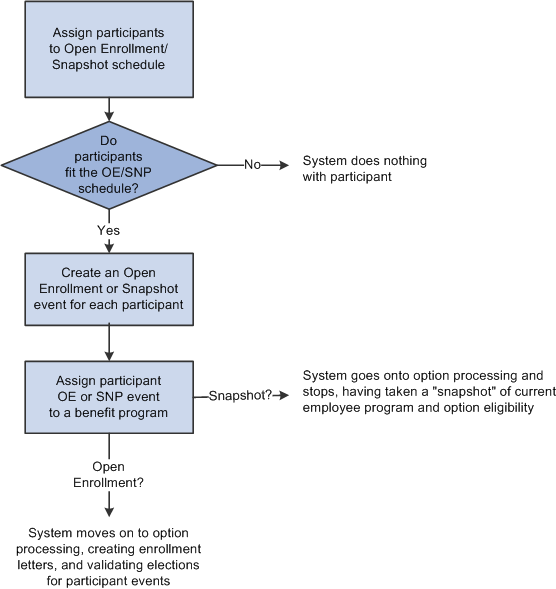
Event maintenance begins by selecting event triggers, including:
Changes to employee address, employment, and job information.
Passive events.
The system creates rows for each event trigger in the BAS Activity table. Each event trigger in the table represents an unprocessed activity that has the potential to be processed into a participant event row on BAS_PARTIC.
Note: When you use the Review Bas Activity page to enter a manual event, you are really entering a row into the BAS Activity table.
The system evaluates each unprocessed activity and determines possible courses of action:
Create a new participant event for the activity in BAS_PARTIC.
If the creation of the new participant event affects the eligibility processing for an existing event, flag that event to indicate that it may need reprocessing.
If the trigger information for the event has been deleted or changed, create a new participant event and flag it as being disconnected.
The event is assigned to the processing schedule that is most appropriate for the participant associated with the event. The system then determines the event's benefit program eligibility, whether it's been assigned to the specific schedule for which you're processing Event Maintenance.
Note: At this stage of event maintenance, the system might assign participant events to schedules other than the one you're processing. This way, when you run Event Maintenance for another schedule, you'll already have a set of participant events that have been assigned to benefit programs and are ready to go on to option processing.
The following flowchart illustrates the scheduling and assignment process for event maintenance:
This image illustrates the event maintenanece scheduling and program assignment flowchart.
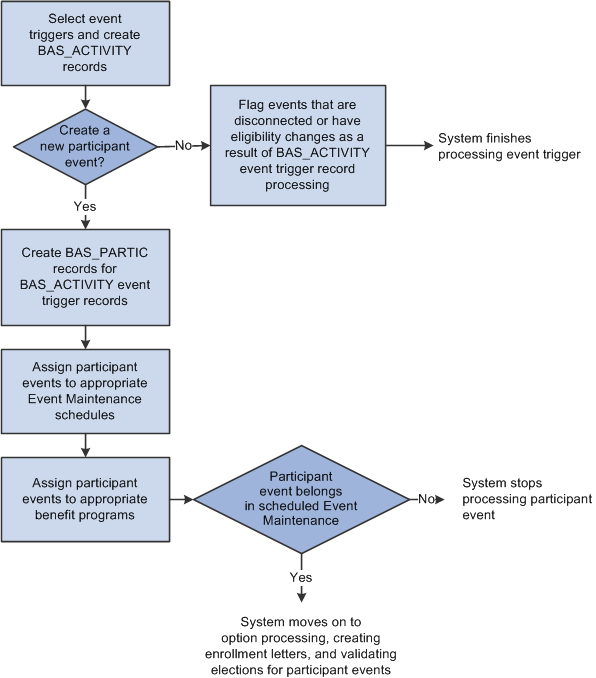
Before you run Benefits Administration for an Event Maintenance process, use the Review BAS Activity page to:
Review the unprocessed activities that are currently triggered for your employees.
Insert manual events for Event Maintenance processing.
Delete unprocessed activities.
After you've begun processing your participants, you can continue to use the Review Bas Activity page to insert manual events.
You can delete any activity trigger record on the Review Bas Activity page, but only after careful consideration. Events are often triggered that have no effect on benefits; the system is designed to handle these sorts of events, so you should leave them in the system. One example is an annual raise that has no effect on benefits but that affects a great number of employees.
Note: When an activity is processed without error during the Benefits Administration processing cycle, the system deletes it from the BAS Activity table, which means that it no longer shows up on the Review Bas Activity page.
Use the Update Event Status page (BAS_PARTIC_STS) to identify event status information for events that are updated or reprocessed.
Navigation:
This page displays all of the participant event records currently associated with a specific participant and benefit record number combination.
To open another event for processing, change the event status of the currently open event to Closed. Then change the event status of the event you would like to process to Open.
Note: The system flags the event that was in process as out of sequence, which means that the event may require reprocessing later.
You cannot manually change an event status to Void. You can change an event's event status to Void only when you reprocess the event.