Defining Trigger Events
To set up passive events, use the Passive Event Definition (BAS_PASSIVE_EVENT) component.
This section provides an overview of event triggers.
|
Page Name |
Definition Name |
Usage |
|---|---|---|
|
BAS_ACTIVITY |
Add events into the BAS Activity table. You manually insert events to be processed according to event rules that map to the BAS action that you enter when you run the Benefits Administration process. You can also delete unwanted, but automatically triggered, events. |
|
|
BAS_PASSIVE_EVENT |
Define passive events that are not initiated by data entry. |
The system triggers events through employee data changes when:
An administrator opens an employee data page, such as the Personal Data page, and enters a change to employee information.
The employee enters a marital status or birth or adoption change through eBenefits.
To increase the efficiency of the Event Maintenance process, the system triggers job and non-job events from a variety of different tables. Job events are relevant to employment, such as hires, transfers, and terminations. Non-job events cause changes in your employees' personal or demographic information that affect benefits eligibility or elections.
This table describes the delivered non-job event triggers:
|
Non-Job Event |
Cause |
Processing Result |
|---|---|---|
|
Date of birth change |
Update to the non-effective-dated Date of Birth field on the Personal Data pages. |
Generates a workflow notice to the benefits administrator. |
|
Postal code change |
Update to the effective-dated Postal Code field of the home address on the Personal Data pages. Also triggered if the effective date of the current home address is changed. |
Generates a BAS_ACTIVITY trigger. |
|
Service date change |
Update to the non-effective-dated Service Date field on the Job Data - Employment Information page. |
Generates a workflow notice to the benefits administrator. |
|
State code change |
Update to the effective-dated State field of the home address on the Personal Data pages. Also triggered if the effective date of the current home address is changed. |
Generates a BAS_ACTIVITY trigger. |
Note: Changes to birth and service dates generate a workflow notice, because they occur to fields that are not effective-dated under a correction action, and as such must be handled carefully. The appropriate action, if applicable, may be to reprocess an existing event.
Event triggers based on the Job table include changes to these fields in the Job Data component:
Action/Action Reason
Benefits Status
Benefits System Flag
Benefit Record Number
Business Unit/SetID
Company
Employee Class
Employee Type
Eligibility Config Field 1 - 9
Employee Status
FLSA Status
FTE
Full/Part-time Status
Grade
Location
Medicare
Officer Code
Paygroup
Regular/Temporary
Regulatory Region
Salary Administration Plan
Standard Hours
Union Code
Use the Review BAS Activity (review benefits administration system activity) page (BAS_ACTIVITY) to add events into the BAS Activity table.
You manually insert events to be processed according to event rules that map to the BAS action that you enter when you run the Benefits Administration process. You can also delete unwanted, but automatically triggered, events.
Navigation:
This example illustrates the fields and controls on the Review BAS Activity page. You can find definitions for the fields and controls later on this page.
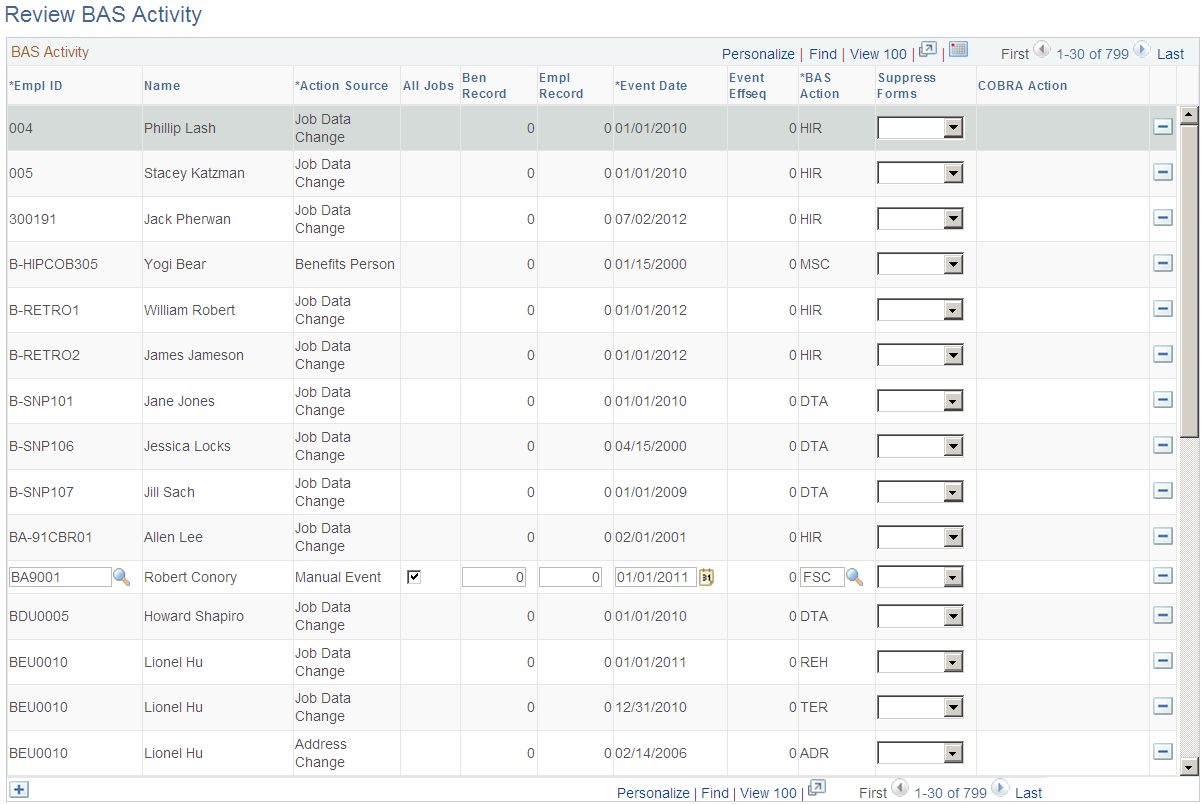
You can insert into the BAS Activity table only event classes that have the Manual Event Allowed check box selected in the Event Class table.
As delivered, you can insert two event classes manually: Family Status Change and Miscellaneous Status Change. You can also review and delete any type of unprocessed event with this page.
Note: The BAS Activity table displays unprocessed events only. As soon as Benefits Administration successfully processes an event, the system deletes it from the BAS Activity table.
Field or Control |
Description |
|---|---|
Action Source |
Identifies whether the event is due to a change in job data, personal data, or multiple job flags, or is a passive event. Possible action sources are:
|
All Jobs |
Select to have the manual event trigger benefits processing for all possible jobs and not just the specific job (employment record number) entered for the event. For example, a manually entered FSC could impact benefits for all jobs. Note: This option is available if the Multiple Jobs feature is enabled. |
Event Date |
Displays the event date. If a job, address, or multiple job change triggers the activity, the event date is the effective date of the change. If a passive event triggers the activity, the event date is the date on which the limit represented by the event (a limit related to age or years of service, for example) was reached. The date for a manually entered event appears by default when the activity record for the event was inserted into the table through the Review Bas Activity page. You can change the event data if required. |
Event Effseq (event effective sequence) |
If more than one manual event exists for an employee for the same effective date, enter unique sequence numbers for each event. |
BAS Action |
Identifies the Benefits Administration action associated with this event as defined in the Action Reason table. Events triggered by job, address, multiple job indicators, and passive events are assigned codes from the Action Reason table. Manual events are given a code that is selected by the user entering the manual event record. |
COBRA Action (Consolidated Omnibus Budget Reconciliation Act) |
Identifies the COBRA action code associated with this event as defined in the Action Reason table (not entered for a manual event). |
Use the Passive Event Definition page (BAS_PASSIVE_EVENT) to define passive events that are not initiated by data entry.
Navigation:
This example illustrates the fields and controls on the Passive Event Definition page. You can find definitions for the fields and controls later on this page.
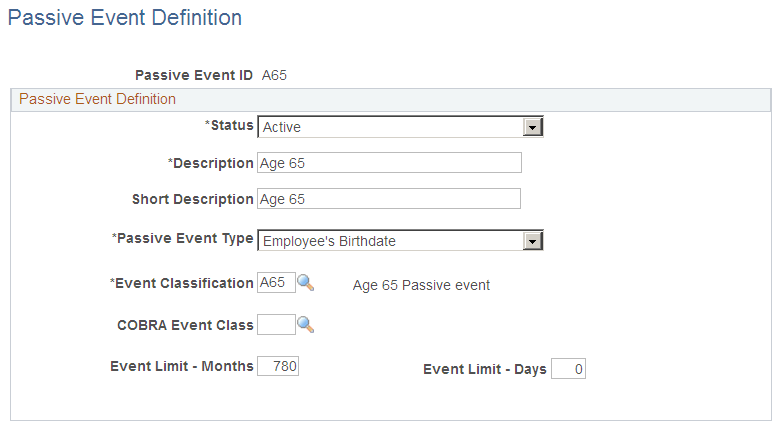
Note: (USF) Passive event processing functionality is not applicable to most U.S. federal government agencies.
Field or Control |
Description |
|---|---|
Passive Event Type |
Select a passive event type. Delivered event types include employee birthdate and events based on an employee's service date. |
Event Classification |
Select an event classification. Of the delivered event classes, OE and Snapshot are not available. |
Event Limit - Months and Event Limit - Days |
Indicate how long after the birthday or service date the event will take place. |
Example of Passive Event Definition
You might set up a passive event to determine which employees are eligible for certain benefits once they've worked for your organization for a year. To do this, you define a passive event with the service date event type and an event limit - months value of 12. The event classification for this example could be MSC, or it could be a new event classification created specifically to manage this passive event.
After you set up the passive event, the system calculates the difference between your employees' service dates and the process date, and it triggers the event for any employees with a difference of twelve months within the date range that you specify on the Benefits Administration process run control page. The system processes the passive event as an MSC event.
Note: Internally, when the Benefits Administration process runs, it processes passive events by inserting a BAS Activity record for each individual who meets the passive event criteria. From this point, the activity record is processed like any other event, which means that you can extend the passive event concept beyond that which is delivered. Do this by creating your own modified processes that insert the required BAS Activity rows.