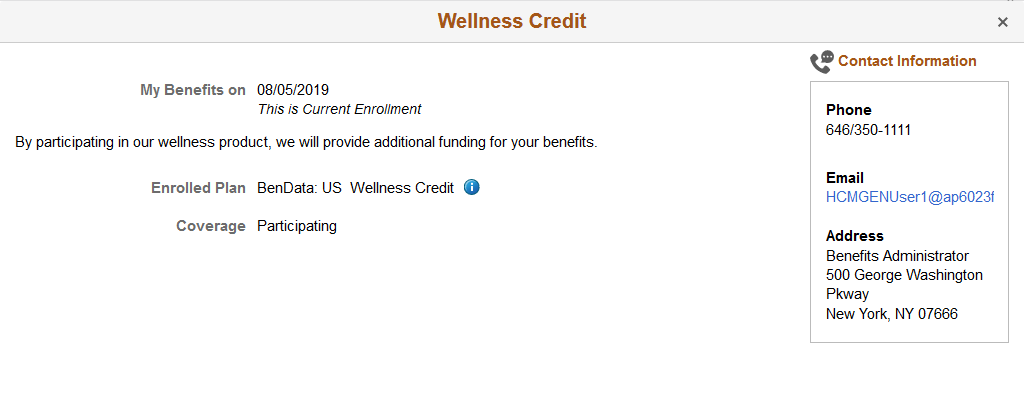Reviewing Benefit Plans Using the PeopleSoft Fluid User Interface
This topic discusses the fluid Benefit plan pages to review the benefit plans for an employee.
|
Page Name |
Definition Name |
Usage |
|---|---|---|
|
BEN_SUMM_GRID_FL |
Review and modify the benefits summary and detailed information about various benefit plans in which the employee is enrolled in. |
|
|
1x Health Plans: |
BEN_SUMM_DTL_FL |
Review and modify health (medical/dental/vision) plan-type benefits for employee and domestic partner. |
|
2x Life Plans: |
Review and modify life plan-type benefits for employee and dependents. |
|
|
3x Disability Plans: |
Review short-term or long-term disability plans. |
|
|
4x Savings Plans: |
Review and modify the benefits savings plans. |
|
|
5x Leave Plans: |
Review leave plans. |
|
|
6x FSA and HSA Plans: |
Review FSA and HSA plan benefits. |
|
|
7x Retirement Plan: |
Review retirement plans. |
|
|
8x Pension Plans: |
Review and modify U.S. and Canada pension plan benefits. |
|
|
9x Vacation Plans: |
Review vacation plan benefits. |
|
|
Ax Simple Plans: |
Review simple plans. |
Note: The information you see on the Benefit Plan pages in Employee Self Service, such as the options to add beneficiaries, update designations, contributions, and funds, and view latest deductions depend on the configurations set in the Benefit Program Table – Plan Type and Option Page, Additional Summary Configuration section.
Use the Medical page (BEN_SUMM_DTL_FL) to review and modify the health (medical) plan-type benefits for employee and domestic partner.
Navigation:
Click the Benefit Details tile on a PeopleSoft Fluid User Interface Employee Self Service homepage. Click the plan type or card for Medical.
This example illustrates the fields and controls on the Medical Page. You can find definitions for the fields and controls later on this page.
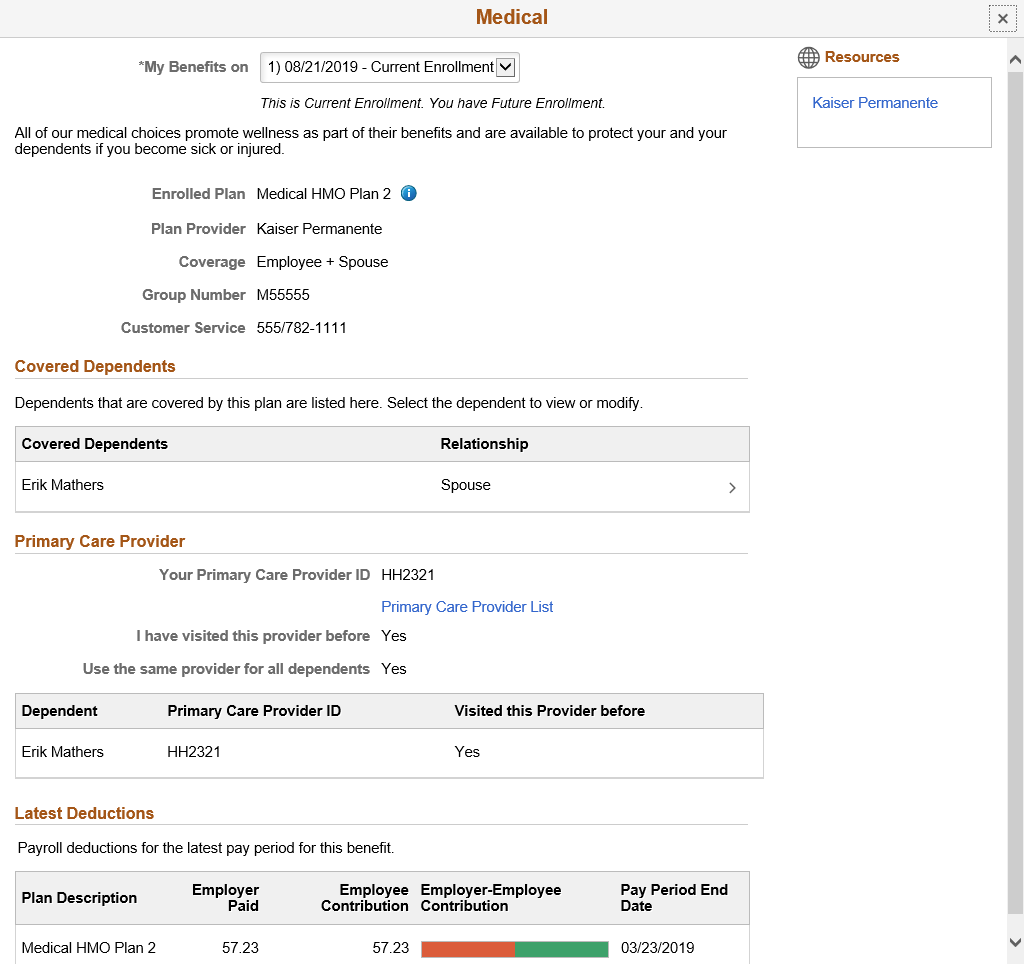
Field or Control |
Description |
|---|---|
My Benefits on |
Displays the ‘My Benefits on’ date you selected in the Benefits Summary Page. If you select the current date in the Benefits Summary page, and you have future enrollments for the particular benefits plan, a drop down displays. Select the enrollment you wish to review. |
Covered Dependents |
All dependents that the employee has selected for coverage are listed here. Click the row to open an Update Individual Dependent/Beneficiary Information modal window, where you can modify the details. Note: The employee cannot use this page to add or delete dependents. To add or delete dependents, use the Dependent/Beneficiary Info Page. |
Primary Care Provider List link |
Click the link to view a list of primary care providers. The Primary Care Provider List is displayed if the enrolled benefit plan has a primary care provider link associated in the Provider/Vendor Table. |
|
For more information about the enrolled plan, click the Information icon next to the Enrolled Plan name. The help text that appears when you click the icon is set in the Benefit Plan Table Page, in the ‘Self Service Plan Description’ field. |
This example illustrates the fields and controls on the Medical page as seen on a smartphone.
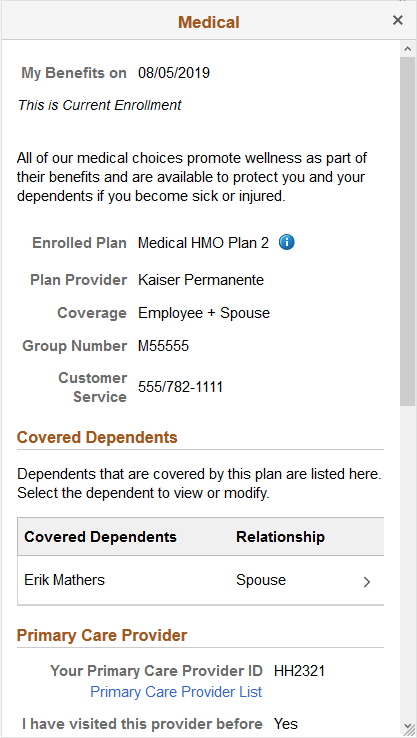
This example illustrates the fields and controls on the Update Individual Dependent/Beneficiary Information modal window.

This example illustrates the fields and controls on the Update Individual Dependent/Beneficiary Information as seen on a smartphone.
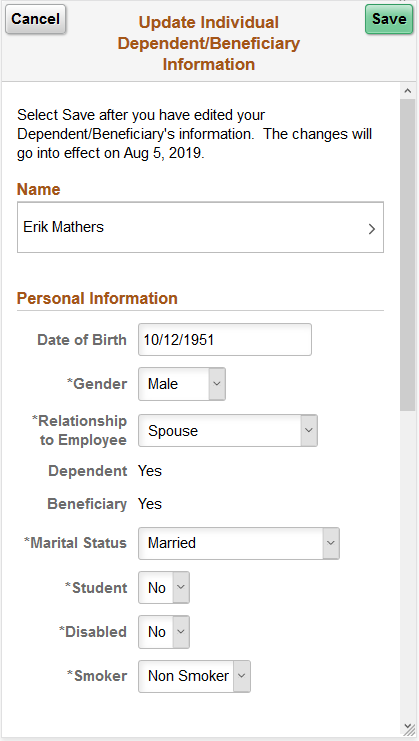
Use the Life page (BEN_SUMM_DTL_FL) to review and modify life plan-type benefits for employee and dependents.
Navigation:
Click the Benefit Details tile on a PeopleSoft Fluid User Interface Employee Self Service homepage. Click the plan type/card for Life.
This example illustrates the fields and controls on the Life Page. You can find definitions for the fields and controls later on this page.
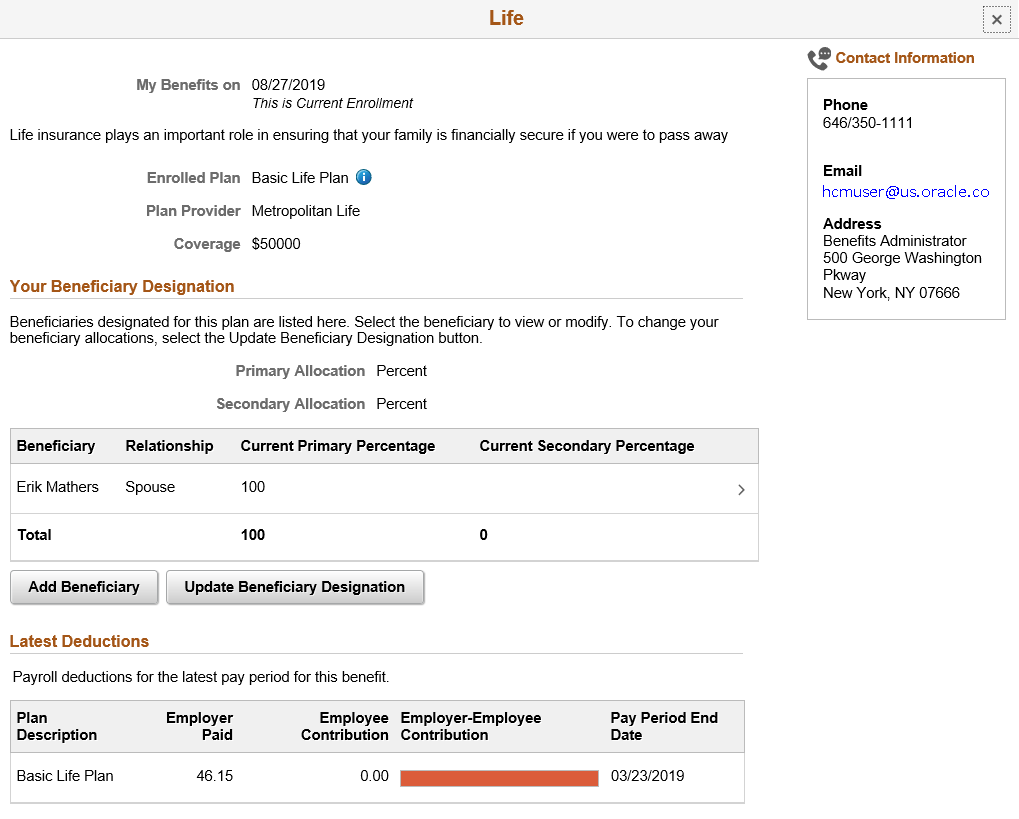
This example illustrates the fields and controls on the Life page as seen on a smartphone.
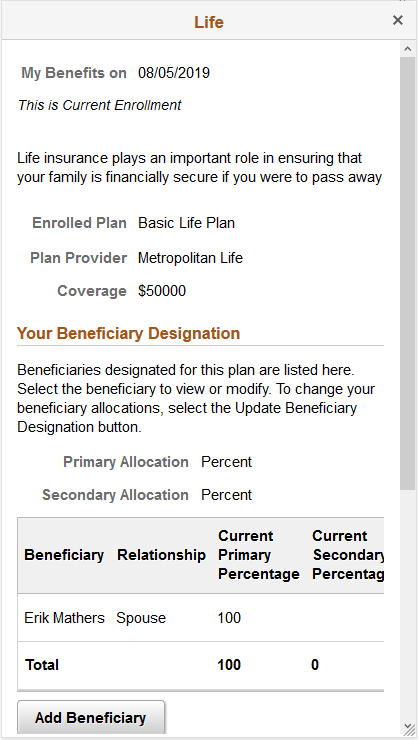
Note: The Add Beneficiary and Update Beneficiary Designation buttons are displayed depending on the configurations set in the Additional Summary Configuration section in the Benefit Program Table – Plan Type and Option Page.
Field or Control |
Description |
|---|---|
My Benefits on |
Displays the ‘My Benefits on’ date you selected in the Benefits Summary Page. If you select the current date in the Benefits Summary page, and you have future enrollments for the particular benefits plan, a drop down displays. Select the enrollment you wish to review. |
|
For more information about the enrolled plan, click the Information icon next to the Enrolled Plan name. The help text that appears when you click the icon is set in the Benefit Plan Table Page, in the ‘Self Service Plan Description’ field. |
Add Beneficiary button |
Click the button to open an Update Individual Dependent/Beneficiary Information window, to add or modify the details. |
Update Beneficiary Designation button |
Click the button to access an Update Beneficiary Designation window, to modify the allocation details. |
Use the Supplemental Life page (BEN_SUMM_DTL_FL) to review and modify supplemental life plan-type benefits for employee and dependents.
Navigation:
Click the Benefit Details tile on a PeopleSoft Fluid User Interface Employee Self Service homepage. Click the plan type/card for Supplemental Life.
This example illustrates the fields and controls on the Supplemental Life Page. You can find definitions for the fields and controls later on this page.
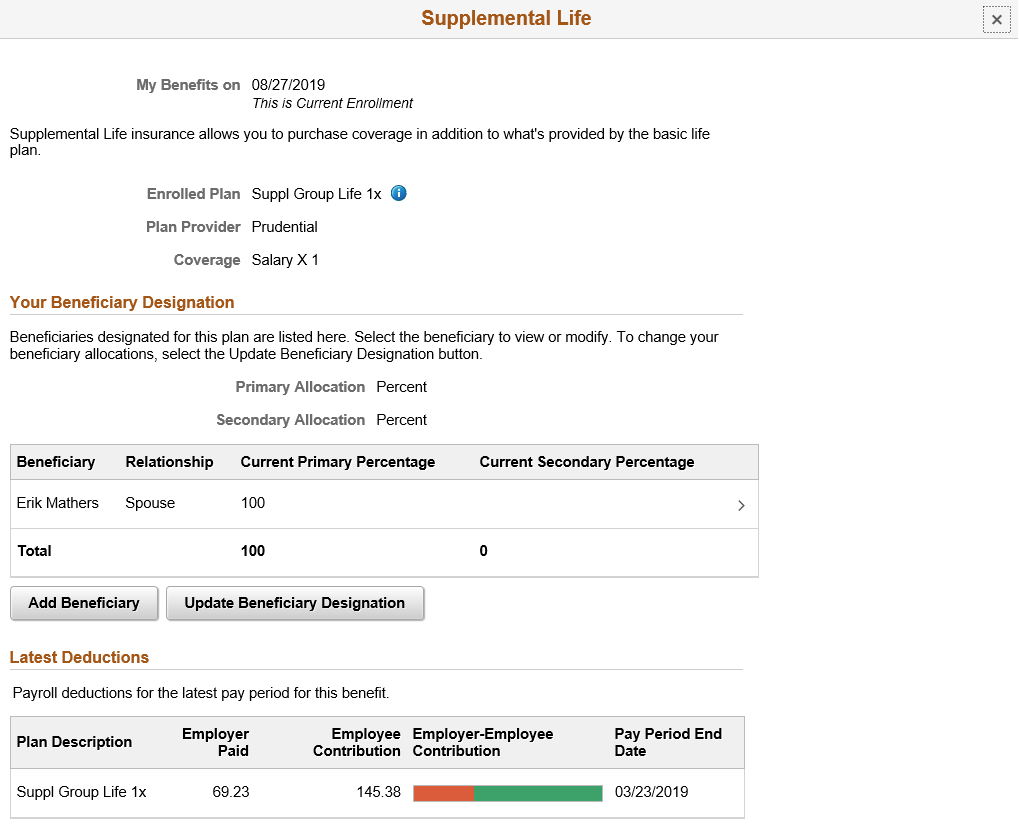
This example illustrates the fields and controls on the Supplemental page part1 as seen on a smartphone.
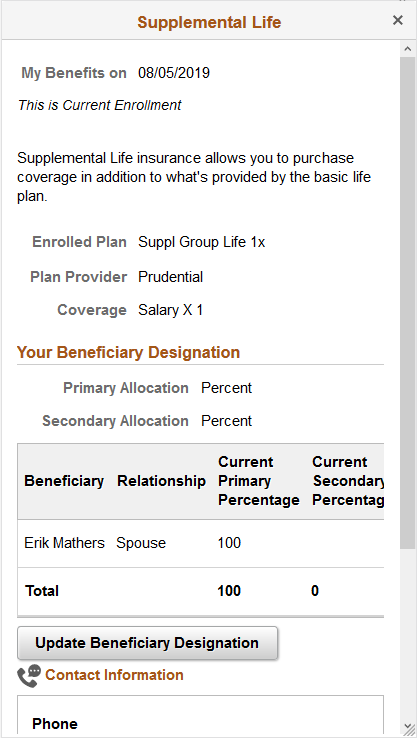
Note: The Add Beneficiary and Update Beneficiary Designation buttons are displayed depending on the configurations set in the Additional Summary Configuration section in the Benefit Program Table – Plan Type and Option Page.
Field or Control |
Description |
|---|---|
|
For more information about the enrolled plan, click the Information icon next to the Enrolled Plan name. |
Add Beneficiary button |
Click the button to open an Update Individual Dependent/Beneficiary Information window, where you can add or modify the details. |
Update Beneficiary Designation button |
Click the button to access an Update Beneficiary Designation window, where you can modify the allocation details. |
Use the Short-Term Disability page (BEN_SUMM_DTL_FL) to review the short-term disability plans.
Navigation:
Click the Benefit Details tile on a PeopleSoft Fluid User Interface Employee Self Service homepage. Click the plan type/card for Short-Term Disability.
This example illustrates the fields and controls on the Short-Term Disability Page.
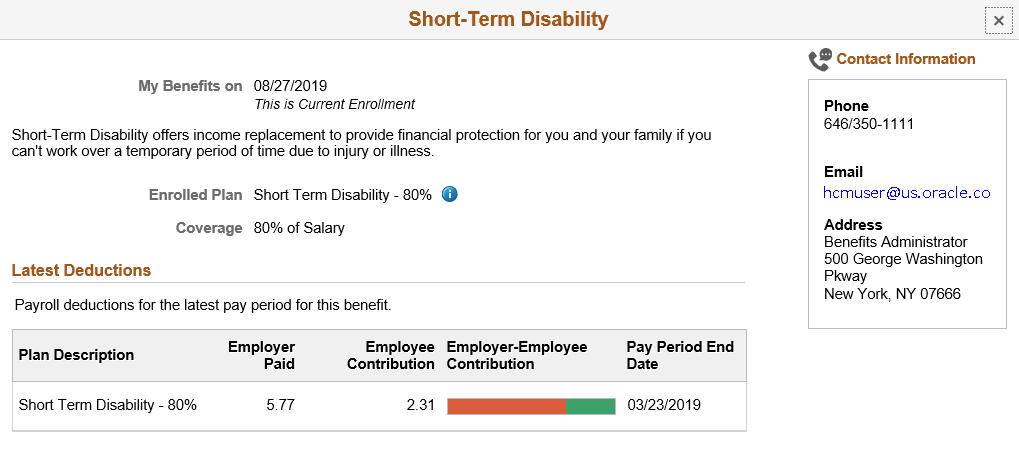
This example illustrates the fields and controls on the Short-Term Disability Page as seen on a smartphone.
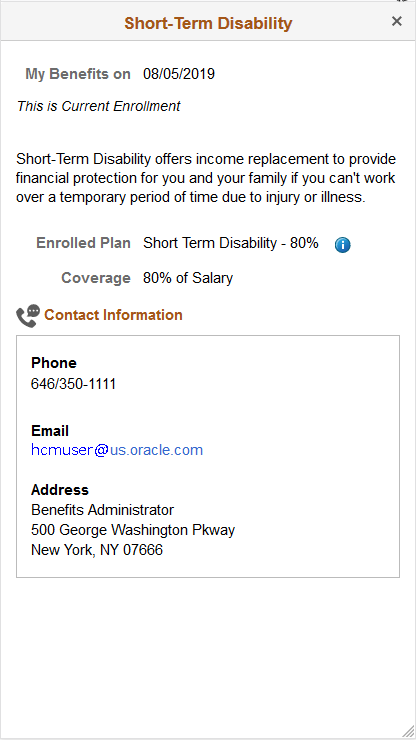
Use the 401(k) page (BEN_SUMM_DTL_FL) to enroll in savings plan benefits.
Navigation:
Click the Benefit Details tile on a PeopleSoft Fluid User Interface Employee Self Service homepage. Click the plan type/card for 401(k).
Note: The Update Contributions, Add Beneficiary, Update Beneficiary Designation and Update Funds buttons are displayed depending on the configurations set in the Additional Summary Configuration section in the Benefit Program Table – Plan Type and Option Page.
This example illustrates the fields and controls on the 401(k) Page – Part 1. You can find definitions for the fields and controls later on this page.
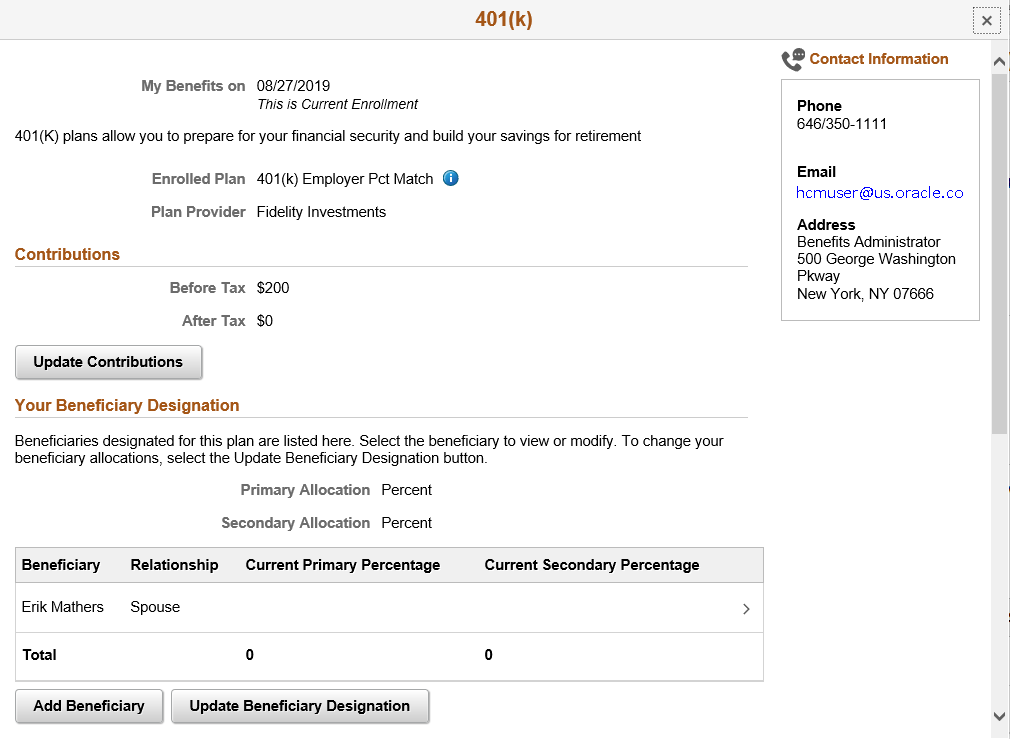
This example illustrates the fields and controls on the 401(k) Page – Part 2. You can find definitions for the fields and controls later on this page.
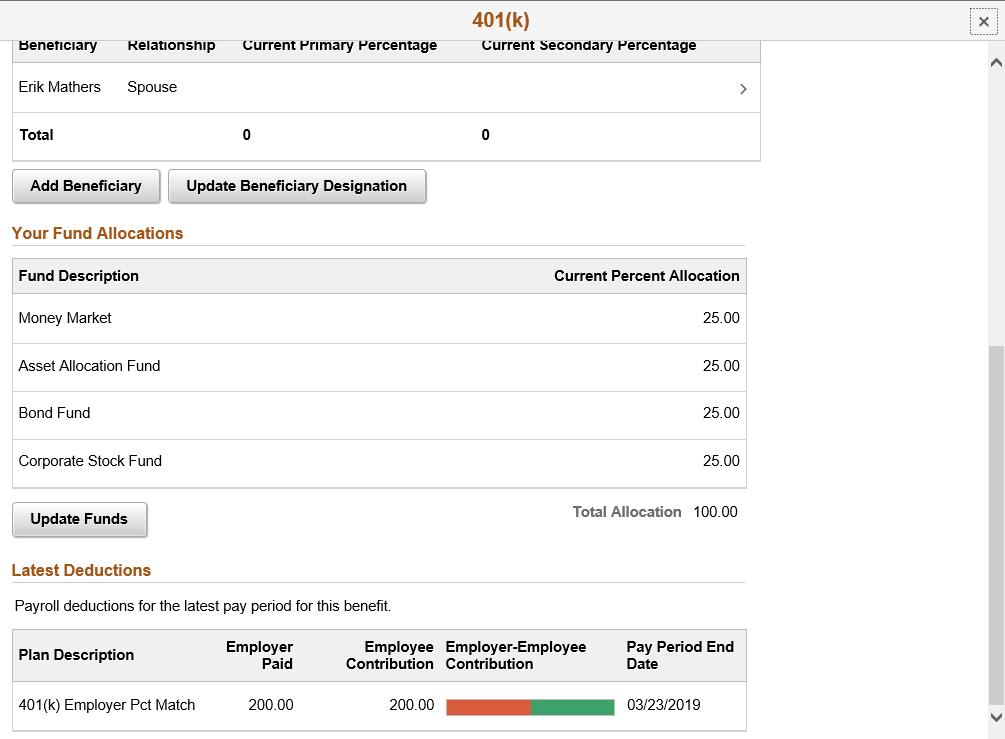
This example illustrates the fields and controls on the 401(k) Page – Part 1, as seen on a smartphone.
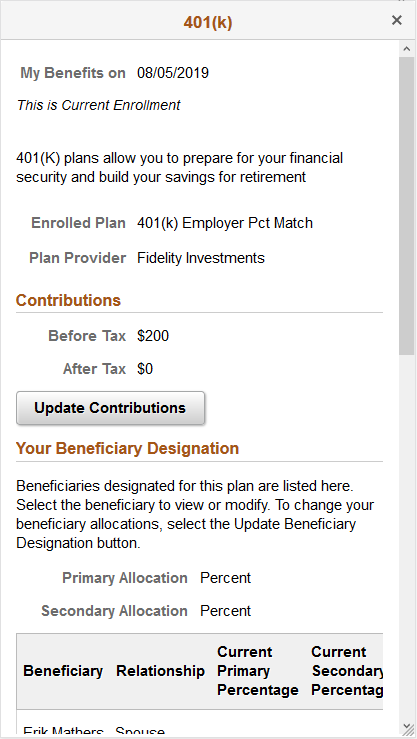
This example illustrates the fields and controls on the 401(k) Page – Part 2, as seen on a smartphone.

Field or Control |
Description |
|---|---|
Update Contributions button |
Click the button to access the Contributions window to update the contribution type, and the new before and after tax amounts. |
Add Beneficiary button |
Click the button to open an Update Individual Dependent/Beneficiary Information window, to add or modify the details. |
Update Beneficiary Designation button |
Click the button to access an Update Beneficiary Designation window, to modify the allocation details. |
Update Funds button |
Click the button to access the Fund Allocations window, to modify the allocation percentages. |
Use the Sick page (BEN_SUMM_DTL_FL) to review the sick leave plans.
Navigation:
Click the Benefit Details tile on a PeopleSoft Fluid User Interface Employee Self Service homepage. Click the plan type/card for Sick.
This example illustrates the fields and controls on the Sick page.
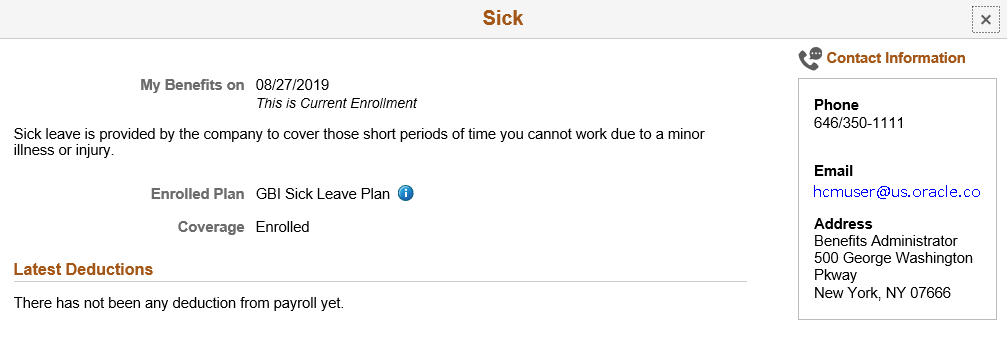
Use the Flex Spending Health – U.S. page (BEN_SUMM_DTL_FL) to review the FSA plan benefits.
Navigation:
Click the Benefit Details tile on a PeopleSoft Fluid User Interface Employee Self Service homepage. Click the plan type/card for Flex Spending Health – U.S.
This example illustrates the fields and controls on the Flex Spending Health – U.S. page.
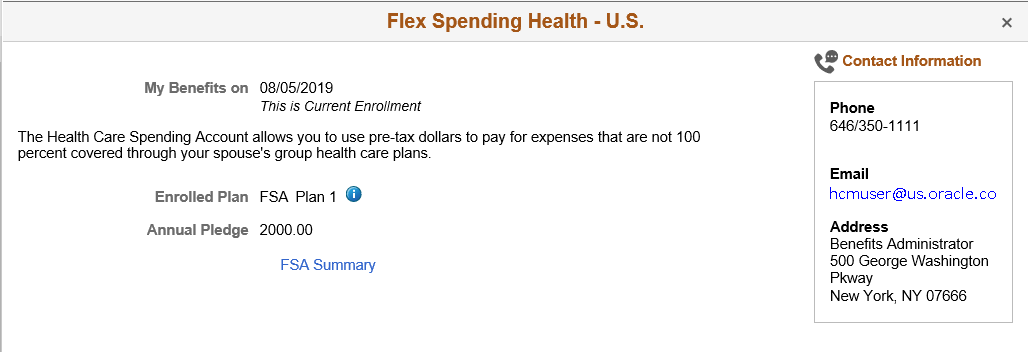
This example illustrates the fields and controls on the Flex Spending Health – U.S. Page as seen on a smartphone.
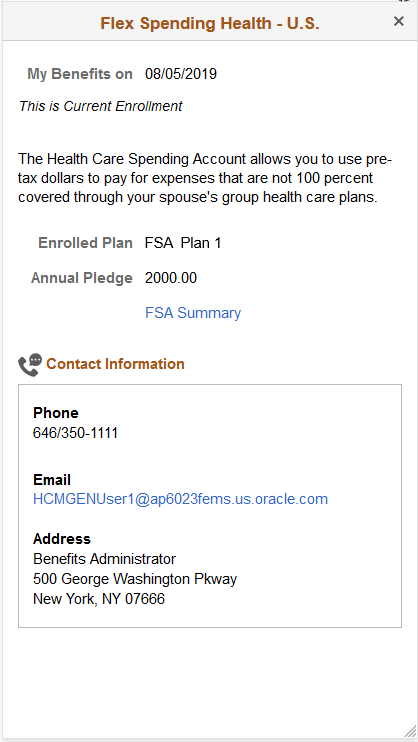
Field or Control |
Description |
|---|---|
FSA Summary |
Click this link to see an overview of the flexible spending account. Note: The FSA Summary link appears only if your company uses the FSA Administration. |
Note: For more information on how to set up FSA plans, refer Setting Up FSA Plans.
This example illustrates the fields and controls on the Flexible Spending Account Summary – Claim History tab.
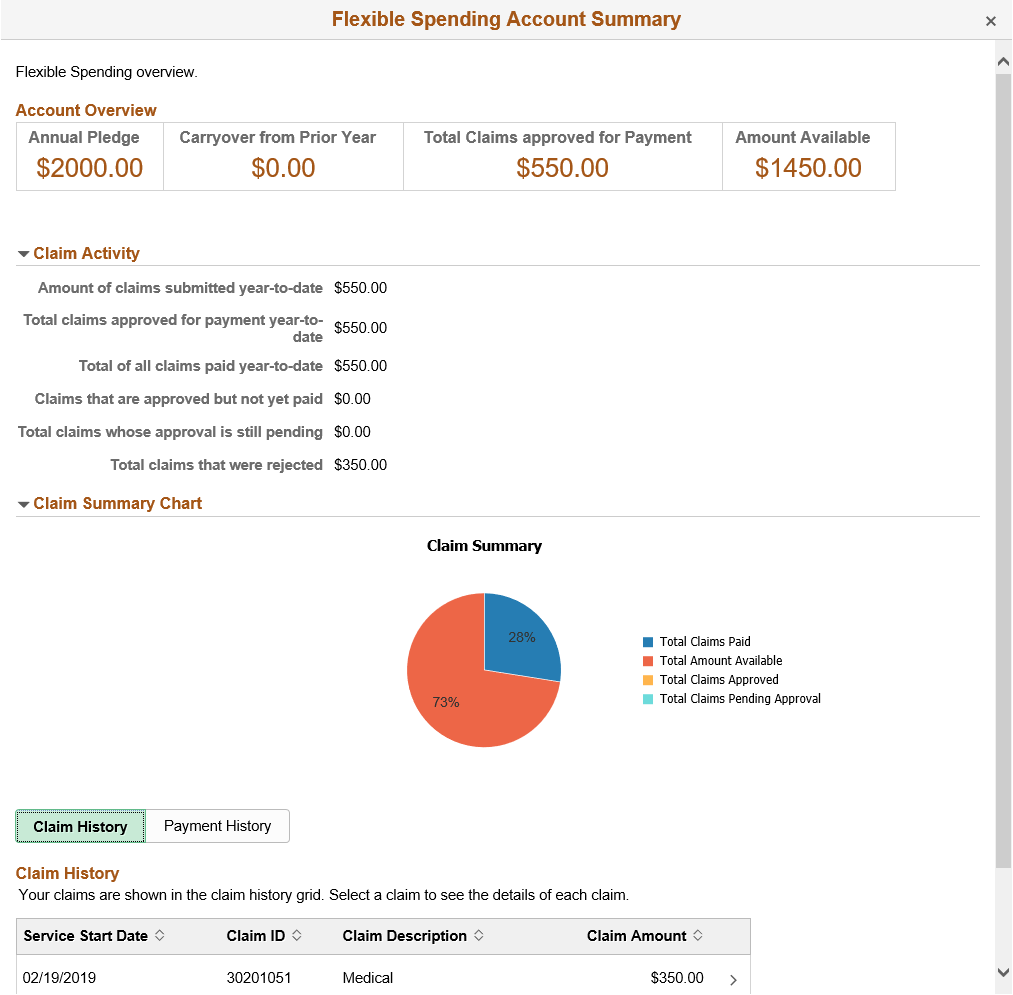
This example illustrates the fields and controls on the Flexible Spending Account Summary – Payment History tab.
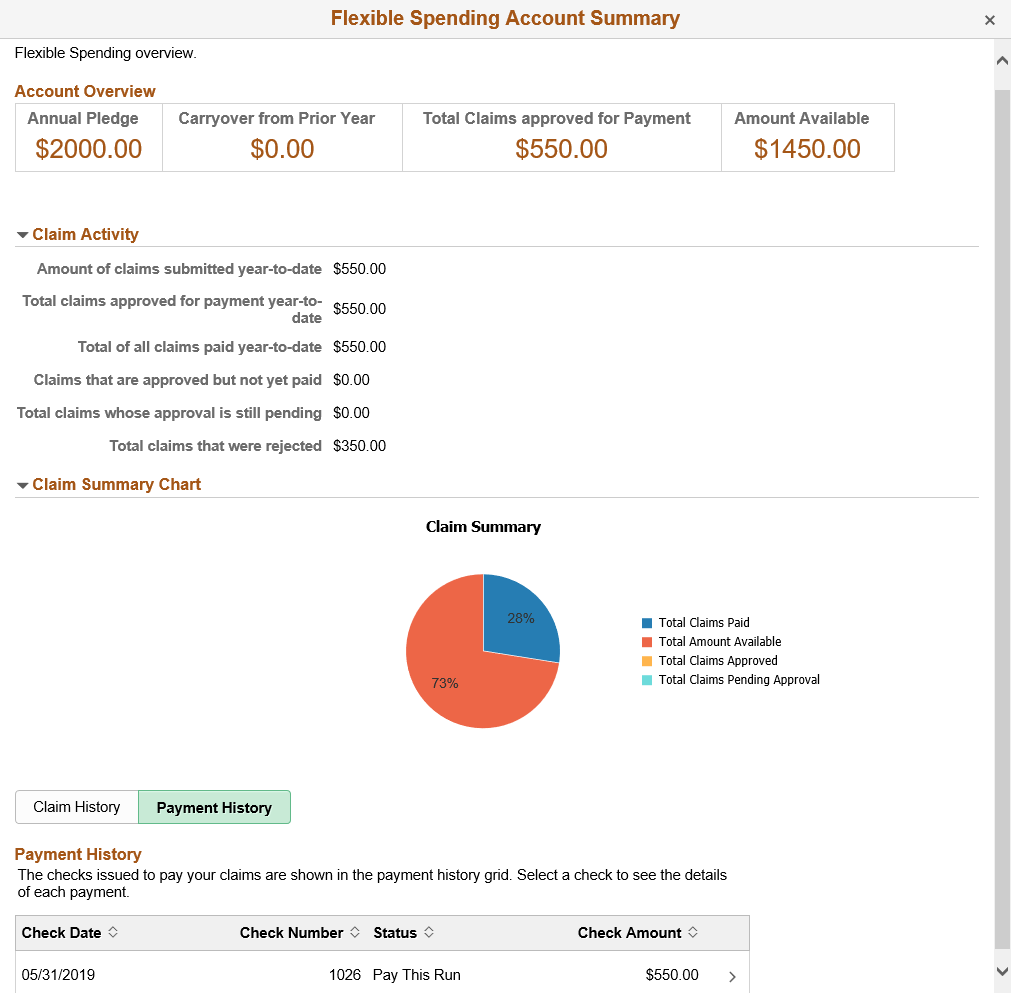
Use the PERS (Public Employee Retirement Systems) page (BEN_SUMM_DTL_FL) to review retirement plans.
Navigation:
Click the Benefit Details tile on a PeopleSoft Fluid User Interface Employee Self Service homepage. Click the plan type/card for PERS.
This example illustrates the fields and controls on the PERS page.
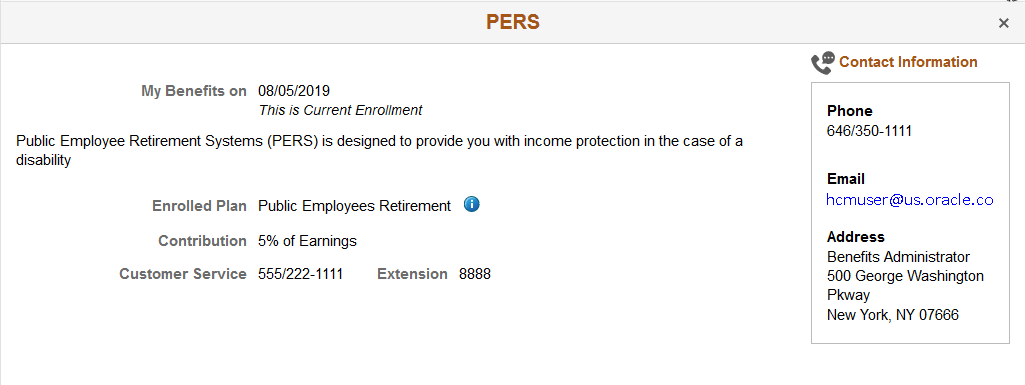
Use the Standard Pension page (BEN_SUMM_DTL_FL) to review pension plan benefits.
Navigation:
Click the Benefit Details tile on a PeopleSoft Fluid User Interface Employee Self Service homepage. Click the plan type/card for Standard Pension.
This example illustrates the fields and controls on the Standard Pension page.
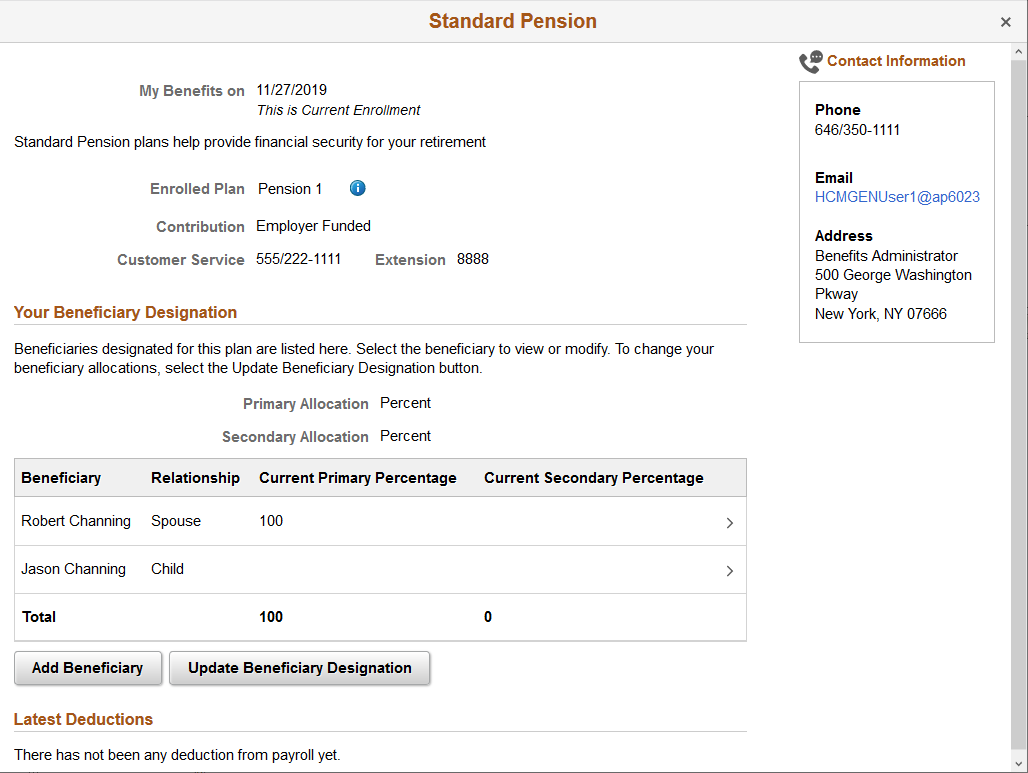
The Add Beneficiaryand Update Beneficiary Designation buttons are displayed depending on the configurations set in the Additional Summary Configuration section in the Benefit Program Table – Plan Type and Option Page.
Field or Control |
Description |
|---|---|
Add Beneficiary button |
Click the button to open an Update Individual Dependent/Beneficiary Information window, where you can add or modify the details. |
Update Beneficiary Designation button |
Click the button to access an Update Beneficiary Designation window, to modify the allocation details. |
Use the Vacation Buy page (BEN_SUMM_DTL_FL) to review vacation plan benefits.
Navigation:
Click the Benefit Details tile on a PeopleSoft Fluid User Interface Employee Self Service homepage. Click the plan type/card for Vacation Buy.
This example illustrates the fields and controls on the Vacation Buy page.
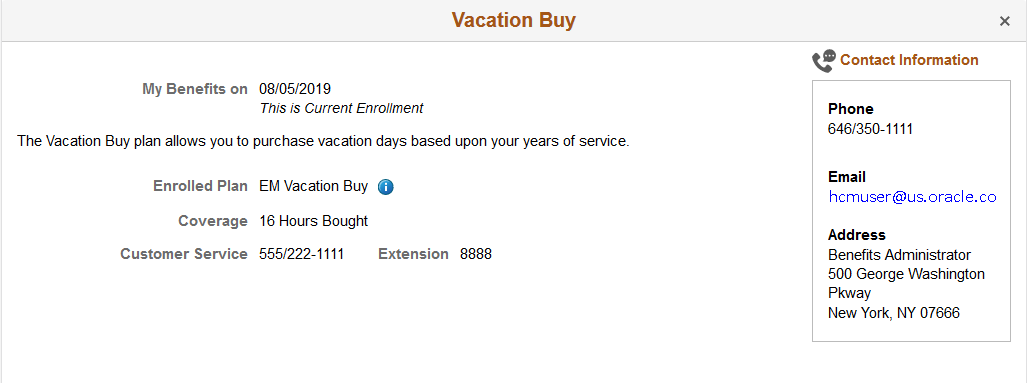
Use the Wellness Credit page (BEN_SUMM_DTL_FL) to review simple plans.
Navigation:
Click the Benefit Details tile on a PeopleSoft Fluid User Interface Employee Self Service homepage. Click the plan type/card for Wellness Credit.
This example illustrates the fields and controls on the Wellness Credit page.