 Understanding the Pension Plan Business Process
Understanding the Pension Plan Business ProcessThis chapter provides an overview of the pension plan business process, lists the steps to manage pension plans, and discusses how to:
Define pension plans.
Manage employee pension plan assignments.
Generate the Model 345 report.
Review delivered earning and deduction elements.
 Understanding the Pension Plan Business Process
Understanding the Pension Plan Business ProcessA pension plan is a product that enables you to save earnings and accrue capital. Employees can withdrawal at retirement or due to disability; beneficiaries can withdrawal due to death of the employee. Pension plans also provide fiscal savings in your IRPF income tax.
Both the promoter (company) and the contributor (employee) can make contributions to an employee’s pension plan. A promoter is the organization that participates in the constitution of funds based on the terms regulated by law. A contributor is the employee for which the pension plan is created.
When the company contributes to an employee’s pension plan the system considers this earning as salary. It is therefore taxable. Depending on the pension plan definition, it can also be contributive. The amount appears as an earning in kind on the affected employee’s payslip and in the Tax Deductions report. Earnings in kind are goods or services that employees receive as a benefit for free or for a reduced price.
When employees contribute to pension plans, companies can administer these employee contributions by deducting the amount from employee payrolls. The amount appears as a deduction on the affected employee’s payslip.
Global Payroll for Spain supports the following types of pension plans:
|
Pension Plan Type |
Description |
|
Individual System |
A pension plan in which the promoter is an entity and the contributors are persons. In an individual system pension plan the company makes the annual contributions either annually or periodically. These contributions are considered earnings in kind. They are taxable and, when the contributions are not an improvement to retirement benefits, they contribute to social security as any other in kind income. Companies can also make deductions directly for the employee using a payroll deduction. Companies can furthermore pay some money as contributions of an individual pension plan, in which case the contribution is considered the same as any other monetary income (taxable and contributive). |
|
Collective System |
A pension plan in which the promoter is an entity, corporation, society, or legal entity and the contributors are their own employees. In this model a company can only be the promoter of one pension plan. In a collective pension plan the company makes the annual contributions either annually or periodically. These contributions are considered earnings in kind. They are tax-free and, when the contributions are not an improvement to retirement benefits or are made by the promoter, they are contributive. Companies can also make deductions directly for the employee using a payroll deduction. |
You define whether a pension plan is based on the individual or collective employees through the Pension Plan Type field on the Pension Plan page.
This diagram illustrates the pension plan business process flow:
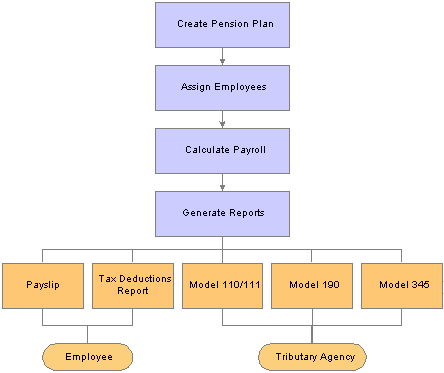
Pension Plans Business Process Flow
The following reports reflect pension plan data: Model 345, Model 110, Model 111, Model 190, Payslip, and Tax Deduction Report. Specifically, these reports account for the payroll elements and corresponding accumulators that pertain to pension plans so that pension plan contributions are reflected in the reports.
The PeopleSoft Enterprise Global Payroll for Spain 9.0 PeopleBook explains each of these reports and their generation in detail.
See Also
Generating the Model 345 File Report
Global Payroll for Spain Reports
 Steps to Manage Pension Plans
Steps to Manage Pension PlansTo manage pension plans:
Create and maintain pension plan definitions using the Pension Plan page.
Assign employees to pension plans and maintain data using the Payee Pension Plan page.
Calculate payroll for employees with pension plans.
Generate regular reports, which include information related to pension plans.
Generate the Model 345 file using the Create 345 Model File page.
 Defining Pension Plans
Defining Pension PlansUse the Pension Plan Definition ESP (GPES_PP_DEFN) component to define and maintain pension plans.
This section discusses how to set up pension plans.

 Page Used To Define Pension Plans
Page Used To Define Pension Plans
|
Page Name |
Object Name |
Navigation |
Usage |
|
GPES_PP_DEFN |
Set Up HRMS, Product Related, Global Payroll & Absence Mgmt, Pensions, Pension Plan Definition ESP, Pension Plan |
Define and maintain pension plans. |

 Setting Up Pension Plans
Setting Up Pension PlansAccess the Pension Plan Definition page.
Pension Plans
|
Effective Date |
Enter the date that the pension plan becomes valid. |
|
Status |
Enter the effective status of the pension plan, either Active or Inactive. When changing the status of an active pension plan to inactive, you should verify that there are no persons assigned to the pension plan. |
|
Pension Plan Type |
Select a type for the pension plan:
|
|
Pension Plan Contribution |
Select this check box to indicate that the purpose of the pension plan is to improve the retirement benefits. This causes the amounts that the company must pay to be free from Social Security contribution requirements. |
Collective Information
If you selected a pension plan type of collective, use this group box to specify register data for the pension plan and related pension fund. Pension funds are patrimonies that are created to fulfill pension plans and guarantee their effectiveness. The wealth of a pension fund comes from contributions made by the contributors and as well as the interest generated. They are administered by a managing organization. This data is necessary for the proper generation of the Model 345 file.
|
Company |
Select the organization that manages the pension fund for the pension plan. |
|
Pension Plan Name |
Enter the name of the pension plan at the managing organization. |
|
Pension Fund Name |
Enter the register number of the pension fund at the managing organization. |
|
Pension Fund NIF |
Enter the fiscal identification code of the pension fund. |
 Managing Employee Pension Plan Assignments
Managing Employee Pension Plan AssignmentsThis section discusses how to maintain pension plans for employees.

 Page Used to Maintain Pension Plans for Employees
Page Used to Maintain Pension Plans for Employees
|
Page Name |
Object Name |
Navigation |
Usage |
|
GPES_PP_EMP |
Global Payroll & Absence Mgmt, Payee Data, Pension Information, Payee Pension Plan ESP, Payee Pension Plan |
Maintain pension plan assignments and contribution data for employees. Contribution data includes contributor, amount and payment type (earning or deduction). |
|
|
GPES_PP_PAYMENT |
Click the Payment Assignment link on the Payee Pension Plan page. |
Select each month for which you want the payroll process to realize contributions to the employee’s pension plan for the specified contributor. |

 Maintaining Pension Plans for Employees
Maintaining Pension Plans for EmployeesAccess the Payee Pension Plan page.
Definition
|
Effective Date |
Enter the date that the employee assignment to the pension plan becomes valid. |
|
Status and Description |
Enter the status of the pension plan assignment. To end the assignment you must make inactive the obsolete effective-dated row. |
|
Pension Plan ID |
Select the pension plan to which you are assigning the employee. Define pension plans on the Pension Plan page. When you select a pension plan, the system displays the description of the plan type as defined on the Pension Plan page. |
|
Disability >= 65% |
The system selects this check box automatically if the payee’s handicap percent is greater than or equal to 65 percent, as defined for the payee in the Handicap Percent field on the Disability page. This is a special situation for pension plans that companies must report in the Model 345. |
Contribution
Use this group box to define the contribution details for the employee’s pension plan.
|
Contributor |
Select who is making contributions to the employee’s pension plan—either the company or the employee. If both parties are making contributions, enter a distinct row for each contributor. |
|
Payment Assignment |
Click this link to access the Payment subpage. From this subpage, select the check box for each month when you want the payroll process to realize contributions to the employee’s pension plan for the specified contributor. |
|
Payment Selected |
The system displays the months for which you have selected the contributor to make contributions via the Payment Assignment link. The system displays the first letter of the month for contributory payroll months and a dash for non-contributory payroll months. |
|
Retribution Type |
Select the payment type—whether the contribution amount is an earning or a deduction. The payroll element that the payroll process writes the contribution value to depends on the pension plan type, contributor, and your selection here. The element can be an earning, earning in kind, or deduction. A separate section explains the payroll elements. The Reviewing Delivered Earning and Deduction Elements section explains the differences between the various payroll elements involved in pension plans. |
|
Key |
Enter the key value for the contribution. This value is necessary for the Model 345 file. You define keys on the Perception Keys ESP page. |
|
Subkey |
Enter the subkey value for the contribution. This value is necessary for the Model 345 file. You define subkeys on the Perception Keys ESP page. |
|
Amount |
Enter the monetary contribution amount that you want the payroll process to use for the employee’s pension plan contribution during the affected months. |
|
Currency Code |
Enter the currency for the contribution amount. |
See Also
Reviewing Delivered Earning and Deduction Elements
 Generating the Model 345 File Report
Generating the Model 345 File ReportThis section provides an overview of the 345 Model file generation and discusses how to create the 345 Model file.

 Understanding Model 345 File Generation
Understanding Model 345 File Generation
The Model 345 file is a report that contains all of the pension plan contribution data pertaining to a selected fiscal territory and calendar year for all employees with collective pension plans when the company is the promoter of the pension plan. Companies must generate and submit this file once at the beginning of each year for the preceding year within the legally established timeframe. Companies can file this report by file or paper according to regulations.
Global Payroll for Spain provides the capability of generating the file version of the Model 345 in the required format. You can use the Create 345 Model File ESP component to generate a file version of the Model 345 report to reflect the contributions made by the company to employees’ pension plans. The file contains each employee who has a pension plan within a selected fiscal territory and calendar year.
The Model 345 application engine process (GPES_TAX_345) also generates a summary page file. The summary report is a text file that states the total companies, total employees, and total contributions that were processed. Companies use this information to manually complete the official model that is presented to the tax office together with the Model 345 file.
To retrieve data, the Model 345 application engine process:
1. Locates every pension plan with a plan type of collective and effective date year equal to the calendar year report parameter.
Locates all employees who are assigned to these pension plans where the effective date year is equal to the calendar year report parameter.
Searches for the data required for the Model 345 file for each of these employees.
Checks whether to include disability data in the Model 345 file, as specified for an employee in the Disability >= 65% field on the Payee Pension Plan page.
Generates the Model 345 file and summary page file to the location that you specify in the report parameters.
The process performs these tasks for each company that you list in the Company field in the Reporting Type tab on the Create 345 Model File page.

 Pages Used to Generate the 345 Model File Report
Pages Used to Generate the 345 Model File Report
|
Page Name |
Object Name |
Navigation |
Usage |
|
GPES_RC_TAX_345 |
Global Payroll & Absence Mgmt, Year-End Processing, Create 345 Model File ESP, Create 345 Model File |
Run the Model 345 application engine process (GPES_TAX_345), generating the Model 345 file and the related summary file. |
|
|
GPES_PP_EMPL_ASS |
Click the Employees link on the Create 345 Model file page. |
Select the employees who the system will process. Use this page only if you select to process a complementary type of statement. |

 Creating the 345 Model File
Creating the 345 Model FileAccess the Create 345 Model File page.
Report Request Parameters
|
Fiscal Territory |
Select the state fiscal territory for which you are generating the model file. The system prompts you to select from the available tax locations. |
|
Calendar Year |
Select the calendar year for which you are generating the model file. |
|
File Name |
Enter the name of the file that you want the process to use for the model file. Entering a file extension type is optional. The system stores the data in a text file by default. |
|
Path Name |
Enter the path where you want the process to store the model file. |
Sender Data
Companies can manage their own tax reporting or give that responsibility to another company. In cases where one company is sending information for other companies, use this group box to enter contact data for the company that is sending the information. Then use the Contact Data tab in the Companies to Process group box to enter the contact information specific to each company. If you are sending data for your own company only, leave this group box blank and enter contact information only in the Contact Data tab.
|
Company |
Enter the name of the company that is sending the model file. |
|
Person ID |
Enter the ID of the person who is sending the model file. |
|
Name and Contact Phone |
Enter the name and contact phone number of the person who is sending the model file. |
Companies to Process - Reporting Type
|
Company |
Select the companies for which you are sending the model file. The process creates a report for each company that you specify. |
|
Description |
The system displays the name of the selected company. |
|
Type of Statement |
Select the type of model statement that you want to generate. Your choices are: Ordinary: Select this option to process all employees for the selected calendar year. Comple (complement): Select this option to process specific employees who were not included in the processing of the ordinary statement. The system displays an Employees link to select the specific employees to process, and a Related ID field to enter the ID of the related model file previously generated through ordinary processing. Substitute: Select this option to generate a substitute model file to replace a previously generated file. Use this option when there is new information to send for employees of a previously generated file. The system displays a Related ID Number field to enter the ID of the related model file previously generated. |
|
Related ID Number |
The system displays this field when the statement type is either complement or substitute. Enter the ID of the previously generated model file that you want to complement with more employees or substitute with new data. |
|
Employee |
Click this link to access the Employees to Process page, where you can select the employees that the system will process. The system displays this link only if you select to process a complementary type of statement. When the system displays the Employees to Process page, use the EmplID field to select the employees that you want to include in the model file. The system enables you to select only the employees who belong to the company being reported. |
Companies to Process - Contact Data
Use this tab to enter the contact information for each of the companies for which you are sending the model file.
|
Employee ID |
Enter the ID of the person who is the contact for the model file at the company. |
|
Contact Name |
Enter the name of the person who is the contact for the model file at the company. |
|
Contact Phone |
Enter the contact phone number of the person who is the contact for the model file at the company. |
 Reviewing Delivered Earning and Deduction Elements
Reviewing Delivered Earning and Deduction ElementsThis section describes the earning elements and deduction elements that are delivered as part of the pension plan functionality.
Note. The PeopleSoft system delivers a query that you can run to view the names of all delivered elements designed for Spain. Instructions for running the query are provided in thePeopleSoft Enterprise Global Payroll 9.0 PeopleBook.
See Also
Understanding How to View Delivered Elements

 Earning Elements
Earning ElementsThis table describes the delivered earning elements associated with pension plan functionality:
|
Earning Element |
Description |
|
DEV PP INDIV |
Used for individual pension plan types. Earning element for the amount that a company gives to an employee to contribute to his or her personal pension plan. You specify the amount of the earning through the Payee Pension Plan page when the contributor is company and the retribution type is earning. The payroll process treats the amount as taxable and contributive. The payroll process also adds the amount to the accumulators for the 110, 111, and 190 reports. |
|
SPC PP COL |
Used for collective pension plan types. Earning in kind element for the amount that a company contributes to a pension plan when the retribution type is earning in kind. You must select the Pension Plan Contribution check box for the pension plan definition on the Pension Plan page. You specify the amount of the contribution through the Payee Pension Plan page when the contributor is company. This contribution is an earning in kind. The payroll process treats the amount as taxable. This earning does not contribute to Social Security because it is generated when the pension plan is defined with the Pension Plan Contribution check box selected. The payroll process also adds the amount to the accumulator for the Model 345 report. |
|
SPC PP INDIV |
Used for individual pension plan types. In kind element for the amount that a company contributes to a pension plan that is defined as contributive. You specify the amount of the contribution through the Payee Pension Plan page when the contributor is company and the retribution type is earning in kind. The payroll process treats the amount as taxable. This earning does not contribute to Social Security. It relates to the Pension Plan Contribution check box on the Pension Plan Definition page. When you select that check box, the system generates this earning. The payroll process adds the earning amount to the accumulators for the 110, 111, and 190 reports. |
|
SPC2 PP COL |
Used for collective pension plan types. Earning in kind element for the amount that a company contributes to a pension plan when the retribution type is earning in kind and pension plan is defined as non-contributive. You specify the amount of the contribution through the Payee Pension Plan page when the contributor is company. The payroll process treats the amount as taxable. This earning does contribute to Social Security because it is generated when the pension plan is defined with the Pension Plan Contribution check box cleared. The payroll process also adds the amount to the accumulator for the Model 345 report. This element impacts the payslip, Tax Deduction, and Model 345 reports. |
|
SPC2 PP INDI |
Used for individual pension plan types. Earning in kind element for the amount that a company contributes to a pension plan when the retribution type is earning in kind. You specify the amount of the contribution through the Payee Pension Plan page when the contributor is company. The payroll process treats the amount as taxable. This earning does contribute to Social Security because it is generated when the pension plan is defined with the Pension Plan Contribution check box on the Pension Plan Definition page cleared. |
Note. The payroll process distributes earnings and earnings in kind according to frequency or period. If an assignment starts in the middle of a month, the system does not prorate it but instead assigns the whole amount.

 Deduction Elements
Deduction ElementsThis table describes the delivered deduction elements associated with pension plan functionality:
|
Deduction Element |
Description |
|
DD PP COLECT |
Deduction element for the amount that an employee contributes to a pension plan when the pension plan type is collective and the company manages the contributions. You specify the amount of the contribution through the Payee Pension Plan page when the contributor is employee. |
|
DD PP INDIV |
Deduction element for the amount that an employee contributes to a pension plan when the pension plan type is individual. The company manages the contributions but it is not really contributing any amount. You specify the amount of the contribution through the Payee Pension Plan page when the contributor is employee. |
|
DD PP SPC |
Deduction element for use during payslip printing. It contains the sum of In Kind income related to pension plans (individual or collective). This deduction element is needed in case you are printing SPC PP INDIV, SPC PP COL, PC2 PP COL, or SPC2 PP IND earnings. Those earnings are summarized as part of total earnings, so to get the correct net amount to pay you need a deduction to compensate that value. |