
 Understanding Additional Appointments
Understanding Additional AppointmentsThis chapter provides an overview of additional appointments (kenmu) and discusses how to:
Set up codes for tracking additional appointments.
Set up security for tracking additional appointments.
Set up to handle additional appointment terminations.
Record and view employee additional appointments data.

 Understanding Additional Appointments
Understanding Additional AppointmentsAdditional appointments are tracked as additional jobs (employment record numbers) in the Job record. The Additional Appointment Information page enables tracking of multiple additional appointment rows for each main appointment row of the Job record. A separate Enter Cost Rate Information page enables the tracking of cost rate distribution among a main appointment and its additional appointments.
The system automatically increments employment record numbers, including additional appointments. The total number of additional appointments appears with main appointment data on the employee’s Job Summary JPN page.
When additional appointments exist in conjunction with intercompany transfers, for example when you serve as a hosting company, you can store information about additional appointments that your transferee may have in the home company, as well as any additional appointment information within your company as host.
On the Employee Assignment List report, you can view employees by department, including an employee’s additional appointments.
When you terminate a main appointment, the system automatically terminates all additional appointments associated with it.
See Also
(JPN) Understanding Reporting Appointments for Job Data Changes

 Internal and External Companies
Internal and External Companies
Some of the pages used for tracking additional appointments distinguish between internal and external company appointments. Here are the definitions of internal and external companies:
|
Internal Companies |
Companies that are internal to your organization’s database. Data for these companies is already set up on the Company table and Department table. |
|
External Companies |
Companies that are external to your organization’s database. You must set up data for these companies on the Intercompany Transfer Company/Department table. |

 Setting Up Codes for Tracking Additional Appointments
Setting Up Codes for Tracking Additional AppointmentsTo set up the codes for tracking additional appointments, use the IC Trans External Company/Dept (INTCPX_CPY_JPN), IC Trans External Superv Lvl (INTCPX_SPV_JPN), Additional Appointment Setup for Existing Business Units (RC_AA_JOBCODE_JPN), and Additional Appointment Setup (AA_SETUP_JPN) components.
This section provides overviews of dummy codes and setup steps for additional appointments, lists prerequisites, and discusses how to:
Set up a dummy business unit, company, department, and location.
Designate Job record codes for additional appointments.

 Understanding Dummy Codes
Understanding Dummy Codes
Setup for additional appointment tracking requires the use of dummy codes.
Dummy Job Code
The PeopleSoft system provides a dummy job code for use with all additional appointments. The dummy job code is needed because additional appointment data is held on the Job record, which requires a job code. Because job codes are not tracked as part of additional appointment data, the dummy code is required to be able to save the Job record with additional appointment information. The dummy job code is only used in background processing for saving, and is never visible on any page except the Additional Appointment Setup and Job Code Table pages.
The delivered dummy job code is AADUMY. The system automatically creates this job code for each new business unit that you define. If you have already created business units, the system provides an application engine process that creates the dummy job code for each existing business unit. You only have to run the application engine one time. Subsequently, the system automatically creates the dummy job code when you define a new business unit.
See Pages Used to Set Up Codes for Managing Additional Appointments.
Dummy Business Unit, Company, Department, and Location Codes
When the additional appointment is in an external company, the business unit, company, department, and location codes setup for the external company are on the IC Transfer setup tables only, which are not values used in the Job record. Therefore, you must define one dummy code for each of these required fields so that you can save Job record information for additional appointments to external companies. Set up and use the same codes for all additional appointments to external companies. The PeopleSoft system does not deliver these dummy codes.
The dummy codes are only used in background processing for saving and are never visible on any page except the Additional Appointment Setup page.
Warning! The department code can impact security, so it is important to create a new department code for which no one has security access. Anyone who can access the dummy department through security will be granted access to all main appointments that have an external assignment.
See Also
Setting Up a Dummy Business Unit, Company, Department, and Location
Designating Job Record Codes for Additional Appointments

 Understanding Setup Steps for Additional Appointments
Understanding Setup Steps for Additional AppointmentsThe setup steps for additional appointment tracking vary slightly depending upon whether you:
Initially implement PeopleSoft Enterprise Human Resources with additional appointment tracking before you set up business units.
Add additional appointment tracking after you have already set up business units, such as during upgrade.
Both situations require that you create dummy codes and assign them on the Additional Appointment Setup page. The details of how to do this are presented in later sections.
When Business Units Have Not Been Defined
Here are the steps for setting up additional appointment tracking when you have not yet defined business units:
Select Additional Appointment Enabled in the Japanese Parameters section of the Installation Table − Country Specific page.
Set up your organization's business units on the Business Unit page.
The system automatically creates the dummy job code AADUMY for each business unit that you define.
Create a dummy business unit, company, department, and location for use with additional appointments to external companies.
Assign the dummy codes on the Additional Appointment Setup page.
(Optional) Set up additional appointment security.
When Business Units Have Already Been Defined
If you are setting up additional appointment tracking when you have already defined business units, such as when upgrading, the steps are the same as listed in the previous section with the exception of step 2:
Select Additional Appointment Enabled in the Japanese Parameters section of the Installation Table − Country Specific page.
Run the AA_JOBCODE_JPN Application Engine process to create the dummy job code AADUMY for each business unit in your system.
You only have to run the application engine process one time. Subsequently, the system automatically creates the dummy job code for each business unit that you define.
Create a dummy business unit, company, department, and location for use with additional appointments in external companies.
Enter the dummy codes on the Additional Appointment Setup page.
(Optional) Set up additional appointment security.
See Also
Setting Up Security for Tracking Additional Appointments
Setting Up and Installing PeopleSoft HRMS

 Prerequisites
Prerequisites
If you plan to track additional appointments in external companies, you must set up the following for the external companies:
Company and department IDs for external company appointments on the IC Trans External Company/Dept page.
Supervisor levels for external company appointments on the IC Trans External Superv Lvl page.
These codes provide the prompt values on the Edit Additional Appointment Information page and are visible on pages that display employee additional appointment data.

 Pages Used to Set Up Codes for Managing Additional Appointments
Pages Used to Set Up Codes for Managing Additional Appointments
|
Page Name |
Object Name |
Navigation |
Usage |
|
INTCPX_CPY_JPN |
Set Up HRMS, Product Related, Workforce Administration, Workforce Data JPN, IC Trans External Company/Dept |
Set up company and department codes for intercompany transfers to and additional appointments in external companies. |
|
|
INTCPX_SPV_JPN |
Set Up HRMS, Product Related, Workforce Administration, Workforce Data JPN, IC Trans External Superv Lvl |
Set up supervisor level codes for intercompany transfers to and additional appointments in external companies. |
|
|
RC_AA_JOBCODE_JPN |
Set Up HRMS, Install, Product and Country Specific, AA Setup for Existing BUs JPN |
Run the AA_JOBCODE_JPN Application Engine process to create the dummy AADUMY job code for each existing business unit. Run this process only if business units already exist at the time of implementing additional appointment tracking. You only run this process one time. |
|
|
AA_SETUP_JPN |
Set Up HRMS, Product Related, Workforce Administration, Workforce Data JPN, Additional Appointment Setup |
Enter the dummy business unit, company, department, location, and job codes to populate required entry fields on the Job record for additional appointments. |

 Setting Up a Dummy Business Unit, Company, Department, and Location
Setting Up a Dummy Business Unit, Company, Department, and LocationSet up one dummy code to be used with all additional appointments for each of the following:
Business unit
Company
Department
Location
Additional Setup Instructions
The following are important points to keep in mind when setting up these dummy codes for use with additional appointments to external companies:
We recommend that they not be real business unit, company, department, and location codes, because of the possible effect on security and reporting.
You may use a real, existing setID to define the dummy codes.
The dummy department must be excluded from the department tree.
Otherwise, anyone who has access to the dummy department has access to all main appointments of employees who have an additional appointment in an external company.

 Designating Job Record Codes for Additional Appointments
Designating Job Record Codes for Additional AppointmentsAccess the Additional Appointment Setup page.
The prompt values for the Business Unit, Company, Department, and Location Code fields are the valid codes set up in the respective setup tables for your PeopleSoft database. In each field, select the single dummy code that you defined for use with additional appointments.
|
Job Code |
AADUMY is the default value. |
The system uses the values on this page to populate the Job record so that it can be saved.

 Setting Up Security for Tracking Additional Appointments
Setting Up Security for Tracking Additional AppointmentsTo set up the security for tracking additional appointments, use the Security Install Settings (SCRTY_INSTALL), Security Type Table (SCRTY_TYPE2_TBL), and AA Security JPN (AA_SECURITY_JPN) components.
This section provides an overview of security for additional appointments and discusses how to:
Set up the security basis for additional appointments.
Select reports that use additional appointment security.

 Understanding Security for Additional Appointments
Understanding Security for Additional Appointments
The PeopleSoft system provides two security options for accessing additional appointment data, departmental security and security for additional appointments. If you choose to use the default option, departmental security, additional appointments do not provide any additional security access. The user must have access to the department in which the main appointment resides to access an employee's data. If you set up security for additional appointments, then additional appointments do provide additional security access. A user can view the main appointment if the main appointment or any of its additional appointments resides in a department to which the user has access.
Example of Security Access
This illustration of security access is based on the following department security tree:
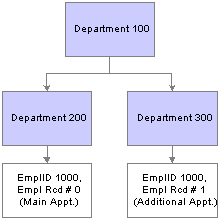
Sample department security tree
Here is how security works for the two security options:
If you choose to use the default, departmental security:
If the user has access to department 200, then the user has access to the data for employee ID 1000.
Even if the user has access to department 300, the user does not have any access to the data for employee ID 1000.
If you choose to set up security for additional appointments:
If the user has access to department 200, then the user has access to the data for employee ID 1000.
If the user has access to department 300 only, then the user can access the data for employee ID 1000 because the employee has an additional appointment in department 300.
Note. Security access is dependent on the system date being earlier than the effective date of the release of the additional appointment. Security access to the data row ceases with the effective date of the additional appointment release.

 Pages Used to Set Up Security for Additional Appointments
Pages Used to Set Up Security for Additional Appointments
|
Page Name |
Object Name |
Navigation |
Usage |
|
Security Install Settings |
SCRTY_INSTALL |
Set Up HRMS, Security, Core Row Level Security, Security Installation Settings, Security Install Settings |
Choose the HRMS security settings for your installation. |
|
Security Type Table |
SCRTY_TYPE2_TBL |
Set Up HRMS, Security, Core Row Level Security, Security Access Type, Security Type Table |
Use to enable existing security access types or create new ones. |
|
AA_SECURITY_JPN |
Set Up HRMS, Security, Addl Appt Rport Security JPN |
Select the reports that use additional appointment security. |

 Setting Up Additional Appointment Security
Setting Up Additional Appointment Security
To set up security for additional appointments:
Select JPN Appointment on the Security Install Settings page.
Select JPN Additional Appointment on the Security Type Table page for the PPLJOB security set.
Refresh the security join tables using the Refresh SJT_CLASS_ALL component (SCRTY_OPR_RC).
See Also
Setting Up and Administering HRMS Security

 Selecting Reports that Use Additional Appointment Security
Selecting Reports that Use Additional Appointment SecurityAccess the AA Security JPN page.
The following table lists the only reports that can be enabled for additional appointment security and the component name to select on this page:
|
Report ID |
Report Name |
Component Name |
|
PER062JP |
Grade Advance Candidate List |
RUNCTL_PER062_JPN |
|
PER063JP |
Appointment Notification JPN |
RUNCTL_NTF_JPN |
|
PER064JP |
Appointment List JPN |
RUNCTL_NTF2_JPN |
|
PER065JP |
Completion of IC Transfer JPN |
RUNCTL_PER065_JPN |
|
PER066JP |
Employee Assignment List JPN |
EMP_ASN_LST_JPN |
|
PER072JP |
Future Employee Assignment List |
RC_IDO_FUT_ASN_JPN |
|
PER074JP |
Ido Candidate Listing |
RC_IDO_EE_LIST_JPN |
For other reports, the only way to access information on the main appointment is to have access to the department on which the main appointment resides. The department of the additional appointment does not provide any additional access for any reports other than the five reports listed here, even when additional appointment security is activated.
The purpose of activating additional appointment security for these reports is to display the main appointments when there is security access to the additional appointment. Activating additional appointment security does not display additional appointments on PER062JP, PER063JP, PER064JP, and PER065JP. PER066JP, PER072JP, and PER074JP display additional appointments.
When additional appointment security is activated for these five reports, the system evaluates only current job information. The system ignores future-dated job rows, such as future-dated hires or terminations. Regardless of the security option selected, the system uses only the current row to determine security access.
See Also
Setting Up and Administering HRMS Security

 Setting Up to Handle Additional Appointment Terminations
Setting Up to Handle Additional Appointment TerminationsWhen you terminate a main appointment, the system employs a message subscription that uses a component interface to automatically terminate all additional appointments that are associated with the main appointment.
The message subscription is delivered inactive; you must activate it if you use additional appointment functionality. Following are the details you need to activate the subscription:
|
Message subscription |
Termination_Add_Appt |
|
Message name |
WORKFORCE_SYNC |
|
Channel |
PERSON_DATA |
|
Tables written to |
JOB Termination rows are inserted for all active additional appointments associated with the terminated main appointment. |
See Also
PeopleTools 8.45 PeopleBook: PeopleSoft Enterprise Integration

 Recording and Viewing Employee Additional Appointments Data
Recording and Viewing Employee Additional Appointments DataThis section discusses how to:
Add, change, or release additional appointments.
Record additional appointment details.
Distribute cost.
Note. To access additional appointment data, you must first access the associated main appointment in the search page.

 Pages Used to Record and View Employee Additional Appointments Data
Pages Used to Record and View Employee Additional Appointments Data
|
Page Name |
Object Name |
Navigation |
Usage |
|
AA_MGMT_JPN |
Workforce Administration, Job Information, Additional Appointment JPN |
Add, change, or release additional appointments. |
|
|
AA_MGMT_JPN_SEC |
Click the Add or Edit button on the Additional Appointment Information page. |
Record details of additional appointments. |
|
|
AA_MGMT_JPN |
Workforce Administration, Job Information, Cost Rate JPN |
Distribute the cost of a main appointment among its additional appointments. |
|
|
JOB_SUMMARY_JPN |
Workforce Administration, Job Information, Review Job Information, Job Summary JPN |
View an employee's job history, including additional appointment total. Access details of additional appointments. |
|
|
ADD_APPT_SUMM_SEC |
Click the View link for an additional appointment on the Job Summary JPN, Work Location page. |
View details of additional appointments. |

 Adding, Changing, or Releasing Additional Appointments
Adding, Changing, or Releasing Additional AppointmentsAccess the Additional Appointment Information page.
Additional Appointments
This section of the page displays information about existing additional appointments.
|
Empl Rcd # (employment record number) |
The system assigns this number when you add an additional appointment. The system increments the employment record numbers whether an additional appointment or a concurrent job is added. (Concurrent jobs may be added to the system for the purpose of tracking intercompany transfers in a multicompany implementation or for adding a global assignment record.) |
|
Effective Date |
The effective date of the latest data row for the employment record number. This date might be later than the system date if additional appointment information was entered with an effective date in the future. |
|
Status as of |
The status of the appointment as of the date in the Effective Date field for this employment record number. Values are Active and Inactive. |
|
Edit |
Click to access the Edit Additional Appointment Information page, where you can change or release the selected additional appointment. |
|
Add |
Click this button to add an additional appointment. The system displays the Edit Additional Appointment Information page, where you record the details of the new appointment. |

 Recording Additional Appointment Details
Recording Additional Appointment DetailsAccess the Edit Additional Appointment Information page.
Additional Appointment
|
Empl Rcd Nbr (employment record number) |
The system assigns this number when you add an additional appointment. The system increments the employment record numbers whether an additional appointment or a concurrent job is added. (Concurrent jobs may be added to the system for the purpose of tracking intercompany transfers in a multicompany implementation or for adding a global assignment record.) |
|
Action Reason |
Three action reason codes are valid for additional appointments: Asn Kenmu (assign kenmu): If click the Add button on the Additional Appointment Information page to access this page, the system enters Asn Kenmu and you cannot change it. If you click the Edit button to access the page, you cannot save the page if you select Asn Kenmu. Data Chg (data change): Select this value if you are changing (but not releasing) an additional appointment. Rel Kenmu (release kenmu): Select this value if you are releasing the kenmu assignment. Note. The codes that you enter on this page are translated into action and reason codes on the Job record as follows: |
|
Start Date |
Enter the date on which this additional appointment starts. |
|
Expected End Date |
Enter the date on which the additional appointment is expected to end. |
|
End Date |
Enter the date on which the additional appointment actually ends. Note. The system displays a warning if the End Date value is later than the Effective Date value of the additional appointment release. Security access to the data row ceases with the effective date of the additional appointment release. |
Note. You can enter information in either the Internal Company Appointment group box or the External Company Appointment group box. You cannot use both group boxes at the same time.
Internal Company Appointment
Use this group box if the additional appointment is with a company that is included in your organization’s database (internal company).
See Internal and External Companies.
External Company Appointment
Use this group box if the additional appointment is with a company that is outside of your organization’s database (external company). Prompt values come from the data that you set up on the IC Trans External Company/Dept page and the IC Trans External Superv Lvl page.
See Also

 Distributing Cost
Distributing CostAccess the Enter Cost Rate Information page.
|
Effective Date |
Enter an effective date for when the additional appointment cost rates are being distributed or redistributed. |
Main and Additional Appointment Cost Rates
|
Empl Rcd Nbr (employment record number) |
Choose the employment record number for each main or additional appointment that has an associated cost. The only values available in the list are the record numbers of additional appointments associated with the main appointment that you entered to access the page. When you save the page, the system validates that the employment record is active as of the selected effective date. |
|
Cost Rate |
Enter the percentage cost associated with the main appointment and each additional appointment. |
|
Total Cost Rate |
When you save the page, the system validates that the total cost rate for the main appointment and all of its additional appointments equals 100 percent. |