
 Understanding the End of Year Processes
Understanding the End of Year ProcessesThis chapter provides an overview of the end of year processes, lists prerequisites, and discusses how to:
Generate end of year returns.
Report pay/pension numbers.

 Understanding the End of Year Processes
Understanding the End of Year ProcessesThis section discusses:
End of year processes.
Tax code updates.
Directory used by the end of year processes.

 End of Year Processes
End of Year ProcessesThis table lists the processes that Global Payroll for the U.K. delivers for handling end of year submissions to the Inland Revenue and subsequent updates to your PeopleSoft database:
|
Process Name |
Process ID |
Usage |
|
GP UK End of Year Returns Application Engine process |
GPGB_EOYR |
Produces an electronic version of the P14 and P35 reports. |
|
Pay/Pension Numbers Application Engine process |
GPGB_PPIN |
Generates an employee listing that is submitted to the Inland Revenue for tax code processing purposes. |
|
Code Number Changes Application Engine process |
GPGB_CNC |
Updates employees’ tax codes based on data received from the Inland Revenue. |

 Tax Code Updates
Tax Code UpdatesAt the end of every tax year, the Inland Revenue calculates employees’ tax codes for the next tax year. The Pay/Pension Numbers and Code Number Changes processes enable you to submit information to the Inland Revenue and receive updated tax codes electronically.
This diagram outlines the process:
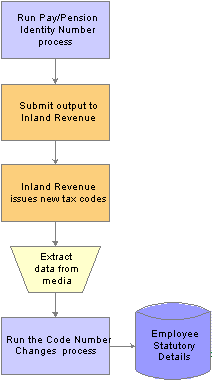
Process for updating tax codes
The Code Number Changes process is discussed in an earlier chapter.
See Also
Loading Tax Code Changes from the Inland Revenue

 Directory Used by the End of Year Processes
Directory Used by the End of Year ProcessesAll the processes use the following PeopleTools directory on the machine where your Process Scheduler runs: %PS_SERVDIR%\files
This directory is used as follows:
The files generated by the GP UK End of Year Returns and Pay/Pension Numbers processes are stored in this directory.
The Code Number Changes process searches this directory for the data file you received from the Inland Revenue. The process also creates a log file and error file in the same directory.

 Prerequisites
PrerequisitesBefore you run the end of year processes, ensure you:
Define Inland Revenue reference information for each pay entity.
The end of year processes require information such as the Inland Revenue tax district and PAYE reference number. Enter this information on the Pay Entity Details page.
Set up your employer contracted out numbers (ECONs).
Enter this information on the ECON Setup Table page.
Understand the Inland Revenue’s technical requirements and submission procedures.
See Also
Inland Revenue Technical Guide “Submitting Year End Returns on Magnetic Media” – Reference CA51/52
Inland Revenue Submission Instructions and Technical Specifications “Updating of Pay/Pension Identity Numbers” – Reference MT3
Inland Revenue Submission Instructions and Technical Specifications “Code Number Changes on Magnetic Media” – Reference MT1

 Generating End of Year Returns
Generating End of Year ReturnsThis section provides an overview of end of year returns, lists prerequisites, and discusses how to:
Run the GP UK End of Year Returns process.
Submit the end of year return.

 Understanding End of Year Returns
Understanding End of Year Returns
At the end of every tax year, employers submit certain information to the Inland Revenue about their employees, including details of National Insurance Contributions, pay, and income tax.
This information is submitted in hard copy, using P14 and P35 schedules, or electronically. Global Payroll for the U.K. supports two options for generating year end returns:
P14 and P35 reports.
GP UK End of Year Returns process.
This process generates an output file that you copy to magnetic media (flexible diskette, open reel tape, or data cartridge) and submit to the Inland Revenue.
Note. The GP UK End of Year Returns process produces an output file that conforms to the Inland Revenue formatting requirements.
See Also

 Prerequisites
PrerequisitesBefore you run the GP UK End of Year Returns process, you must:
Finalise your payroll data for the tax year.
Do not create the year end returns until you have run and finalised the last payroll for the tax year.
Obtain a magnetic media permit number from the Inland Revenue for each pay entity.
Permit numbers are detailed in the Inland Revenue guidelines.
Warning! You should understand the Inland Revenue’s technical requirements and process for year end submission before you run PeopleSoft's year end return process, or submit the output to the Inland Revenue.
See Also
Inland Revenue Technical Guide “Submitting Year End Returns on Magnetic Media” – Reference CA51/52

 Page Used to Run the End of Year Returns Process
Page Used to Run the End of Year Returns Process
|
Page Name |
Object Name |
Navigation |
Usage |
|
GPGB_RNCTL_EOYR |
Global Payroll & Absence Mgmt, Year-End Processing, End of Year Return GBR, End of Year Return |
Run the GP UK End of Year Returns process. |

 Running the End of Year Returns Process
Running the End of Year Returns ProcessAccess the End of Year Return page.
|
Tax Year Begins In |
Enter the year for the start of the tax year. |
|
Pay Entity |
Select the pay entity for which you want to create the year end return. Note. Pay entity tax details must exist for the pay entity before you can run the process. Use the Pay Entity Details page to define this information. |
|
Mag Media Permit Number (magnetic media permit number) |
Enter the permit number for the tax year you’re processing. The Inland Revenue issues employers with a new permit number for each tax year. |
|
ECON (employer contracted out number) and Include employees with no ECON |
Select an ECON. The process selects employees in the pay entity with the ECON that you specify here. Select the Include employees with no ECON check box, if you want the process to include any employees in the pay entity who do not have an ECON identified at employee level. |
|
Filename |
Enter the name of the output file. Refer to the Inland Revenue guidelines for filenaming conventions. |
|
Subtotal By Paygroup |
Select this check box if you want the output file to include a subtotal record for each paygroup. |
|
EOYR Submission Type |
Select the media you’re using to submit the end of year return. |
See Also
Inland Revenue Technical Guide “Submitting Year End Returns on Magnetic Media” – Reference CA51/52

 Submitting the End of Year Returns
Submitting the End of Year ReturnsOnce you have successfully run the GP UK End of Year Returns process, you need to:
Prepare your magnetic media.
The Inland Revenue guidelines specify the types of media accepted and the format of information for each media type.
Copy the file generated by the GP UK End of Year Returns process to the prepared media.
The process creates an output file in the %PS_SERVDIR%\files directory on the machine where your Process Scheduler runs.
Note. As of the tax year 2004/05, the Inland Revenue requires all medium and large employers to submit end of year returns using EDI or the internet. Employers who submit magnetic media submissions will be liable to fines imposed by the Inland Revenue.
See Also
Inland Revenue Technical Guide “Submitting Year End Returns on Magnetic Media” – Reference CA51/52

 Reporting Pay/Pension Numbers
Reporting Pay/Pension NumbersThis section provides an overview of the Pay/Pension Numbers process and discusses how to:
Run the Pay/Pension Numbers process.
Submit the pay/pension identity numbers data.

 Understanding the Pay/Pension Numbers Process
Understanding the Pay/Pension Numbers Process
As part of the process for updating employees’ tax codes, the Inland Revenue requires employers to submit a list of their employees, including the following information:
Employee name
Employee NI number
Employee ID
This allows the Inland Revenue to update their systems with an up-to-date list of employees in preparation for the tax coding notification for the next tax year.
The Pay/Pension Numbers process creates a file containing this information, formatted to the Inland Revenue requirements.
See Also
Inland Revenue Submission Instructions and Technical Specifications “Updating of Pay/Pension Identity Numbers” – Reference MT3

 Page Used to Run the Pay/Pension Numbers Process
Page Used to Run the Pay/Pension Numbers Process
|
Page Name |
Object Name |
Navigation |
Usage |
|
GPGB_PPIN_FL |
Global Payroll & Absence Mgmt, Social Security/Insurance, MT3 — Pay/Pension Numbers GBR, Pay/Pension Numbers |
Run the Pay/Pension Numbers process. |

 Running the Pay/Pension Numbers Process
Running the Pay/Pension Numbers ProcessAccess the Pay/Pension Numbers page.
|
Pay Entity |
Select the pay entity you want to process. Note. You must set up the tax district and Inland Revenue reference numbers associated with this pay entity before you run this process. Use the Pay Entity Details page to define these tax details. |
|
Output Filename |
Enter the name for the output file. Refer to the Inland Revenue guidelines for filenaming conventions. |
See Also
Inland Revenue Submission Instructions and Technical Specifications “Updating of Pay/Pension Identity Numbers” – Reference MT3

 Submitting the Pay/Pension Identity Numbers Data
Submitting the Pay/Pension Identity Numbers DataOnce you have successfully run the Pay/Pension Numbers process, you need to:
Prepare your magnetic media.
The Inland Revenue guidelines specify the types of media accepted and the format of information for each media type.
Copy the file generated by the Pay/Pension Identity Numbers process to the prepared media.
The process creates an output file in the %PS_SERVDIR%\files directory on the machine where your Process Scheduler runs.