
 Understanding Evaluation Criteria Modification
Understanding Evaluation Criteria Modification
This chapter provides an overview of evaluation criteria modification and discusses how to modify evaluation criteria.

 Understanding Evaluation Criteria Modification
Understanding Evaluation Criteria Modification
This section discusses:
Criteria update during the Establish Criteria process.
Criteria update during the evaluation process.
Performance notes.

 Criteria Update During the Establish Criteria Step
Criteria Update During the Establish Criteria StepThe draft criteria document that is generated from the document template contains the evaluation criteria and the item wording that are specified on the document template. The Establish Criteria step enables a manager, an employee, or both to tailor the document template's evaluation criteria for the employee prior to generating evaluations for the employee.
This diagram shows the process for modifying evaluation criteria during the Establish Criteria step:
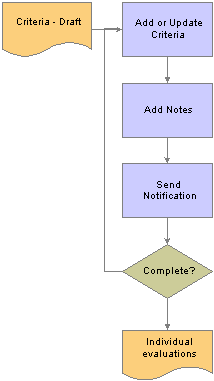
Establish criteria processes
To enable this functionality for a document, you must set up the Template Definition component in this way:
Select the Establish Criteria check box on the General page.
Select either or both of the Updated By: Employee and Updated By: Manager check boxes on the Process page, Establish Criteria group box.
This enables the role to make updates to criteria during this step.
Select the Completed By: role in the Establish Criteria group box.
Additionally, you must specify the role's capabilities for each section of the Establish Criteria document:
To enable the role to update criteria items within a section, select the Update Item check box for the role in the Section Roles: Items grid on the Structure page.
This setup enables the capability to update and delete non-mandatory items during the Establish Criteria step.
To enable the role to add new criteria items to a section, select the Add Items - Establish Criteria for the section.
Criteria Modifications
Depending on the role's capabilities as defined on the document template, evaluators can make these modifications to the criteria document:
Add items such as goals, responsibilities, or competencies, to a section.
You can add free-form items or select predefined (coded) items from a prompt table. You can also add free form subitems or select predefined subitems for items that are already in the Establish Criteria document.
Delete criteria.
You cannot delete criteria if they are identified as mandatory on the template.
Update criteria.
The criteria details that you can edit during the Establish Criteria step depend on whether or not the items are defined as mandatory and whether or not the items are coded, as shown in the table below:
|
If the item is |
Coded |
Not Coded |
|
Mandatory |
Status Percent Complete |
Status Percent Complete |
|
Not Mandatory |
Supports Critical Ownership Due Date Reminder Date Status Percent Complete |
Title Description Measurement Supports Critical Ownership Due Date Reminder Date Status Percent Complete |
Completion
When you are satisfied with the document criteria, the designated completer completes the document. You can generate individual evaluations, by role, from a completed criteria document. You can also reopen the document for further modification

 Criteria Update During the Evaluation Process
Criteria Update During the Evaluation ProcessManagers, employees, and other participants can update criteria from within their evaluations if the Update Item check box is selected for the role in the Section Roles: Items grid on the Structure page. Criteria updates that one evaluator makes are not reflected in other role evaluations, however other evaluators can view the comments and ratings that are made on added criteria if their role is enabled to do so on the document template.

 Performance Notes
Performance Notes
Either a manager or an employee can add performance notes during the Establish Criteria step. These notes are linked to the section and item to which they apply. Later in the process, the person that entered a note can access the note to review it, update it, or include it in their section or item comments.
See Also

 Modifying Evaluation Criteria
Modifying Evaluation CriteriaThis section discusses how to modify evaluation criteria.
Note. The navigation paths and page documentation in this section refers to modifying the Competencies section of an evaluation document. All sections on a document work similarly and use the same page formats. For example, if a document has both a Goals and a Competencies section, the Add Goal page and the Add Competency page function in the same way.

 Pages Used to Modify Evaluation Criteria
Pages Used to Modify Evaluation Criteria
|
Page Name |
Object Name |
Navigation |
Usage |
|
EP_APPR_SELECT |
|
Select the document for which you want to modify evaluation criteria. |
|
|
EP_APPR_DETAIL |
Select a document on the Current Documents page. |
View the status of the evaluation document and select actions to perform. |
|
|
EP_APPR_BASE1 |
Click the Edit link in the Establish Criteria row on the Document Details page. |
Modify performance criteria. |
|
|
EP_APPR_BASE1 |
Click the Edit link in the Establish Criteria row on the Document Details page. |
Modify performance criteria. |
|
|
EP_APPR_EDIT3 |
|
Select whether you want to add a free-form or a predefined competency to the evaluation criteria specified on the document template. |
|
|
Add a Competency |
EP_APPR_EDIT4 |
Select Add your own competency on the Add a Competency page. |
Search for a predefined competency to add to the evaluation criteria specified on the document template. |
|
Add a Competency Add a Goal Add an Initiative Add a Responsibility Goal Detail Responsibility Detail Initiative Detail |
EP_APPR_EDIT5 |
|
Add a free-form competency to the evaluation criteria specified on the document template or modify a competency. |
|
EP_APPR_EDIT6 |
|
Select whether you want to add a free-form or a predefined sub-competency to the evaluation criteria specified on the document template. |
|
|
Add a Competency Behavior |
EP_APPR_EDIT7 |
Select Add your own behavior on the Add a Competency Behavior page. |
Search for a predefined behavior to add to the sub-competency specified on the document template. |
|
Add a Competency Behavior Competency Detail |
EP_APPR_EDIT8 |
|
Add a free-form sub-competency to the evaluation criteria specified on the document template or modify a competency. |
|
EO_DEL_CONFIRM |
|
Confirm that you intend to delete a competency or behavior. |
|
|
EP_APPR_MAIN2 |
Click the Complete or the Reopen button on the Performance Criteria - Draft page. |
Confirm that you intend to complete or reopen the document. |
|
|
HR_NP_NOTE_SRCH |
Click the Add Notes link in the Details group box for any item on the Performance Criteria - Draft page. Click the Add Notes link in the Details group box for any item on the Development Criteria - Draft page. |
Search for performance notes. |
|
|
HR_NP_NOTE |
Click the Add a New Note button on the Performance Notes page. |
Add a new performance note to the section. |

 Modifying Evaluation Criteria
Modifying Evaluation CriteriaAccess the Performance Criteria - Draft page.
This page contains one section for each section that is defined on the document template, except for the Employee Comments, Manager Comments, and Overall Summary section. It lists the criteria and provides entry points to pages where you can add, edit, and delete criteria. In the page shot above, the section is Competencies. Each competency in the Competencies section is an item, and each item can have one or more subitems. In this example, the subitems are called behaviors.
All sections on this page have similar structures. The section links take you to pages that enable you to view, update, or delete evaluation criteria and add notes to sections and items.
You can add or delete items from the sections in a document. The Add and Delete links are enabled for a section if the Add Items - Establish Criteria check box is selected for the section and the Add and Update check boxes are selected for the role in the Section Roles: Item grid on the document template.
|
Add Competency |
Click this link to access the Add a Competency page. This page has one of three formats, depending on how you set up the document template for the section item:
|
|
Delete Competency |
This link always appears if the Establish Criteria step is enabled and the item is not defined as Mandatory on the document template. |
This page region lists detail information about the competency. A detailed piece of information appears only if you selected the detail for the section on the document template. The specific value that appears for each detail is defined on the Content page of the document template.
|
Edit Details |
Click this link to open a page where you can edit the detail information. |
|
Add Notes |
Click this link to add performance notes about the section and item. You can access this note later on when you enter comments or rate the item on the evaluation. |
Any section item, such as a goal, responsibility, or competency, can have subitems. Competencies are the items that are most likely to have subitems defined for them. subitems for competencies are called behaviors in the text catalog.
|
Add Behavior |
Click this link to access the Add a Competency Behavior page. This link appears only if the document template specifies that the section contains subitems and the Add check box is selected in the Section Roles: Items grid. The Add a Competency Behavior page has one of three formats, depending on how you set up the document template for the section subitem:
|
|
Edit Behavior |
Click this link to modify a behavior that already exists for the competency. A page similar to the Add a Competency Behavior appears for you to edit the behavior. |
|
|
Click this button to delete the behavior from the competency. A Confirm Delete page appears for you to confirm this action. |
Page-Level Actions
See Also