Managing Service Requisitions
This topic discusses how to manage service requisitions.
|
Page Name |
Definition Name |
Usage |
|---|---|---|
|
PV_REQ_STATUS |
Manage requisitions that are entered by the service coordinator or requester. You can review existing service requisitions, edit them, view their statuses, cancel them, or access related sourcing and work order information. |
|
|
SPF_REQ_STATUS_PG |
View services requisition details. |
|
|
Requisition Line Job Summary Page |
SPF_REQ_SUMMARY_PG |
View the requisition line summary. |
|
Requisition Line Position Details Page |
SPF_REQ_LN_FILL |
View individual position information for resource and multi-resource service requisition lines. Access the Filled Service Details page. |
|
SPF_REQ_SERV_FILL |
View filled services for a requisition line. |
|
|
Requisition History Page |
SPF_REQ_HISTORY |
Review the history of your requisition request, including the service coordinator or team that was assigned to the requisition at the time this history was recorded. |
|
Change Request List Page |
PV_CHNG_RQST_LIST |
Inquire about change requests. |
|
Requisition to PO Xref Page (requisition to purchase order cross-reference) |
RUN_POY100 |
Run the Requisition to PO Cross-Reference report. |
|
Requisition Schedule and Distribution Page |
PV_REQ_APP_DTL_GRD |
View the requisition schedule and description. |
|
REQ_INQ_DIST_VAT |
View value-added tax (VAT) calculations and information for the selected schedule or distribution. You only have access to VAT information if the PeopleSoft Purchasing business unit has enabled VAT on requisitions and VAT is applicable for the requisition. |
|
|
Requisition Service Details Page |
SPF_REQSUM_SERV_PG |
View requisition service details. |
|
Requisition Life Cycle Page |
PV_REQ_CYCLE_PAGE |
View the location of a requisition in the requisition life cycle. |
|
RUN_REQRECON |
Close all qualified requisitions using the Run Close Requisitions process and generate the Requisition Reconciliation report. |
Use the Requisition Details page (SPF_REQ_STATUS_PG) to view services requisition details.
Navigation:
Expand the collapsible grid section for the requisition request and then click the Requisition button on the Manage Requisitions page.
This example illustrates the fields and controls on the Requisition Details page. You can find definitions for the fields and controls later on this page.
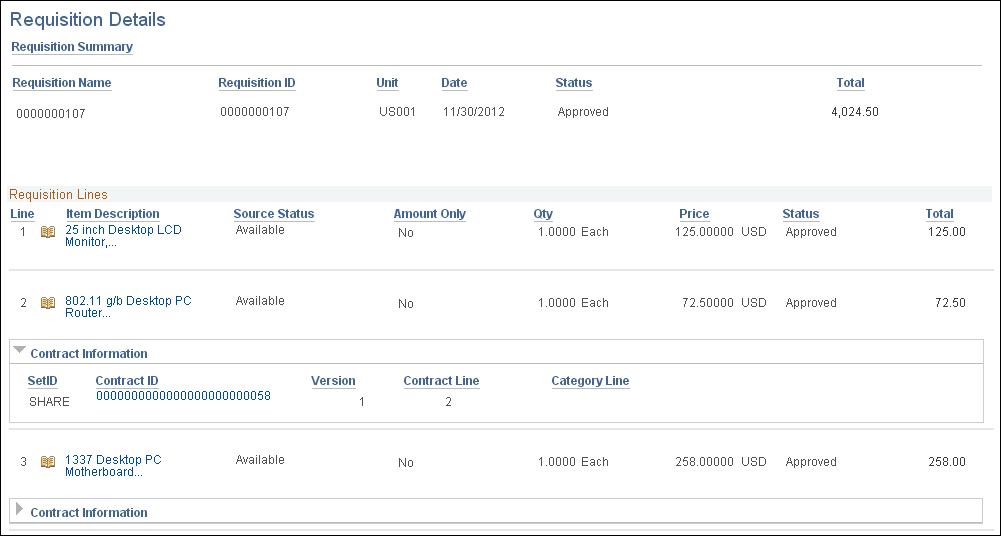
The Requisition Details page provides basic information about the requisition, along with line and distribution information. It also provides contract and purchase order information when the requisition has been processed into a purchase order or contract.
Note: This page displays the pre-encumbrance balance for the requisition. When you use commitment control, the system deducts each type of financial obligation from the budget and tracks it according to obligation type. This functionality enables you to determine the monies that you have committed in pre-encumbrances.
Line Item Description
Field or Control |
Description |
|---|---|
Status |
Click to access the Requisition History page, where you can view the history of the requisition line details. |
Positions |
Displays individual instances of a resource-based service. The number of positions for a service line determines the number of service providers who will fill the requisition line. View the total number of positions available for the service request. |
Filled Positions |
Displays the number of positions that are already filled for the service request, including multi-resource services. When you click the link, the system accesses the Filled Services Detail page with services associated to the multi-resource requisition line. |
Requisition Life Cycle |
Click to view the location of a requisition in the requisition life cycle. |
Requisition Schedule and Distribution |
Click to view the requisition schedule and description. |
|
Click to access the Work Order page, where you can view information about the linked work order. Note: This button only appears if you have a work order linked to the requisition line. |
Use the Filled Service Details page (SPF_REQ_SERV_FILL) to view filled services for a requisition line.
Navigation:
Click the Number of Filled Positions button on the Requisition Details page.
Click the Number of Filled Positions link on the Job Summary page.
This page displays the filled services associated to the multi-resource requisition line. The top section of the page displays the multi-resource top-line information. If the position is a single position service, then the page displays the name of the service provider. If the position is a multi-resource service position, then the system provides a link to the Requisition Line Position Detail page.
Field or Control |
Description |
|---|---|
Service Type |
Displays the service type of the filled requisition line. |
Service |
Displays the service of the filled requisition line. |
Qty (quantity) |
Displays the number of positions filled for the requisition line. Multi-resource services can have multiple services with multiple positions. In this case the quantity will reflect the sum of the position quantities for all of the services. |
Service Provider |
Displays the name of the service provider when the requisition line has only one position. If the requisition line has multiple positions, then a link appears in the field. Click the link to access the Requisition Line Position Detail page, which displays the service providers assigned to this service. |
Manage Requisitions |
Click to return to the Manage Requisitions page. |
Use the Manage Requisitions page (PV_REQ_STATUS) to manage requisitions that are entered by the service coordinator or requester.
You can review existing service requisitions, edit them, view their statuses, cancel them, or access related sourcing and work order information.
Navigation:
This example illustrates the fields and controls on the Requisition Details for page. You can find definitions for the fields and controls later on this page.
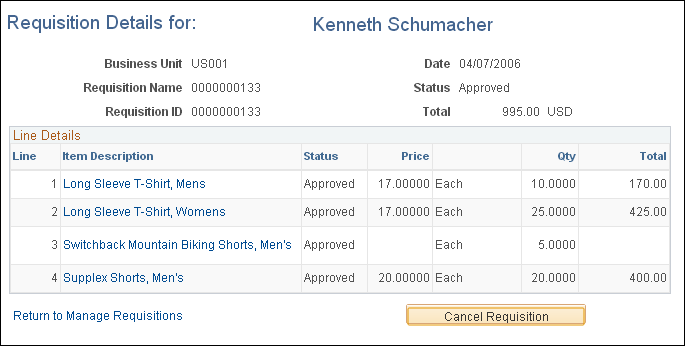
You can cancel requisitions on the Requisition Details page, which you access from the Manage Requisitions page. In addition, you can cancel individual requisition lines from either the Manage Requisitions page or the Requisition Details page.
To access the Requisition Details page and cancel a requisition, select the Cancel option from the Select Option list of values on the Manage Requisitions page and then click the Go button.
After you click the Go button on the Manage Requisition page, the system accesses the Requisition Details page, where you can cancel the entire requisition if you have both PeopleSoft eProcurement and Services Procurement installed or a selection of lines if you have only Services Procurement installed.
You can also cancel individual requisition lines one at a time directly from the Manage Requisitions page by opening the line details for the requisition and selecting the Cancel button on the individual line.
If you cancel a requisition from the Requisition Details page, select the Cancel Requisition button. To cancel selected lines, select the check box to the left of each requisition line to be cancelled and click the Cancel Selected Lines button.
Note: When you cancel the requisition or requisition line, the system displays a Cancel Requisition Confirmation page, where you can enter a reason code and comments before confirming the cancellation transaction. The reason code functionality is available if the business unit is defined with optional or mandatory reason codes for requisition cancellation.
Note: When you cancel a requisition line, all affected parties are notified. The system also removes the cancelled requisition line entry from any affected worklists.
Use the Close Requisitions page (Services Procurement, Reconciliations, Close Requisitions).
Use this page to close all qualified services requisitions and to run the Requisitions Reconciliation Report.
See Understanding the Close Purchase Orders Process.
See PeopleSoft Services Procurement Reports: General Description
