Performing Counts by Item Using the PeopleSoft Fluid User Interface
This topic discusses how to perform counts by item.
Use these pages to perform counts by item.
|
Page Name |
Definition Name |
Usage |
|---|---|---|
|
MIN_CT_GUID_SEH_FL |
Define count by item search criteria. |
|
|
MIN_CT_GUID_FL |
Define count by Item information. |
|
|
MIN_OPTION_SCF |
Define or modify processing and display options for count by item transactions. |
Use the Count by Item - Fluid Search page to define count by item search criteria.
Navigation:
This example illustrates the fields and controls on the Count by Item - Fluid Search Page. You can find definitions for the fields and controls later on this page.
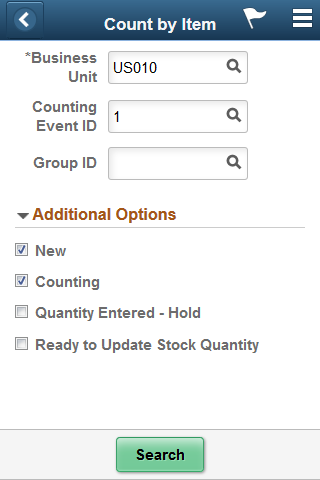
Use this page to search for items using a business unit, event, or group. To view additional search criteria, click the Additional Options link.
The header section of the Count by Item page provides Lookup prompts for the unit, event, and group. Click the Search button to initiate a search for matching items. The search is also initiated when you tab out of the Group ID field.
When you click the Additional Options link, you can select the count item statuses to include in the item search. The options that you select remain selected for this transaction until you return to the main menu. Then when you access the selection criteria again, the system provides the default values from PeopleSoft Inventory installation options and user preferences.
When you click the Search button, the system populates the Search Results table with the items that match the criteria you entered. The fields and processes on the Count by Item page are similar to the fields and processes on the Guided Count page. This section provides information unique to the Count by Location feature.
Use the Count by Item - Fluid page to define count by item search criteria and add items.
Navigation:
This example illustrates the fields and controls on the Count by Item page. You can find definitions for the fields and controls later on this page.
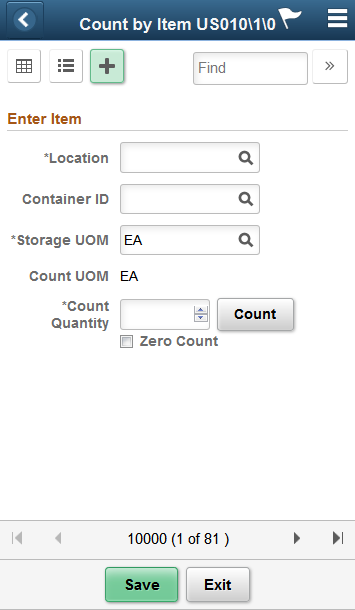
This example illustrates the fields and controls on the Count by Item - Grid View Fluid Page.

This example illustrates the fields and controls on the Count by Item - List View Fluid Page.
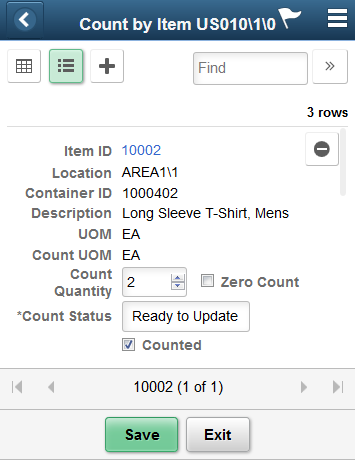
Note: Click the Item ID to access the Single Item page.
This example illustrates the fields and controls on the Count by Item - Single Item Page.
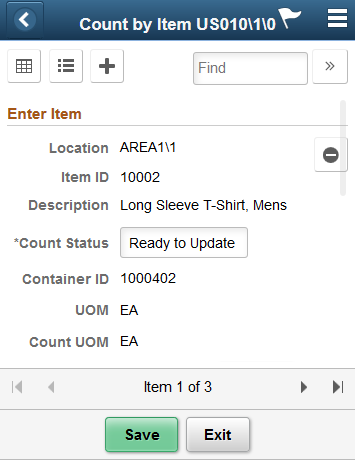
Field or Control |
Description |
|---|---|
|
Displays the counting event or group ID in a grid. |
|
Displays the counting event or group ID in a list. |
|
Enter counting event or group ID as individual items. |
You can filter and select locations, items, containers, and storage and count units of measure. The filter feature is initiated by clicking the Filter button or tabbing out of the Filter field. The page functionality is similar to guided count pages except that you are not provided the items to count.
The difference between the count by item and the count by location is that the system provides a unique list of items that exist in the count, and then you manually enter the locations and their counts for each item. Counting by item is a mixed approach between a guided count and a manual count.
After defining count information for the required fields for an item, click the Count button to add the item to the location count. As each item is added, the system provides a table with the last item that was counted.
Click the Save button to add the item counts for the location to the PeopleSoft Inventory system. When you save the count, the system verifies the count data and displays any errors associated with the count. If errors occur, you need to resolve them and save the count again.
Use the Count by Item - Display Options page to define or modify processing and display options for Counts by Item transactions.
Navigation:
This example illustrates the fields and controls on the Count by Item - Display Options Fluid Page. You can find definitions for the fields and controls later on this page.
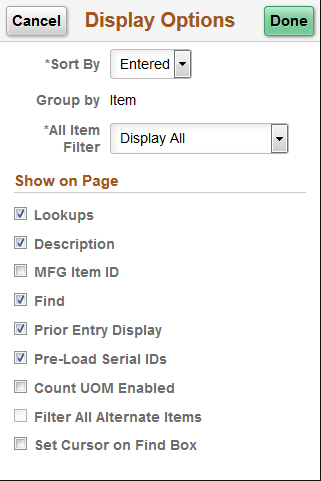
Use this page to change processing and display options for count by item transactions. The settings on this page are as set on the Installation Options - Mobile Inventory or the User Preferences - Mobile Inventory page for the task flow. Most fields can be changed for the session.
Field or Control |
Description |
|---|---|
Sort By |
Select the method by which you want to sort guided count pages. You can sort by item ID or storage location. |
Group by |
Select the method by which you want to sort event groups for guided count pages. You can sort by item ID, location or select not to sort by event groups. |
All Item Filter |
Select a value to define how you want the mobile device to display items. Values include:
|
Lookups |
Select provide Lookup icons for fields that are available for searches. |
Description |
Select to display item descriptions in the search results on Grid, List, Single Item view or Item Entry pages. |
MFG Item ID |
Select to display the Manufacture Item ID on the grid view or item entry page. |
Find |
Select to enable the Go or Search button. |
Prior Entry Display |
Select to enable the display of the last item counted. When you count or update an item count, the system provides the last item and count value in a table at the bottom of the count page. |
Pre-Load Serial IDs |
Select to pre-load serial IDs for a particular item and location when the Serial ID page is displayed. The default value is selected. If the item being counted is a serial-controlled item, then when the item is loaded, the mobile application disables the Count Quantity field and adds a field from which to add serials. The Count Quantity field is automatically set to display the number of serials that are counted and places the cursor in the Serial field. Note: The existing serials in the count are loaded automatically if the Pre-Load Serials check box is selected. If the Pre-Load Serials check box is selected, then the Serials table appears with the serial ID populated in the Serials table. The system only loads the serials that already exist in the counting event. If you do not select the check box, the Serials table does not appear until a serial is manually added. |
Count UOM Enabled |
Select to display the unit of measure used to count event detail line items. When you select the check box, the Count UOM field is enabled on guided count pages. |
Filter All Alternate Items |
Displays the option selected on the Installation Options – Mobile Inventory page or the User Preferences – Mobile Inventory page. If this option is selected, then the system searches through all possible alternate item identifiers when filtering a table. If an alternate item identifier is entered in the Filter field, then the item ID that matches the alternate is displayed in the table. If this option is not selected, then the system does not use alternate item identifiers to filter the table. This can improve system performance for the task flow. |
Set Cursor on Find Box |
Select this option to allow the cursor to move to the Find field immediately post a count. |


