Defining Installation Options and User Preferences for Mobile Inventory Management Counts
This topic discusses how to define installation options and user preferences for Mobile Inventory Management counts.
|
Page Name |
Definition Name |
Usage |
|---|---|---|
|
Setup Component Interfaces Page |
MIN_CMPINTFC |
Define the component interface for the inventory mobile pages. |
|
OPR_DEF_TABLE_MIN |
Define user preferences for Mobile Counts. |
|
|
INSTALLATION_MIN_N |
|
Use the User Preferences - Mobile Inventory - Fluid page (OPR_DEF_TABLE_MIN) to define user preferences for Mobile Counts.
Navigation:
Select a task flow mode.
This example illustrates the fields and controls on the User Preferences - Mobile Inventory - Fluid: Guided Count page.
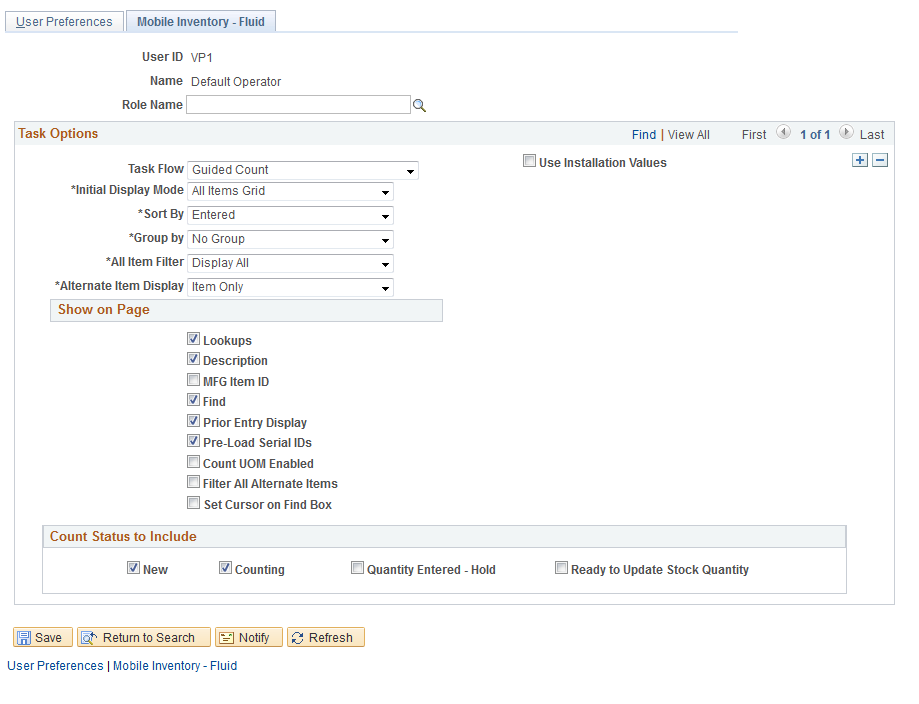
This example illustrates the fields and controls on the User Preferences - Mobile Inventory - Fluid: Manual Count page.
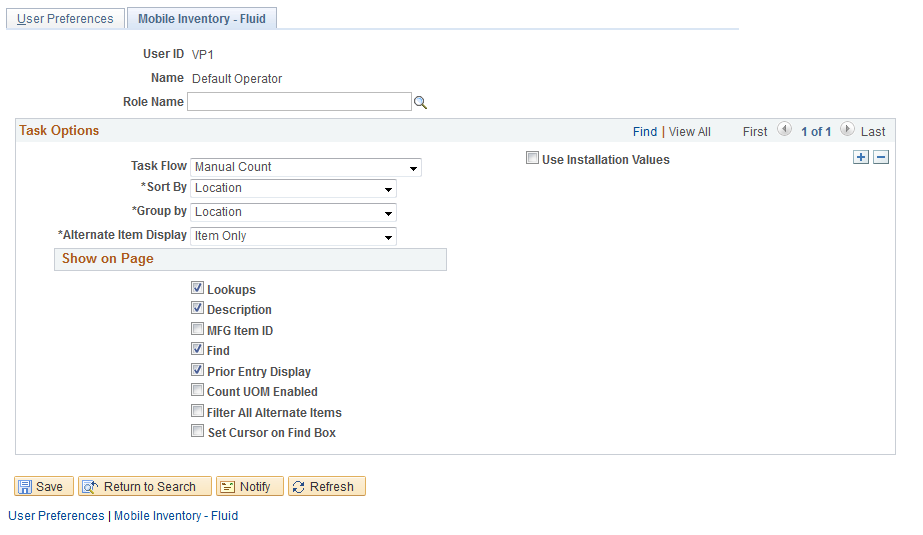
This example illustrates the fields and controls on the User Preferences - Mobile Inventory - Fluid: Count by Location page.
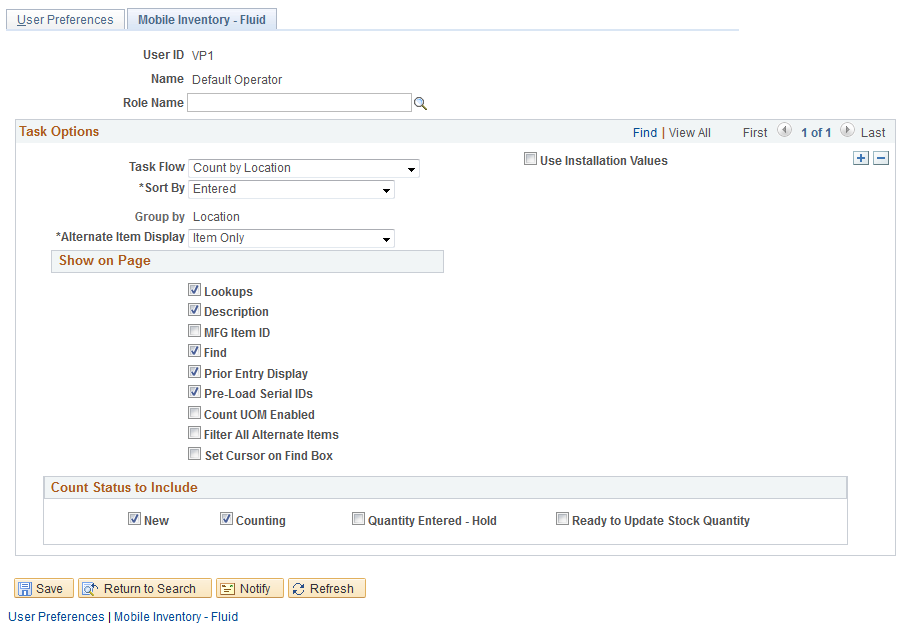
Use the User Preferences - Mobile Inventory - Fluid pages to define user preferences. If a user preference exists, it will be used instead of the Installation level definition. All task flows are required to have an installation-level definition. Some fields are not available on all counts based on the task requirements, for example, a guided count is the only task with the Initial Display Mode field.
Select the Use Installation Values check box if you want the value define for installation option to override values that you define on this page when you are using a mobile device to perform counts.
Use the Installation Options - Mobile Inventory - Fluid page (INSTALLATION_MIN_N) to define guided count installation options.
Navigation:
Select the Guided Count task flow.
This example illustrates the fields and controls on the Installation Options - Mobile Inventory - Fluid: Guided Count page. You can find definitions for the fields and controls later on this page.
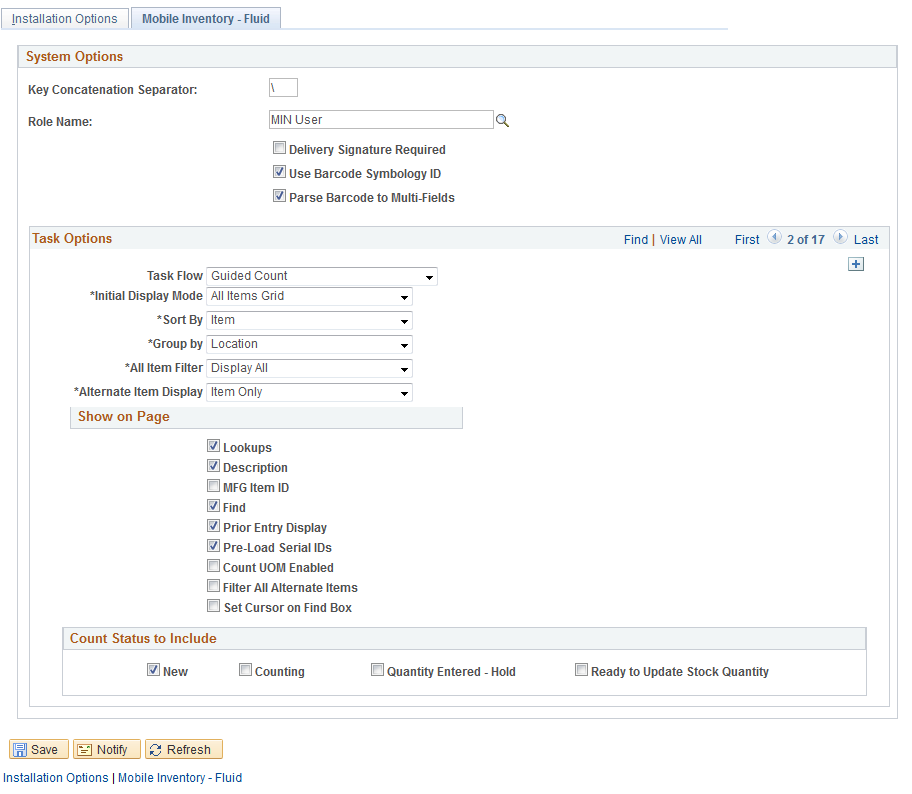
Guided counts are system-defined counts that provide the items for counting. The Guided Count task flow installation page is similar to other count Installation Options pages, except that you can define an initial display mode and have fewer sorting options.
Also, with guided counts, you are provided a list of items to count.
Field or Control |
Description |
|---|---|
Initial Display Mode |
Select to define the initial display setting for mobile count pages. This setting only applies to the guided count task. The system provides these values as default values for guided counts on mobile devices. You can override the default values using a mobile device. Initial display values include:
|
Sort By |
Select to define the initial display setting for mobile guided count pages when you are displaying all items. The system provides these values as default values on mobile devices. You can override the default values using a mobile device. Sort option values include:
|
Group by |
Select to group Guided Count task flow pages by the method that you use to perform the main sort. Note: This option toggles the page navigation and groups the items based on the option that is selected. When the No Grouping value is selected, then the group navigation is not displayed. Select how you want to group items. Values include:
|
Use the Installation Options - Mobile Inventory page (INSTALLATION_MIN_N) to define count by item installation options.
Navigation:
Select the Count by Item task flow on the Installation Options page.
This example illustrates the fields and controls on the Installation Options - Mobile Inventory - Fluid: Count by Item page.
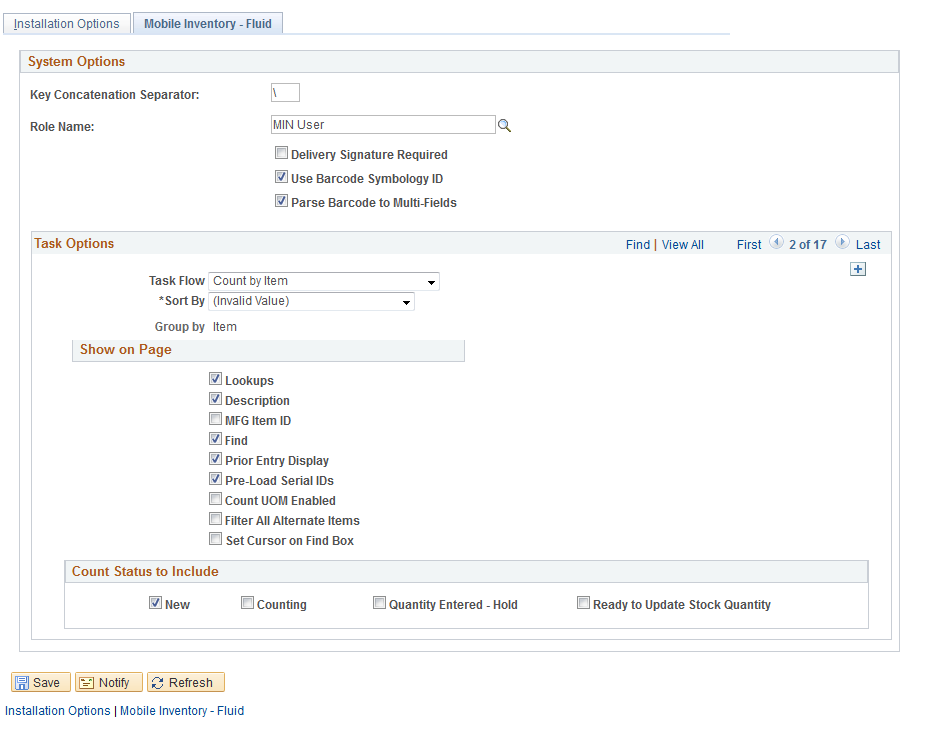
Counts by item are counts where you select an item and add the item to a location. The items are provided to you by the system, and you manually enter the count quantity. Count by item means that the available items are grouped; therefore, the Group By field is set to Group By Item and is not enabled. In addition, the Sort By Item is removed from the available list of Sort By options. Since it is already grouped by item, it would be a redundant grouping.
The installation options for the Count by Item task flow are similar to other Mobile Inventory Management count installation options.
Use the Installation Options - Mobile Inventory page (INSTALLATION_MIN_N) to define count by item installation options.
Navigation:
Select the Count by Location task flow on the Installation Options page
This example illustrates the fields and controls on the Installation Options - Mobile Inventory - Fluid: Count by Location page.
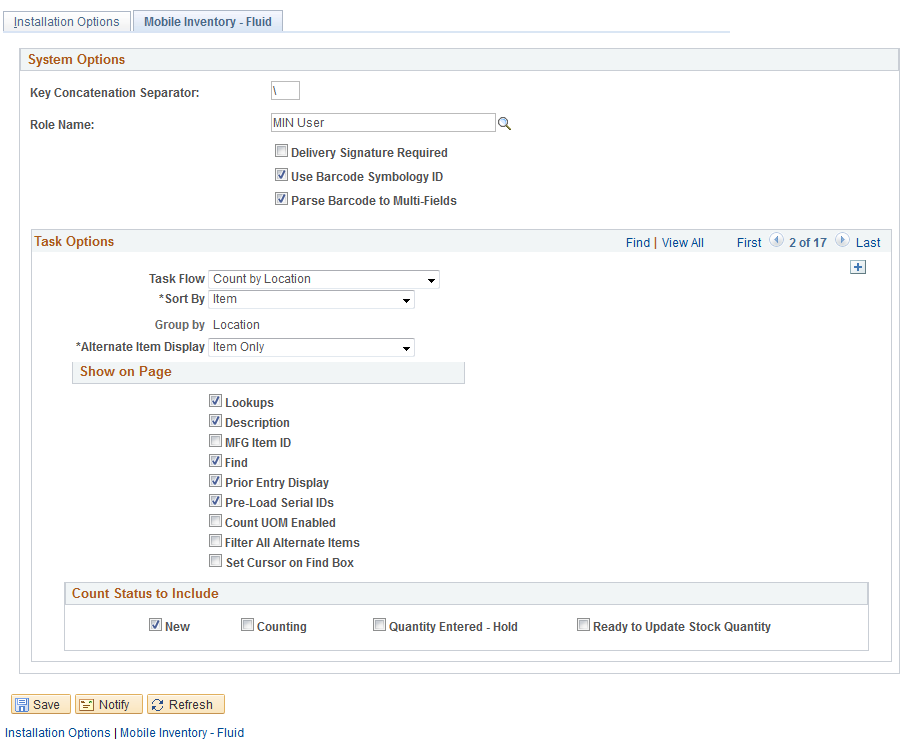
Counts by location are counts where you select a location and add items to a location. The locations are provided to you by the system, and you manually enter the count quantity for the items. Count by location means that the available items are grouped by location; therefore, the Group By field is set to Group By Location and not enabled. In addition, the Sort By Location is removed from the available list of Sort By options. Since it is already grouped by location, it would be redundant.
The installation options for the Count by Location task flow are similar to other Mobile Inventory Management count installation options.
Use the Installation Options - Mobile Inventory page (INSTALLATION_MIN_N) to define manual count installation options.
Navigation:
Select the Manual Count task flow on the Installation Options page.
This example illustrates the fields and controls on the Installation Options - Mobile Inventory - Fluid: Manual Count page.
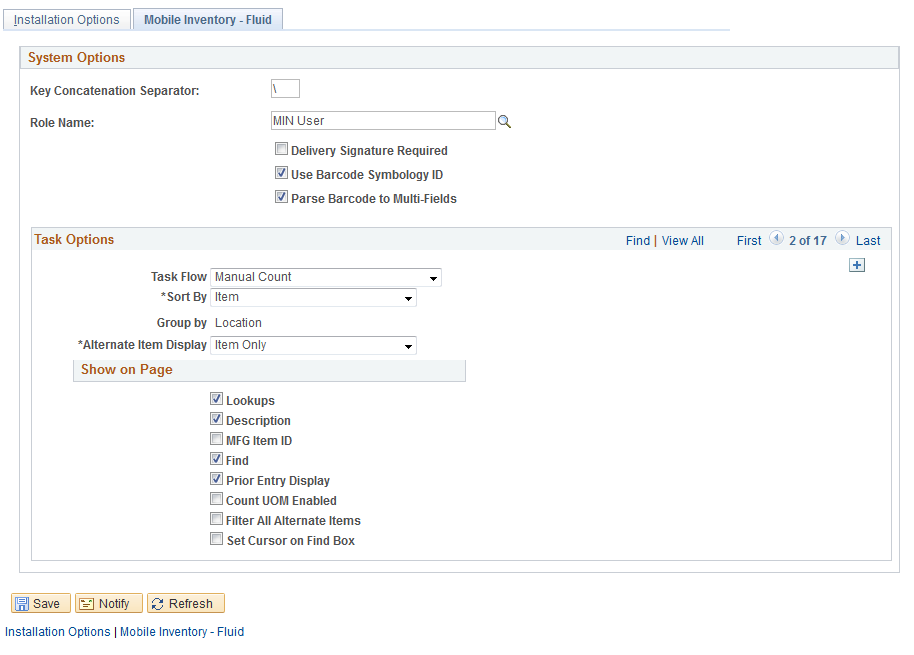
Manual counts are counts where you select an item and add the item to a location. Unlike other counts, the system does not provide you a list of items or locations to be counted except that the Count Status field is removed. This count is based on the Manual Count Component in PeopleSoft. In addition, the Pre-Load Serial ID check box is also removed since there is no counting event on which to base the manual count. You manually enter the count quantity.
The installation options for the Manual Count task flow are similar to other Mobile Inventory Management count installation options.