Setting Up Supplier Change Requests
This topic discusses how to define system-level options, add optional instructions for supplier change requests, and enable the supplier audit for the supplier change request. The configuration in Approval Framework supports change request approvals.
|
Page Name |
Definition Name |
Usage |
|---|---|---|
|
Supplier Request System Setup - General Page |
SUP_INSTALL_OPT_PG |
Select system-level options for supplier change requests. See Setting Up the Online Registration System for more information. |
|
Auto Numbering By Installation Page |
AUTO_NUM_INSTALL |
Set up automatic numbering for system-created registration IDs. |
|
Supplier Request Template Overridden by User Profile Page |
OPR_DEF_TBL_OB |
Identify permission overrides for user access to registration templates. See Setting Up the Online Registration System for more information. |
|
Supplier Request System Setup - Instructions Page |
SUP_INSTALL_INST |
Enter free-form text with instructions for supplier change requests. See Setting Up the Online Registration System for more information. |
|
Supplier Audit Template Page |
VNDR_AUDIT_TMPL |
Set up the required fields for the supplier audit. Specify whether a reason is required. See the documentation about Using Supplier Audit for more information. |
|
Supplier Set Control Page |
VNDR_CNTRL |
Set supplier control parameters, including autonumbering, withholding, duplicate supplier checking, VAT applicability, and financial sanctions options for suppliers belonging to the selected SetID. When Supplier Audit is enabled, the system uses the template selected on the Supplier Set Control page for supplier change request processing. See Supplier Set Control Page for more information. |
|
Supplier - Identifying Information Page |
VNDR_ID1 |
Either the user can Audit with the Default Template or can override the Default Template or can turn the Audit off with the Specify option (if the Supplier Audit option is selected in the User Preferences). See the Identifying Information Page for more information. |
Use the Supplier Request System Setup component (SUP_INSTALL_OPTION) to set up both online registration and supplier change requests. The setup pages allow you to:
Define duplicate supplier checking options.
Enable approvals.
Set up reason codes.
Establish autonumbering for requests.
Identify templates to use for internal and external users.
Provide system-level instructions for the train stops in the request process.
Verify that autonumbering has been set up properly for supplier change requests on the Auto Numbering By Installation page ().
Change request instructions default from the system-level setup initially, but may be modified in the train stops template definition. See Creating Templates for Supplier Change Requests for more information about train stops template setup.
Use the Supplier Request System Setup - General page (SUP_INSTALL_OPT_PG) to select system-level options for supplier registration and supplier change requests.
Navigation:
This example illustrates the fields and controls on the Supplier Request System Setup - General page (1 of 2). You can find definitions for the fields and controls later on this page.
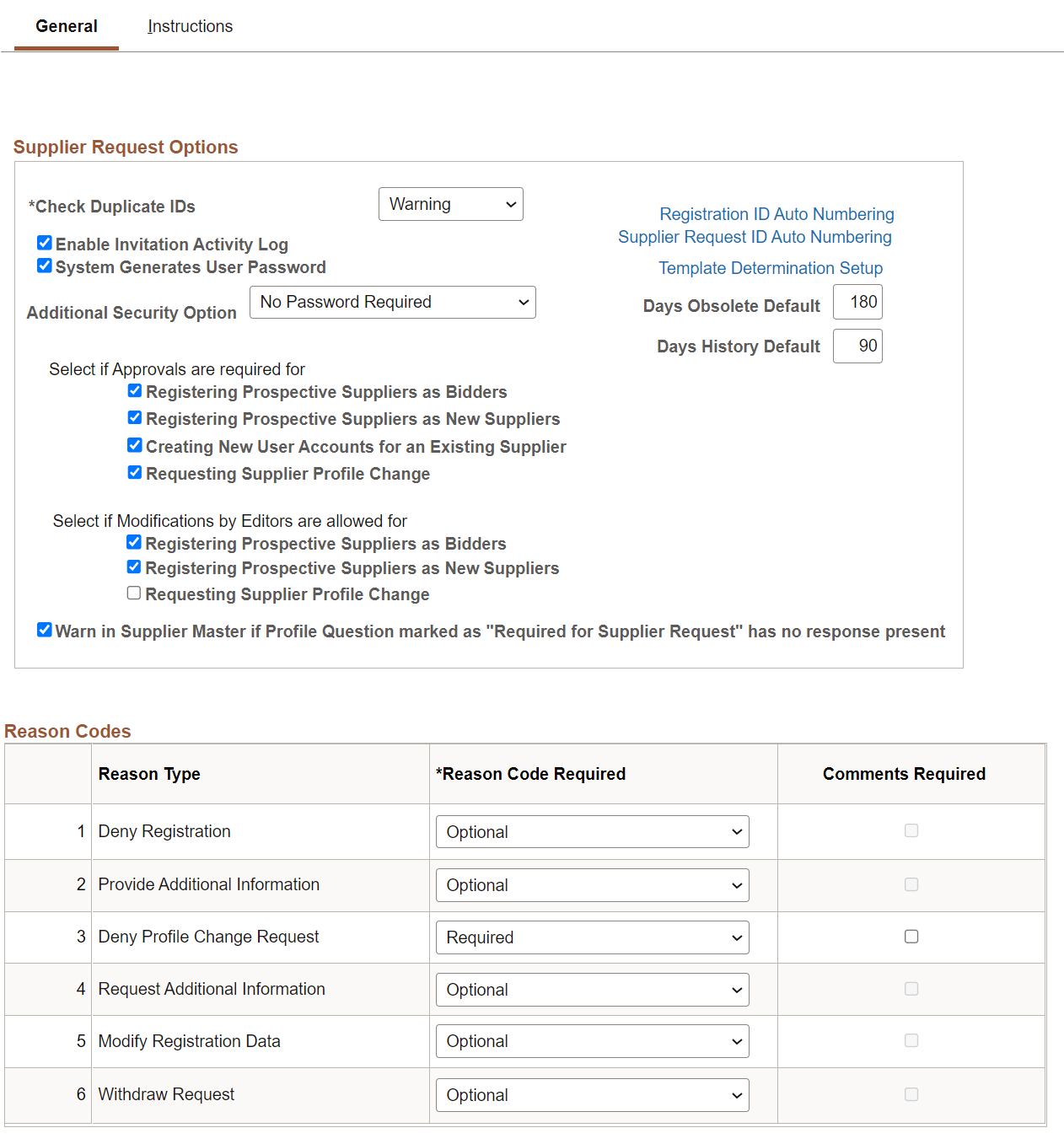
This example illustrates the fields and controls on the Supplier Request System Setup - General page (2 of 2). You can find definitions for the fields and controls later on this page.
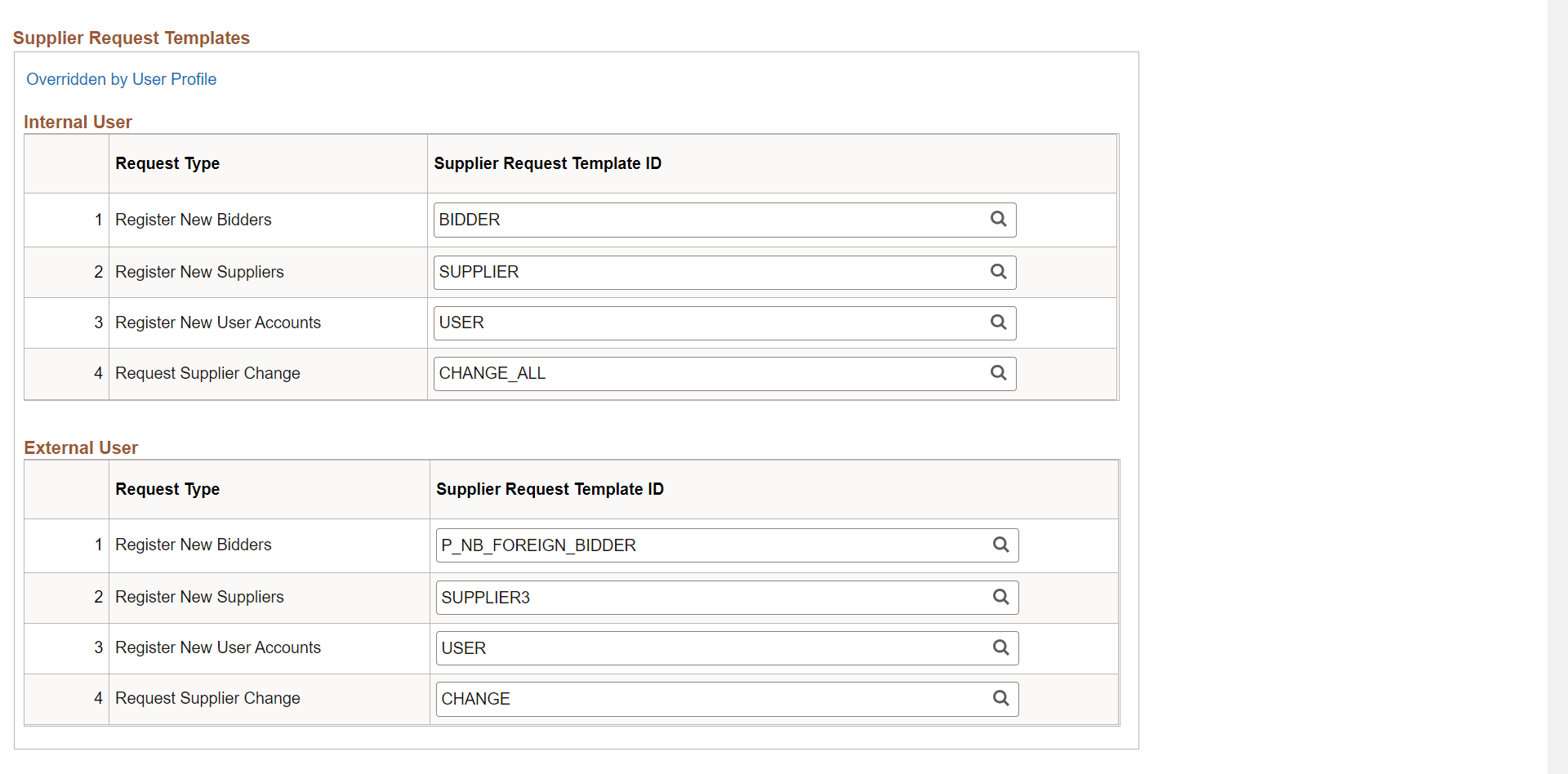
Supplier Request Options
Field or Control |
Description |
|---|---|
Duplicate Supplier Checking |
Select from Do Not Check, Reject, or Warning. |
Registration ID Auto Numbering |
Click this link to access the Auto Numbering By Installation page. |
Supplier Request ID Auto Numbering |
Click this link to generate a unique identifier for each supplier change request. See the Auto Numbering Page for more information. |
|
Template Determination Setup |
Click this link to enable internal or external request template lookup and selection for supplier registration, bidder registration, and supplier change request. Choose request templates for each combination of request types. This aligns with the type of supplier whether the request has been initiated internally or externally through the supplier portal and the type of information they want to either update or collect during the registration process. |
Enable Invitation Activity Log |
Select this check box to collect invitation activity in a log. |
System Generates User Password |
Select this check box to create system-generated passwords for contacts set up during registration to use when they are approved as a user. |
|
Days Obsolete Default and Days History Default |
Enter the number of days to provide a default date for Manage Obsolete Requests and View Registration/Request History. These pages display the default date, which is current date minus the entered number of days. |
Select if approvals are required for |
Select the supplier request types for which you want to require an approval process:
For more information about configuring approvals and to set up approval rules and approvers, see the product documentation for PeopleSoft Approval Framework. |
Select if Modifications by Editors are allowed for |
Select the supplier request types which an Editor can modify:
|
Warn in Supplier Master if Profile Question Marked as “Required for Supplier Request” Has No Response Present |
Select this option to display a warning on the Supplier Master whenever a user saves a record that has a profile question without a value but is marked as required. |
Reason Codes
Field or Control |
Description |
|---|---|
Reason Type |
Displays these reason types delivered as system data:
|
Reason Code Required |
Choose from None, Optional, or Required. |
Comments Required |
Select this check box to require comments for this reason type in addition to selection of a reason code. |
Supplier Request Templates - Internal User
Field or Control |
Description |
|---|---|
Request Type |
Shows the type of supplier request that corresponds to the specified template ID. |
Supplier Request Template ID |
Specify the template IDs of the applicable supplier request types for internal user registrants. This setup may be overridden at the user preferences level by clicking the Overridden by User Profile link. |
Overridden by User Profile |
Click this link to access the Supplier Request Template Overridden by User Profile page, where you can define the default user operator for supplier request templates. |
Supplier Request Templates - External User
Field or Control |
Description |
|---|---|
Request Type |
Shows the type of supplier request that corresponds to the specified template ID. |
Supplier Request Template ID |
Specify the template IDs of the applicable supplier request types for public access through a URL. |
Use the Supplier Request System Setup - Instructions page (SUP_INSTALL_INST) to enter free-form text with instructions for self-registration and supplier change requests.
Navigation:
This example illustrates the fields and controls on the Supplier Request System Setup - Instructions page (1 of 2). You can find definitions for the fields and controls later on this page.
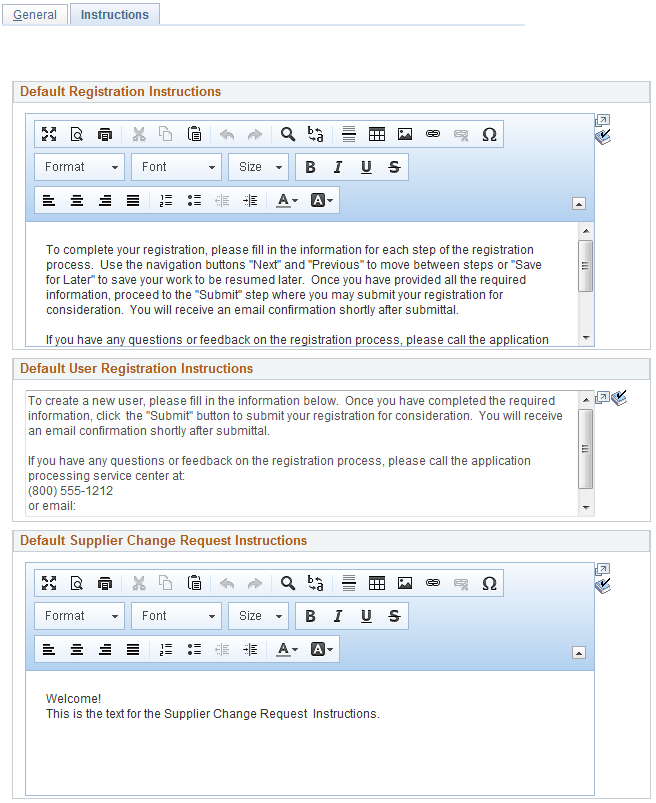
This example illustrates the fields and controls on the Supplier Request System Setup - Instructions page (2 of 2). You can find definitions for the fields and controls later on this page.
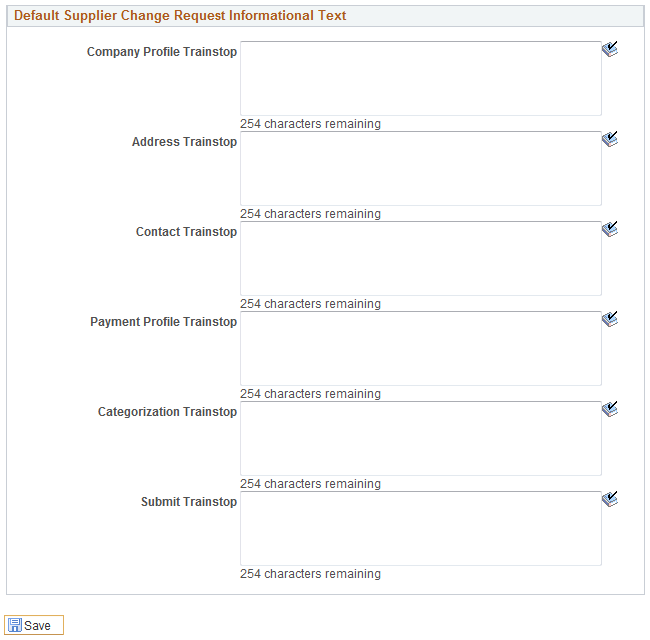
Field or Control |
Description |
|---|---|
Default Registration Instructions |
Enter free-form text with instructions for self-registration. The registration instructions appear on the first online registration page, the Welcome page, under the Application Instructions section. The invitation email template may also be designed to include the registration instructions in the invitation email letter. PeopleSoft’s Supplier Onboarding provides sample registration instructions, which contain information about registering as well as a contact person’s phone number and email address, in case questions arise during registration. |
Default User Registration Instructions |
Enter free-form text with instructions for user registration. PeopleSoft’s Supplier Onboarding provides sample user registration instructions. |
Default Supplier Change Request Instructions |
Enter free-form text with instructions for supplier change requests. PeopleSoft’s Supplier Onboarding provides sample supplier change request instructions. Use this field to define the instructional text for the Welcome page of the change request process. It is possible to specify instructions here at the system setup level, or at the template level. The values for the template will default from this field in the system setup, but may be modified. This field uses rich text to support hyperlinks. |
Default Supplier Change Request Informational Text |
Enter free-form informational text for supplier change request pages. The information text appears on each page in the wizard, also known as train stops:
|
Use the Supplier Request Template Overridden by User Profile page (OPR_DEF_TBL_OB) to identify permission overrides for user access to registration templates.
Navigation:
Click the Overridden by User Profile link on the Supplier Request System Setup - General page.
This example illustrates the fields and controls on the Supplier Request Template Overridden by User Profile page. You can find definitions for the fields and controls later on this page.
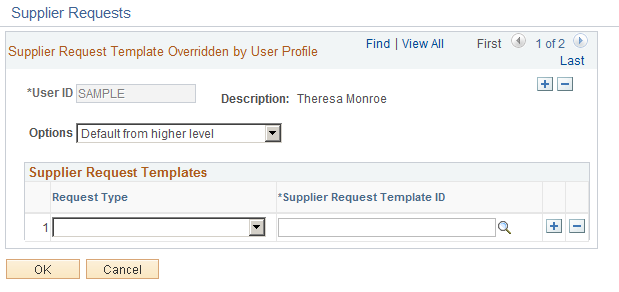
Field or Control |
Description |
|---|---|
User ID |
Enter a user ID. |
Options |
Choose from these options:
|
Request Type |
Select from system-delivered supplier request types:
|
Supplier Request Template ID |
Select a template from available templates created for the corresponding supplier request type. |
The supplier change request process uses the audit template that is specified on the Supplier Set Control page as the default, if the audit template is not overridden at the supplier master level. The user can disable the audit or override the default audit template by using the Specify option in the supplier master.
Set up the required fields for audit and reason on the Supplier Audit Template page.
Select the Supplier Audit check box and set up the template on the Supplier Set Control page (if Supplier Audit is enabled in the user preferences).
When the user opens the supplier page, the audit template from the Supplier Set Control page displays as the default. Accept the default audit template, override the default template, or disable auditing using the Specify option (if Supplier Audit is enabled in the user preferences).
In the supplier change request, the Submit train stop shows the Audit Reason and Comments fields, provided the supplier is set up for auditing, otherwise these fields are hidden. The user enters the Audit Reason code and comments before submitting the change request.
Once the change request is submitted and approved (if approvals are enabled), the audit program runs as defined by the audit template. The user can either review the audit results on the Supplier Audit Inquiry page or run the BI Publisher Audit Report.
You can activate the approval workflow for supplier change requests on the Supplier Request System Setup page. The Transaction Registry and Transaction Configuration in the Approval Framework are set up for supplier change requests with separate process IDs. Approval process definitions are also delivered as system sample data. When approvals are disabled, the status of the change request shows Approved immediately after users submit the change request. Upon submission of a change request for which approvals are activated, the status of the change request shows Pending Approval, and the change request is routed for approval.
For more information about Approval Framework, see the product documentation for PeopleSoft Approval Framework.