Entering Budget Journals and Budget Transfer Journals
This section provides an overview of entering budget journals and budget transfer journals and discusses entering budget journal header information, entering budget journal lines, and viewing budget journal errors.
|
Page Name |
Definition Name |
Usage |
|---|---|---|
|
KK_BD_ENTRY1 |
Enter budget header information, such as the business unit, journal ID, journal date, Commitment Control ledger group, budget entry type, and currency. Also attach supporting documents to the control budget journal. Although this page is the same (except for budget entry type labels) whether you access it through the Enter Budget Journals or Enter Budget Transfer components, the security access is different. Different commitment control security events are used to enforce entry and adjustments on budget journal than are used for budget transfers. In addition, because they are different components, the general tools security can be used to limit access. |
|
|
KK_BD_ENTRY |
Enter the transaction lines making up the journal, which include the monetary and statistical amounts and the ChartField values for each transaction. Once you enter the header and lines, you can request journal processing on this page. Although this page is the same whether you access it through the Enter Budget Journals or Enter Budget Transfer components, the security access is different. |
|
|
KK_BD_ENTRY_ERR |
Exceptions are displayed on this page for commitment control security errors, balancing errors when an unbalanced transfer is saved, and for combination editing errors. Edit and budget checking errors are not displayed on this page. They are logged on the commitment control exception table and are viewed by clicking the Budget Header Status value of Error, which becomes a link giving access to the Budget Journal Exceptions page. The system saves a recycled journal, but it does not post the journal until you correct the errors. Although this page is the same whether you access it through the Enter Budget Journals or Enter Budget Transfer components, the security access is different. |
|
|
Exchange Rate Detail Page |
EXCH_RT_DTL |
Displays the rules used to calculate exchange rates. You can modify the rate values if the exchange rate definition allows overrides. Click the Exchange Rate Detail button on the Budget Header or Budget Lines page. |
|
Journal Entry Copy Down Option Page |
JOURNAL_COPY_DOWN |
Select the fields you want to copy to the next journal entry line on the Budget Lines page. Click the Journal Line Copy Down link on the Budget Lines page. |
You enter budget journals directly into Commitment Control budgets using the Enter Budget Journals component and budget transfers using the Enter Budget Transfer component.
After creating the initial, or originating, budget journal and budget transfer journal, you have the option to automatically generate budget and budget transfer journals for any and all parent budgets above the originating journal level.
Note: The automatic generation of parent budgets from child budget journals does not create parent budget journal records. It creates the parent level impacts and post that generated activity to the KK_ACTIVITY_LOG record.
See Generate Parent Budgets, Budget Adjustments, and Budget Transfers Automatically.
See Generating Parent Budgets, Budget Adjustments and Budget Transfers Automatically.
The system can also populate the Enter Budget Journals component with data from other PeopleSoft applications, such as Human Resources, or from a third-party system.
Use the Budget Header page (KK_BD_ENTRY1) to enter budget header information, such as the business unit, journal ID, journal date, Commitment Control ledger group, budget entry type, and currency. Also attach supporting documents to the control budget journal. Although this page is the same (except for budget entry type labels) whether you access it through the Enter Budget Journals or Enter Budget Transfer components, the security access is different. Different Commitment Control security events are used to enforce entry and adjustments on budget journal than are used for budget transfers. In addition, because they are different components, the general tools security can be used to limit access.
Navigation:
This example illustrates the fields and controls on the Budget Header page. You can find definitions for the fields and controls later on this page.
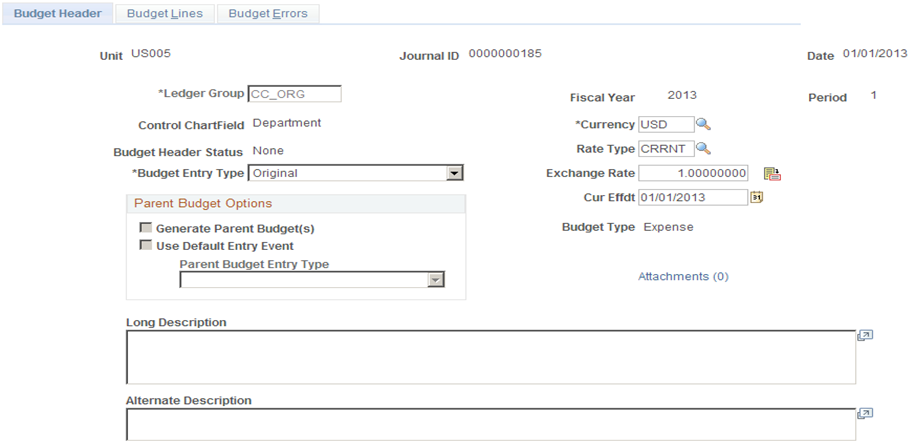
Field or Control |
Description |
|---|---|
Ledger Group |
When adding a new journal, a lookup is available to select the ledger group for the budget ledger to which this entry is directed. |
Currency |
This field inherits the base currency for the primary ledger of the General Ledger group to which this budget is attached. Select a new currency if you wish to override the default. Control budget amounts can be entered in any currency, but the Budget Processor and Budget Posting process converts them into base currency amounts for validating budget amounts and verifying the availability of funds when you process source transactions. The currency code entered here is used as the default currency for the budget journal lines. |
Rate Type |
If you are not using the base currency, enter a rate type for the amount conversion. The system automatically displays the exchange rate based on the rate type you select. |
|
Click the Exchange Rate Detail button to open the Exchange Rate Detail page, which displays exchange rate detail information. |
Field or Control |
Description |
|---|---|
Cur Effdt (currency effective date) |
Defaults from the journal date. Enter a new date to override it. The current effective date is used to determine the exchange rate. |
Budget Entry Type |
For budget entries using the Enter Budget Journals page these values are available:
For budget transfers using the Enter Budget Transfer page these values are available:
Note: If you do not activate security for the Budget Entry or Adjustment event and for the Budget Transfer event, anyone who has general security access to the page is able to enter, adjust, and transfer budget amounts. |
Attachments (link) |
Select to accesses the Attachments page where you can add one or more supporting documents to the budget journal and select an option to display attachments to approvers. The system displays and error message if you try to load more than the number of attachments specified on the Installation Options - Multiple Attachments Page for the General Ledger product. |
Approvals |
The Approval link appears if the budget journal has been submitted for approval using Approval Workflow from the Budget Lines page. This link accesses the Manage Control Budget Journal page. See Approving Control Budget Journals Using Approval Framework. |
Alternate Description |
This additional description field is 150 characters long to accommodate increased reporting requirements for control-based budget activity. You can configure the label through the message catalogue (18021, 2740). |
Parent Budget Options
Use these options to automatically create parent level budget and budget transfer impacts for a budget hierarchy no matter how many child to parent budget layers there might be.
The Generate Parent Budget(s), Use Default Entry Event, and Parent Budget Entry Type check boxes are available only under certain setup and security options. Details of setup and use of the feature are documented in separate sections dealing with the automatic generation of parent budget journals from child budget journals; the links to which follow.
See Generating Parent Budgets, Budget Adjustments and Budget Transfers Automatically.
Use the Budget Lines page (KK_BD_ENTRY) to enter the transaction lines making up the journal, which include the monetary and statistical amounts and the ChartField values for each transaction. Once you enter the header and lines, you can request journal processing on this page. Although this page is the same whether you access it through the Enter Budget Journals or Enter Budget Transfer components, the security access is different.
Navigation:
This example illustrates the fields and controls on the Budget Lines page. You can find definitions for the fields and controls later on this page.
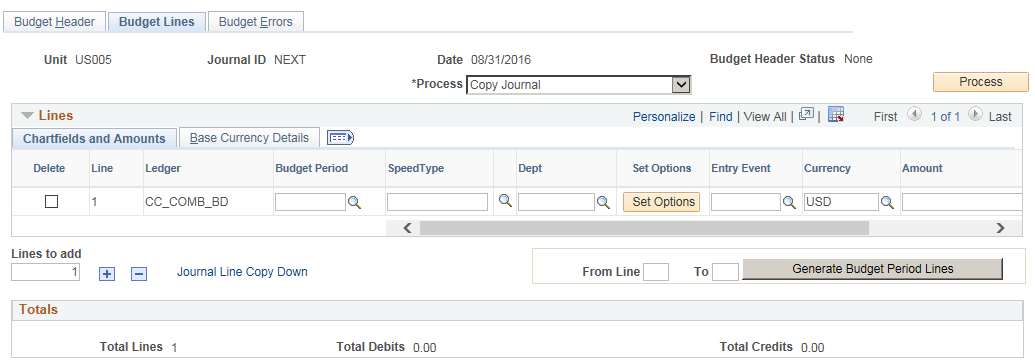
Processing Options
Field or Control |
Description |
|---|---|
Errors Only |
Select to display only transaction lines that are in error. |
Process |
Select one of the following processing options and initiate the process by clicking the Process button:
|
Submit for Approval |
Select this check box to submit a budget journal for approval upon saving the page. This check box is disabled if the journal has already been submitted for approval. If budget journal approval is enabled, journal posting for a journal is not allowed before final approvals are received for the budget journal and any validation errors are resolved. See Approving Control Budget Journals Using Approval Framework. |
Entering Budget Journal Lines
The following elements enable you to manipulate the way you enter journal lines:
Field or Control |
Description |
|---|---|
|
To add additional journal lines to the scroll, enter the number of lines you wish to add in the Lines to add field and click the Insert Journal Lines button. You can also just click the Insert Journal Lines and Delete Selected Journal Lines buttons to add or delete lines. All fields from the previous line are copied to the new line or lines. You can limit the fields that are copied by clicking the Journal Line Copy Down link to access the Journal Entry Copy Down Option page, where you can select fields for copying. |
|
To delete specific lines from the journal, select the Delete check box for the lines and click the Delete Selected Journal Lines button. |
|
Click the Refreshbutton to update the journal Totals and process the deferred PeopleCode (for example, prompt table edits). |
Generate Budget Period Lines |
If you have enabled cumulative budget checking for the budget definition (on the Control Budget Options page), use this button to generate budget journal lines for each budget period within the valid date range of the budget. Do the following:
|
ChartField and Amounts Tab
This tab displays the budget ledger, budget period, and key ChartFields, along with the following:
Field or Control |
Description |
|---|---|
Speed Type |
If you are using a SpeedType key to automatically enter frequently used ChartField combinations, enter directly or select the SpeedType code. |
See Defining and Using SpeedTypes.
Field or Control |
Description |
|---|---|
Set Options |
Click to access the Budget Attributes - Set Options page, where you can view and set budget attributes for the budget. |
See Defining Control Budget Attributes.
Field or Control |
Description |
|---|---|
Funding Source |
Enter the funding source from which this budget amount was allocated. Not available if funding source is not enabled. Note: If funding source is enabled for the budget definition and control ChartField value, you must have funding source allocations established before you enter a budget journal and the budget journals must be posted before you can spend against the funding sources. If you are generating parent budgets from originating child budgets, the system can use the funding source field to automatically populate funding source information for the parent level ledger groups. |
Note: Funding source is not supported by combination editing.
See Setting Up, Allocating, and Inquiring On Funding Sources.
See Project Costing and Control Budgets with Funding Source.
Field or Control |
Description |
|---|---|
Entry Event |
Enter any applicable entry event code for this budget journal line:
Note: You can select a default entry event for control ChartFields on the Control ChartField page to support the optional functionality that provides for parent budgets to be generated from child budgets. The default entry event field on the Control ChartField page is used by the budget posting process to populate entry event for system generated parent budgets when the use default entry event option has been selected and the entry event is either optional or required by the parent budget definition. |
See Setting Up Commitment Control for a Business Unit and GL Ledger Group.
See Understanding Entry Events.
Field or Control |
Description |
|---|---|
Currency |
The currency code for the business unit defaults from the budget header. If you override it with a currency that is not the base currency for the business unit, you must enter the rate type and the exchange rate on the Base Currency Details tab to convert the amount. |
Amount |
Monetary amount. To increase the budget, enter a positive amount; to decrease the budget, enter a negative amount. Budget amounts are stored in the budget ledger in the opposite sign of an amount in an actuals ledger for that entry type. For example, the normal balance for an expense account is a debit. Budget amounts are stored as credits. If you budget 1000 for an expense, you enter it as a positive amount, but it is stored as a credit (negative amount in Commitment Control). If you later wanted to reduce the budgeted amount to 900, you create a journal line with -100 in the Amount field. This is true for both revenue and expenditure type budgets. |
Note: You must enter ChartField values from the appropriate budgetary levels of your budget key translations trees, unless you budget without translations. The Commitment Control Posting process checks for ChartFields at proper levels and marks errors.
The ChartFields and Amounts tab displays all the key ChartFields for the Commitment Control ledger group. If you have rule sets within the ledger group that have different key ChartFields, all of the ChartFields for all of the rule sets appear. On any given journal line, take care to enter values only for the key ChartFields of the rule set to which the budget belongs. When you save, click the Refresh button or select and run Refresh Journal, and review the page to ensure that you have entered the proper ChartFields for each budget's rule set.
Access Currency and Other Columns
Field or Control |
Description |
|---|---|
|
Click to access additional columns. |
Rate Type |
The rate type and exchange rate default from the Budget Header page. You can, however, override the currency code that defaults from the Budget Header page onto the ChartFields and Amounts tab. If you select a currency that is not the base currency for the business unit, you must enter a value in the Rate Type field. |
|
Click to access the Exchange Rate Detail page, which displays exchange rate detail information. |
Field or Control |
Description |
|---|---|
Base Amount |
The system-populated monetary amount in base currency. |
Statistics Code |
User-defined value that identifies the type of unit you are tracking. Appears only for budget definitions with statistical budgeting enabled. |
Statistic Amount |
Number of statistical units. |
Ref (reference) |
This is a free-form entry field. |
Journal Class |
User-defined value used to categorize budget journals. |
See Journal Class Page.
Field or Control |
Description |
|---|---|
Cumulative Begin Date and End Date |
Enter the date range for the budget periods you want to include for cumulative budgeting. You can use these fields, along with the Generate Budget Period Lines button, to create budget period rows for cumulative budget checking. Cumulative budgeting must be enabled on the budget definition (Control Budget Options page). When you populate these dates, the Commitment Control Posting process updates the Budget Attributes with the new values. |
Journal Line Description |
Defaults from Account ChartField value. Appears in lookup lists for this journal line. |
Journal Totals
To aid in balancing the journal, you see a running total of the number of Lines, the total Debits, and the total Credits. If Entries Must Balance is selected for this budget definition on the Control Budget Options page, the Commitment Control Posting process creates balancing lines, using the offsets defined on the Offsets page.
Budget Transfer Considerations
Enter budget transfer journals just as you would any other journals but using the budget transfer pages. Enter amounts for the budgets you are transferring from as negative numbers and amounts you are transferring to as positive numbers. Journal entries for transfers must balance. You cannot transfer amounts greater than the available balance if the budget is set to Control.
Use the Budget Errors page (KK_BD_ENTRY_ERR) to view exceptions for commitment control security errors, balancing errors when an unbalanced transfer is saved, and for combination editing errors.
Edit and budget checking errors are not displayed on this page. They are logged on the commitment control exception table and are viewed by clicking the Budget Header Status value of Error, which becomes a link giving access to the Budget Journal Exceptions page. The system saves a recycled journal, but it does not post the journal until you correct the errors. Although this page is the same whether you access it through the Enter Budget Journals or Enter Budget Transfer components, the security access is different.
Navigation:
This example illustrates the fields and controls on the Budget Errors page. You can find definitions for the fields and controls later on this page.
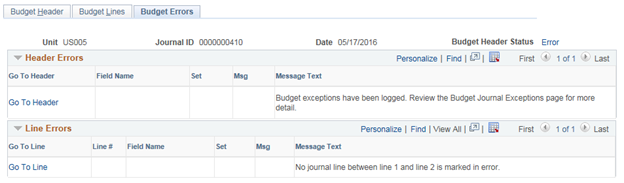
Field or Control |
Description |
|---|---|
Go To Header and Go To Line |
Click the Go To Header link in the Header Errors scroll area to open the Budget Header page, where you can correct budget header journal errors. Click the Go To Line link in the Line Errors scroll area to open the Budget Lines page and correct errors. |
Field Name |
Displays the ChartField in error. |
Set |
Displays the message set that contains the error message. |
Msg (message) |
Displays the message number. |
Note: Exceptions are displayed on this page for commitment control security errors, balancing errors when an unbalanced transfer is saved, and for combination editing errors. Edit and budget checking errors are not displayed on this page. They are logged on the commitment control exception table and are viewed by clicking the Budget Header Status value of Error, which is a link that accesses the Budget Journal Exceptions page.





