Setting Up Integration Options
|
Page Name |
Definition Name |
Usage |
|---|---|---|
|
PC_MSP2_BUDEFS |
Establish the default settings for integrating projects for this project business unit with Microsoft Project. |
|
|
Microsoft Integration Options |
PC_MSP2_RUNDEFS |
Modify the default integration options that are originally defined at the business unit level on the Microsoft Project page. The Microsoft Integration Options page is similar to the Microsoft Project page; therefore, both pages are discussed in this topic. To access this page, click the Options link on the Create Project from Microsoft Page. |
Use the Microsoft Project page (PC_MSP2_BUDEFS) to establish the default settings for integrating projects for a project business unit with Microsoft Project.
Navigation:
This example illustrates the fields and controls on the Microsoft Project page. You can find definitions for the fields and controls later on this page.
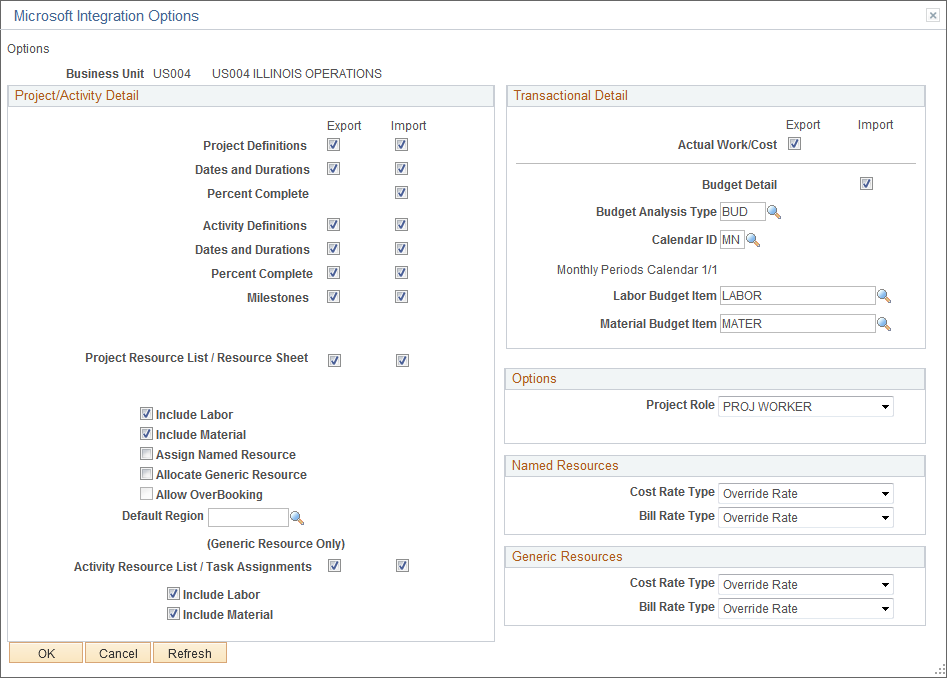
Initially, integration between PeopleSoft Project Costing and Microsoft Project is a matter of establishing integration options at the business unit to eliminate setting them on a project-by-project basis. Integration options that are set at the business unit level, however, can be overridden at the project level.
Note: Many of the fields on both the Microsoft Project and Microsoft Integration Options pages are similar; therefore, the discussion in this topic applies to both pages. The Business Unit and Project fields at the top of the page designate the level (business unit or project) at which you are defining the integration criteria.
The settings that you enter on the Microsoft Project page for the business unit appear by default on the Microsoft Project Integration page for all projects that belong to the business unit.
Field or Control |
Description |
|---|---|
Export |
Select the check box that corresponds to each data element that you want to send to Microsoft Project when the integration process runs to export data from PeopleSoft Project Costing to the Microsoft system. |
Import |
Select the check box that corresponds to each data element that you want to receive in PeopleSoft Project Costing when the integration process runs to import data from the Microsoft system to Project Costing. |
Project/Activity Detail
Field or Control |
Description |
|---|---|
Project Definitions |
Select to copy information such as project name, project ID, description, type, business unit, manager ID, project tree name, tree effective date, and parent node if applicable. |
Dates and Duration |
Select to copy the project start and end dates. This option also copies project duration if you use PeopleSoft Program Management. |
Percent Complete (project) |
Select to import the percent complete value from Microsoft Project to PeopleSoft if the calculation method is manual. |
Activity Definitions |
Select to copy information such as activity ID or task name, activity type, description, summary flag, and work breakdown structure ID (WBS ID). If you use PeopleSoft Program Management, the integration process copies activity dependencies and constraints when you export data from the PeopleSoft system to the Microsoft system. |
Dates and Duration |
Select to copy the activity start and end dates. This option also copies activity duration if you use PeopleSoft Program Management. |
Percent Complete (activity) |
Select to copy the percent complete value that appears on the Activity Definitions - General Information page for each activity or task. If the transmission is from PeopleSoft Project Costing to the Microsoft system, the value sent is the percent complete based on the calculation method that is defined for the project business unit. When the percent complete arrives in the Microsoft system, it triggers a recalculation of actual work in the Microsoft system, which automatically updates actual work based on percent complete as part of its standard functionality. When PeopleSoft Project Costing receives the percent complete from Microsoft Project, only the percent complete value that is in the PeopleSoft system changes. Actual work does not change. |
Milestones |
Select to synchronize milestones. In the PeopleSoft system, you designate an activity as a milestone on the Activity Definitions - Definition page. |
Include only costing level WBS (include only costing level work breakdown structure) |
Select Import to copy the Microsoft WBS only down to the project charging level that is specified on the Create Project from Microsoft page in the PeopleSoft system. Deselect the Import check box to import the entire WBS to the PeopleSoft system. This option is available for new projects that you create from the Microsoft system. Important! If you select the Include only costing level WBS option and import the WBS only down to the specified activity costing level, Oracle recommends that you not export the WBS back into Microsoft Project from the PeopleSoft system because the WBS structures now differ. This option appears if you select an activity costing level as the project charging option on the Create Project from Microsoft page. The Include only costing level WBS option is available for the project if you use PeopleSoft Program Management. |
Project Team |
This field appears only if you use PeopleSoft Project Costing without PeopleSoft Program Management. If PeopleSoft Program Management is installed, this field is replaced with the Project Resource List and Resource Sheet fields. Export: Select to copy members of the project team to the Microsoft Project resource sheet. Import: Select to copy labor resources from the Microsoft Project resource sheet to the Project Team Member Team table. |
Job Codes |
Select Export to copy all of the resources that belong to the job codes that are specified on the Project Definitions - Team page in PeopleSoft Project Costing to the Microsoft system. This field appears only if you use PeopleSoft Project Costing without PeopleSoft Program Management. |
Project Resource List / Resource Sheet |
Select to copy project-level data such as description, project type, start and end dates, and so on. This field appears only if you use PeopleSoft Program Management. Export: Select to copy data from the project resource list on the Resources page in PeopleSoft Program Management to the Microsoft Project resource sheet. Import: Select to copy resource data from the Microsoft Project resource sheet to the project resource list on the Resources page in PeopleSoft Program Management. |
Include Labor |
Select to copy labor resources for the project. This field appears only if you use PeopleSoft Program Management. |
Include Material |
Select to copy material and asset resources, such as consumable supplies and machinery, for the project. Material and asset resources do not have time or work components associated with them. This option appears only if you use PeopleSoft Program Management. |
Assign Named Resource |
Select to add the resource with a status of Requested, which triggers the process to create a PeopleSoft Resource Management assignment. Deselect the check box to add the resource with a status of Considered. This check box appears only if you use PeopleSoft Program Management and PeopleSoft Resource Management. |
Allocate Generic Resource |
Select to add the resource with a status of Requested, which triggers the process to create a PeopleSoft Resource Management allocation. Deselect the check box to add the resource with a status of Considered. This check box appears only if you use Program Management and PeopleSoft Resource Management. |
Allow Overbooking |
Select to assign a resource status of Requested when you import named resources from Microsoft Project, and when you create PeopleSoft Resource Management assignments regardless of schedule conflicts. Deselect the check box to assign a resource status of Considered on the PeopleSoft Program Management Resources page if resource schedule conflicts exist. This option applies only if you select the Auto Assign Named Resource option. This option appears only if you use PeopleSoft Program Management and PeopleSoft Resource Management. |
Default Region |
Select a default region from which to request generic resources. The default region populates the Region Code field on the PeopleSoft Program Management Resources page for new resources. This value does not update the region for existing resources. This option applies only to generic resources that you import from Microsoft Project. This option appears only if you use PeopleSoft Program Management and PeopleSoft Resource Management. |
Activity Resource List / Task Assignments |
Select to copy activity-level data such as task name or activity ID, activity type, description, start and end dates, and resources. This option appears only if you use PeopleSoft Program Management. Export: Select to copy resource data from the PeopleSoft Program Management Resources by Activity page to the Microsoft task assignments. Import: Select to copy resource data from the Microsoft Project tasks to the PeopleSoft Program Management Resources by Activity page. |
Include Labor |
Select to copy labor resources and their related work information for activities. This option is available for selection only if you select the Include Labor option for the Project Resource List / Resource Sheet. |
Include Material |
Select to copy the material and asset resources for activities. This option is available for selection only if you select the Include Material option for the Project Resource List / Resource Sheet. |
Transactional Detail
Field or Control |
Description |
|---|---|
Actual Work/Cost |
Select Export to summarize transaction rows that belong to the actuals analysis group that are in the Project Transaction table, and copy the data to the Microsoft Project Task, Actual Work, and Actual Cost columns. |
Budget Detail |
Select Import to import nonsummary BaselineCost values from tasks and send them to either the Project Budget Detail table (PC_BUD_DETAIL), if the Projects Budgeting feature is enabled, or the Project Transaction table by using the analysis type that you enter in the Budget Analysis Type field. When you import budget transactions from the Microsoft system, the system creates a new budget plan by using the values that you define in the next five fields. |
Budget Analysis Type |
Enter the analysis type to assign to budget transactions that are coming into the PeopleSoft system from the Microsoft system. |
Calendar ID |
Enter the general ledger (GL) calendar that the system uses to determine standard business hours per day, days per week, and holidays. The calendar ID identifies the interval at which the budget is tracked. |
Labor Budget Item |
Enter the value to use as the default budget item that appears in PeopleSoft Project Costing for rows with a Resource Class value of Labor that you import from Microsoft Project if a budget item value does not exist in Microsoft Project. The system also assigns the default value to imported rows that contain budget items that do not exist in the Budget Category Control table. During the import process, budget items in Microsoft Project override the default budget item on this page. This field is required if you select the Include Labor option for the Project Resource List / Resource Sheet or Activity Resource List / Task Assignments on the Microsoft Integration Options page. If you use PeopleSoft Program Management, this value appears as the budget item for labor resources on the Resources page and Resources by Activity page. |
Material Budget Item |
Enter the value to use as the default budget item that appears in PeopleSoft Project Costing for rows with a Resource Class value of Material that you import from Microsoft Project if a budget item value does not exist in Microsoft Project. The system also assigns the default value to imported rows that contain budget items that do not exist in the Budget Category Control table. During the import process, budget items in Microsoft Project override the default budget item on this page. This field is required if you select the Include Material option for the Project Resource List / Resource Sheet or Activity Resource List / Task Assignments on the Microsoft Integration Options page. |
Options
Field or Control |
Description |
|---|---|
Project Role |
Enter the value to use as the default project role that appears in PeopleSoft Project Costing for labor rows that you import from Microsoft Project if a project role value does not exist for the rows in Microsoft Project. The system also assigns the default value to imported rows that contain project roles that do not exist in the Project Role table. During the import process, project roles in Microsoft Project override the default project role on this page. |
Named Resources
This group box appears only if you use PeopleSoft Program Management.
Field or Control |
Description |
|---|---|
Cost Rate Type |
Select an option to appear as the cost rate type for named labor resources on the Resources page or the Resources by Activity page in PeopleSoft Program Management when you import new resources from Microsoft Project. This field is required if you select the Include Labor option for the Project Resource List / Resource Sheet or Activity Resource List / Task Assignments. Available options are: Employee Rate: The system uses the cost rates that are defined on the Rates by Employee page for new resources that you import from Microsoft Project. Subsequent modifications that you make to resource cost rates in Microsoft Project are not imported into the PeopleSoft system. Jobcode Rate: The system uses the cost rates that are defined on the Rates by Job Code page for new resources that you import from Microsoft Project. Subsequent modifications that you make to resource cost rates in Microsoft Project are not imported into the PeopleSoft system. Project Role Rate: The system uses the cost rates that are defined on the Rates by Role page for new resources that you import from Microsoft Project. Subsequent modifications that you make to resource cost rates in Microsoft Project are not imported into the PeopleSoft system. Override Rate: If you import a new resource from Microsoft Project, the system populates the Resources and Resources by Activity pages with the Resources.StandardRate field value from the Microsoft Project resource sheet. If the resource exists on the Resources page and has a override rate type, the system updates the rate with the Resources.StandardRate field value from the resource sheet. When you export resources from the PeopleSoft system to Microsoft Project, the system sends the activity resource cost rates that appear on the Resources by Activity page. If no cost rate is defined for a named labor resource on the Resources by Activity page, the system uses the resource's cost rate from the Resources page for the project. Rates that you modify in Microsoft Project do not update PeopleSoft data if the existing resource on the Resources page does not have a override rate type. You can control the available options by restricting rate types on the Program Management Options page for the business unit. See Establishing PeopleSoft Program Management Business Unit Options. Note: New material resources are brought into the PeopleSoft Program Management Resources page and Resources by Activity page from the Microsoft system with a rate type of User Defined Rate (override). |
Bill Rate Type |
Select an option to appear as the bill rate type for named labor resources on the Resources page or the Resources by Activity page in PeopleSoft Program Management when you import new resources from Microsoft Project. This field is required if you select the Include Labor option for the Project Resource List / Resource Sheet or Activity Resource List / Task Assignments. These options act in a similar manner as the Cost Rate Type options for named resources, except that the system uses the bill rate types—not the cost rate types—that are defined for the selected option. Bill rate types are stored in the Resources.Cost1 field in the Microsoft system. |
Generic Resources
This group box appears only if you use PeopleSoft Program Management. These options act in a similar manner as the Cost Rate Type and Bill Rate Type options for named resources.