Creating PeopleSoft Projects from Microsoft Projects
|
Page Name |
Definition Name |
Usage |
|---|---|---|
|
PC_MSP2_CREATEPROJ |
Create a new project in the PeopleSoft system from an existing Microsoft Project project (*.mpp file). |
|
|
PC_MSP2_UPDATEPROJ |
Update an existing PeopleSoft project with data from the Microsoft system. |
Use the Create Project from Microsoft page (PC_MSP2_CREATEPROJ) to create a new project in the PeopleSoft system from an existing Microsoft Project project (*mpp file).
Navigation:
. Click the Create Project from Microsoft link on the My Projects page.
This example illustrates the fields and controls on the Create Project from Microsoft page. You can find definitions for the fields and controls later on this page.
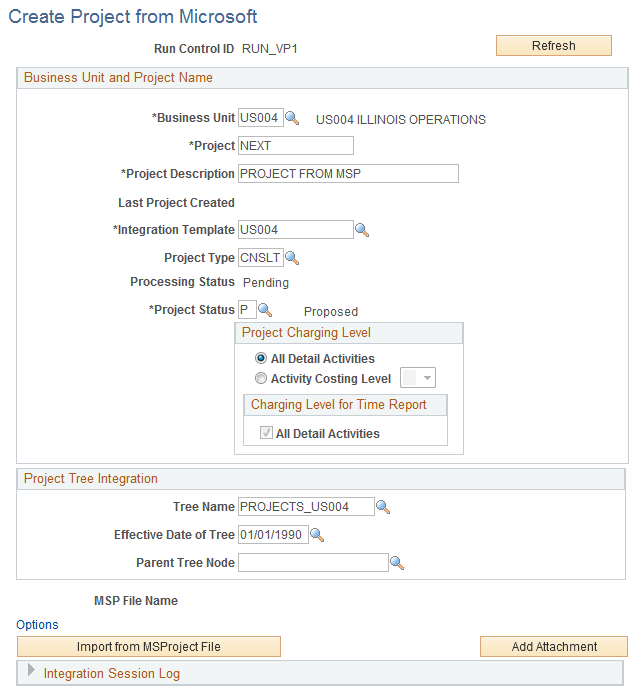
A message appears at the top of the page if errors or warnings occurred in the previous integration process.
Business Unit and Project Name
Enter the PeopleSoft project business unit, project, and project description for the project that you are creating in the PeopleSoft system. The business unit appears by default from the User Preferences - Project Costing page for the person who is logged into the system. The integration options appear by default from the Project Costing Options - Microsoft Project page for the business unit.
Field or Control |
Description |
|---|---|
Last Project Created |
Displays the project ID of the last imported project. |
Integration Template |
Select the integration template to use for integrating data for this project with PeopleSoft General Ledger, Asset Management, and Purchasing, if applicable. |
Project Type |
Enter the project type for the system to assign to this project. |
Processing Status |
Displays the processing status that the system uses to control incoming transactions. The system assigns the Processing Status field value based on the Project Status field value that you select. Processing status types are mapped to the delivered and user-defined project status types during implementation. These processing statuses may appear:
|
Project Status |
Select the project status to assign to this project in the PeopleSoft system. |
Project Charging Level
This group box defines the charging level for new projects that are created from the Microsoft system. The default values are based on the project charging level settings for the business unit. The group box appears if you use PeopleSoft Program Management.
Field or Control |
Description |
|---|---|
All Detail Activities |
Select to import the entire WBS that includes all tasks. |
Activity Costing Level |
Select to import a partial WBS that includes only tasks up to the activity costing level. If you select this option, you must select an activity costing level of 1, 2, or 3 from the drop-down list box. To use this option, you must also select the Import option for the Activity Definitions field and the Include only costing level WBS field on the Microsoft Integration Options page. |
Charging Level for Time Report |
Select the charging level for time reports that appears as the selected option for new projects that are created in the Microsoft system. If you select All Detail Activities as the project charging level, the system automatically selects All Detail Activities as the time report charging level. This option is available if you use PeopleSoft Expenses and PeopleSoft Program Management. |
Project Tree Integration
Field or Control |
Description |
|---|---|
Tree Name |
Select the project tree to which the project belongs. |
Effective Date of Tree |
Enter the date that the project is considered added to the tree. |
Parent Tree Node |
Select the parent tree node to which to assign the new project as its child. |
Additional Fields
Field or Control |
Description |
|---|---|
MSP File Name |
Displays the name of an existing Microsoft Project *.mpp file to be used to create the project in the PeopleSoft system. |
Add Attachment |
Click to add an existing Microsoft Project *.mpp file to be used to create the project in the PeopleSoft system. |
Options |
Click to access the Microsoft Integration Options page to modify the integration default settings. |
Import from MSProject File |
Click to create the project in PeopleSoft Project Costing with the Microsoft Project *.mpp file. The affected project attributes are those for which the Import check box is selected on the Microsoft Project page for the business unit. Click Options to access the Microsoft Integration Options page and override the business unit options. |
Integration Session Log |
Click to view warnings, errors, progress, and results of the integration session. |
Project General |
Click to access the Project Definitions - General Information page for the project just created. |