Creating Microsoft Projects from PeopleSoft Projects
|
Page Name |
Definition Name |
Usage |
|---|---|---|
|
PC_MSP2_UPDATEPROJ |
Create or update a project in Microsoft Project from data existing in a PeopleSoft Project Costing or PeopleSoft Program Management project. |
|
|
Administer Integrators |
PC_MSP2_VIEWINTG |
View the status of integration requests. |
Use the Integrate with Microsoft Project page (PC_MSP2_UPDATEPROJ) to create or update a project in Microsoft Project from data existing in a PeopleSoft Project Costing or PeopleSoft Program Management project.
Navigation:
. Select Integrate with MSProject from the More drop-down list box on the Project Definitions - General Information page.
. Select Integrate with MSProject from the More drop-down list box on the Project Definitions - General Information page.
This example illustrates the fields and controls on the Integrate with Microsoft Project page. You can find definitions for the fields and controls later on this page.
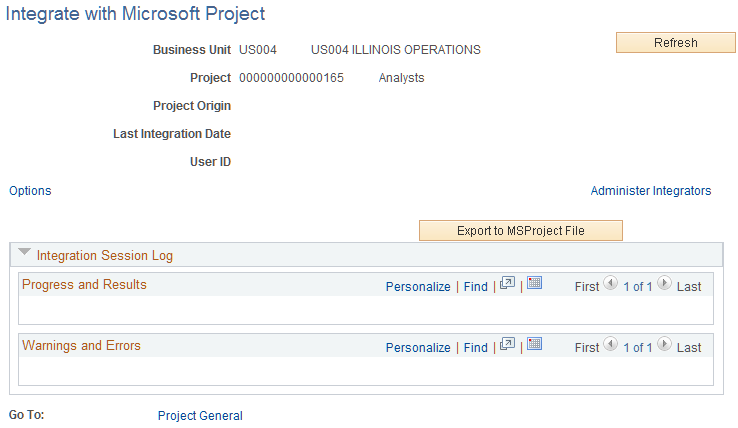
Field or Control |
Description |
|---|---|
Refresh |
Click to update information about the progress of the current integration. |
Administer Integrators |
Click to access the Administer Integrators page to view the integrators that are updating the integration requests and the status of integrations. This button appears only if you have security access to the Administer Integrators page. |
Options |
Click to access the Microsoft Integration Options page to enter integration criteria for this project. |
Attached File |
Click a file name link to download a Microsoft Project *.mpp file that is associated with the PeopleSoft project. To modify the attachment version that is stored in the PeopleSoft system:
Note: To indicate to other users that you are working on the current version of an mpp file, click the Check Out MSProject File button. |
Check In MSProject File and Check Out MSProject File |
Click the appropriate button to check in or check out the Microsoft Project *.mpp file that is associated with the project. If a file is checked out, you can edit it and check it back in when you are done, or cancel the checkout. If you edit and check in the file, the changes you have made are saved to the version of the file that is posted. The data changes, however, are not uploaded to the PeopleSoft application tables until you perform the integration process on the file. Any user with access to this page can check out a file. When a file is checked out, only the user who checked out that version of the file can edit it. The Check Out process is primarily intended to facilitate coordination of efforts and ensure that two people do not accidentally overwrite each other's work. |
Export to MSProject File |
Click to create a new Microsoft Project *.mpp file that contains the changes that are made in the PeopleSoft system. The affected project attributes are those for which the Export option is selected on the Microsoft Project page for the business unit. Click Options to access the Microsoft Integration Options page and override the business unit options. |
Import from MSProject File |
Click to update the project in the PeopleSoft system with changes that are made in a Microsoft Project *.mpp file. The affected project attributes are those for which the Import option is selected on the Microsoft Project page for the business unit. Click Options to access the Microsoft Integration Options page and override the business unit options. |
Project General |
Click to access the Project Definitions - General Information page for the project. |
Integration Session Log
Field or Control |
Description |
|---|---|
Progress and Results |
Displays the progress and results of the current or last data integration between the PeopleSoft and Microsoft systems. |
Warnings and Errors |
Displays messages of errors, if any, that occur during the integration process. Note: If the integration finishes and adds a new file to the grid, but warnings and error messages appear, you should review the messages and review the project for accuracy. In these circumstances, the majority of the integration is most likely successful, but a value in a particular field may be truncated or not integrated due to unusual data or characters in the Microsoft Project file. |