Setting Up General Control Data
To set up general control data, use these components:
Asset Profile (PROFILE_PC).
Budget Items (PC_BUD_ITEMS).
Interest Types (INTEREST_TYPE).
Transaction Codes (PROJ_TRANS_CODE)
Transaction Types (PC_TRANS_TYPE)
Project and Activity User Field Labels (PC_USER_FLD_LBL)
Contracts Workbench Template (CA_CONS_TPL)
|
Page Name |
Definition Name |
Usage |
|---|---|---|
|
PROFILE_DEFN_PC |
Create asset profiles in PeopleSoft Project Costing if you do not use PeopleSoft Asset Management. |
|
|
PC_BUD_ITEMS |
Create and modify budget items. |
|
|
PROJ_INTEREST_DEFN |
Create interest types if you calculate more than one type of interest for a period, such as debt interest and equity interest. |
|
|
Transaction Codes Page |
PROJ_TRANS_CODE |
Create and modify transaction codes. |
|
PROJ_TRANS_TYPE |
Create and modify transaction types. |
|
|
PC_USER_FLD_LBL |
Create labels for the Project User fields and Activity User fields. |
|
|
CA_CONS_TPL |
Use this page to define Contracts Workbench Templates for PeopleSoft Contracts, Grants, and Project Costing. |
Use the Asset Profile page (PROFILE_DEFN_PC) to create asset profiles in PeopleSoft Project Costing if you do not use PeopleSoft Asset Management.
Navigation:
This example illustrates the fields and controls on the Asset Profile page. You can find definitions for the fields and controls later on this page.
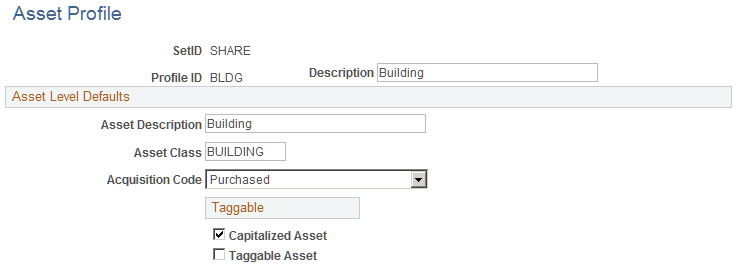
Note: Project Costing can create capitalized rows and distribute them without integrating with PeopleSoft Asset Management. You can still use the PeopleSoft Asset Management interface tables (INTFC_FIN and INTFC_PHY_A); however, a custom process is required to extract data from these tables.
Asset Level Defaults
Field or Control |
Description |
|---|---|
Asset Class |
Enter the type of assets that this profile covers to classify assets for reporting purposes. |
Acquisition Code |
Select the code that identifies how the asset is acquired. Available values are based on the translate values in the Acquisition Code field (ACQUISITION_CD) properties. |
Taggable
Field or Control |
Description |
|---|---|
Capitalized Asset |
Select to indicate that the profile is used for assets that are associated with cost and depreciation. Most assets that are in an asset management system are capitalized assets. |
Taggable Asset |
Select to indicate that the asset can be assigned a numbered tag for tracking purposes. Although most physical assets can be tagged, some assets, such as buildings or leasehold improvements, are not tagged. |
Use the Budget Items page (PC_BUD_ITEMS) to create and modify budget items.
Navigation:
This example illustrates the fields and controls on the Budget Items page. You can find definitions for the fields and controls later on this page.
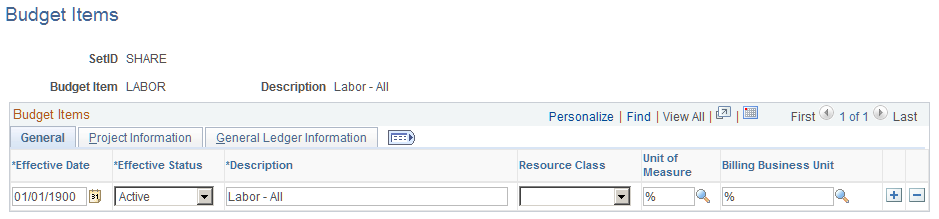
Budget Items - General
Field or Control |
Description |
|---|---|
Effective Date |
Enter the date that the budget item takes effect. |
Effective Status |
Enter the status of the budget item. Values are Active and Inactive. Inactive budget items do not appear in the list of available budget items when you create budget detail rows. Changing a budget item from Active to Inactive does not affect existing transactions that contain the budget item. |
Description |
Enter a unique description of the budget item. |
Resource Class |
Enter a resource class to associate with the budget item. Available values are: Asset Labor Material Other For budget items with a resource class of Labor or a blank resource class, the Project Costing system can perform advanced calculations of budget line items based on a project role, employee bill rate, or job code. If you use PeopleSoft Program Management, this is the same functionality that is available by using the Calculate button on the Program Budget Detail page. If you use PeopleSoft Program Management and enter a resource on the Resources by Activity page, you must choose a resource class for the resource. Then, when you choose a budget item on the Cost tab of the Resources by Activity page, the system validates that the selected budget item belongs to the selected resource class for the resource. The selection of a resource class for a budget item is optional. |
Unit of Measure |
Enter a unit of measure to be used on budget rows, or enter % to include all values. Project Costing budgeting reports convert transactions to the unit of measure defined on the budget item. Only transactions that match this unit of measure are included in the actual calculations. Available values are defined on the Units of Measure page (UNITS_OF_MEASURE). |
Billing Business Unit |
Enter a business unit if you want to segregate budget amounts by billing business units. |
The system uses a percent symbol (%) as a wildcard on the Budget Items page. This symbol indicates that the fields with populated values are used in the budget details when that budget item is selected, and the fields that contain wildcards are blank in the budget details.
Note: To create a new budget item, at a minimum you must enter the Budget Item, Effective Date, Effective Status, Description, and a value other than the percent symbol in at least one other field, excluding the Resource Class and Project Role fields. For example, if you enter the required fields, and a resource class and project role, you must still enter a value other than the percent symbol for any other field.
Project Information and General Ledger Information
Enter default values for the fields in the Project Information tab to define project transaction level groupings, and in the General Ledger Information tab to break down the budget amounts to the ChartField level. ChartField values that you enter here are used to establish default values for budget rows entered in the Budget Detail table (PC_BUD_DETAIL). These ChartField values are also used to identify and group transactions when reviewing costs or revenue charges against a budget.
The primary general ledger business on the integration template of the associated project appears as the default value on detail budget rows.
Use the Interest Types page (PROJ_INTEREST_DEFN) to create interest types if you calculate more than one type of interest for a period, such as debt interest and equity interest.
Navigation:
Use this page to set up interest types, which identify the type of interest that the system calculates for projects.
Interest types are required only if you want to calculate more than one type of interest for a period.
See Understanding Interest Calculations, Establishing Period Calculation Factors, and Setting Up and Processing Interest Calculations.
Use the Transaction Types page (PROJ_TRANS_TYPE) to create and modify transaction types.
Navigation:
This example illustrates the fields and controls on the Transaction Types page. You can find definitions for the fields and controls later on this page.
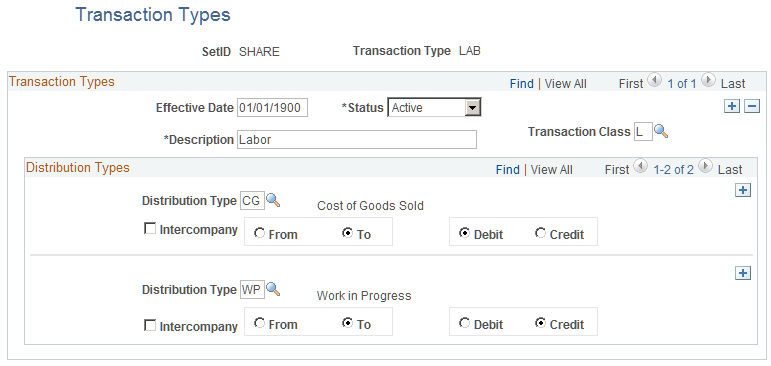
Create as many transaction rows as necessary for each transaction type. A single transaction type may contain transaction rows for both standard transactions and intercompany transactions.
Field or Control |
Description |
|---|---|
Transaction Class |
Enter the transaction class that groups transaction types into categories. Available values are based on the translate values in the Transaction Class field (TRANS_CLASS) properties. |
The Distribution Type group box functionality is used in earlier releases of Project Costing.
Use the Project and Activity User Field Labels page (PC_USER_FLD_LBL) to create labels for the Project User Fields and Activity User Fields.
Navigation:
This example illustrates the fields and controls on the Project and Activity User Field Labels page.
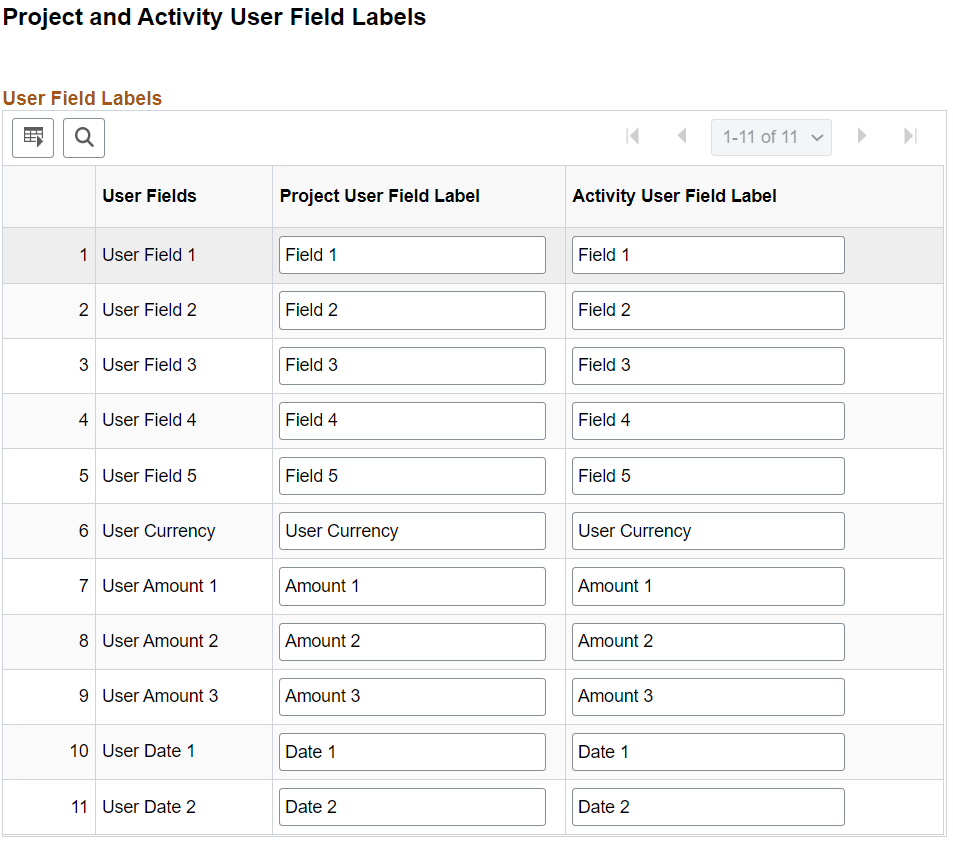
The new labels defined on the Project and Activity User Field Labels page will be used in place of the generic field names like Field 1, Field 2, Amount 1 and so on. If you do not enter a label for a particular field, the system will use the default label.
The labels entered on this page are used on the Project General and Activity General components, the My Work Exceptions on the Project Costing fluid WorkCenter, the Project Update Wizard tool, the Contracts Workbench and the Third Party Integration Review page.
Note: If Page and Field Configurator is being used to change the label on the page, then the label from Page and Field Configurator will be displayed.