Establishing Project Profiles
This topic discusses how to establish project profiles. Use the Project General pages to associate a project with an award and designate a primary department. All information that applies to the award also applies to the project, so the information is not repeated on the project pages.
Note: This section of the PeopleSoft Grants documentation describes the pages that are used most often for grants-related projects. For complete instructions on using all the pages in the Project Profile component, refer to the instructions in your PeopleSoft Project Costing documentation.
For more information on projects, see Understanding Projects
|
Page Name |
Definition Name |
Usage |
|---|---|---|
|
PROJECT_GEN_01A |
Define basic information for the project. |
|
|
GM_PROJECT_DEPT |
Define the primary department that is responsible for the project. |
|
|
Project Department Contact Page |
GM_PROJ_DEPT_CNTC |
View the primary department contact details. |
|
PROJECT_GEN_01 |
Define a project. |
|
|
PROJECT_MGR |
View project manager data. |
|
|
PROJECT_LOCATION |
Assign the project's physical location. |
|
|
PROJECT_SCHED |
Track the time that is spent on different stages of a project. Use for exception reporting to view which projects are on schedule. Set actual phases, estimated phases, or both. |
|
|
PROJECT_APPROVAL |
Enter project events for which you want to require an approval and define the order in which the approvals for this project must be carried out. |
|
|
PROJECT_SD |
Add supplemental data related to projects. |
Use the Project - General Information page (PROJECT_GEN_01A) to define basic information for the project.
Navigation:
This example illustrates the fields and controls on the Project - General Information page. You can find definitions for the fields and controls later on this page.
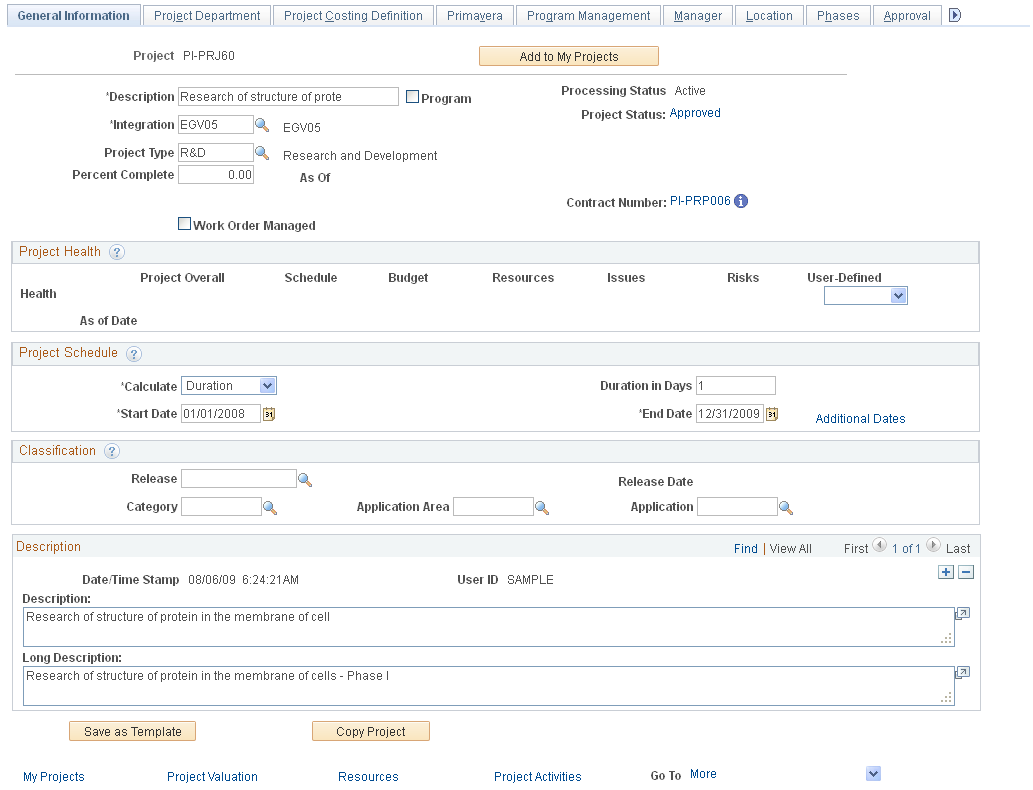
Field or Control |
Description |
|---|---|
Contract Number |
Click the contract number link to access the Contract component, where you can view or modify details for the selected contract. This field displays only for Grants contracts only. |
Award Info (Award Information) |
Click the Award Information icon to access the Award component, where you can view or modify details for the selected award. This field displays only for Grants projects only. |
Note: Instructions on using the Project - General Information page appear in the PeopleSoft Project Costing documentation.
Use the Project - Project Department page (GM_PROJECT_DEPT) to define the primary department that is responsible for the project.
Navigation:
This example illustrates the fields and controls on the Project - Project Department page. You can find definitions for the fields and controls later on this page.
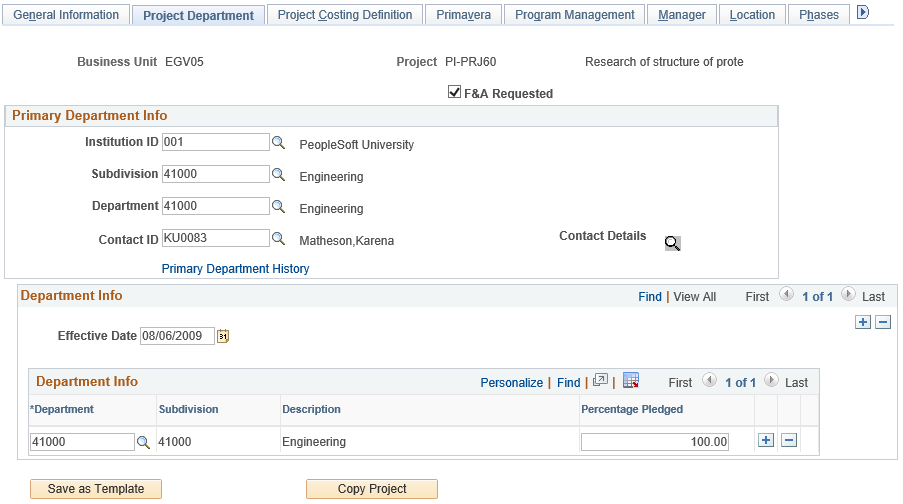
Field or Control |
Description |
|---|---|
F&A Requested |
Select the check box to include the project in F&A calculation. |
Institution ID, Subdivision, Department and Contact ID |
Select the Institution ID, Subdivision, Department, and Contact ID for the project's primary department. |
Primary Department History |
Click the Primary Department History link to view a history of changes for Institution ID, Subdivision, Department, and Contact ID. |
Department Info |
Use the Department Info group box to maintain F&A offset information such as the department, subdivision, and percentage pledged of the project F&A costs that should be distributed to each department. The F&A process uses the departments in this group box to retrieve offset ChartField information from the F&A Offset page. |
Use the Project - Project Costing Definition page (PROJECT_GEN_01) to define a project.
Navigation:
This example illustrates the fields and controls on the Project - Project Costing Definition page. You can find definitions for the fields and controls later on this page.

Note: Instructions on using the Project - Project Costing Definition page appear in the PeopleSoft Project Costing documentation.
Grants
Field or Control |
Description |
|---|---|
Grants Project |
Select GM Object if the project is a PeopleSoft Grants project. Select PC Object if the project originated in PeopleSoft Project Costing. You need to differentiate between PeopleSoft Project Costing-related projects and PeopleSoft Grants-related projects for processing to occur correctly. |
Project Primary Flag |
Select if the project is primary. PeopleSoft Grants requires primary projects. |
Use the Project - Manager page (PROJECT_MGR) to view project manager data.
Navigation:
Project - Manager page
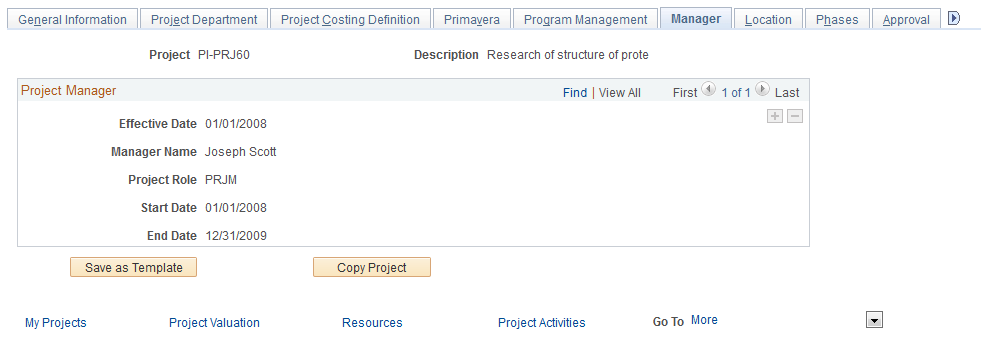
You cannot enter or modify project managers on this page.
However, the project manager role is automatically populated with the principal investigator from the Proposal - Resources page during the award generation process, as follows:
If there is only one principal investigator assigned to a proposal, the system assigns the principal investigator as project manager and displays the individual on the Project - Manager page.
If there are multiple principal investigators assigned to a proposal and one of them is flagged as the primary PI on the Resources page, then the system assigns the primary principal investigator as project manager and displays the individual on the Project - Manager page.
If there are multiple principal investigators assigned to a proposal and none of them are flagged as the primary PI on the Resources page, then the system assigns the first principal investigator listed as project manager and displays the individual on the Project - Manager page.
Use the Project - Location page (PROJECT_LOCATION) to assign the project's physical location.
Navigation:
This example illustrates the fields and controls on the Project - Location page. You can find definitions for the fields and controls later on this page.
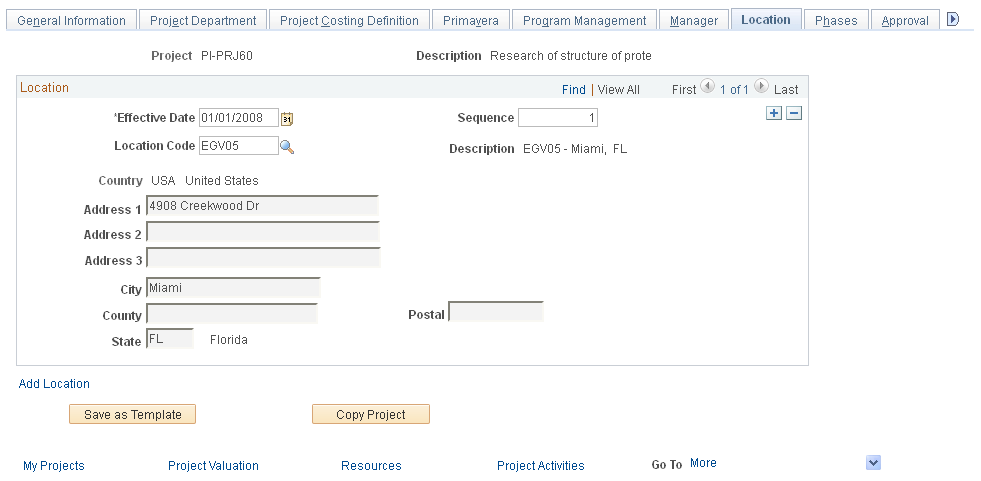
Note: Instructions on using the Project - Location page appear in the PeopleSoft Project Costing documentation.
Use the Project - Phases page (PROJECT_SCHED) to track the time that is spent on different stages of a project.
Use for exception reporting to view which projects are on schedule. Set actual phases, estimated phases, or both.
Navigation:
This example illustrates the fields and controls on the Project - Phases page. You can find definitions for the fields and controls later on this page.
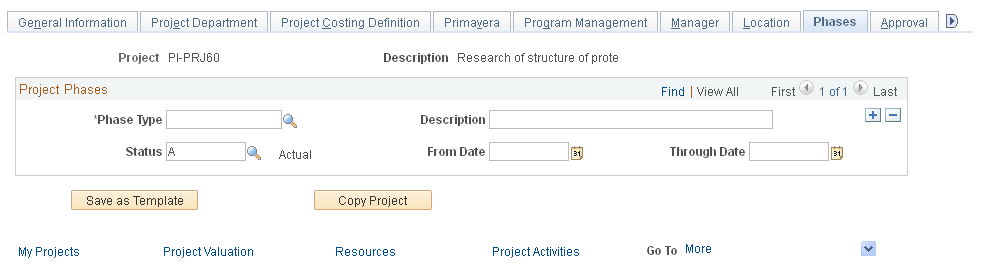
Note: Instructions on using the Project - Phases page appear in the PeopleSoft Project Costing documentation.
Use the Project - Approval page (PROJECT_APPROVAL) to enter project events for which you want to require an approval and define the order in which the approvals for this project must be carried out.
Navigation:
This example illustrates the fields and controls on the Project - Approval page. You can find definitions for the fields and controls later on this page.
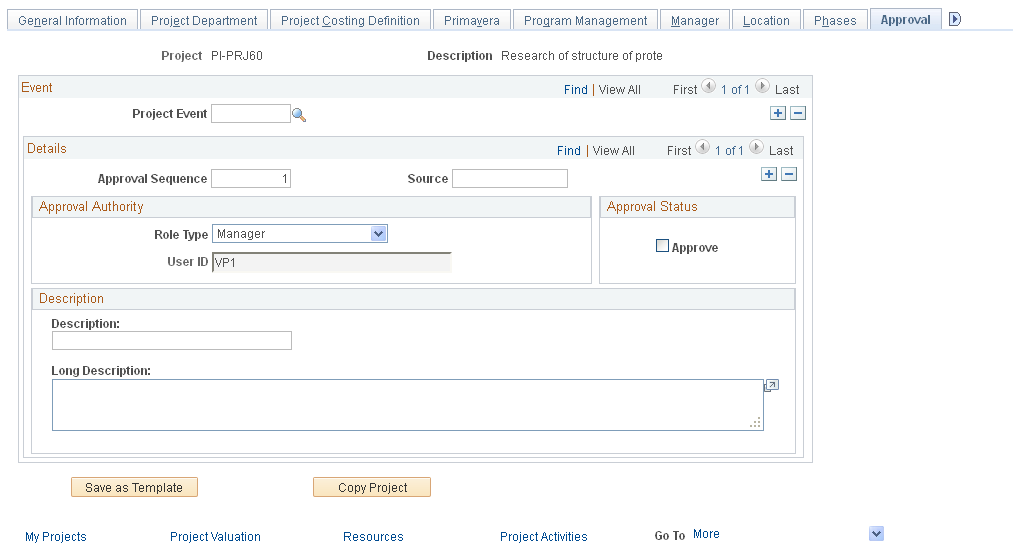
Note: Instructions on using the Project - Approval page appear in the PeopleSoft Project Costing documentation.
This example illustrates the fields and controls on the Project - Supplemental page.
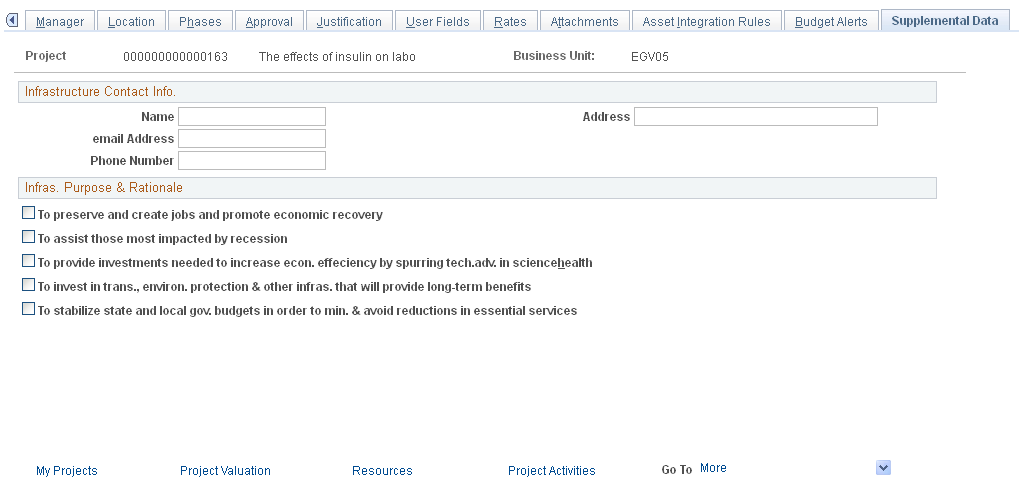
The Project - Supplemental Data page shown above represents just one possible configuration of the page; you can include different fields from the same base record. You can also include fields from another base record.
For more information about supplemental data for projects and awards, see Understanding Supplemental Award Data