Setting Up Project-Related Information
To set up project-related information, use these components:
Integration Templates (PROJ_INT_TMPL).
Project Type (PROJ_TYPE).
Status Types (PROJ_STATUS_DEFN).
Project Type Status Path (PC_PRJSTATCTL_PNLG).
Project-Processing Status (PC_STATUS_DEFAULT).
Project Role Definition (PROJ_ROLE).
Phase Types (PROJ_PHASE_TYPE).
Events (PROJECT_EVENTS).
Project Request Types (PC_RQST_TYPE_GBL)
|
Page Name |
Definition Name |
Usage |
|---|---|---|
|
Integration Templates |
PROJ_INT_TMPL_01 |
Describe the project integration template.
|
|
PROJ_INT_TMPL_02 |
Identify default purchasing and asset business units for each project integration template. |
|
|
PROJ_INT_TMPL_03 |
Identify default general ledger business units for each project integration template. |
|
|
PROJ_TYPE_DEFN |
Create and modify project types. Assign default rate plans or rate sets to project types. |
|
|
PROJ_STATUS_DEFN |
Create status types and define control actions to limit transactions coming into Project Costing. |
|
|
PC_PRJ_STATCTL_PNL |
Define status paths for a particular project type. |
|
|
PC_STATUS_DEFAULT |
Establish default project statuses for system-defined processing statuses for projects that are programmatically created. |
|
|
PC_STATUS_RNCNTL |
Schedule the Project-Processing Status Linkage Application Engine process (PC_STAT_LINK) to run nightly or as often as needed by your business processes. |
|
|
PROJ_ROLE_PAGE |
Create or view project roles. Associate a project role with a craft in PeopleSoft Maintenance Management. |
|
|
Phase Types Page |
PROJ_PHASE_DEFN |
Create and modify phase types. |
|
PROJ_EVENT_NAME |
Create and modify project events. |
|
|
PC_REQUEST_TYPE |
Create and modify project request types. |
Use the General Integration page (PROJ_INT_TMPL_02) to identify default purchasing and asset business units for each project integration template.
Navigation:
Select the General Integration tab on the Integration Templates page.
Enter purchasing and asset business units for transactions that are created by projects that are associated with the integration template. Available values are based on the Integration Template table (PC_INT_TMPL).
Note: Users can overwrite the purchasing business unit on rows that are created in Project Costing with a REQ (Requisition) analysis type. However, when you run the Requisition Loader Application Engine process (PO_REQLOAD), the process converts the purchasing business unit to the one that is defined on the integration template.
Use the General Ledger Integration page (PROJ_INT_TMPL_03) to identify default general ledger business units for each project integration template.
Navigation:
For each project integration template, enter general ledger business units for all transactions that integrate with a project and all accounting transactions that are created by the project. Available values are based on the Integration Template General Ledger table (PC_INT_TMPL_GL).
Use the Project Types page (PROJ_TYPE_DEFN) to create and modify project types.
Assign default rate plans or rate sets to project types.
Navigation:
This example illustrates the fields and controls on the Project Types page. You can find definitions for the fields and controls later on this page.
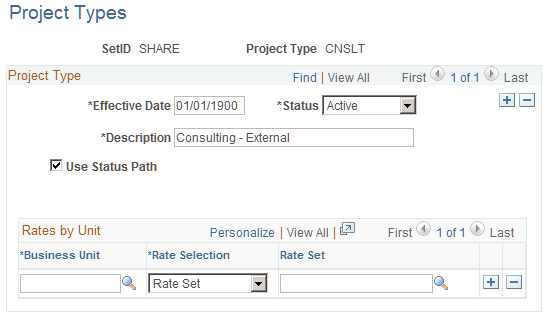
Use this page to set up project types that are used to group projects into clusters. Project types enable you to easily analyze all projects of a certain type. For example, you can assign construction projects, maintenance projects, and capital projects as project types.
Field or Control |
Description |
|---|---|
Use Status Path |
Select to use a project type status path for the project type. Use the Project Type Status Path page to define status paths. |
Auto Review for Billing |
Select to automatically mark all transactions for this project type as reviewed, and bypass the requirement for a project manager review. This option is available only if the Review Required for Billing option is selected on the Installation Options - Project Costing Integration page. When you create a new project and specify a project type, the project inherits the value of the Auto Review for Billing option for the project type, taking into consideration the effective date and status of the option. You can override the Auto Review for Billing option at the project type level and for individual projects. If you change the option for the project type:
|
Auto Review for Period of Performance |
Select to automatically review and approve period of performance exceptions for the particular project type. Note: This check box is displayed only if Review Required for Period of Performance check box is selected on the Installation Options - Project Costing Integration Page. |
Rates by Unit
Field or Control |
Description |
|---|---|
Business Unit |
Enter a business unit for which you will create projects with rates for this project type. |
Rate Selection |
Select Rate Plan or Rate Set to determine the column heading and available values that appear for selection in the next column on this page. |
Rate Plan or Rate Set |
Enter the default rate plan or rate set for the project type and business unit. Available values are based on rate plans and rate sets that are valid for the business unit and are active on the effective date of the project type. Add rows as necessary to assign default rate plans or sets to additional business units that use this project type. Note: If you change the default rate plan or rate set on this page, the system does not automatically update the rate plan or rate set on existing projects and activities. |
Use the Status Types page (PROJ_STATUS_DEFN) to create status types and define control actions to limit transactions coming into Project Costing.
Navigation:
This example illustrates the fields and controls on the Status Types page. You can find definitions for the fields and controls later on this page.
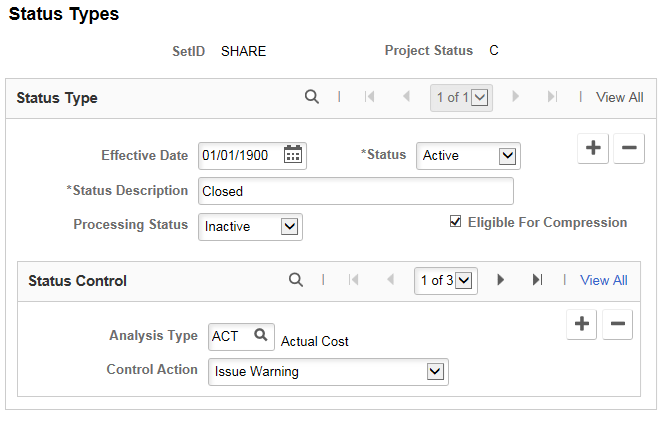
Field or Control |
Description |
|---|---|
Effective Date |
Enter the date when the status change goes into effect. Status types are effective dated, so multiple statuses can be defined and applied sequentially to a project or activity over time. |
Status |
Select the status of the effective-dated row. Available values are: Active: This is the default value. Inactive: Select to deactivate the status control options that are associated with the effective date. |
Processing Status |
Select the processing status to map to this status type. Available values are Active, Inactive, and Pending. When you update a project status type, the system automatically updates the processing status based on this mapping. |
Eligible For Compression |
Select check box to consider the particular project status type for compression. Although the processing status can be Active or Inactive, Oracle recommends only projects with processing status Inactive for compression. This way current transactions will not be affected by the compression. |
Status Control
Use this group box to associate a project control action with an analysis type for a particular status type. To control transactions by using status control on a project or activity, the Enable Status Control option must be activated on the Installation Options - Project Costing Integration page, the project or activity must contain the specified status type, and the incoming transactions must contain the specified analysis type.
Field or Control |
Description |
|---|---|
Analysis Type |
Enter an analysis type to specify the transactions on which to apply status control options. To enter additional analysis types, add new rows in the Status Control group box. Note: The analysis types that are used by feeder systems are defined on the Installation Options - Project Costing Integration page. |
Control Action |
Select a control action to associate with the analysis type. Available values are: Warning: Select for a warning message to appear before Project Costing accepts transactions with the analysis type that you specify in the Analysis Type field. Reject: Select for Project Costing to reject transactions with the analysis type that you specify in the Analysis Type field. No project control action occurs if the Control Action field is blank. |
Use the Project Type Status Path page (PC_PRJ_STATCTL_PNL) to define status paths for a particular project type.
Navigation:
This example illustrates the fields and controls on the Project Type Status Path page. You can find definitions for the fields and controls later on this page.
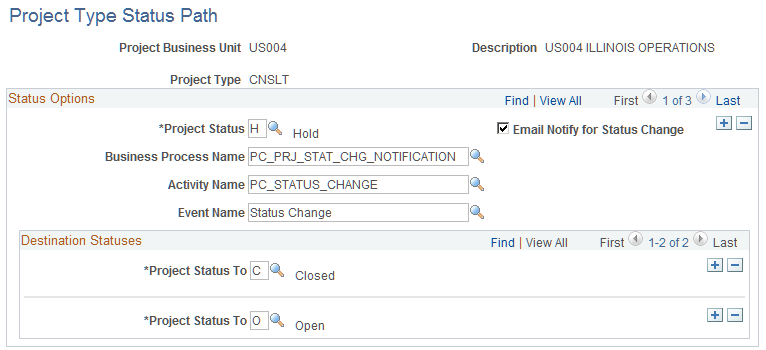
Field or Control |
Description |
|---|---|
Project Status |
Enter the status for the path that you are defining. Available values are based on the Project Status table (PROJ_STATUS_TBL). |
Email Notify for Status Change |
Select to email project members when the project status changes. |
Business Process Name, Activity Name, and Event Name |
Select the business process, activity, and event to associate with the project type status path. |
Project Status To |
Select the statuses to which the current status can change. Add rows to add more statuses. |
Use the Project Status Defaults page (PC_STATUS_DEFAULT) to establish default project statuses for system-defined processing statuses for projects that are programmatically created.
Navigation:
This example illustrates the fields and controls on the Project Status Defaults page. You can find definitions for the fields and controls later on this page.
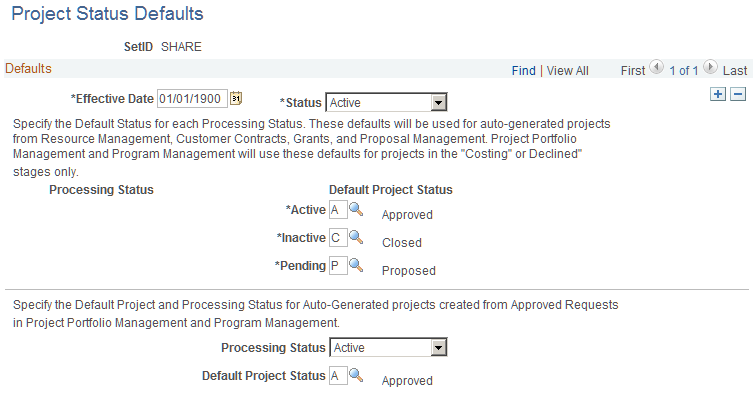
Field or Control |
Description |
|---|---|
Status |
Enter the status of the project status defaults. Values are Active and Inactive. The default value is Active. |
Processing Status - Active, Processing Status - Inactive, and Processing Status - Pending |
Enter the default statuses to map to the Active, Inactive, and Pending processing statuses that the system assigns to autogenerated projects from PeopleSoft Resource Management, Contracts, Grants, and Proposal Management. PeopleSoft Project Portfolio Management and PeopleSoft Program Management use these default statuses only for projects that are created from project requests that are in a Costing or Declined status. If you use PeopleSoft Project Costing without PeopleSoft Program Management, the system uses the project status that you enter for the Active processing status as the default value for new projects that you create in Project Costing. If you use PeopleSoft Program Management, the system uses the project status that you enter for the Pending processing status as the default value for new projects that you create in PeopleSoft Project Costing. |
Processing Status |
Enter the default processing status that the system assigns to autogenerated projects that are created from approved project requests in PeopleSoft Project Portfolio Management and PeopleSoft Program Management. |
Default Project Status |
Enter the default project status to map to the processing status for projects that are created from approved project requests in PeopleSoft Project Portfolio Management and PeopleSoft Program Management. |
Use the Project-Processing Status Linkage page (PC_STATUS_RNCNTL) to schedule the Project-Processing Status Linkage Application Engine process (PC_STAT_LINK) to run nightly or as often as needed by your business processes.
Navigation:
This process refreshes the status linkage between the project processing status and the project status. Because the project status is effective dated you can have future dated values. The Project-Processing Status Linkage process updates the processing status when the current date reaches the effective date.
Use the Project Role page (PROJ_ROLE_PAGE) to create or view project roles.
Associate a project role with a craft in PeopleSoft Maintenance Management.
Navigation:
This example illustrates the fields and controls on the Project Role page. You can find definitions for the fields and controls later on this page.
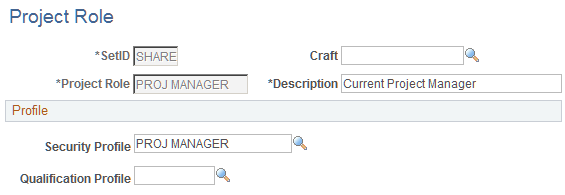
Project roles are defined by two profiles—the security profile and the qualification profile.
Field or Control |
Description |
|---|---|
Craft |
Select a craft from the Maintenance Management Craft table (RS_CRAFT_DETAIL) to associate with this project role. The system uses this association to assign crafts to resources when you create work orders from activities. The value that you enter in this field appears as the default value in the Craft column on the Create Work Order page for resources with this project role. This field is available only if you use PeopleSoft Maintenance Management. |
Security Profile |
Enter the security profile that defines the role's access to projects, activities, and transactions. Available values are defined on the Security Profile page (PROJ_SEC_PROFILE). |
Qualification Profile |
Enter the qualification profile that the PeopleSoft Resource Management system uses for staffing. Available values are defined on the Qualification Profile page (RS_RESRC_TEMPLT) in PeopleSoft Resource Management. |
Note: You must install PeopleSoft Program Management to integrate with PeopleSoft Resource Management for staffing.
Use the Events page (PROJ_EVENT_NAME) to create and modify project events.
Navigation:
This example illustrates the fields and controls on the Events page. You can find definitions for the fields and controls later on this page.
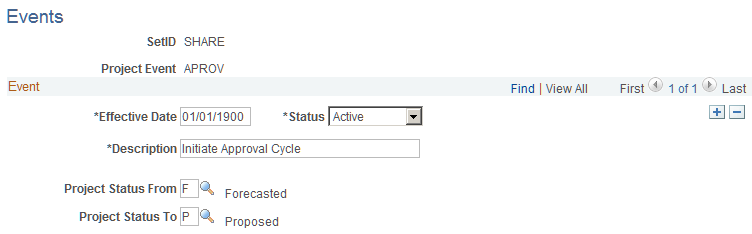
You must define project status types before you define project events.
Field or Control |
Description |
|---|---|
From Status Type and To Status Type |
Enter the From Status Type and To Status Type that mark an event for a project. |
Use the Project Definitions - Approval page to define approval sequences for project events.
Use the Setup Project Request Types page (PC_REQUEST_TYPE) to create and modify project request types. The project request type is selected by the Project Requester on the Project Request Page. Customers can use the Request Type as criteria in the Page and Field Configurator to identify the fields displayed to the requester.
Navigation:
This example illustrates the fields and controls on the Setup Project Request Types page. You can find definitions for the fields and controls later on this page.
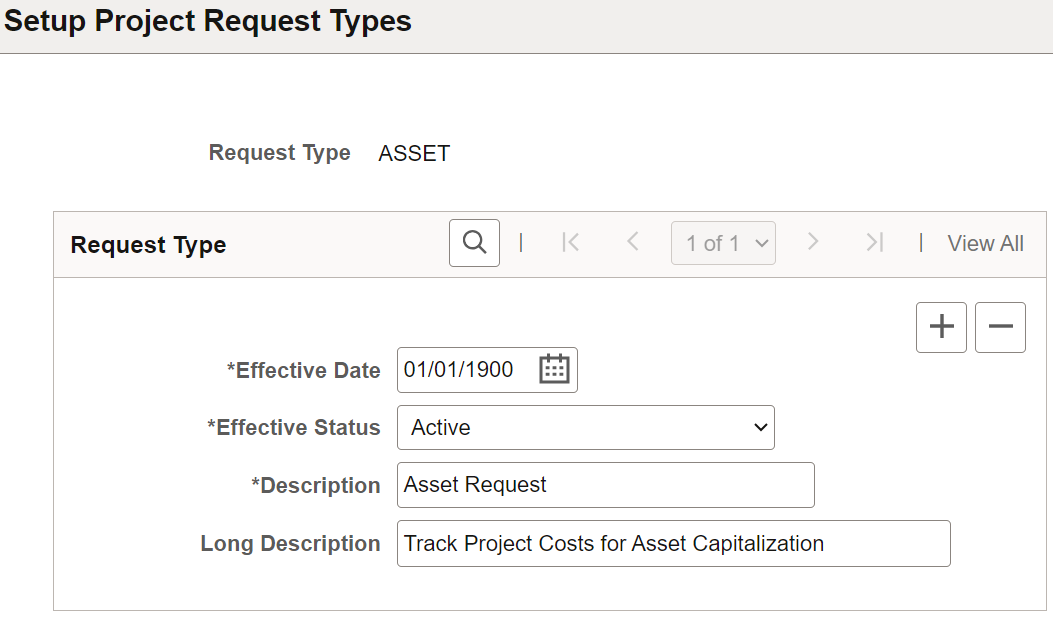
|
Field or Control |
Description |
|---|---|
|
Request Type |
Select the project request type. |
|
Effective Status |
Select Active or Inactive as the effective status. |