Unposting Journals
|
Page Name |
Definition Name |
Usage |
|---|---|---|
|
JOURNAL_UNPOST_MRK |
Mark journal entries that you want to unpost. Display the unpost date if the Allow Different Unpost Date option is selected on the Business Unit Journal Options page. |
Use the Mark Journals for Unposting page (JOURNAL_UNPOST_MRK) to mark journal entries that you want to unpost.
Display the unpost date if the Allow Different Unpost Date option is selected on the Business Unit Journal Options page.
Navigation:
This example illustrates the fields and controls on the Mark Journals for Unposting page. You can find definitions for the fields and controls later on this page.
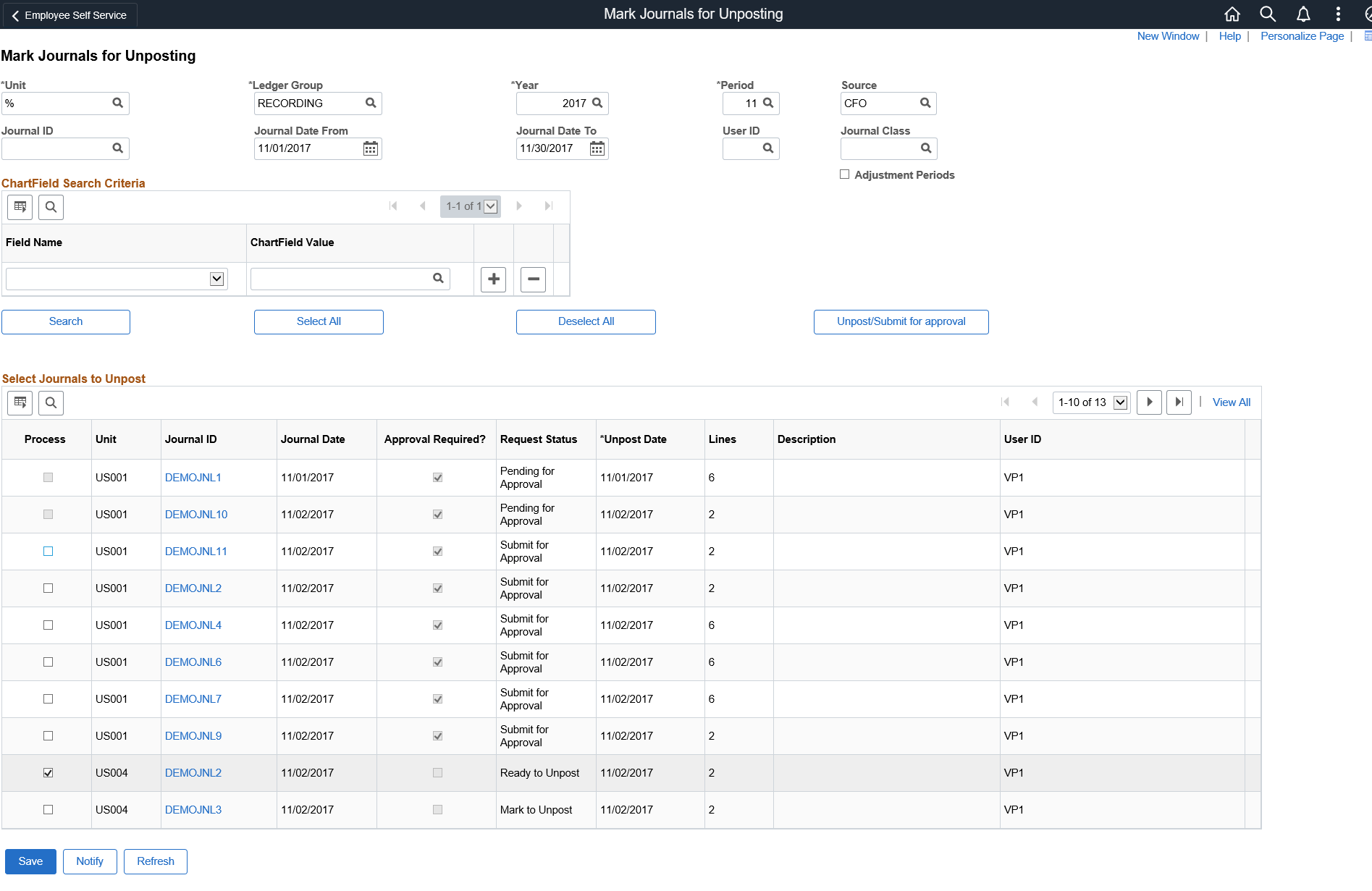
Field or Control |
Description |
|---|---|
Unit, Ledger Group, Year, Adjustment Periods Source, Period, Journal ID, Journal Date From, Journal Date To, and Journal Class |
Enter the search criteria for the journals to unpost (reverse) and click the Search button to retrieve the journals. You can leave the Journal ID and Source fields blank or use a wildcard (%) value. This applies only to anchor journals. Non-anchor interunit journals can only be unposted (or posted) from their anchor journal. Journal sources available for selection is based on the user access that is defined in the Journal Source Security by User Page and Journal Source Security by Role Page. Note: Journals for a source cannot be posted beyond the cutoff date defined in the Period End Cutoff Definition Page for that particular journal source, unless the user or role has override exception. |
Adjustment Periods |
Select this check box and you can select the applicable adjustment period in the Period field to retrieve adjusting journal entries for unposting. Note: When you are marking journals entries for unposting, the Period field drop-down menu retrieves accounting periods only, such as 1 through 12. However, when you are marking adjusting journal entries for unposting, the Period field drop-down menu displays adjustment periods only, such as 901 through 912 and 998. |
ChartField Search Criteria: Field Name and ChartField Value |
Enter the names and values of the ChartFields on the journals that you want to mark to unpost (reverse). Add the number of ChartFields that you want to include in the search. |
Unpost Selected Journals |
Click to unpost the selected journals. This button will appear only if approval is not required for any of the populated journals in the grid. Else, the button label will appear as, Unpost/Submit for approval. |
Unpost/Submit for approval |
Click to unpost selected journals or submit selected journals for approval. See Mark/Submit Journals for Unposting Page, Approving Journal Entries For Unposting Using PeopleSoft Fluid User Interface. |
Request Status |
|
Select Journals to Unpost
Select the Process check box for the journals that you want to unpost and click the Unpost Selected Journals button.
If the unpost period (transaction type UNP) is not open for the business unit, the Process check box will be unavailable for selection.
Field or Control |
Description |
|---|---|
Journal ID |
To view journal details, click the individual journal ID links to access the Journal Inquiry page. Click Show All or enter from or through lines and click the Drill to Journal Lines button to view journal lines on the Journal Lines Inquiry page. |
Unpost Date |
This field appears only if you selected the Allow Different Unpost Date for the business unit on the Journal Options page of the General Ledger Definition component. You can supply a different date to unpost the journal than the original date for which it was posted. See Defining Journal Processing Options for a Business Unit. |
View Audit Logs |
Click this link to display associated audit logs and audit log detail if audit logging is enabled. |
For unposting journals from the GL WorkCenter, see Mark/Submit Journals for Unposting Page.