Establishing Carriers
Use the Carrier Table (CARRIER_TBL) component to define carrier information.
|
Page Name |
Definition Name |
Usage |
|---|---|---|
|
CARRIER_TBL |
Define the carriers that your organization uses to move freight. |
|
|
Carrier - Phone Information Page |
CARRIER_PHONEPOP |
Enter phone information for the carrier. See the Carrier Page for more information. |
|
Carrier URL |
CARRIER_URL |
Set up shipment tracking for deliveries made by external carriers. Enable freight charge calculation by a third-party freight application. |
|
CARRIER_SHIP_EXCPT |
Establish the times that the carrier does not drive or make pickups in order to calculate transportation lead times as accurately as possible. |
PeopleSoft is delivered with many enterprise integration points (EIPs) to send and receive carrier data with a third-party system or another PeopleSoft application, such as CRM. These EIPs are service operations within PeopleSoft Integration Broker.
PeopleSoft delivers the service operations in PeopleSoft Integration Broker with a default status of Inactive. You must activate each service operation before attempting to send or receive data from a third-party source or another PeopleSoft system, such as CRM.
Use the information in the table below and refer to the setup instruction in the PeopleSoft Supply Chain Management Integrations product documentation, Setting Up Service Operations.
|
Service Operation |
Direction and Type |
Handlers |
Chunking Available |
Integrates With |
|---|---|---|---|---|
|
CARRIER_FULLSYNC |
Outbound Asynchronous |
CRM, Third-party |
||
|
CARRIER_FULLSYNC_EFF |
Outbound Asynchronous |
CRM, Third-party |
||
|
CARRIER_SYNC |
Inbound Asynchronous |
CarrierSync CarrierSyncEff |
CRM, Third-party |
|
|
CARRIER_SYNC_EFF |
Outbound Asynchronous |
CRM, Third-party |
See the product documentation for PeopleTools: PeopleSoft Integration Broker.
Use the Carrier page (CARRIER_TBL) to define the carriers that your organization uses to move freight.
Navigation:
This example illustrates the fields and controls on the Carrier page. You can find definitions for the fields and controls later on this page.
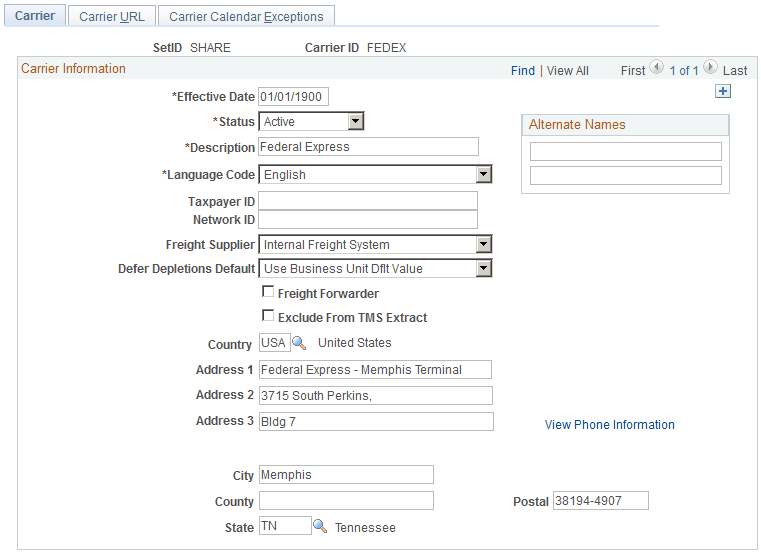
Note: On the Country − Address Format page, you can select the fields that appear for each country and assign user-defined labels. As a result, the fields that you see on this page may not match the fields described.
Field or Control |
Description |
|---|---|
Language Code |
The language used for printing carrier information on bills of lading and shipping manifests. |
Freight Vendor |
Select one of the following options: Internal: The system calculates freight charges internally using PeopleSoft Order Management. External: A third-party provider calculates freight charges. To have freight charges calculated externally, you must install a third-party freight and handling application. Note: You can set this option on the Carrier URL page, as well as here on the Carrier page. When you change the Freight Vendor option on the Carrier URL page, the system updates this page. |
Taxpayer ID |
This value is used on export documents. |
Freight Forwarder |
Carriers that you identify as freight forwarders by selecting this check box may be designated as intermediate consignees on export documents used in PeopleSoft Order Management and PeopleSoft Inventory. |
Network ID |
Used to identify the carrier for electronic data interchange (EDI) transmittal of shipping documents such as bills of lading and shipping manifests. This field is informational only and is not used in any standard PeopleSoft reports or transactions. |
Exclude From TMS Extract |
Select to exclude demand lines that have this carrier from the download process to a transportation management system (TMS). If selected, any order line that has this carrier assigned to it will be bypassed during the TMS download selection process for the TMS Order Release TMS_ORDER_RELEASE enterprise integration point (EIP). |
Defer Depletions Default |
Using the Defer Depletions feature, you can delay the billing and costing of inventory shipments until you have completed any non-system procedures, such as obtaining signed deliver receipts from your customer or other needed paperwork. See the PeopleSoft Inventory product documentation, Delaying the Billing and Costing of Inventory Shipments. The options are:
|
Country |
The address fields are dynamically controlled by your selection in this field. |
View Phone Information |
Click to access the Phone Information page, where you can enter phone information for this carrier. |
Use the Carrier URL page (CARRIER_URL) to set up shipment tracking for deliveries made by external carriers.
Enable freight charge calculation by a third-party freight application.
Navigation:
Note: You can set the Freight Vendor option on the Carrier page, as well as here on the Carrier URL page. When you change the Freight Vendor option on the Carrier page, the system updates this page simultaneously.
Field or Control |
Description |
|---|---|
Interlink DLL Name |
If you select External, you can override the value in this field with the full path for another DLL. Your third-party freight and handling application provides your system with the default interlink .DLL name when you calculate freight charges at shipping. If you want to link directly to a specific carrier such as Federal Express, then enter the interlink .DLL name of that carrier here, overriding the default interlink .DLL name. You obtain a carrier's interlink .DLL name from the carrier. You can add your own customized .DLL link to this fields to integrate to your carrier to obtain freight. Note: The default interlink DDL name does not appear in this field, but the default is active unless you enter another interlink DLL name. |
Track by PRO Number URL and Track by PRO Number URL Suffix |
You can use one of two numbers to track orders externally PRO number or order number. The PRO number is the tracking number assigned to a shipment by an outside carrier. The third-party freight and handling application retrieves this number when you calculate a shipment charge. You can track by the PRO number on the Shipping page from the Order Tracking inquiry. If you want to track shipments by PRO number, enter values in both fields. These are the portions of the outside carrier's order tracking page URL that precede and follow the PRO number, respectively. You get the outside carrier's order tracking page URL from that outside carrier. The system inserts the PRO number in the URL (between the prefix and the suffix) when you click Track by PRO Number on the Shipping History page. |
Track by Order ID URL and Track by Order ID URL Suffix |
The order number is the number that you assign to a sales order that you create in PeopleSoft Order Management. You can track by the order number from the Order Tracking - Track by Order page and the Stock Requests page. If you want to track shipments by PeopleSoft Order Management sales order number, enter values in both fields. These are the portions of the outside carrier's order tracking page URL that precede and follow the sales order number, respectively. You get the outside carrier's order tracking page URL from the outside carrier. The system inserts the order number in the URL (between the prefix and the suffix) when you click Track By Order on the Order Tracking page. Note: When you track shipments by order number, most outside carriers still assign PRO numbers to your shipments. They enable you to attach your internal sales order number to your shipments, giving those shipments two identifying numbers, the PRO number (assigned by the external carrier) and the order number (assigned by you). The PRO number acts as the primary key. Because most outside carriers allow multiple customers to use the same order numbers (ten shipments from ten different merchants may all carry the same order number), but do not repeat PRO numbers, you may find it more efficient to track orders by PRO number. |
Use the Carrier Calendar Exceptions page (CARRIER_SHIP_EXCPT) to establish the times that the carrier does not drive or make pickups in order to calculate transportation lead times as accurately as possible.
Navigation:
Establish times the that carrier will not be available for blocks of time such as vacation closures or certain days that the carrier does not make deliveries or pickups. These parameters are used to establish transportation lead times.
Field or Control |
Description |
|---|---|
No Pickup |
Select to identify the times that the carrier will not make any pickups. |
No Drive |
Select to identify the times that the carrier does not drive. |