Understanding the PeopleSoft Classic General Ledger WorkCenter and Dashboard
The PeopleSoft Classic General Ledger WorkCenter is a role-based central navigational component that is designed for users of the General Ledger application and related accounting functions. It offers power users a single place to perform a broad range of tasks without leaving the WorkCenter, such as journal functions with exception alerts, monthly closing activities, or reconciliation and reporting, resulting in improved efficiency, productivity, and effectiveness. The WorkCenter is configurable by organization and by function to support a wide range of requirements.
Note: The PeopleSoft Classic General Ledger WorkCenter is no longer supported as of FSCM Update Image 9.2.037. However, a fluid version of the General Ledger WorkCenter is available. See Understanding the PeopleSoft Fluid General Ledger WorkCenter
The PeopleSoft Classic General Ledger WorkCenter is delivered with sample data. Your system administrator can further tailor, design, and create additional links for access to specific pages, piglets, and commonly-accessed internal or external sites.
For a general understanding of Workbenches and how to configure them, see Understanding PeopleSoft Classic WorkCenters and Dashboards
WorkCenter Pagelet Setup, Maintenance, and Personalization
When setting up and maintaining a WorkCenter, there are setup options that are defined at the system administrator level and personalization options that are defined at the user level. The system administrator must perform their setup options first, using the Enterprise Components, WorkCenter/Dashboards component. The end user performs their personalization options after the administrator’s configuration, using the Personalize and Configure options in the WorkCenter.
For more information, see:
My Work Pagelet
The My Work pagelet within the Main tab in the PeopleSoft Classic General Ledger WorkCenter includes links to pages that you need to access most often. The My Work pagelet can also include exceptions and alerts for items that require your attention and potentially some type of action. Some links that are set up for the My Work pagelet can be subject to filter criteria that limit the amount of data that is available to a user. If enabled by the system administrator, you can personalize your My Work section by clicking the Pagelet Settings icon.
Links Pagelet
The Links pagelet within the Main tab in the PeopleSoft Classic General Ledger WorkCenter includes additional links to pages or other areas of interest to the user role. A system administrator maintains the list of links that are available to the users, as well as related security. You can then personalize the links that you want to access from your WorkCenter. Commonly-used external links can also be added to this section.
Queries Pagelet
The Queries pagelet within the Reports/Queries tab in the PeopleSoft Classic General Ledger WorkCenter includes links to Query Manager, public queries, private queries, and pivot grids. The system administrator can determine if an end user can add public or private queries, and you can personalize your queries accordingly. When a link is selected, the query or pivot grid results are displayed in the transaction pane of the WorkCenter (right side) or in a new window. As in Query Manager, your query results that you generate from within your WorkCenter can be downloaded and saved to Microsoft Excel.
Reports and Processes Pagelet
The Reports and Processes pagelet within the Reports/Queries tab in the PeopleSoft Classic General Ledger WorkCenter includes links to reports and processes that you commonly use. The links take you to the run control page for reports, processes, and the Reporting Console. The system administrator can enable users to configure this pagelet to their own specifications.
General Ledger Dashboard
Like other components, the General Ledger Dashboard can be accessed directly (General Ledger, General Ledger Dashboard), or from the PeopleSoft Classic General Ledger WorkCenter. As delivered, the General Ledger Dashboard includes the Ledger Balances Analysis pagelet and the Account Reconciliation pagelet. You can personalize settings, use pivot grids, and filters to retrieve data for these pagelets within your WorkCenter.
For system administration setup information for WorkCenters and Dashboards, see Enterprise Components documentation: Setting Up WorkCenters and Dashboards.
For information about setting up PeopleTools options for the WorkCenter, see PeopleTools: Global Technology.
For more information about setting up pivot grids, see PeopleTools: Pivot Grid.
PeopleSoft Classic General Ledger WorkCenter Example
The PeopleSoft Classic General Ledger WorkCenter can include the following primary pagelets and sections:
|
Pagelet Group |
Pagelets |
Sections |
|---|---|---|
|
Main |
My Work |
Current Work Exceptions |
|
Links |
Manage and Monitor Journals Other Links |
|
|
Reports/Queries |
Queries |
Query Manager GL Queries |
|
Reports and Processes |
My Processes Monitor Journal Reports GL Subsystem Reconciliation Reports Other Reports |
The WorkCenter navigation is located on the left side of the page and includes two pagelet groups: Main and Report/Queries. When you select a link on the left side of the WorkCenter, the corresponding component appears in the working zone (transaction pane on the right side of the WorkCenter). In this example, the selection is within the Other Links section of the Links pagelets (lower left): GL WorkCenter Dashboard. When selected, you see the GL WorkCenter Dashboard in the working zone on the right:
This example illustrates the fields and controls on the PeopleSoft Classic General Ledger WorkCenter - Example with GL WorkCenter Dashboard. You can find definitions for the fields and controls later on this page.
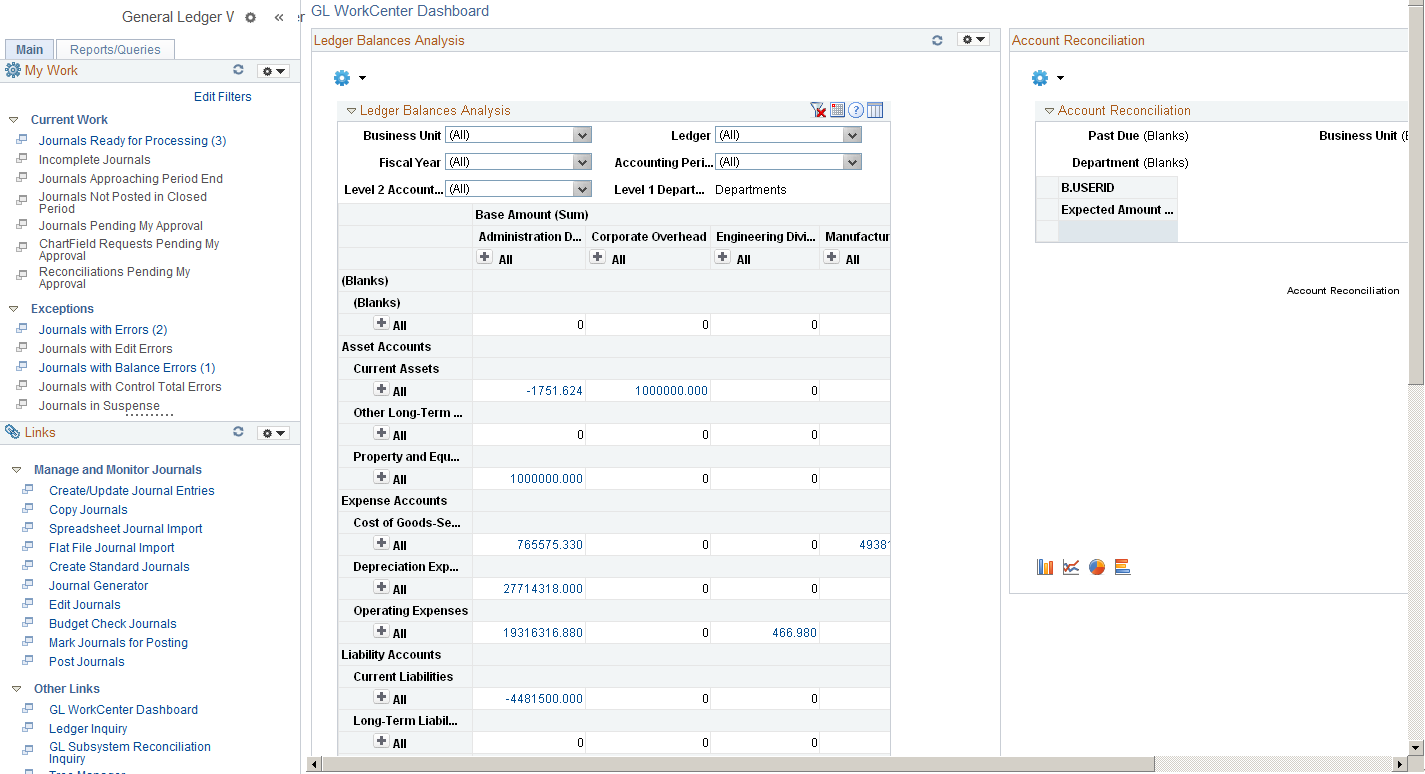
You can configure and personalize the Dashboard pagelet presentation by using Personalize Content/Layout links located in the top right corner. The two Dashboard pagelets presented in this example are configured side-by-side using the Personalize Layout link. See also, PeopleSoft Financials, ESA, ALM, and SCM Portal Packs Overview
To adjust the WorkCenter pagelets (left pane), hover over the dotted line between the My Work pagelet and the Links pagelet until your cursor turns into a two-sided arrow, drag up or down, and left-click to anchor it so that you can view the My Work pagelet or the Links pagelet in its entirety; or, minimize either pagelet by clicking the Pagelet Settings icon and select Minimize. You can also use the scroll bar on the right of each pagelet.