Working With and Personalizing the Classic WorkCenter As an End User
Note: Application-specific information is available for each application that uses Classic WorkCenters and Dashboards. This topic discusses general Classic WorkCenter concepts.
|
Page Name |
Definition Name |
Usage |
|---|---|---|
|
<Application Code>_WC_INIT |
View user-specific work items, links, queries, reports, and processes. |
|
|
User Personalization - Personalize <Application> WorkCenter Page |
PTAL_USER_PREF |
Personalize the WorkCenter as an end user. |
Use the <Application> WorkCenter page (<application code>_WC_INIT) to view user-specific work items, links, queries, reports, and processes.
Navigation:
This example illustrates the fields and controls on the Example: WorkCenter page (Classic).
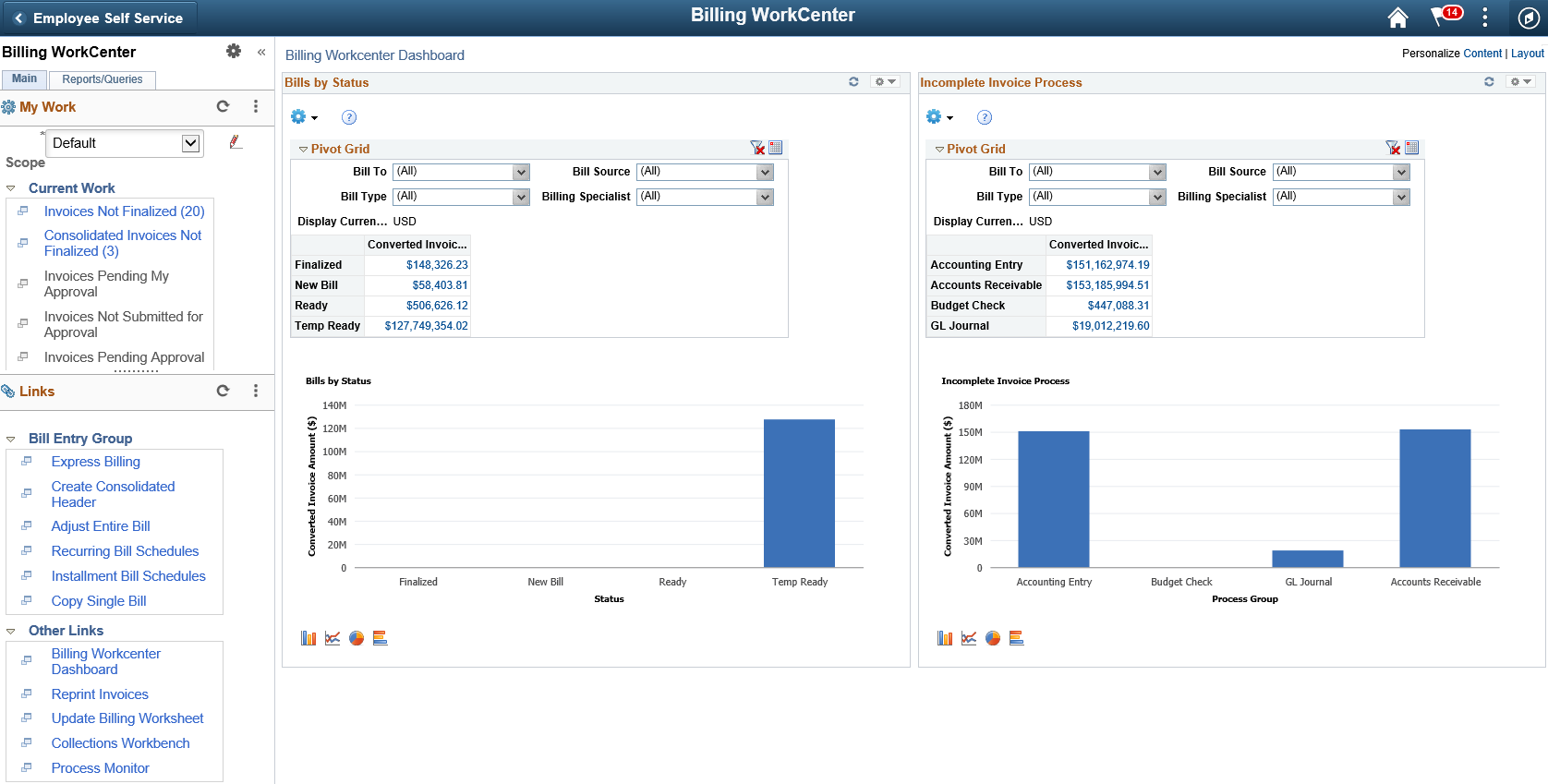
<Application> WorkCenter
Field or Control |
Description |
|---|---|
|
Click the Workcenter Settings icon to access these options:
This option is typically available only to a system administrator. |
|
Click the Minimize <Application> WorkCenter icon to hide the left pane. When you hide the left pane, the Show icon appears in the top left corner. |
|
Click the Expand icon to display the WorkCenter navigation in the left pane. |
Use the User Personalization page (PTAL_USER_PREF) to personalize the general layout of the WorkCenter as an end user.
Navigation:
.Click the Workcenter Settings icon. Click the Personalize link.
This example illustrates the fields and controls on the User Personalization - Personalize <Application> WorkCenter page.
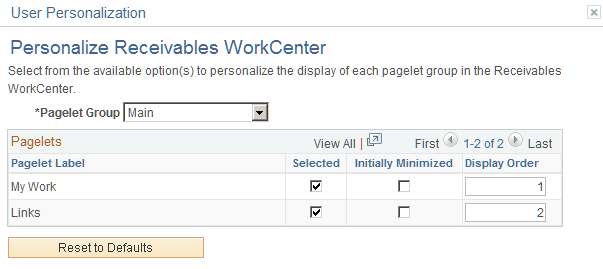
Field or Control |
Description |
|---|---|
Pagelet Group |
Select Main or Reports/Queries. These options represent the primary tabs that appear in the left pane of the WorkCenter. Depending on the option selected, the Pagelet Label displays the pagelet headings in the Pagelets grid. |
Pagelets
When making a change to this grid, you must select the Reload option from the WorkCenter Setting icon, to reload the page and display your changes.
Field or Control |
Description |
|---|---|
Pagelet Label |
Displays the pagelet headings that appear on the tab selected in the Pagelet Group field. |
Selected |
Select to indicate that you want the pagelet to appear when you access the WorkCenter. Deselect to hide the label and all links within the label. |
Initially Minimized |
Select to indicate that you want the links within this pagelet label minimized, or collapsed, when you access the WorkCenter. Deselect to indicate that you want the links within this pagelet label to appear when you access the WorkCenter. |
Display Order |
Enter a number that represents the order in which the pagelet label (and associated links) appear when you access the WorkCenter. |


