Reviewing High-Value Payments on the PeopleSoft Fluid User Interface
This topic discusses reviewing high-value payments on the PeopleSoft Fluid User Interface.
|
Page/Tile Name |
Definition Name |
Usage |
|---|---|---|
|
EP_TR_HV_PAYMENT_FL |
View a total amount and count of high-value payments over the threshold you define, as of the current date. |
|
|
TR_USER_PREF_FL |
Set up user preferences for the Top Payments tile and Top Payments page. Define a threshold amount individually for each currency. Select the currency to display on the Top Payments tile and select the exchange rate to use to convert amounts in different currencies to display the amount on the Top Payments tile. |
|
|
TR_HV_PAYMENT_FL |
View a list of high-value payments based on the threshold you define. Access payment details for the listed high-level payments. |
Based on PeopleSoft Fluid User Interface technology, the Cash Management Home page offers smart phone, tablet, and laptop users access to Cash Position/Cash Forecast, Overdraft Balances, Top Payments, and Investment data. This information can be used by Cash Managers, Deal Managers, and Treasury Managers to handle their treasury tasks performed throughout the day.
Note: The tiles on the Cash Management homepage and associated pages were designed using PeopleSoft Fluid User Interface technology. They can be accessed from a mobile device. See Understanding PeopleSoft Fluid User Interface and PeopleTools: Fluid User Interface Developer’s Guide for more information.
Click to watch these short videos about PeopleSoft Fluid User Interface - Getting Started and PeopleSoft Fluid User Experience in Financials and Supply Chain Management.
This example illustrates the fields and controls on the Cash Management Home page. You can find definitions for the fields and controls later on this page.
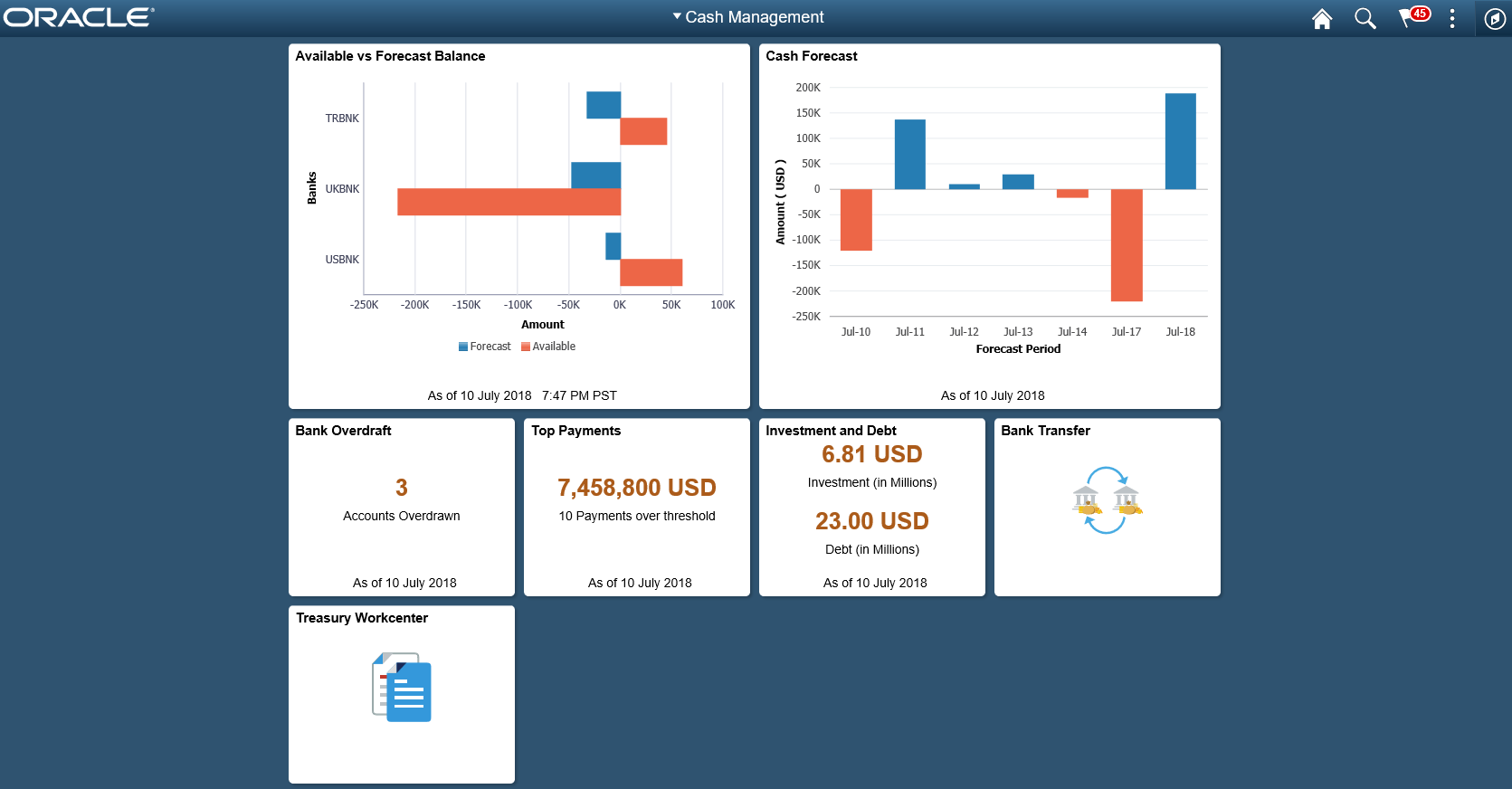
From the Cash Management Home page, users can review these areas:
Available Balance versus Forecasted Balance by Bank
Here the Cash Manager can check the daily cash position with available bank balances. After reviewing the numbers, he can follow up with the trading desk based on the surplus or deficit.
For more information, see the Available vs Forecast Balance Tile and Available vs Forecast Page (Fluid).
Cash Forecast
In this scenario, a Cash Manager checks the daily cash position in the morning. After reviewing the numbers, she makes a call to draw a line of credit or borrow money from the market.
For more information, see the Cash Forecast Tile and theCash Forecast - Summary Page (Fluid).
Overdrawn Accounts
For example, a Cash Manager reviews overdraft accounts after the current day bank statement is loaded.
For more information, see the Bank Balances Tile and the NavBar: Bank Balances Page.
Daily High-Value Payments
The Cash Manager can review the high dollar payments going out on a daily basis.
For more information, see the Top Payments Tile and the Top Payments Page.
Investments and Debt
For example, a Deal Manager reviews the Investment and Debt mix and the market value of the investments and provides data to the trading desk for suitable adjustments in the Investment Portfolio.
For more information, see the Investment and Debt Tile and the Investment and Debt Page.
Bank Transfer
The Cash Manager can view or update existing bank transfer details and create new bank transfers.
For more information, see Working with Bank Transfers on the PeopleSoft Fluid User Interface.
Treasury Workcenter
For more information, see Using the PeopleSoft Fluid Treasury WorkCenter
For more information about the PeopleSoft Fluid User Interface, see the product documentation for PeopleTools: Fluid User Interface Developer’s Guide.
Use the Top Payments tile (EP_TR_HV_PAYMENT_FL) to view a total amount and count of high-value payments over the threshold you define, as of the current date.
Navigation:
View the tile on the Cash Management Home page.
This example illustrates the fields and controls on the Top Payments tile.
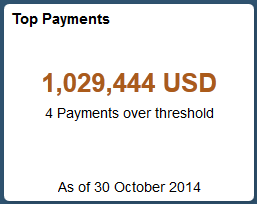
If you see a gear icon on the tile, go to the My Preferences - Top Payments Page to complete setup.
Use the My Preferences - Top Payments page (TR_USER_PREF_FL) to set up user preferences for the Top Payments tile and Top Payments page. Define a threshold amount individually for each currency. Select the currency to display on the Top Payments tile and select the exchange rate to use to convert amounts in different currencies to display the amount on the Top Payments tile.
Navigation:
Select the Top Payments tile on the Cash Management Home page, then select the Actions List icon. Select My Preferences from the list.
This example illustrates the fields and controls on the My Preferences - Top Payments page. You can find definitions for the fields and controls later on this page.
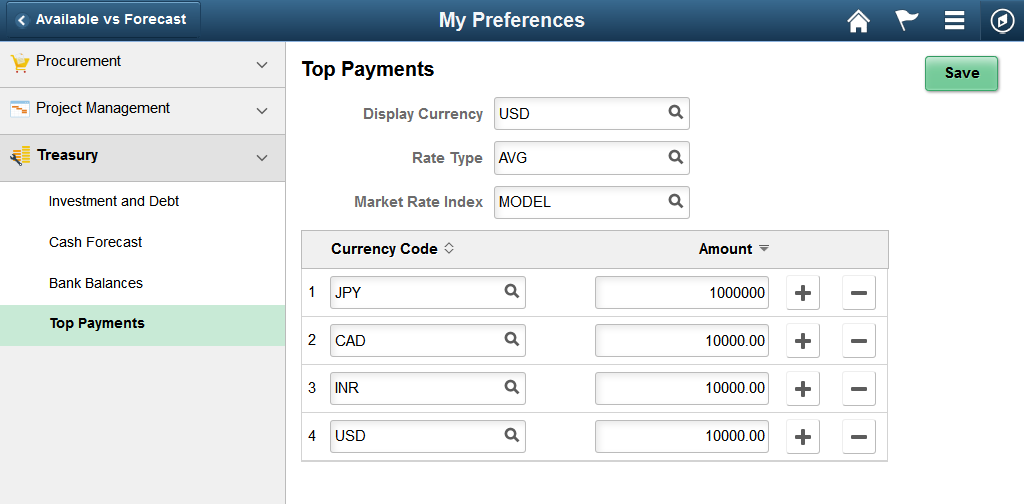
Field or Control |
Description |
|---|---|
Display Currency |
Enter a currency for display on the Cash Management Top Payments tile and Top Payments page. |
Rate Type |
Enter the market rate type. |
Market Rate Index |
Enter the market rate index. |
Currency Code and Amount |
Enter the threshold amount for currencies. |
Use the Top Payments page (TR_HV_PAYMENT_FL) to view a list of high-value payments based on the threshold you define.
Access payment details for the listed high-level payments.
Navigation:
Select the Top Payments tile on the Cash Management Home page.
This example illustrates the fields and controls on the Top Payments page. You can find definitions for the fields and controls later on this page.
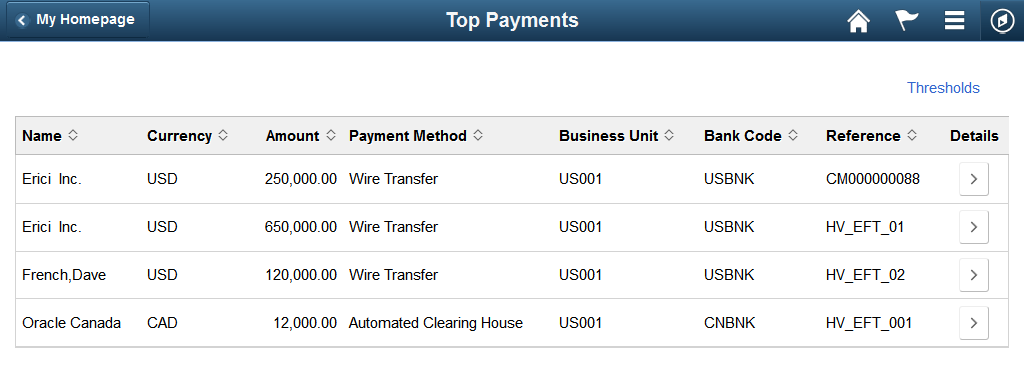
Field or Control |
Description |
|---|---|
Thresholds |
Click to view the thresholds defined on the My Preferences - Top Payments Page. |
The list of high-value payments appears in a grid with the following details:
Field or Control |
Description |
|---|---|
Name |
Displays the name of the customer associated with the payment due. |
Currency |
Displays the currency associated with the Payables or Treasury payment. |
Amount |
Displays payment amount due as of the current date. |
Payment Method |
Displays the payment method associated with the Payables or Treasury payment. |
Business Unit |
Displays the business unit associated with the Payables or Treasury payment. |
Bank Code |
Displays the bank code associated with the Payables or Treasury payment. |
Reference |
Displays the reference value associated with the Payables or Treasury payment. |
Details |
Click to view payment details for the last calendar year for the particular supplier or Treasury counterparty. |