Maintaining User Defaults
|
Page Name |
Definition Name |
Usage |
|---|---|---|
|
EX_EE_USER_PREF |
View or modify general default preferences and default preferences for travel authorizations, cash advances, expense reports, and time reports. |
You can set up user defaults to minimize the amount of data entry on travel authorizations, cash advances, expense reports, and time reports and to ensure accurate reporting on project-based costs. The Employee Profile - User Defaults page is where you define general default preferences, expense type specific preferences, time report specific preferences, and project ChartField preferences.
How Defaulting Works
The user preference data appears by default onto the transaction only when using Add mode, such as when adding a new travel authorization, cash advance, expense report, or time report or adding a line into one of these reports. This functionality works when the employee enters his own report or for whomever an employee has given entry authority to.
Employees can edit the Employee Profile - User Defaults page from the Employee Self-Service menu; administrators can update the information for any employee from the Travel and Expenses menu. You can also change the defaulted information during data entry of travel authorizations, cash advances, expense reports, and time reports.
A User Defaults option is available in the Actions drop down list box after the expense type is selected, which transfers you to the Employee Profile - User Defaults page where you can modify the default values. When you return to the transaction after modifying the defaults, PeopleSoft Expenses does not refresh existing fields with the new default values. The system only applies the new default values to subsequent data entry.
If you want to update the accounting defaults after transferring to the Employee Profile - User Defaults page and making changes, click the Load Defaults button on the accounting defaults page. The new information appears by default onto all distribution lines at Save and Submit time, as long as you have not previously changed the distribution information for a line. For example, if you have a transaction with three lines and you changed the distribution on line two, PeopleSoft Expenses updates lines one and three with the new split information, but the system does not change line two.
For time reports, because there is no split or distribution concept, PeopleSoft Expenses deletes all existing time detail rows, except non-policy time, and replaces them with project rows defined in the profile (if any).
Expense Defaults
During line entry on a travel authorization or expense report, when you add a new line, PeopleSoft Expenses pre-populates defaults based upon the expense type edit and the required fields that are tied to the expense type. For example, PeopleSoft Expenses pre-populates the number of nights for lines where the expense type edit is Hotel/Lodging.
Expense Type Defaults
Define payment methods, preferred merchants, and billing type by expense type in this section. You can select a preferred merchant from those defined for the expense type, or you can enter a default merchant name if there are none defined at the expense type level.
Project Defaults and Time Reporting
PeopleSoft Expenses enables you to have one set of project default values for travel authorizations and expense reports and another set of project default values for time reports.
You may add one or more rows of project accounting default values. Each row of project values may be enabled or disabled. When you create transactions, PeopleSoft Expenses copies each enabled row of values into the relevant section of your new transaction.
If PeopleSoft Project Costing is installed, then all project ChartFields are available for default, including default percentage split for expense reports and default hours for time reports. If PeopleSoft Project Costing is installed, the name of this grid is Project Defaults.
If PeopleSoft Project Costing is not installed, then only the PC Business Unit, Project ID, and Activity ID ChartFields are available for default for time reporting. If PeopleSoft Project Costing is not installed, the name of this grid is Time Reporting.
Note: Access to project ChartFields can be dependant on the employee privilege template for time reports. For example, if the PC ChartFields value on the Employee Privilege Template Page, that the employee is assigned to for time reports, has a value of Modify, then the employee can change Project Costing ChartFields.
Use the Employee Profile - User Defaults page (EX_EE_USER_PREF) to view or modify general default preferences and default preferences for travel authorizations, cash advances, expense reports, and time reports.
Navigation:
. Select an existing expense report and from the Actions drop down list box, select User Defaults.
. Select an existing expense report and from the Actions drop down list box, select User Defaults.
This example illustrates the fields and controls on the Employee Profile - User Defaults page (1 of 2).
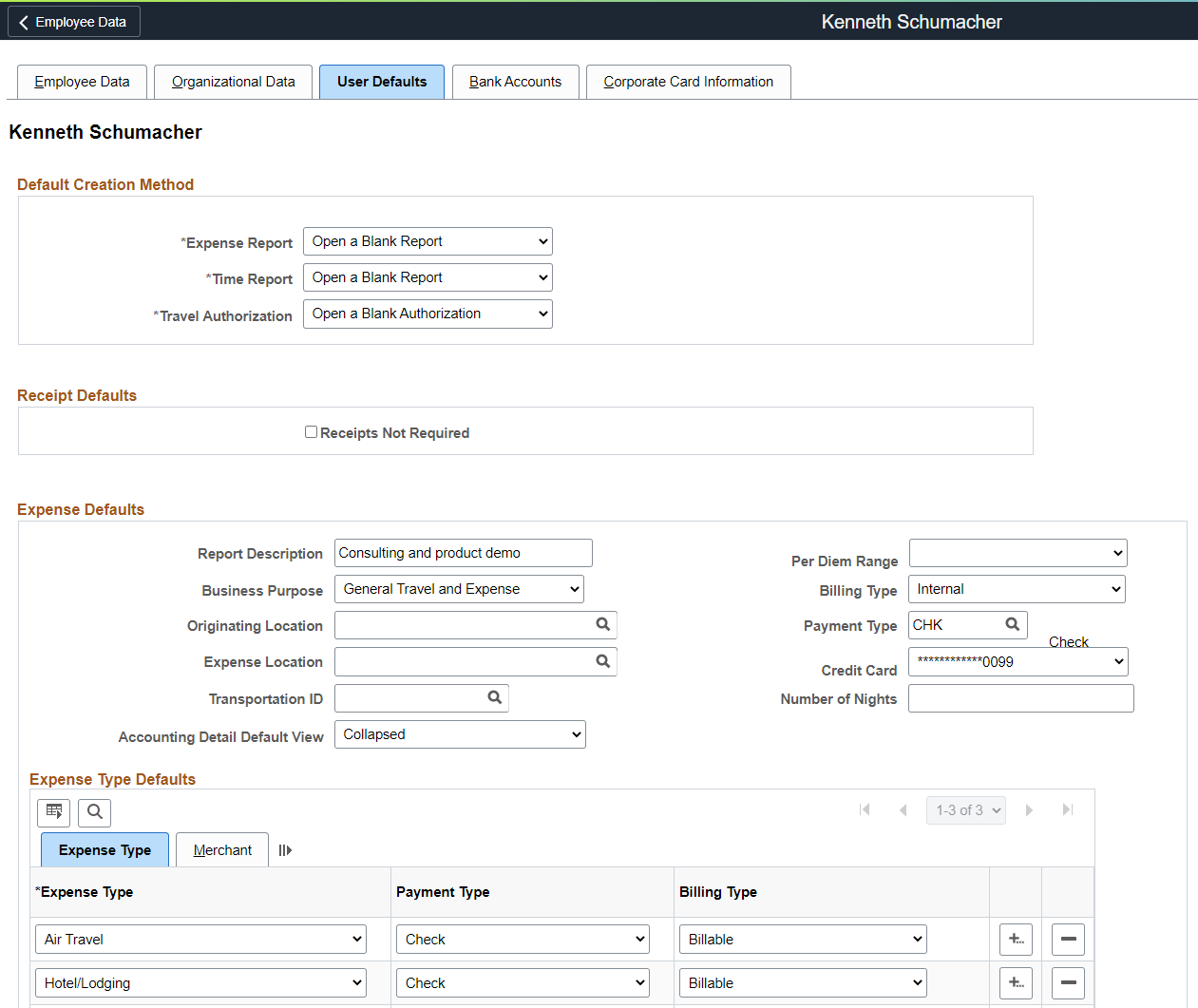
This example illustrates the fields and controls on the Employee Profile - User Defaults page (2 of 2).
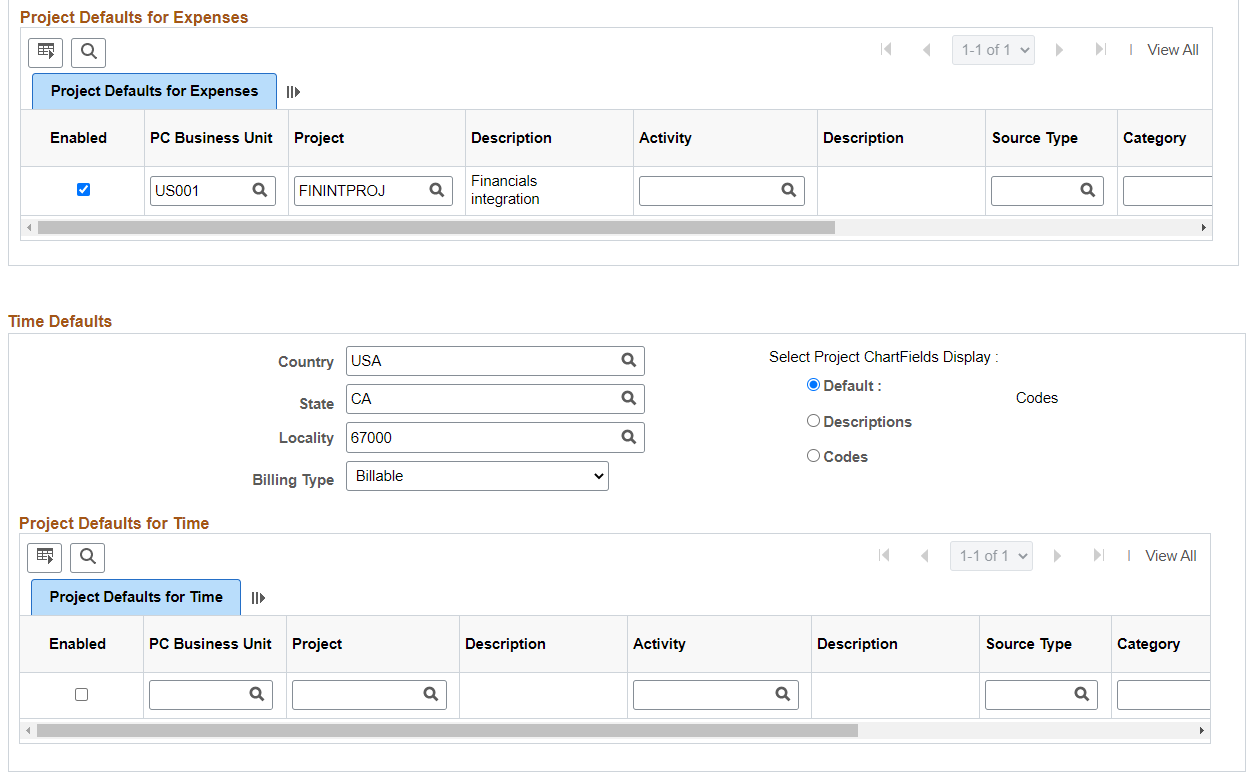
Default Creation Method: Online
Field or Control |
Description |
|---|---|
Expense Report |
Set up a default method to create an expense report. You can override the default on the expense report page. Note: The Default Creation Method setting applies only for Classic User Interface, and not for Fluid User Interface. On a Fluid User Interface, a blank report opens directly when you create a new expense report. Select one of the following methods to use as a default to create new expense reports:
|
Time Report |
Set up a default method to create a time report. You can override the default on the time report page. Select one of the following methods to use as a default to create new time reports:
|
Travel Authorization |
Set up a default method to create a travel authorization. You can override the default on the travel authorization page. Note: The Default Creation Method setting applies only for Classic User Interface, and not for Fluid User Interface. On a Fluid User Interface, a blank report opens directly when you create a new travel authorization. Select one of the following methods to use as a default to create new travel authorizations:
|
Default Creation Method: Mobile - Laptop
Field or Control |
Description |
|---|---|
Expense Report |
Open a blank Report is the only default option available for Mobile expense report. |
Time Report |
Open a blank Report is the only default option available for Mobile time report. |
Receipt Defaults
|
Field or Control |
Description |
|---|---|
|
Receipts Not Required |
Select to indicate that this user is not required to attach receipts to expense reports. This value overrides the Enforce Receipt option entered on the Receipts Required Page for the General Ledger business unit. Note: Only system administrators have access to this field. Individual employees cannot access this field. |
Expense Defaults
Field or Control |
Description |
|---|---|
Report Description |
Enter a description that you want to appear by default onto the header level of your travel authorizations, cash advances, and expense reports. |
Per Diem Range |
Select a per diem range ID that is associated with a range type of Daily. A per diem that is associated with a range type of Daily, on a project or at a site, requires the number of days to appear by default into the expense report for the employee. This field only has values if the user is associated with a SetID that uses a daily range type. Ranges are defined on the Per Diem Range page and the amount for the per diem is defined on the Per Diem Amount page. |
Business Purpose |
Select from a predefined list (created when your organization implemented the PeopleSoft Expenses system). The business purpose that you select appear by default onto the header level of your travel authorizations, cash advances, and expense reports. |
Billing Type |
Select the billing action that you want to appear by default onto your travel authorizations, expense reports, and time reports. If you use PeopleSoft Project Costing, billing codes are required to identify project costs that are both billable and charged to project costing ChartFields. PeopleSoft Expenses passes these items to PeopleSoft Billing for processing. |
Originating Location |
Select a city, country, or geographical area (established by your organization during system setup) that you want to appear by default onto your travel authorizations and expense reports. |
Expense Location |
Select a city, country, or geographical area where you will incur expenses that you want to appear by default onto your travel authorizations and expense reports. |
Payment Type |
Select how you pay for expenses and enable the payment type to appear by default onto your travel authorizations and expense reports. Note: A payment type must be selected if you are creating a Travel Authorization using PeopleSoft Fluid. For more information, see Setting Up and Creating Travel Authorizations Using PeopleSoft Fluid |
Credit Card |
Select a credit card number that you want PeopleSoft Expenses to use as a default for expense transactions with a method that may directly reimburse the vendor. For security reasons, all but the last four numbers for each credit card will be masked. The credit card information for the employee is maintained on the Employee Profile - Corporate Card Information page. |
Transportation ID and Transportation Type |
The system displays the employee's active transportation IDs from which to choose. Select a transportation ID that you want to appear by default onto your travel authorizations and expense reports. |
Number of Nights |
Enter the number of nights that you want to appear by default onto your travel authorizations and expense reports for the expense type Hotel/Lodging. |
Accounting Detail Default View |
Select Collapsed or Expanded to indicate how the Accounting Detail section should appear on the expense report when the expense type is selected. |
Expense Type Defaults - Expense Type Tab
Field or Control |
Description |
|---|---|
Expense Type |
Select an expense type. When you select the expense type on your travel authorizations and expense reports, PeopleSoft Expenses will populate the payment type, billing action, and merchant information. |
Payment Type |
Select how you pay for the expense type. When you select the expense type on your travel authorizations and expense reports, PeopleSoft Expenses will populate the Payment Type field with this information. |
Billing Type |
Select the billing action that you want to appear by default onto your travel authorizations and expense reports for the expense type. If you use PeopleSoft Project Costing, billing codes are required to identify project costs that are both billable and charged to project costing ChartFields. PeopleSoft Expenses passes these items to PeopleSoft Billing for processing. |
Expense Type Defaults - Merchant Tab
Field or Control |
Description |
|---|---|
Preferred Merchant or Merchant |
Select a preferred merchant or a non-preferred merchant. When you select the expense type on your travel authorizations and expense reports, PeopleSoft Expenses will populate the Preferred Merchant or Merchant field with this information. Note: You may select a preferred merchant, a non-preferred merchant, or neither; however, you cannot select both. |
Project Defaults for Expenses
Field or Control |
Description |
|---|---|
Enabled |
Select to indicate to the system to include the project as a default on travel authorizations and expense reports. |
PC Business Unit |
Select a business unit for a project that you want to appear by default onto your travel authorizations and expense reports. |
Project and Description |
Select a project that you want to appear by default onto your travel authorizations and expense reports. |
Activity and Description |
Select a project activity that you want to appear by default onto your travel authorizations and expense reports. You create activities in PeopleSoft Project Costing. |
Percentage |
If the project is enabled, enter a positive, non-zero amount less than or equal to 100. The sum total of all enabled projects must equal 100 percent. Note: PeopleSoft Expenses does not display this field if PeopleSoft Project Costing is not installed. |
Source Type, Category, and Subcategory |
If applicable, select for which you want to record time. If you enabled the project default line, PeopleSoft Expenses uses these entries to create the default accounting distribution for travel authorizations and expense reports. |
Note: Access to these fields is determined by the value in the PC ChartFields field on the Employee Privilege Template Page for the expense report transaction.
Time Defaults
Field or Control |
Description |
|---|---|
Country, State, and Locality |
Select a country, state, and locality (established by your organization during system setup) that you want to default onto the header of your time reports. |
Billing Type |
Select the billing action that you want to default onto your time reports. If you use PeopleSoft Project Costing, billing codes are required to identify project costs that are both billable and charged to project costing ChartFields. PeopleSoft Expenses passes these items to PeopleSoft Billing for processing. |
Select Project ChartFields Display: |
Select how you want PeopleSoft Expenses to display PeopleSoft Project Costing ChartFields displayed on your time reports. Options are:
|
Project Defaults for Time
Field or Control |
Description |
|---|---|
Enabled |
Select to indicate to the system to include the project as a default for time reports. |
PC Business Unit |
Select a business unit for a project that you want to appear by default onto your time reports. |
Project and Description |
Select a project that you want to appear by default onto your time reports for which you want to record time. |
Activity and Description |
Select a project activity that you want to appear by default onto your time reports for which you want to record time. You create activities in PeopleSoft Project Costing. |
Time Quantity |
If the project is enabled, enter the number of hours per day, per project to appear by default onto the time report. You cannot exceed 24 hours on a single enabled row and you cannot exceed 24 hours for an accumulated total of all enabled rows. Note: PeopleSoft Expenses does not display this field if PeopleSoft Project Costing is not installed. |
Source Type, Category, and Subcategory |
If applicable, select for which you want to record time. If you enabled the project default line, PeopleSoft Expenses uses these entries to create the default accounting distribution for time reports. |
Note: Access to these fields is determined by the value in the PC ChartFields field on the Employee Privilege Template Page for the time report transaction.